How To: Install Google Camera on Your Galaxy S10 for Better Photos & Videos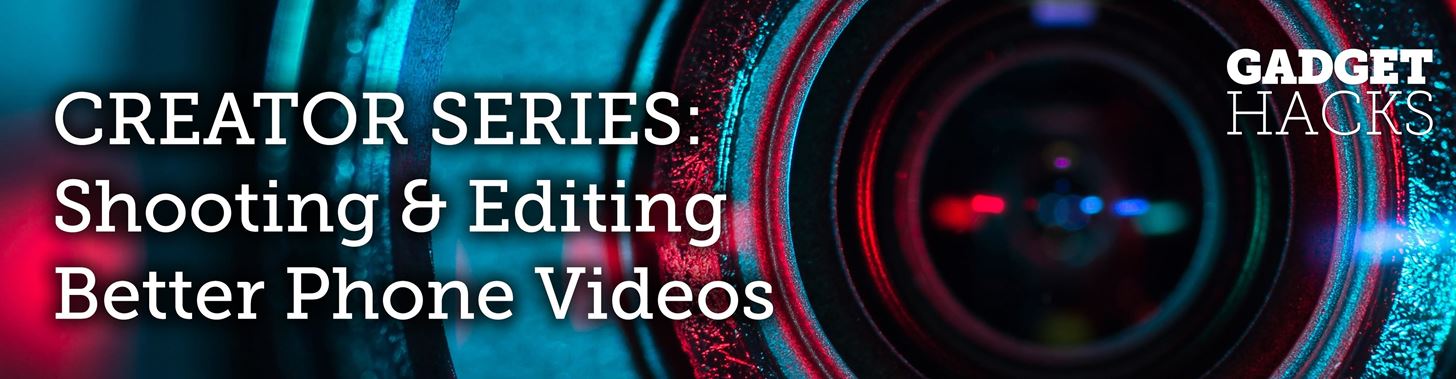
Samsung has stepped up its camera game with the Galaxy S10's dual- and triple-lens systems. But as impressive as the hardware is, the native Samsung Camera app still isn't as good with image processing and video stabilization as the Google Camera app for Pixel phones. Thankfully, you can get the best of both worlds.XDA members Arnova8g2 and cstark27 have successfully ported Google Camera to fully work on the Snapdragon variant of the S10, S10+, and S10e. Impressively, cstark27 even modified configuration files to ensure the app takes full advantage of the flagships' advanced cameras for the best possible photos and videos.Don't Miss: How to Turn Your Galaxy S10 into a Google Pixel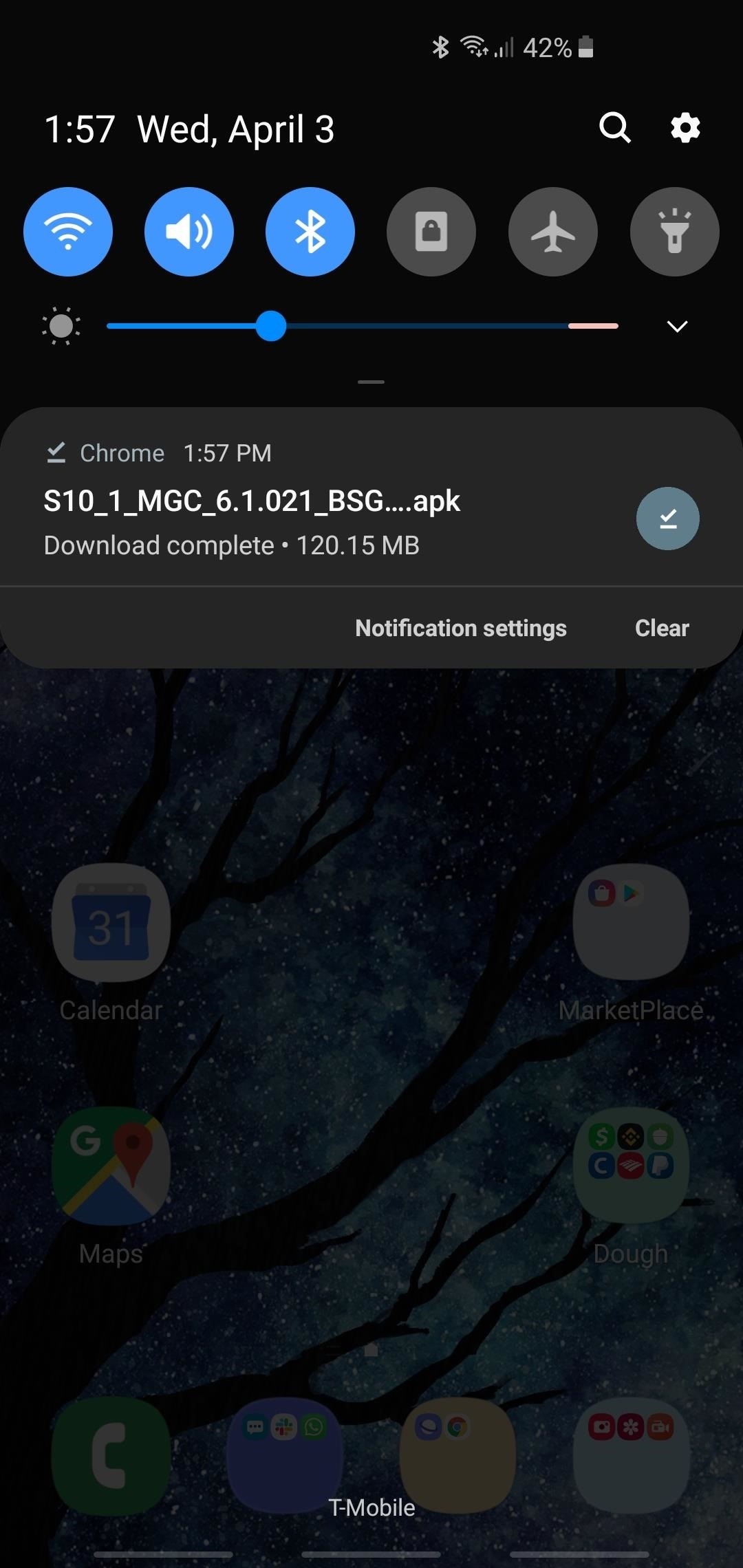
Step 1: Install GCamYou'll need to get your hands on the Google Camera port to get started (commonly known as GCam), so tap on the link below to download the APK. Please note that the modded app is designed for the Snapdragon variant of the S10, S10+, and S10e.Download GCam for the Galaxy S10, S10+, and S10e (.apk) After downloading GCam, install the app by first tapping on the "Download complete" alert within your S10's notification panel. From there, make sure your browser is allowed to Install Unknown Apps, then just tap "Install" when prompted.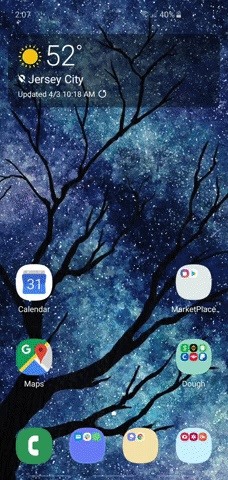
Step 2: Download the Configuration FileNext, you'll need to download the configuration files for the Google Camera port you just installed to ensure it works optimally with your S10's multiple cameras. Hit the link below to download the file onto your device.Download GCam Configuration Files for the Galaxy S10, S10+, and S10e Once you've downloaded the file, you'll now need to extract it to the right folder, so open the My Files app on your S10 (located inside the "Samsung" folder), and perform a long press on "GCam.zip" within the "Recent files" tab long the top, followed by "Move" on the lower left corner of the screen. From there, tap on "<" at the top-right to go back to the main page, then select "Internal storage."Once you're inside "Internal storage," tap on "GCam," then hit "Move here" on the lower-right to move the ZIP file over. From there, tap on the ZIP file again and select "Extract" from the menu prompt that appears in the bottom to unpack the file. Don't worry if you've extracted to the wrong folder, as you can long press on the XML files and move them to the original "Configs" folder as seen in the third GIF above. In the end, the pathway for your saved files should look like this: Internal storage > GCam > Config > s10csMar2.xml Be sure to have it exactly as it appears above. Otherwise, GCam will fail to read the configuration files, which you'll need later on.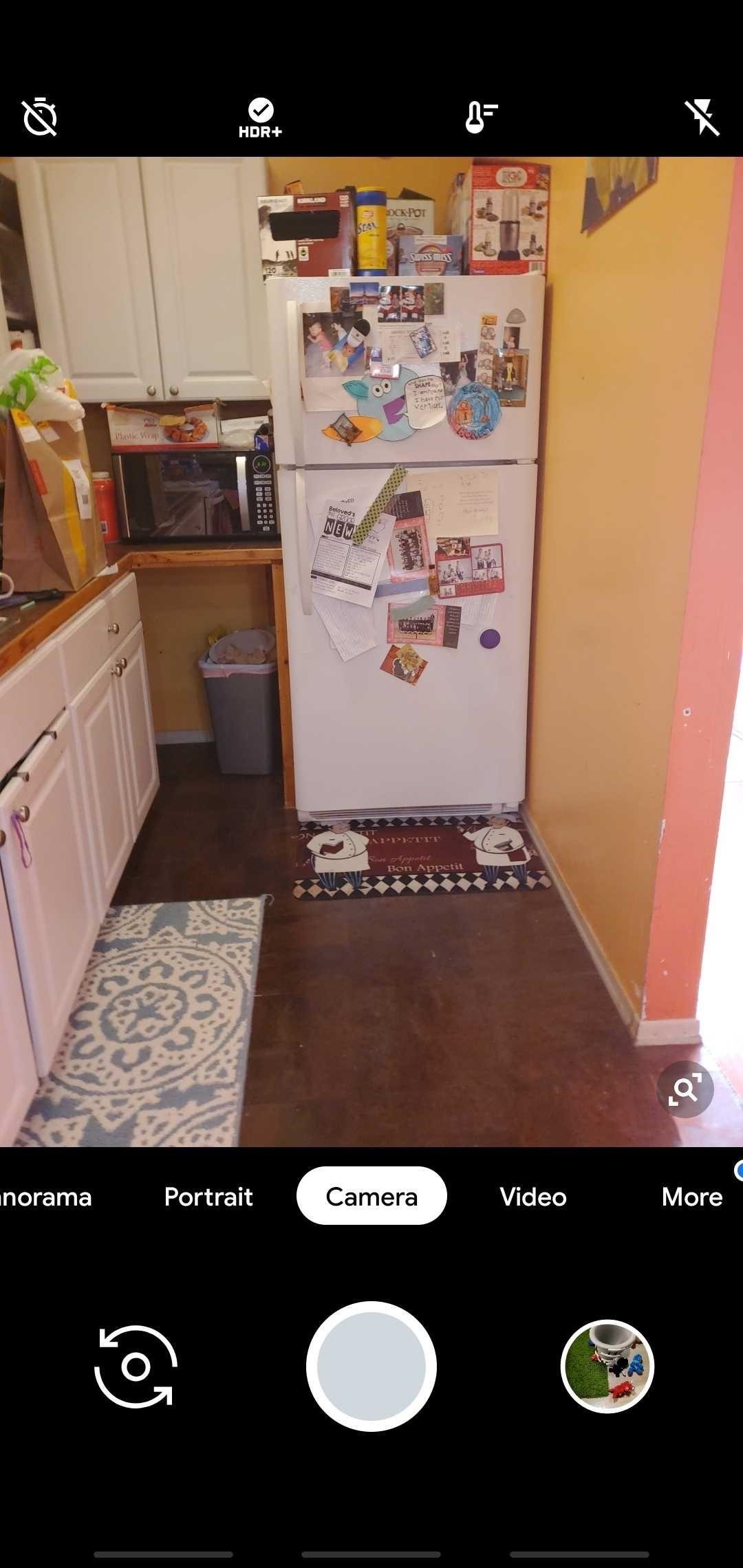
Step 3: Set Up GCamWith everything you need on hand, you'll now need to save a configuration setting within GCam to ensure it takes full advantage of your S10's cameras. To quickly set a configuration file, open the app and tap on the black area around the shutter button to reveal "Choose config" menu, then select the latest "s10csMar2.xml" from the drop down menu that appears. Hit "Restore" once you're done, and you're all set.
Step 4: Enjoy GCamWith everything installed and properly configured, you're now ready to take photos and record videos with your new Google Camera port. As seen from the photos below, GCam and Samsung Camera perform similarly on a bright sunny day, though the former provides slightly richer colors, along with a little more vivid detail when compared to the latter. (1) Taken With GCam. (2) Taken With Samsung Camera. When it comes to taking photos in dark lighting, however, GCam wins over Samsung Camera hands down, thanks to its awesome Night Sight feature. As seen on the photos below, GCam takes significantly brighter shots in dark environments when compared to Samsung Camera and its Scene Optimizer feature. This feature alone should make GCam a must-have if you're big into taking photos at night. (1) Using Night Sight on GCam. (2) Samsung Camera with Scene Optimizer enabled. This article was produced during Gadget Hacks' special coverage on smartphone-based video creator tips for filming and editing. Check out the whole Videography series.Don't Miss: More Tips & Tricks for Your Galaxy S10Follow Gadget Hacks on Pinterest, Reddit, Twitter, YouTube, and Flipboard Sign up for Gadget Hacks' daily newsletter or weekly Android and iOS updates Follow WonderHowTo on Facebook, Twitter, Pinterest, and Flipboard
Cover image, screenshots, and GIFs by Amboy Manalo/Gadget Hacks
There's plenty of tutorials out there for rooting a smartphone, but not as many show you how to unroot. How to unroot your Android phone or tablet. Get the Android Authority app on Google
How to Unroot Android Phones? - Software RT
Now i want to change the grey background as seen in the picture above into a white background color, i've been searching for a solution and i come up with this, but it's not working, the background turned white (with my custom css) but google docs didn't work and it displayed a message telling me "something went wrong" inside of the iFrame.
How to Edit a Google Doc (with Pictures) - wikiHow
As if there weren't already a cornucopia of Star Wars merchandise to choose from, Google now has a way for you to turn your phone into a lightsaber so that you can fight stormtroopers from the
Turn Your Phone into a Lightsaber! - YouTube
Play with life in The Sims Mobile! Express your creativity as you customize your Sims' distinct appearances and unique personalities, giving them traits and having fun with fashion and hairstyles. Effortlessly build your Sims the perfect home, choosing favorite designs and décor, with more detail than ever before on mobile.
You Can Download The Sims 4 For Free On Mac, PC Right Now
Managing app tiles in Windows 10 is really easy. Most of the available options are listed in small contextual menu displayed when you right-click on an app tile: Resize tiles - Change the size of the selected tile (Small, Medium, Wide or Large). Turn off live tile - Prevent the selected app from bringing live updates. Unpin from Start - Remove
How to Add, Remove, and Customize Tiles on the Windows 10
Apple released the new Mac OS X 10.10 Yosemite in the Mac App Store for everyone to download and install for free on October 16th, 2014, but downloading a 5+ GB file for each of your computers will take some serious time.
How to Get the OS X Yosemite & iOS 8 Wallpapers on Your
How To: Tell if Someone Has Read Your WhatsApp Message—Even if They Have Read Receipts Turned Off How To: Disable Read Receipts & Send Fake Camera Pictures on Kik Messenger How To: Read WhatsApp Messages Without Opening Them & Letting the Sender Know
Pin by Hiishém Da Selva on soft | Kik messenger, Microsoft
How To: Bring Your Dead Phone Battery Back to Life with a Portable Solar-Powered Cell Phone Charger News: This Giant Glass Globe Turns Moon and Sunlight into Power—Possibly Even Solar Death Rays! How To: Make a solar cell with a condom How To: Build a Solar-Powered Mini-Synthesizer Wristwatch
11 Best Solar Powered Watches in 2019 - Casio & Seiko Solar
Apple Watch owners know the struggle — it's the end of the day, and those rings aren't met. Whether you forgot your watch before hitting the gym, let the battery run out, or just didn't move enough, you could feel the sting of fitness failure. But it doesn't have to be this way. You can actually
How to cheat your way to a rest day on Apple Watch Activity
In this how to video, you will learn how to style documents with the Google Docs CSS editor. First, create a new document in Google Docs. First, click on the drop down menu for style. Type in a title in the document. Select heading 2 in the menu and type in the section title. Next, take off the style and type in the body for the content.
What happened to 'Edit CSS' in Google docs? - Web
How To: Force Restart Your Galaxy S9 or S9+ When It's Acting Up
There are four ways to save your iPhone's battery life: close background applications, turn off bluetooth, turn off Wi-Fi, reduce screen brightness and turn off cellular data. How to close iPhone apps. Note: Refer to this tutorial for closing apps in iOS7
PDF How Do I Close Running Apps On My Iphone 5 Ios 7
0 comments:
Post a Comment