How To: Send & Receive Texts from Any Computer with Android Messages
It's no secret that Android has a messaging problem. iPhone users can turn to iMessage as a one-stop shop for all their messaging needs — features like read receipts and the ability to text from a computer have been standard with Apple products for quite some time. Android has no such solution, but Google's looking to fix that with a huge update to the Android Messages app.If you're not familiar with Android Messages, it's the de-facto default SMS app for Android. Though it doesn't come pre-installed on every Android phone, you can simply install the app and start using it to send and receive SMS and MMS messages within seconds.While it's a nice messaging app in general, and it already supports the new RCS standard that's set replace SMS, the feature Google just added is what really sets it apart. Now, by scanning a QR code, you can pair Android Messages with any computer to text from your regular phone number on your laptop or desktop.Don't Miss: Get iOS 12's New Quick QR Scanner on Any Android Phone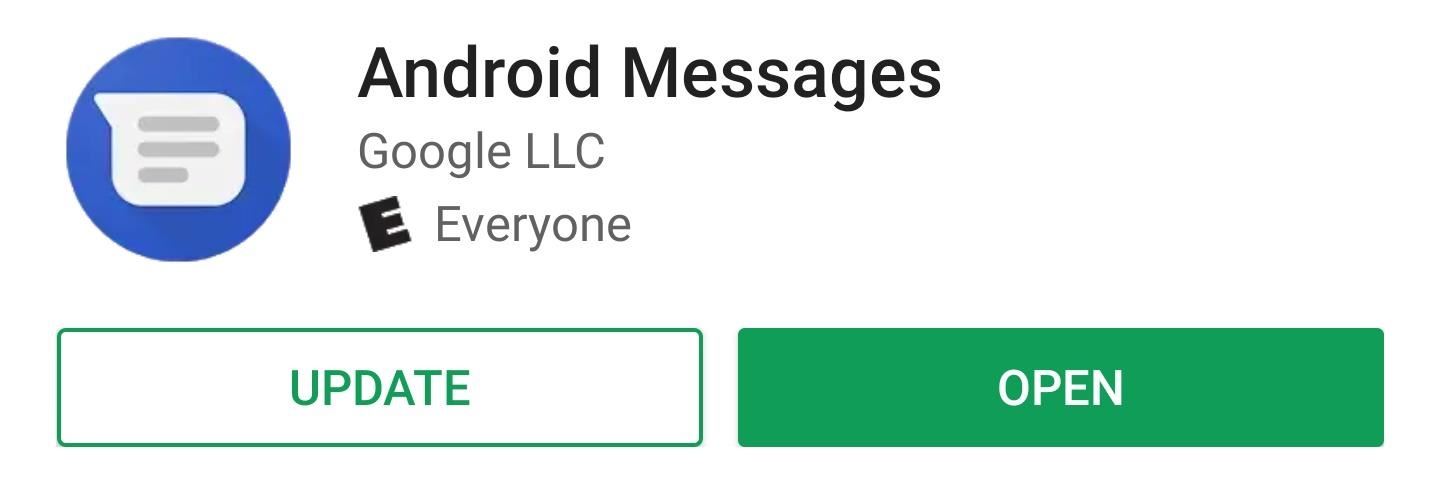
Step 1: Update to the Latest Version of Android MessagesTo try this out, you'll need to update to Android Messages version 3.3.043 or higher. The update is currently in the process of rolling out to the Play Store, so you may not see it yet, but check the following link first:Update Android Messages on the Google Play Store If the update isn't available yet, you can sideload it now. Make sure you have Unknown Sources enabled, then head to the link below. There are six variants of the APK, so you'll need to know your processor type and find your screen density value to see which version to download. Once you've grabbed the right APK file, launch it from your notification shade and press "Install" to update Android Messages.Download the latest version of Android Messages (3.3.043) from APKmirror There is also a server-side component to the update, so even after updating, you may need to wait for Google to flip the switch on your account before you can use Android Messages on your computer. This process could take up to a week, according to Google. For those not wanting to wait, XDA has an in-depth tutorial to force-enable the feature, but you need root access.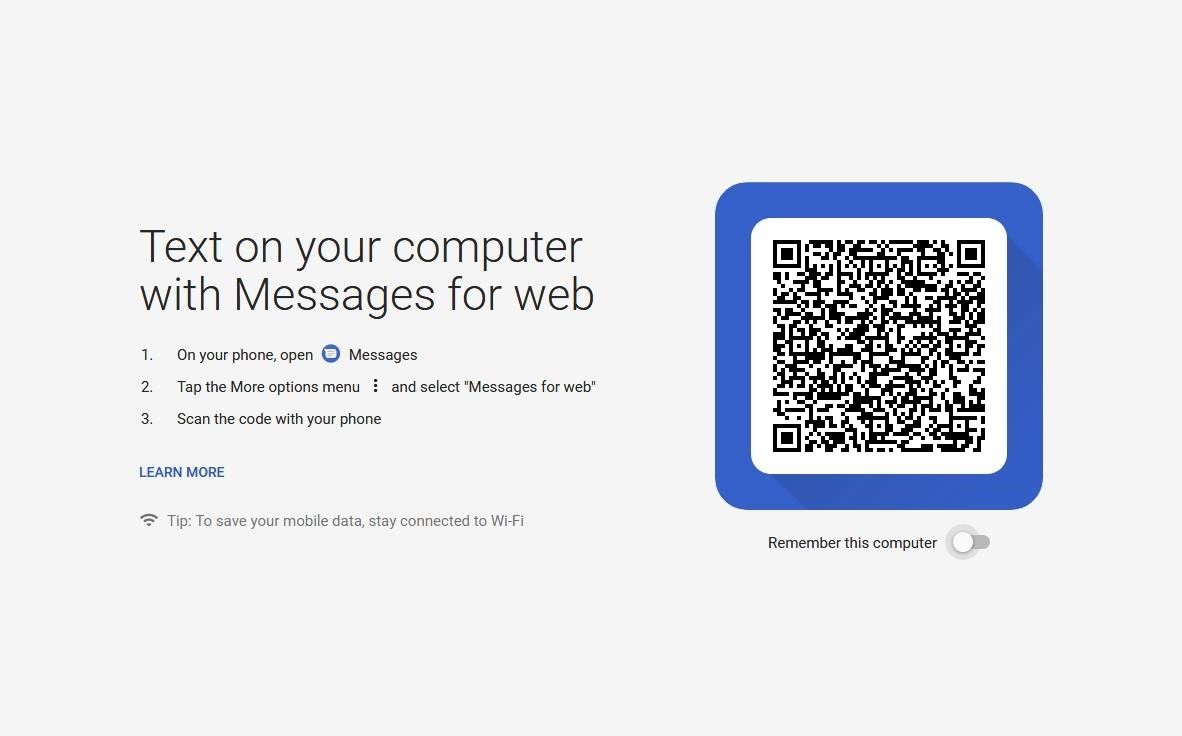
Step 2: Link Your Phone to Your ComputerNext, head over to the new Android Messages website on your computer. The website will work on Chrome, Safari, Firefox, Microsoft Edge, or Opera. If you plan on messaging from your computer often, this link is definitely worth bookmarking:Visit Android Messages on the web to text from your computer Image via Android Messages Now, open the Android Messages app on your phone. If everything went smoothly with the app update and the server-side update, all you'll need to do is tap the three-dot menu button in the top-right corner and choose "Messages for web." If you don't see this option, you'll have to wait for the server-side update.If the "Messages for web" option is present, go ahead and tap it. On the next screen, tap "Scan QR code," then simply scan the QR code on your computer's screen. After following the prompts, you'll see a message stating "Connected to Messages for web." The app will now show your signed-in computers — take note of this menu, as you can use it to disconnect this computer later if you need to. Images by Mighty Quinn Apps/Imgur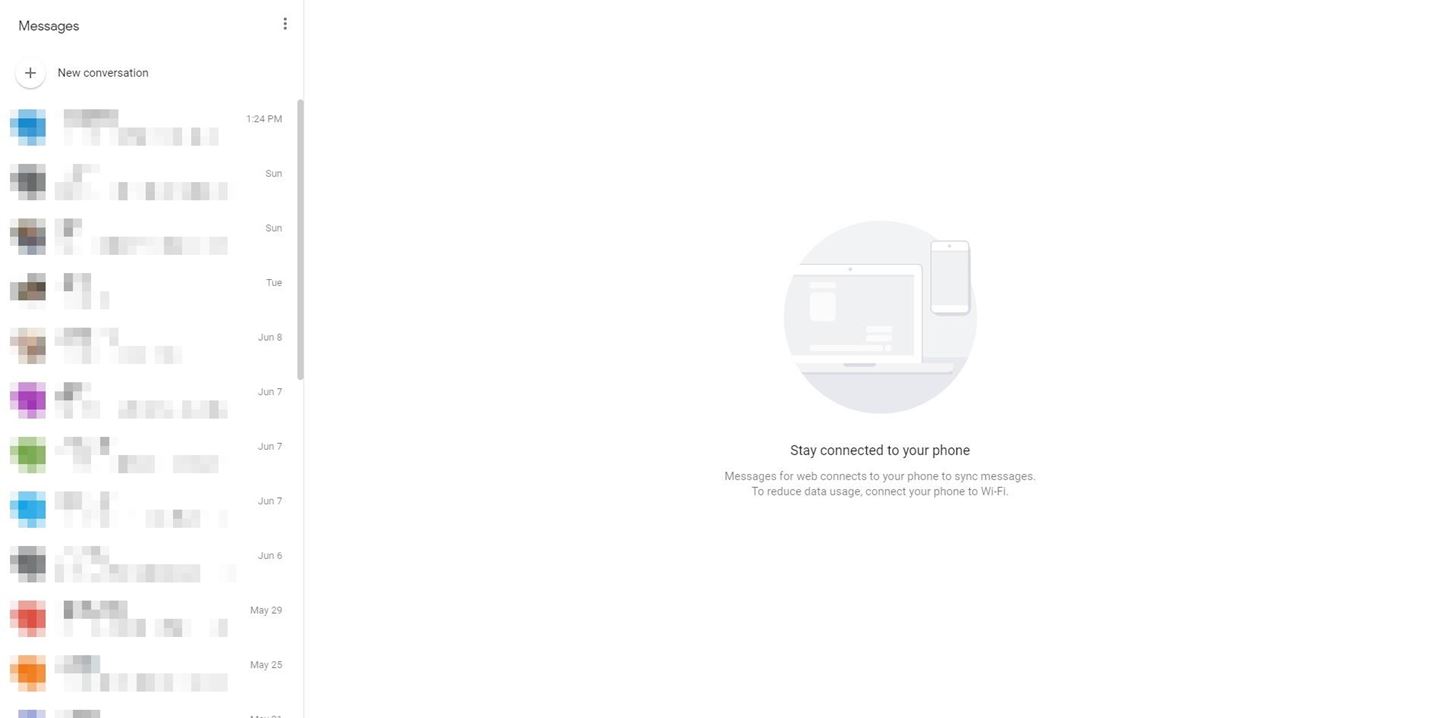
Step 3: Send & Receive Messages from Your ComputerOnce connected, the browser will bring up a new page with all active conversations to the left. Selecting one will bring up the conversation to the right. To start a new message, select the "+" button in the top-left corner of your screen. Type the name, phone number, or email of the individual you wish to communicate with. Once inputted, write a message in the text box below. Image by Mighty Quinn Apps/Imgur You will notice a few new features with the web version that borrow from other Google-developed apps. You can perform a GIF search using the smiling picture icon located in the text box (the second icon from the left). There is also a dark mode for those who prefer it, which can be enabled by selecting the three vertical dots in the upper-right corner of the window and selecting "Settings." Choose "Enable dark theme" to turn on dark mode. Image by Mighty Quinn Apps/Imgur Now, we're finally starting to reach feature parity with iMessage on Android. There's still a long way to go, but once Google's new RCS Universal Profile gets implemented by more carriers, we'll have most of iMessages features through the Android Messages app and this desktop site.Special thanks to Kieron Quinn, AKA Quinny898, the developer behind Mighty Quinn Apps. We're still waiting on the server-side update ourselves, so the screenshots above all came from him. He's one of our favorite developers, too — if you have the time, check out some of his great apps like Custom Quick Settings, GeoGuess, and the ported Pixel Launcher.Don't Miss: Everything to Know About the New RCS Universal Profile — The Standard That's Replacing SMSFollow Gadget Hacks on Facebook, Twitter, YouTube, and Flipboard Follow WonderHowTo on Facebook, Twitter, Pinterest, and Flipboard
Cover image and screenshots by Jon Knight/Gadget Hacks
Is there a certain someone whose pictures and status updates you would rather not see? Like, ever? Wish you could hide a person on Facebook without publicly defriending him or her?
3 Ways to Make a Person Disappear - wikiHow
s ometimes, stock just doesn't cut it. When you're sick of the limitations in Sense on your HTC One, a new ROM can be a ray of sunshine. By installing a custom ROM, you can add or unlock new features in Sense, or you can get a pure Android experience instead.
How to Install a Custom ROM on your HTC One M8 - YouTube
The 100 Greatest Video Games of All Time. The ultimate showdown. An early example of video games' potential to immerse their players in a 10 Classic Video Games We Wish We Could Play Right
HTC One Gadget Hacks Enable Hidden Developer Options on the HTC One M8 [How-To] Activate the AOSP Lock Screen on Your Rooted HTC One M8 [How-To]
How to enable lock screen widgets on HTC One M8
One thing that it's missing is the comments from the App Store, which can be useful in determining whether or not to download an app. Overall, though, uQuery is a much more efficient way to search for iOS apps, especially if you don't have iTunes installed on the device you're using.
Cricket can be great for talk, txt, basic web and all that but as far as smart phones it's not that great.. Cricket doesn't have a solid data service nor do they have BES, there web service is extremely basic and not made for smart phones.. I have a blackberry storm with cricket.. Its a great phone..
**verizon Blackberry Storm 9530 Full Flash To Cricket So. Cal
Doing either of the above steps will only remove the app from the Apple Watch and not the iPhone. To remove an app from both devices, simply uninstall the app from your iPhone like normal. There is no way to keep the app on the Apple Watch if you want to remove it from the iPhone. If it's not on the iPhone, then it can't run on the watch.
Remove built-in Apple apps from the Home - Apple Support
If you're an Apple Watch user, you probably already know you'll receive an activity sticker that you can use with the iMessage While this is still true in iOS 12, there are 11 non-services available gs Activity Stickers anyone can use immediately with an Apple Watch.
iOS 11 Hidden Features - Top 20+ Cool Features You Didn't
LG G7 ThinQ vs Samsung Galaxy S9 display The LG G7 ThinQ's screen is bigger and flatter than the S9's The LG G7 ThinQ has a 6.1-inch 1440 x 3120 LCD screen with a pixel density of 564 pixels per inch.
LG V30 vs Galaxy S8: Which 2017 Android flagship is best?
Spy Microphone | eBay Find great deals on eBay for Spy Microphone in Surveillance Gadgets. Shop with confidence. Surveillance Microphones, Spying Audio Mic & Devices Surveillance Microphone: Surveillance audio microphone, wired mic or non wired passive mic , and sound amplifier, you can listen to conversations across the street Parabolic - Shotgun Microphone - Home Spy New Model 2016.
Build a Laser Microphone to Eavesdrop on Conversations Across
how to download google maps + nav app to Lumia 810 phone This thread is locked. You can follow the question or vote as helpful, but you cannot reply to this thread.
HERE WeGo
0 comments:
Post a Comment