How To: Take or Disable Live Photos During a FaceTime Video Call
Nothing has stopped you from taking a screenshot of a funny moment in a FaceTime video call before, and nothing probably will. But screenshots are old news. Apple has made it even easier to take capture FaceTime moments on your iPhone, and the results are more lively.Unlike Snapchat and Instagram, FaceTime does not have any regular screenshot restrictions. That means whenever you take a quick screenshot of a friend or family member using your Sleep/Wake + Home buttons or Volume Up + Side buttons, depending on your iPhone model, they won't receive a pop-up warning saying you did so.Better yet, Apple included a Live Photo shutter button directly in the app, so regular old screenshots will be a thing of the past. Why take a static image that likely missed the moment you wanted to capture in the first place when you can see a little video of the moment instead?Don't Miss: Change Your Caller ID to an Email Address or Phone Number Just like a regular Live Photo, a FaceTime Live Photo captures a second or two of video before and after you press the button, so you'll never miss anything good. And while there are no alerts when you take a regular screenshot, when you take a Live Photo, iOS will alert the other user, just like on Snapchat and Instagram.
Requirements & ConsiderationsTo take FaceTime Live Photos, both you and the other caller need to be running compatible iOS or macOS versions. While the feature works both in iOS 11 and iOS 12, there are some considerations to mention.IOS 11 users can only take FaceTime Live Photos of other iOS 11 users. Likewise, with iOS 12 users only being able to use the feature with iOS 12 users. All versions of iOS 11, from 11.0 to 11.4.1, will work. However, for iOS 12, only 12.1.1 and higher is compatible. But again, you can only use the feature with users on the same major iOS version. An iPhone or another iOS device must support taking Live Photos already. For iPhone, that means the 6s or newer. A participant can use macOS, but it needs to be macOS High Sierra 10.13 or higher. We have not tested both iOS 11 and iOS 12 against different macOS versions, so it's possible that 10.13 may only work with iOS 11 versions, and Mojave 10.14 may only work with iOS 12 versions. FaceTime Live Photos is enabled by default, so you don't have to worry about turning it on. If any user in the video chat manually disables FaceTime Live Photos, no one will be able to take Live Photos. Both you and the other user need it enabled for them or you to snap Live Photos. You will not be able to take Live Photos in Group FaceTime video calls. The feature is only available in one-on-one conversations and only when started as one-on-one chats since group chats with only two people can still have more users added.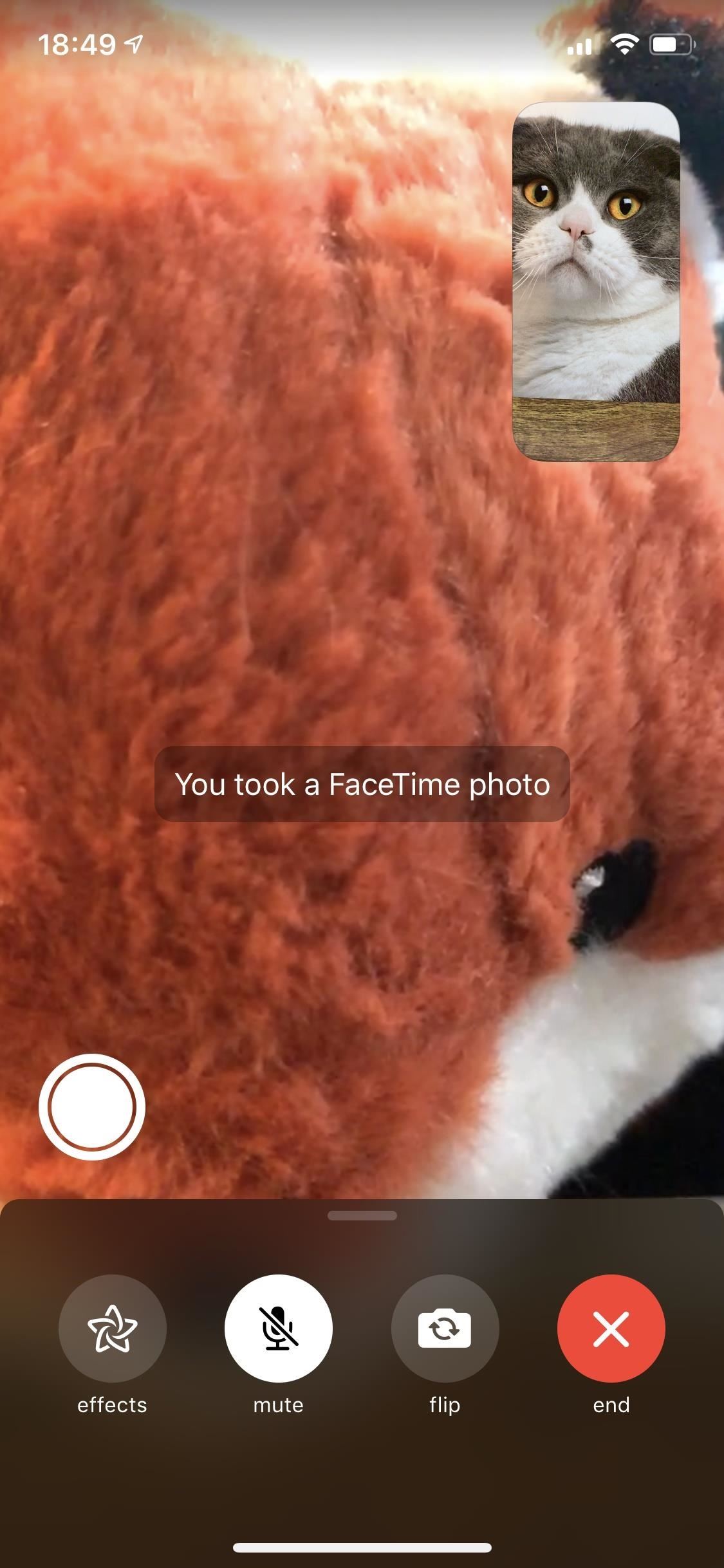
Taking a FaceTime Live PhotoWhen you're on a FaceTime video call and both you and the other person have met the requirements, you'll see a shutter button in the bottom left of your iPhone's screen. Just tap on that during an exciting moment. A Live Photo will save to your Photos app, and you'll see a toast message that says "You took a FaceTime photo" in iOS 12 and higher or "You took a FaceTime Live Photo" in iOS 11.The other user will receive an alert on their display letting them know you just took a Live Photo of them, saying "[Contact Name] took a FaceTime photo" in iOS 12 and higher or "A FaceTime Live Photo of you was taken" in iOS 11. The photo itself will not include any features of the FaceTime interface, so it's kind of like you just took a snapshot of the other user using their camera. Plus, audio from both ends of the call saves to the Live Photo, so you not only get to see a cool moment again, you can hear it as well.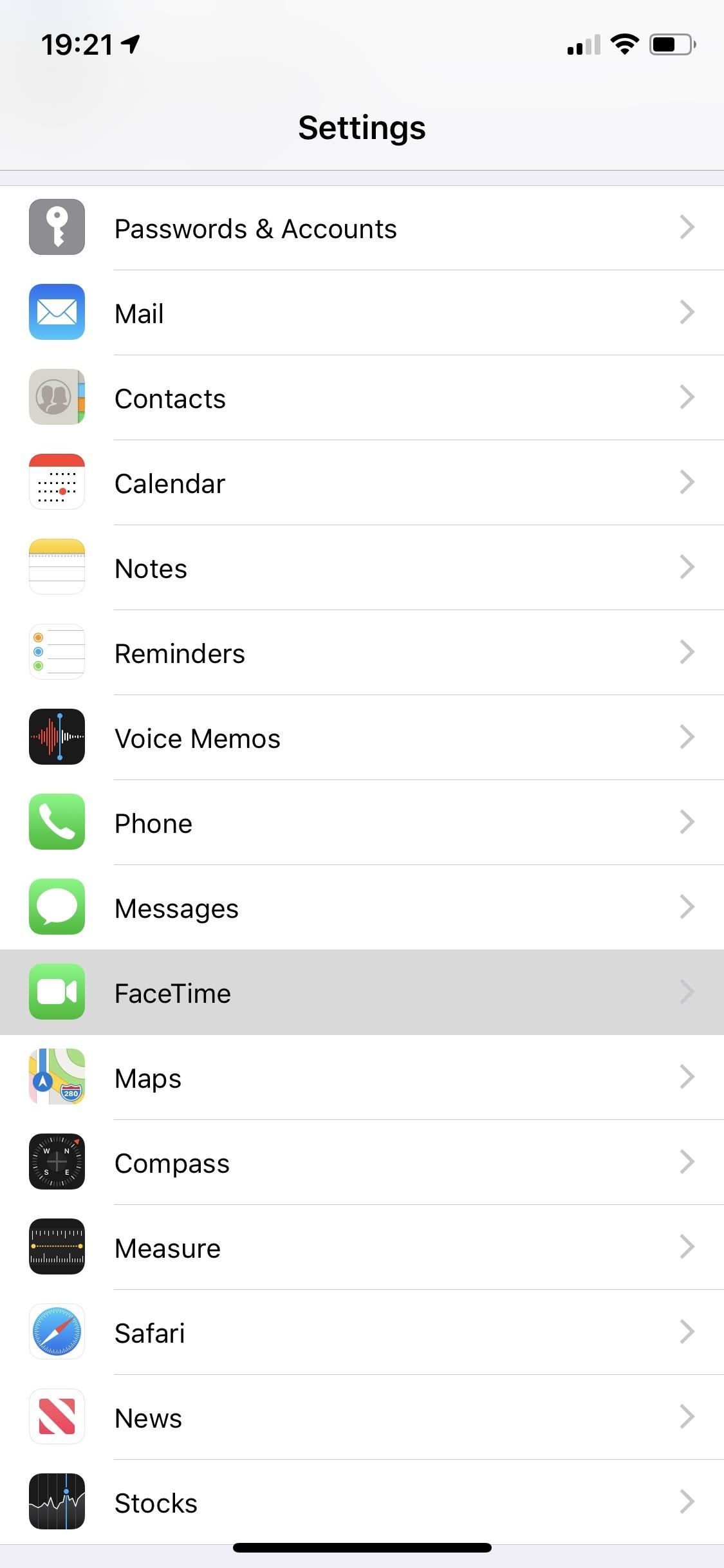
Disabling FaceTime Live PhotosWhile you cannot stop anyone you're video FaceTiming with from snapping a screenshot, you can prevent them from taking a FaceTime Live Photo. To do so, go to "FaceTime" in Settings, then toggle off the "FaceTime Live Photos" option. You will not be able to take Live Photos of other people during video calls even if the other user has the feature enabled since Apple takes an everyone or nobody approach. To disable this feature on your Mac, launch the FaceTime app, click on "FaceTime" in the menu bar, and then click on "Preferences." On the next screen, untick the "Allow Live Photos to be captured during Video calls" box.Don't Miss: Add or Remove FaceTime Email Addresses to Be Reached At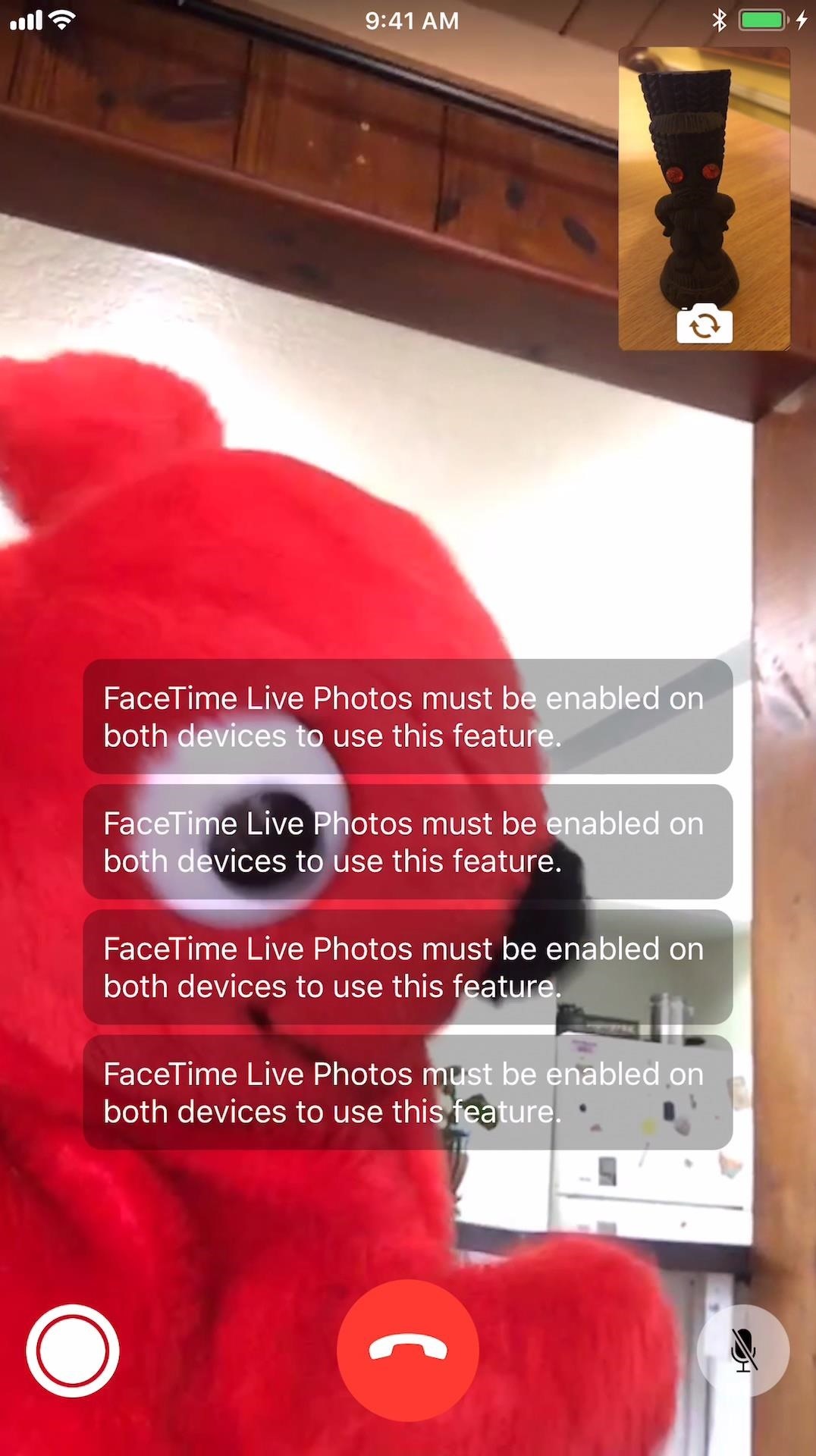
TroubleshootingIf you're running iOS 12.1.1 or higher but the other user has iOS 12.1 or lower, macOS High Sierra or lower, or an unsupported iPhone model, you'll get a "FaceTime Live Photos must be enabled on both devices to use this feature" toast message when trying to snap a Live Photo. The same thing applies if they have the feature turned off. On the other user's end, the shutter button may be grayed out or not even there.If you're running iOS 11.0 to 11.4.1, but the other user is running iOS 12.0 or higher, macOS Mojave or higher, or an unsupported iPhone model, as well as if they have the feature turned off, the same issue will arise as above.When there is no shutter button, and you know you have the feature, you may be in a Group FaceTime. In either of these scenarios, make sure to hit the "Requirements & Considerations" section above to make sure everyone is set up right. On the left, you can see the toast message that appears when trying to take a Live Photo. On the right, you can see iOS 10, which has no shutter button. Don't Miss: Use FaceTime's Group Chat on Your iPhone to Talk to More Than One Person at a TimeFollow Gadget Hacks on Pinterest, Reddit, Twitter, YouTube, and Flipboard Sign up for Gadget Hacks' daily newsletter or weekly Android and iOS updates Follow WonderHowTo on Facebook, Twitter, Pinterest, and Flipboard
Cover image, screenshots, and GIF by Justin Meyers/Gadget Hacks
How To: Have a Bomberman Itch You Need to Scratch? Try This Soft-Launched Game on Your iPhone News: The Google Play Store Has a New Way to Discover Great Apps—If You Can Find It Have You Seen This?: This Battle Royale Is the Best Tech Demo for the HoloLens Yet, but Should Be More
Har en Bomberman kliar du behöver skrapa? Prova detta
Make use of your Old Smart Phones! If you have ever wanted a WiFi enabled Home Security System here is the quickest and easiest way to do it and it's free
How the RED Hydrogen One's 4V 'Holographic' Display Works
This article was co-authored by our trained team of editors and researchers who validated it for accuracy and comprehensiveness. wikiHow's Content Management Team carefully monitors the work from our editorial staff to ensure that each article meets our high standards.
How to Download SoundCloud Songs & Playlists Online
To switch to another app while in one app, touch the Recent Apps icon at the bottom of the screen. NOTE: We used a Nexus 7 as an example for this article. If you are using a Samsung Galaxy device, press and hold the Home button. A list of open apps displays with thumbnails.
Click on 'browse'; and navigate to your SD card location, and select the photos you want to upload.Once uploaded, you should see a thumbnail of the photos you have uploaded, here you can add a description to the photos, and also tag the people who are in the photos by clicking on them in the photo and typing their name.
How to upload photos from a SD card to your computer/laptop!
Today, we are going to help you, to unlock the bootloader, Install TWRP, and Root Nextbit Robin. Nextbit is a new Android device manufacturer in the market, which is believed to bring uniqueness to the platform. Nextbit's first and latest piece of goodness - Robin, is all about storage and space. The phone is designed to never run out of
Nextbit Robin phone will be no more as new owner Razer - CNET
And it does it while keeping all your data completely safe. Dr.fone - Android SIM Unlock supports a plethora of devices (over 400) including but not limited to Samsung Galaxy Note, Samsung Galaxy S, Samsung Galaxy Tab, Samsung Galaxy A and other models like Ace3 and Mega. To sweeten the deal, it offers a high success rate and 24X6 support.
6 Ways to Lock Your Samsung Galaxy S9/S9+ | Samsung Support
Citation Machine™ helps students and professionals properly credit the information that they use. Cite sources in APA, MLA, Chicago, Turabian, and Harvard for free.
APA Citation Guide: Writing Guide - A Research Guide for Students
Apple Pay is now widely available around the globe, letting you pay from the wrist using just your Apple Watch. The better news? It's mega easy to set up and use. It's one of the key benefits of
How to use Apple Pay on the Apple Watch | Macworld
To unlock it is again a process in itself and may be due to this reason, some users avoid the Lock Screen concept. By default, Windows 10 does not provide any method to Turn Off Windows 10 Lock Screen. This article will help those who want to Disable or Turn Off Windows 10 Lock Screen.
(2018) How to Change Auto Lock Time on - iPhoneLife.com
Also, with CMTE, it was essential for the user to reboot their device, whereas upon using full Substratum mode, one can dynamically theme their device without the need to reboot. Furthermore, CMTE as a project has been left out ever since Android Nougat, while Substratum's development continues to grow.
How to Theme your Android Device With Substratum
How To: Make the Status Bar's Battery Percentage Text Easier to Read on Your Nexus 7 How To : Mirror Your Android Notifications Over to Your Nexus Player How To : Enable the Hidden "Double Tap to Wake" Feature on Your Nexus 6
How to Customize the Status Bar on Android (Without Rooting)
DIY Laser Light Show [Instructables How-To] You can impress all your friends and fans at your next show/DJ night/dance performance with laser effects that are quite simple to implement and don
Laser Light Tutorial - YouTube
Killarna över på SamMobile har visat oss förhandsvisningar av vad Lollipop kan se ut på Galaxy S4, S5, Note 3 och Note 4, men idag har den första Android 5.0-firmware läckt och den är tillgänglig för installation på Sprinta variant av Galaxy S5 just nu. Här är en liten förhandsgranskning av hur det senaste OS kommer att se ut.
Sprint Galaxy S5 (SM-G900P) Android 5.0 Lollipop firmware
If you are playing from with the musiXmatch app, you can also cast to a Chromecast, turning your living room into a karaoke bar.. Customizing Notifications in musiXmatch. By default, the lyrics popup will overlay on top of your apps, but if you want it to auto-switch to the chat head mode when you leave the Now Playing screen, enable the option from Settings-> Manage Notifications-> Floating
How to Enable the Hidden Facebook Chat and Notifications
0 comments:
Post a Comment