How To: Find Google eBooks in the New Google eBookstore (+ Find Free Books to Download)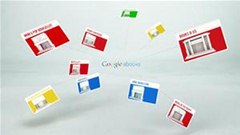
Google's much anticipated eBook Store has finally opened. As of today, the digital bookselling enterprise is awaiting your needs, with over 3 million eBooks to read directly on the web or on other platforms, like Android, iPhone, iPad, Sony and Nook devices.And the best part about the Google eBookstore— it claims to have about 1 million FREE titles to choose from (see how to find these free books below).Google eBooks, formerly called Google Editions, is sure to be an instant hit, unless you own Amazon's Kindle. A recent article in the Los Angeles Times says:Amazon Kindle users will not be able to purchase new books from Google, though the Kindle will be able to display some of Google's public domain (non-copyrighted) books.Nonetheless, Kindle users will probably still search Google eBooks for items they can't get via Amazon. Users can buy eBooks through the Google eBookstore and read them on many devices, including laptop computers, smartphones and open format e-readers. Customers can also store their purchased content on their own bookshelf accessible via their Google Account.  They will be able to start reading e-books on one device or computer and switch midway through the book to other devices without losing their spot. Please enable JavaScript to watch this video.
The eBookstore is an extension of Google Books, a site which displays previews and full copies of millions of books online, pointing customers to places they can purchase from. Now, users will be able to buy directly from Google, or from publishers and independent bookstores, who can get their share of the revenue.To get started with your Google eBook experience, read below to see the basics about finding the books you want, reading them and downloading them to your computer! This article focuses on basic search and download free public domain ebooks to your hard drive.Step 1 Go to Google BooksVisit the main site at Google Books.Step 2 Search the Old WayIn the Researching a topic? box, simply type in the book your interested in finding and click Search Books.Step 3 Get ResultsGoogle gives you the standard results from Google Books, with the most relevant search highlighted first. Aside from Google Books, it also lists other places to buy the book from, like Amazon, Target, Borders and Barnes & Noble.Step 4 More EditionsIf the highlighted book isn't the exact copy you're looking for, you can press More Editions for a detailed list on the searched for book.Step 5 Preview the BookOnce you've found your selection, simply click on it to preview it in Google Books. Once there, you'll find links on the left-hand side for other booksellers, plus the eBook edition from Google and its price.Step 6 View the eBookSelect View eBook to go the main page for the book's edition. Here, you'll find a brief description, rating, reviews...Related books, selected and viewable preview pages...Other editions, common terms and phrases...Author and bibliographic information, plus other places to purchase the book.Step 7 Browse More in Google BooksClick on the Google Books logo to see searchable topics, like Classics, Trending Topics, Magazines, Business & Economics, Health & Fitness, Philosophy and Self-Help. You could also browse by subjects like Cooking, Games, Pets and Religion.Step 8 Browse the eBookstoreIf you're only interested in viewing eBooks that you can download and view on your computer or mobile devices, then just search directly from the Google eBookstore. You can immediately see books that are New Arrivals, Top Selling...Top Rated, The New York Times Best Sellers...Featured Categories, Subjects and most importantly—Free Books!Step 9 Search the eBookstoreSearching directly from the Google eBookstore makes it easy to find exactly what you want.Step 10 View the ResultsAll results for your query will show, and you can filter them by Relevance, Date Published, Price and most importantly—Step 11 FREE ONLY!Step 12 Choose Your SelectionJust click on your book to get more information, then click on the Get It Now button to download the Public Domain eBook.Step 13 Sign In to GoogleIf not already, you must sign into your Google Account to download the eBook.Step 14 Add to My Google eBooksOnce signed in, the book automatically gets added to My Google eBooks. From there, you can...Step 15 Read OnlineJust click on Read the Book to read instantly.Step 16 View All My Google eBooksYou can also click on My Google eBooks to view all of your saved items.You can also find My eBooks on the homepage, if logged in.Step 17 Download or Read on a DeviceIf you want to read it from your mobile device or directly on your computer, without an internet connection, select the book from My eBooks, then click on Read On Device, directly under the Read Now button.You can choose from reading on your Smartphone or Tablet, via the Android App and iOS App (iPhone, iPad, iPod Touch), reading directly online, via your web browser, or downloading for eReaders and other devices, via EPUB. The best option— downloading a PDF document of the eBook.Just Save the file to your hard drive to view at any time via Adobe Reader or other PDF viewer, like Preview in Mac OS X.Step 18 Open the PDFThe first page will always have information about Public Domain eBooks and Usage Guidelines.Example text:This is a digital copy of a book that was preserved for generations on library shelves before it was carefully scanned by Google as part of a project to make the world's books discoverable online.It has survived long enough for the copyright to expire and the book to enter the public domain. A public domain book is one that was never subject to copyright or whose legal copyright term has expired. Whether a book is in the public domain may vary country to country. Public domain books are our gateways to the past, representing a wealth of history, culture and knowledge that's often difficult to discover.Marks, notations and other marginalia present in the original volume will appear in this file - a reminder of this book's long journey from the publisher to a library and finally to you.Step 19 Read the Free PDF eBookOnce you get past Google's jargon, enjoy the eBook!Step 20 Find Out MORE...It's really a simple process to browse Google Books and the eBookstore, but if you need more help, visit the Google Books Help Page for more information.To read Google eBooks on your mobile devices, click the following links:AndroidiOS (iPhone, iPad and iPod Touch)For the WebeReaders that support the Adobe eBook platforom, including Barnes & Noble Nook and Reader from Sony. For a full list of supported devices, click here.References: The Wall Street Journal, The Los Angeles Times, Google
We knew it was coming, it was just a matter of when. Apple has just announced iOS 11.3, a new update for iPad, iPhone, and iPod touch, and it will include a brand-new set of Animoji for the iPhone X. The animated Animoji, powered by the TrueDepth camera on the iPhone X, have been popular with users
How to Swap Out Your Samsung Emoji for the More Popular
This tutorial is for everyone who has been waiting for a solution to stream web videos to a Chromecast by using an iPhone or iPad. It is easy as a cakewalk. Video: .
How to Stream Videos and Mirror Screen From iPhone or iPad to
Go to your profile and tap your profile picture or video. Tap Take New Profile Video to take a new profile video or tap Select Profile Picture or Video to choose a video from your phone. Tap Edit to edit your video. Tap Trim to make your video shorter, tap Sound to choose if the sound is on or off or tap Cover to choose a thumbnail for your video.
How to Set a Looping Video as Your Facebook Profile Picture
URLs must start with your custom scheme name. Add parameters for any options your app supports. For example, a photo library app might define a URL format that includes the name or index of a photo album to display. Examples of URLs for such a scheme could include the following:
uri - Is there a list of URL schemes? - Stack Overflow
Customize Your Android Lock Screen with New Unlock Effects
How To: Get the Android L Lock Screen on Your Galaxy S4 or Other Android Device Galaxy Oreo Update: Samsung Adds Screenshot Labeling Feature in Android 8.0 How To: Google's New Photo Sphere in Android Jelly Bean 4.2 Makes Panoramic Photos Bigger and Better
How To Set a Picture on your Lock Screen in Android
With the release of various new and updated Samsung Galaxy S6 apps and features, like Smart Switch, Smart Remote, and wallpapers, something that's a home screen staple for most Android users was still missing.
Galaxy S7 - Add the Weather and Clock Widget to Your Home
One of the best parts of the BlackBerry KEYone and KEY2 is the iconic physical keyboard. There is one major downside, though: By default, the virtual keyboard appears on these devices even when typing on the physical keyboard. Luckily, there's a way to change that. By removing the on-screen keyboard
How to access the virtual keyboard on the BlackBerry KEYone
You can't.. Because Facebook chooses to not to tell you when someone ignores your messages. When someone clicks 'ignore' in the Facebook chat window, they will get the following pop up to confirm: As the message says, Facebook won't tell you that
But since both parties would need to have Sprint and a supported device, there's a decent chance you'll have few people to enjoy Chat with. While T-Mobile was technically the first to provide RCS support, it didn't actually support the GSMA Universal Profile. In early 2018, the carrier announced it was working with Google to support the
What's RCS Messaging And Why Should You Care? | Lifehacker
For those of you that like to live dangerously, this is how to disable auto-correct on your Android device. This Android customization post may cause speeling errors, but please share it with your
android - Change Keyboard input language - Stack Overflow
How to watch, stream 2017 NFL Pro Bowl in Orlando: Start time, TV channel The Pro Bowl moves to Orlando for the first time ever. by Ryan Wilson
How to Watch the 2019 NFL Pro Bowl Game Online for Free Today
0 comments:
Post a Comment