How To: Control Your iPhone Using Your Eyes
During the keynote at WWDC earlier this year, Apple introduced the latest iteration of its mobile operating system, iOS 12. Despite a thorough demo on stage, Apple glossed over new eye tracking features that use ARKit 2. Developers can now use the TrueDepth camera on the iPhone X, XS, XS Max, and XR to determine where your eyes are looking, opening up incredible new possibilities for new apps.Hawkeye Access for iOS takes advantage of Apple's latest eye tracking technology by allowing you to use eye and face movements to control your device hands-free. Although the application is geared towards people with motor impairments, those with busy hands can also make use of Hawkeye Access. Let's take an in-depth look at how it works.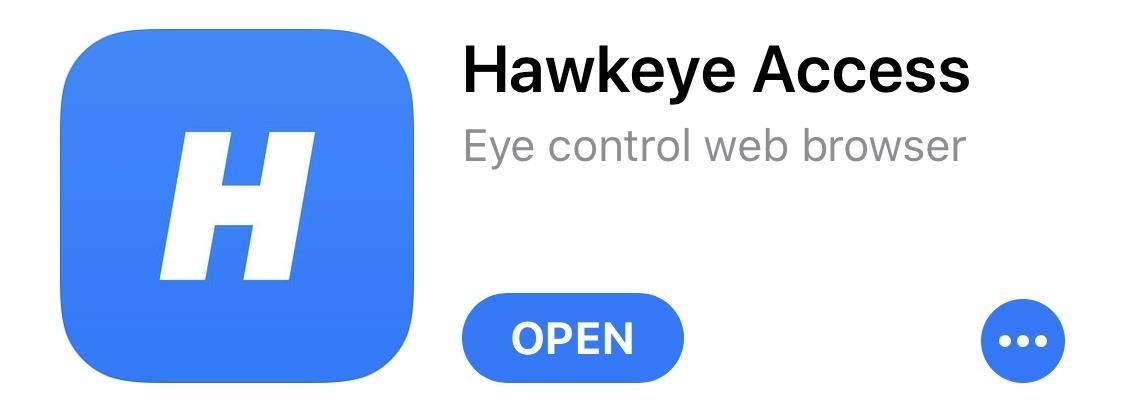
Step 1: Download Hawkeye AccessTo get started, you'll need to install the Hawkeye Access app from the App Store. The app only works on devices with a TrueDepth camera, including the iPhone X, XR, XS, and XS Max. There's a dedicated iPad App for the iPad Pro as well.App Store Link: Hawkeye Access (free)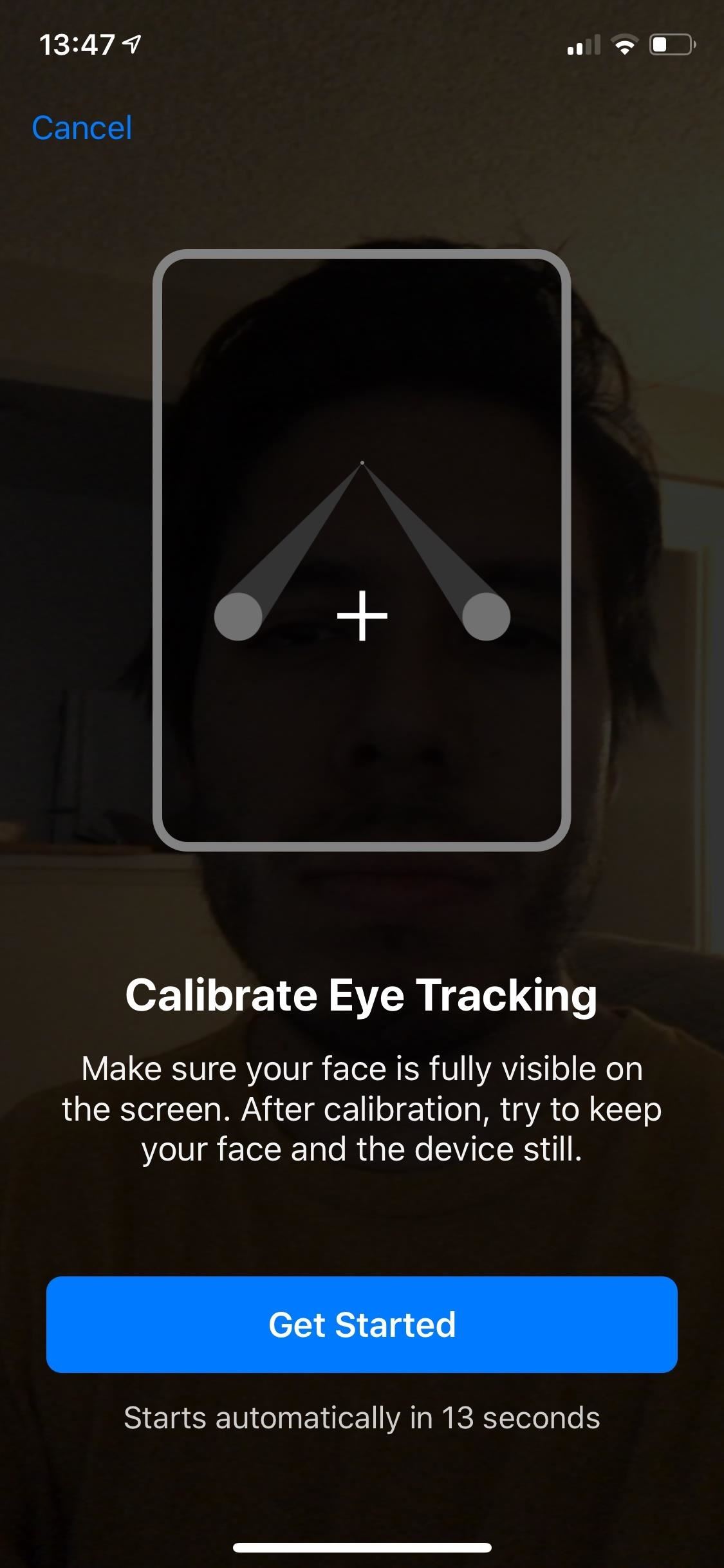
Step 2: Calibrate Your EyesNext, open Hawkeye Access and you'll be prompted to calibrate your eye movement. Ensure that your face is fully visible and that there is adequate light — without good lighting, the app does not work. You'll be asked to stare at various points across the screen for a few seconds. Once a checkmark appears, move on to the next point until calibration is complete.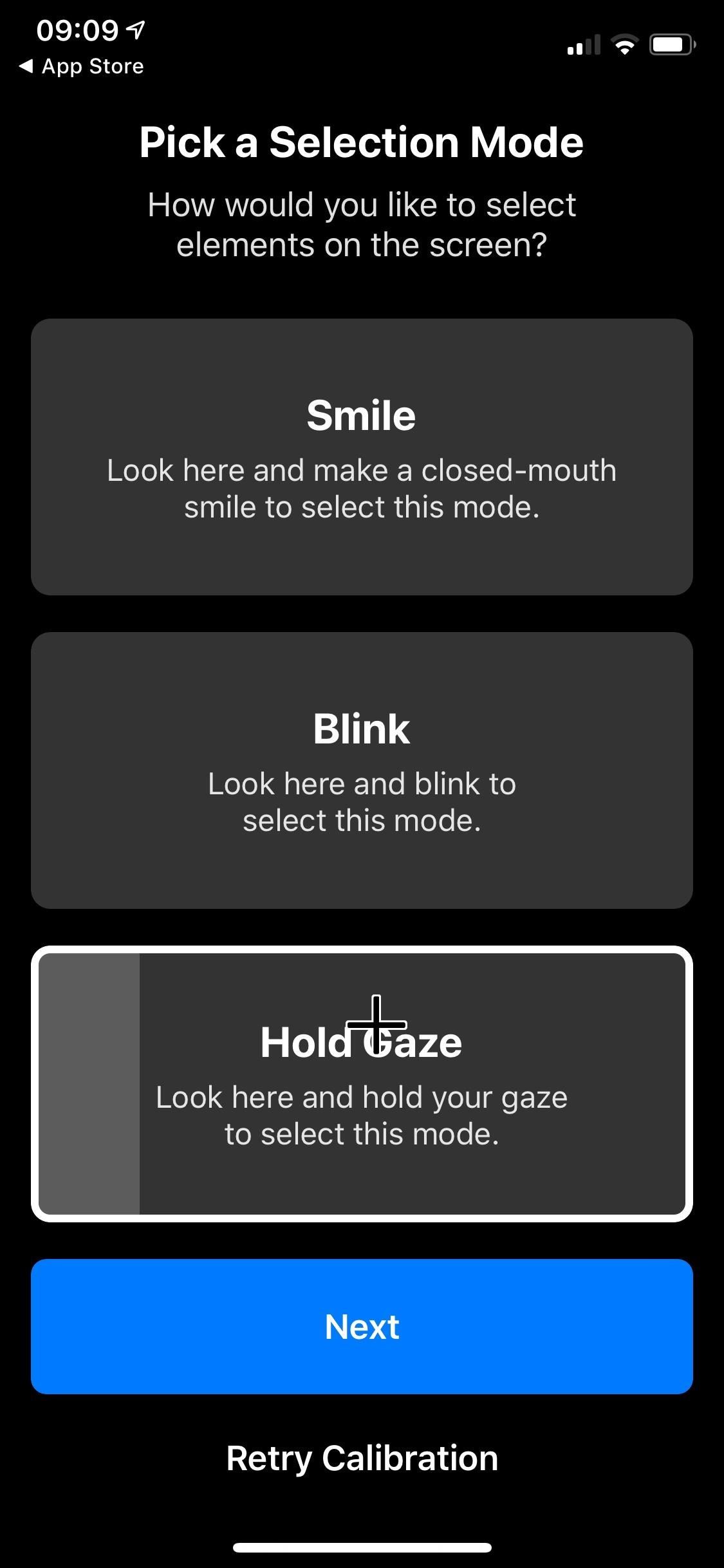
Step 3: Choose a Selection ModeOnce you've finished calibrating, the app will ask you to choose a selection mode. You can select "Smile," "Blink," or "Hold Gaze" to make selections in the app. If you're unsatisfied with your chosen selection mode, you can later go into the app's settings and choose a new selection mode to try out.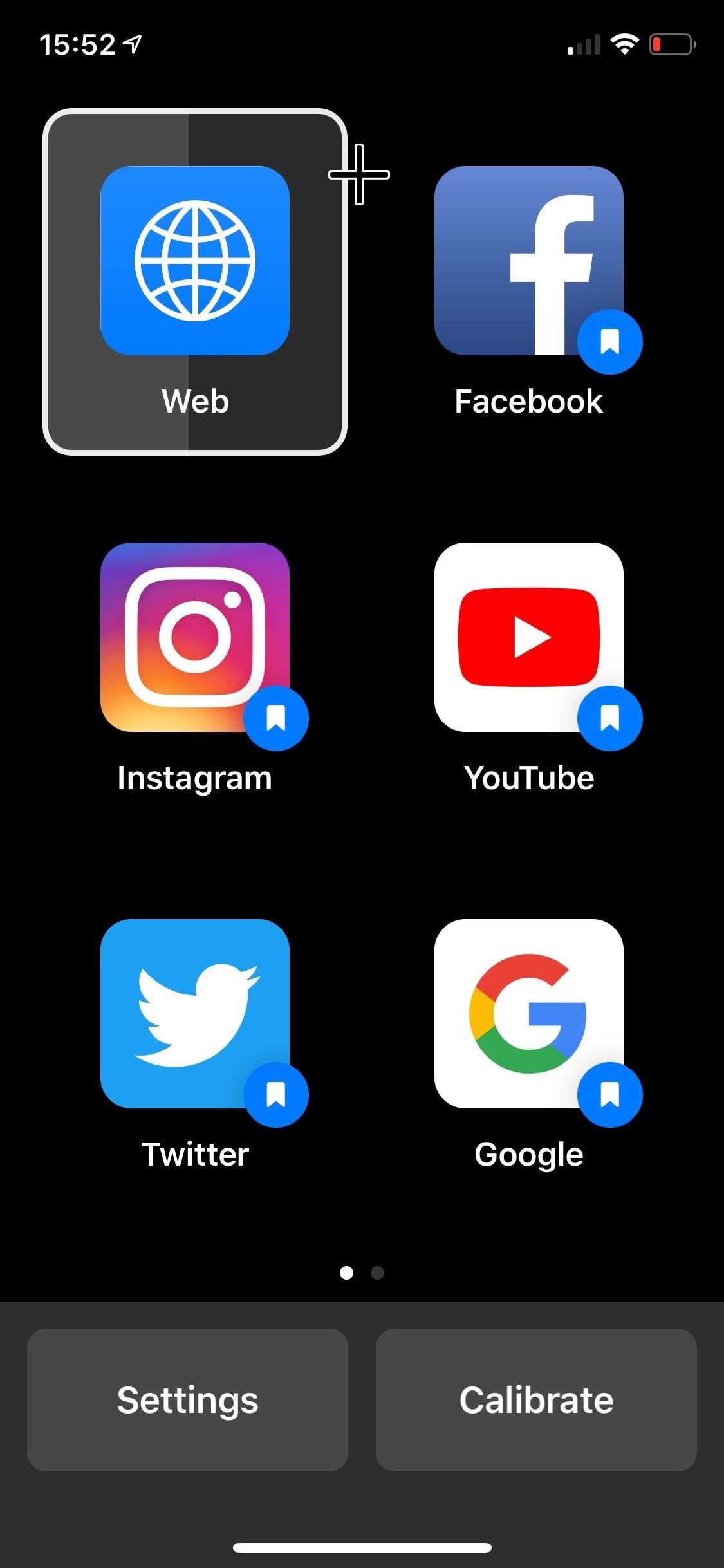
Step 4: Control Your eyePhoneHawkeye Access is essentially a web browser which allows you easily access bookmarked websites through the home page of the app. A set of popular websites and apps are provided, including Google, Twitter, YouTube, Instagram, Facebook, Amazon, and Wikipedia.So when you'd like to control your iPhone with only your eyes, start by opening the Hawkeye Access app. Move your eyes around to move the cursor. Each website appears in a sizable block — six to a page — making it easier to make a selection. Depending on which selection mode you chose, you'll either have to blink, smile, or hold your gaze in order to "tap" an icon. Out of the three, I preferred the blink selection mode. If you go into "Web," you can point your cursor to the top (where the URL is) and select it. You can then use speech-to-text to search something as you would in the Google search bar in Safari. In order to move across a page, use your eyes to look either all the way up or down until a circle with an arrow appears. Use your selection mode and the page will immediately scroll up or down. You can also go forward or back by looking either right or left until a cursor with an arrow appears. If you want to head directly home, look all the way down at the bottom-right corner of your screen until the home button appears, then select it. Take advantage of the bookmarked websites so that you don't have to use speech-to-text to find them. A few of the easier-to-use apps in "Access" include Google, YouTube, Amazon, and Wikipedia.
ConclusionHawkeye Access can be tricky to use. It requires you to type in emails and passwords, because the speech-to-text feature doesn't work for that. The eye tracking can also finicky; at times it works with a charm, but if a website has smaller icons, it's almost impossible to make a selection (you can tinker with the sensitivity, which actually does improve the app). And there are features missing that would be useful, including the ability to bookmark your own websites.Even with its flaws, Hawkeye Access works as a viable option for when you want to look up a recipe on your phone while your hands are covered in grease, or you want to change a song while busy cooking. Basically, it's great to use while in the kitchen, but it still needs some work before it's marketed towards those with motor impairments.Don't Miss: Completely Control Your Android Device with Just Your HeadFollow Gadget Hacks on Pinterest, Reddit, Twitter, YouTube, and Flipboard Sign up for Gadget Hacks' daily newsletter or weekly Android and iOS updates Follow WonderHowTo on Facebook, Twitter, Pinterest, and Flipboard
Cover image and screenshots by Nelson Aguilar/Gadget Hacks
Uploads from social accounts such as Facebook or Instagram cannot be stopped. You can stop an upload from the mobile app if you are manually selecting photos. What happens if I lose Internet connection or turn off my computer during an upload? If you lose connection while you're using the Upload tab from your Shutterfly Photos on the web, we
How to Download Your Photos from Facebook
Google's Motion Stills addresses one of the biggest issues faced by Apple's Live Photos: stabilization. With the app, instead of jaunty clips you get a smooth video that can be turned into
Apple's Fix Failed: In-App Purchases Still Free with This
How to combine WhatsApp, Facebook Messenger, and Slack in one window A helpful Chrome app called All-in-One Messenger brings together all your new messaging services.
Disa All in One Messenger: Merge Facebook Whatsapp SMS
Zombs Royale and chill stream! come and talk and request games if you like. This stream is also a mini test to see if my new pc can run games and stream well at the same time.
Four New Ways to Chill Computer Chips - IEEE Spectrum
Also in this week's edition we bring you news of the Linux community's latest releases and we take a look at a useful application, called Able2Extract, which has just been ported to Linux. Plus, we bring you news, reviews and podcasts from around the web. We here at DistroWatch wish you a pleasant week and happy reading!
Full text of "Hackers Manual 2016 UK" - Internet Archive
Fortnite for iOS Finally Supports MFi Controllers Posted by Evan Selleck on Jan 29, 2019 in Epic Games , Fortnite , News Playing Fortnite Battle Royale on the iPhone or iPad is fun enough thanks to the onscreen controls, but it could be better.
Fortnite Now Available for Free Download on iOS | HYPEBEAST
Like previous iOS versions, iOS 12 has a lot of privacy and security-related features to dig through, and how you use them will vary depending on how secure you want to make your iPhone. We've rounded up some of the most important security settings you should know about, from blocking access to outside users, hackers, and thieves to limiting
The Apple iOS 11 Privacy and Security Settings You Should
How to Calibrate the Colors of Your Pixel 2's Display with ElementalX October 30, 2018 No matter how good a display is, the idea of perfect color calibration is subjective — some prefer warmer more saturated colors, while others prefer the calmer cooler side of the color spectrum.
How to Install the ElementalX Custom Kernel on Your Pixel or
Here are the easiest ways to go from beginner to GIF The best ways to make your own GIFs. you can add Instagram-esque filters and stickers to your creation before you share it with the
How to send animated GIFs in the Messages app on iPhone
In the future, you can add new songs to your library by using the same "Upload music" button on Play Music's website, or using the Music Manger. And if you want to edit any information in a song file, you'll have to do that from the Play Music website; you can't edit file metadata from the mobile apps.
How to Upload Local Music to Google Play Music - Mashtips
How to prepare a thermocouple for attachment to a printed circuit board (PCB) for profiling a reflow or wave soldering system. This is advanced PCB circuitry and you need to watch all videos in the series to understand all the steps of wiring a printed circuit board entails.
Thermocouple Preparation - YouTube
One of the most anticipated features on the iPhone 3G was the inclusion of GPS technology. Apple's incorporation of GPS (Global Positioning System) onto its portable mobile phone enables users to receive directions and navigate anywhere they are in the world.
How to enable and use Maps extensions on iPhone and iPad
0 comments:
Post a Comment