How To: Use the Galaxy S8's Hidden Screen Recorder on Other Samsung Devices
The Galaxy S8 and S8+ might not have made it into the hands of the public yet, but we sure have come across a lot of the stock apps from Samsung's latest flagship phones. First, there was the new launcher, then Hello Bixby, and now, the extremely elusive Record Screen feature has been leaked.It's a useful app that lets you record the screen on Galaxy devices running Android Marshmallow or higher, like a Galaxy S6 or S7. Discovered by hardik190, the XDA user has also shared a way to add the screen recorder and its settings to your home screen. And thanks to Android Nougat's Quick Settings API, you can even add a toggle that lets you start recording in one tap.Don't Miss: Everything You Need to Know About the New Galaxy S8 & S8+
PrerequisitesSamsung Galaxy device running Android Marshmallow or higher "Unknown sources" enabled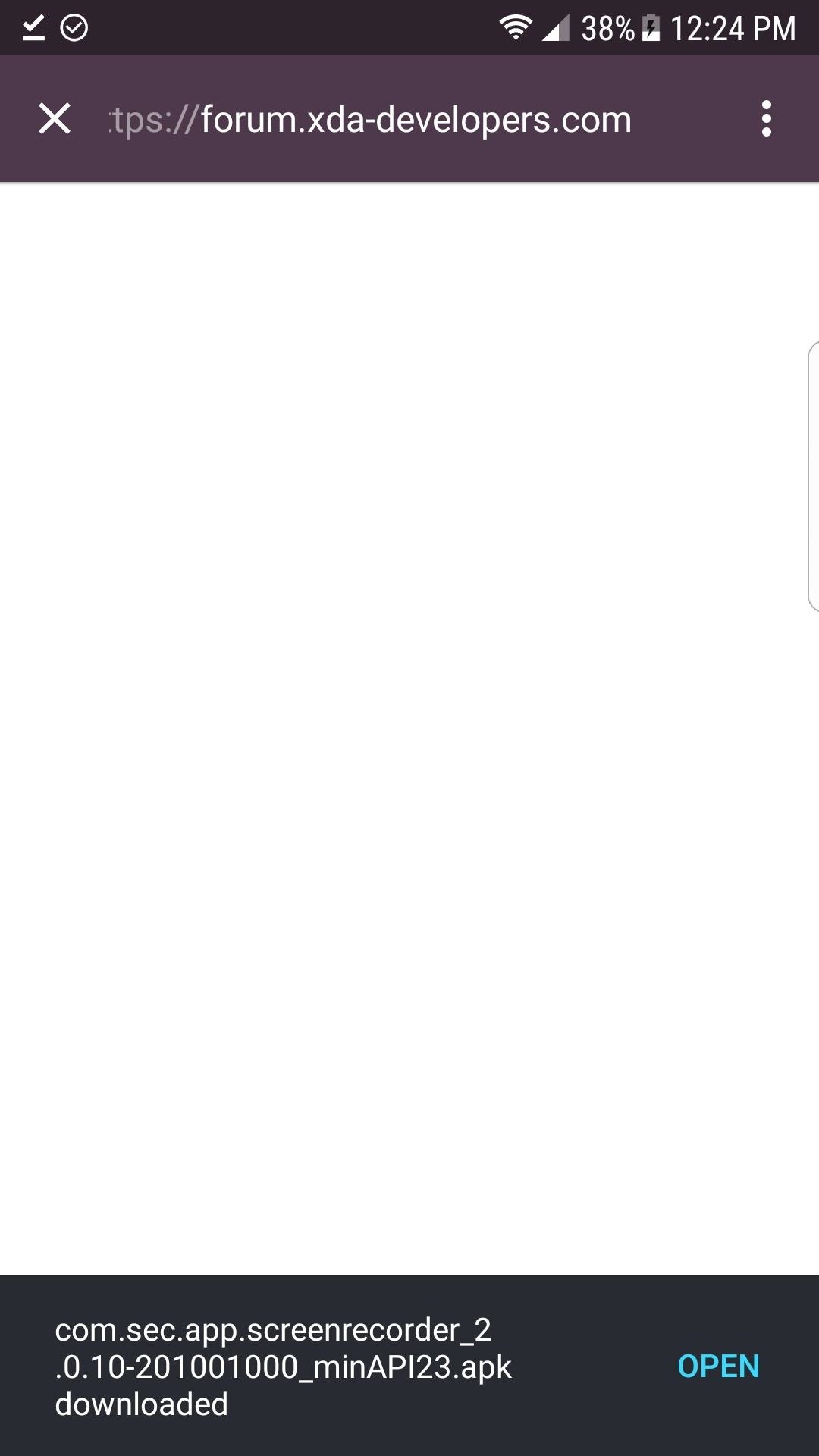
Step 1: Download & Install Record ScreenTo begin, tap the link below to download the S8's Record Screen app to your phone. Once you've grabbed the APK, simply launch it, then press "Install" when prompted.Download the Galaxy S8's Record Screen app (.apk)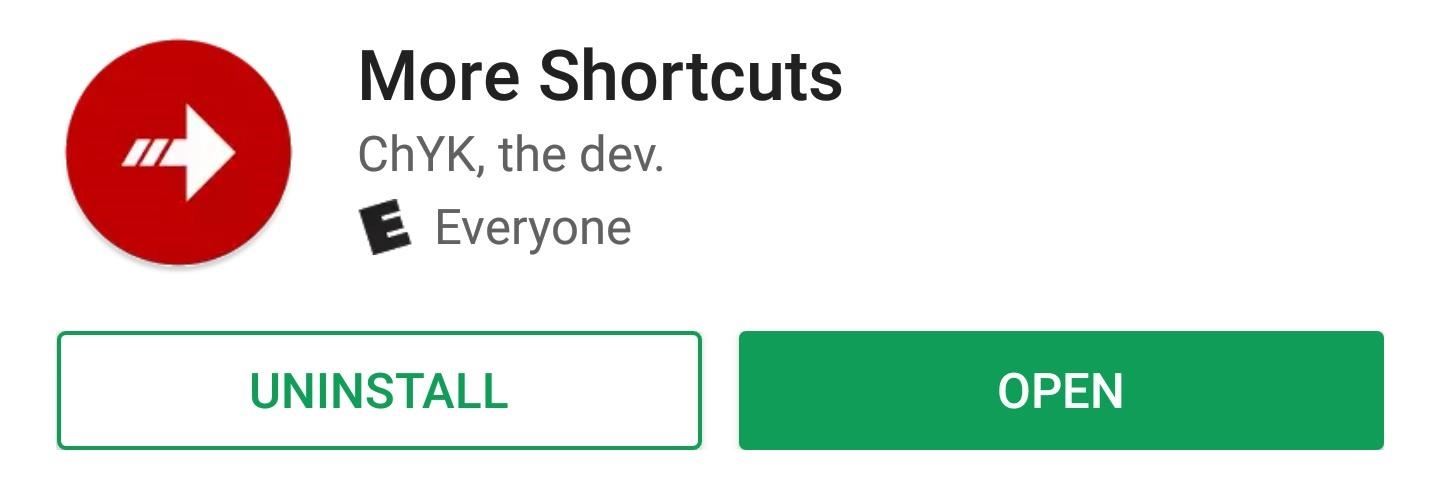
Step 2: Install 'More Shortcuts'Next, head to the Google Play Store and download an app called More Shortcuts. Alternatively, you can install the app using the following link. We'll be using More Shortcuts to launch the S8's Record Screen app, as it doesn't provide an app drawer icon.Install More Shortcuts for free from the Google Play Store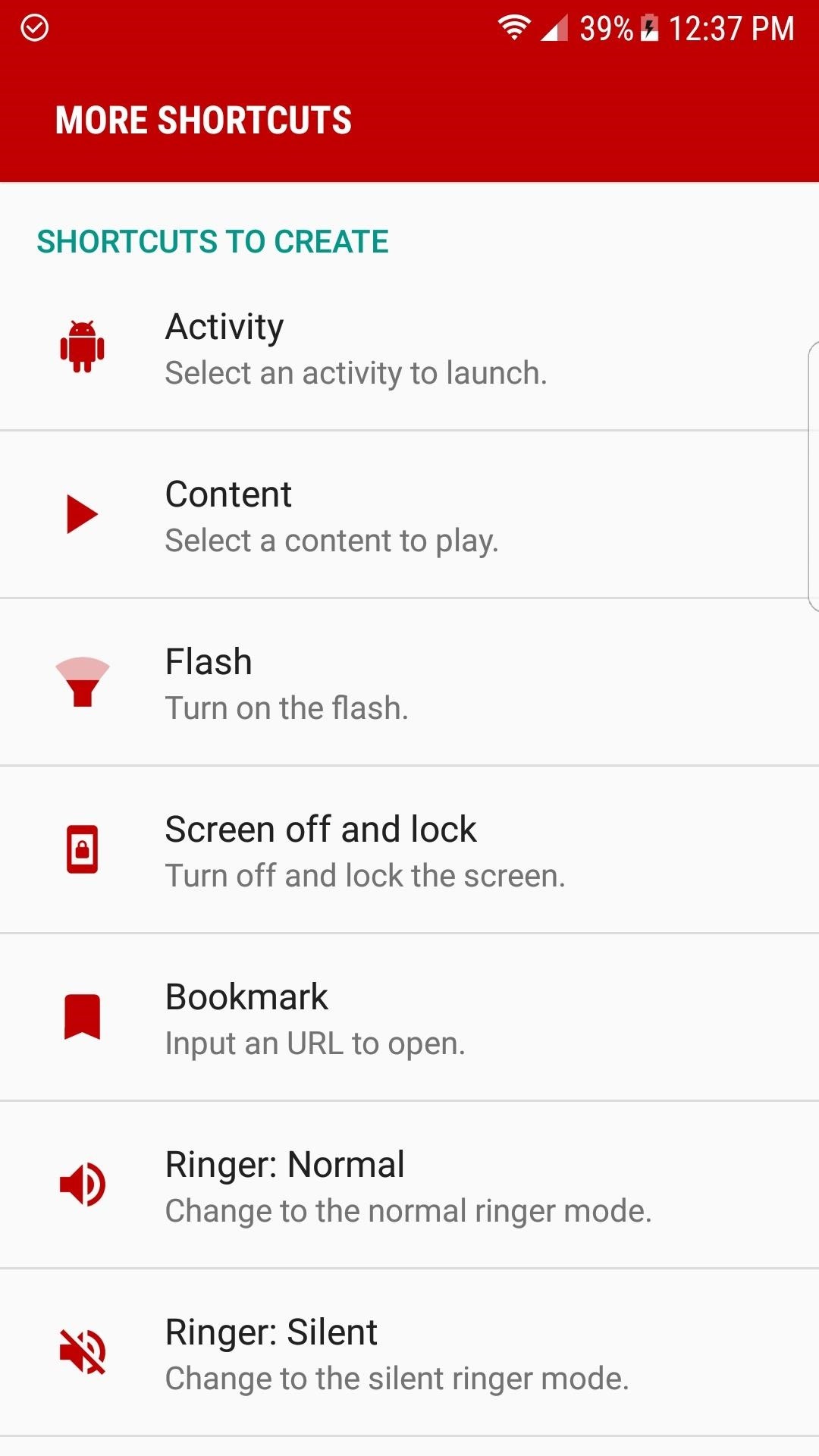
Step 3: Create a Record Screen ShortcutNext, open More Shortcuts and select "Activity," then look through the list and expand the "Record screen" entry by tapping it. After that, tap on the "Settings" option found under "Record screen," then tap on "OK" on the Install shortcut popup. Then, repeat this process for the "LauncherActivity" one under "Record screen." If you don't want both shortcuts to have the same name, use the provided field to change them. The one with the gear icon opens the screen recorder's settings menu, while the other entry launches the screen recorder itself. Don't Miss: Get the Galaxy S8's Brand New Launcher on Your S7 or S7 Edge—No Root Needed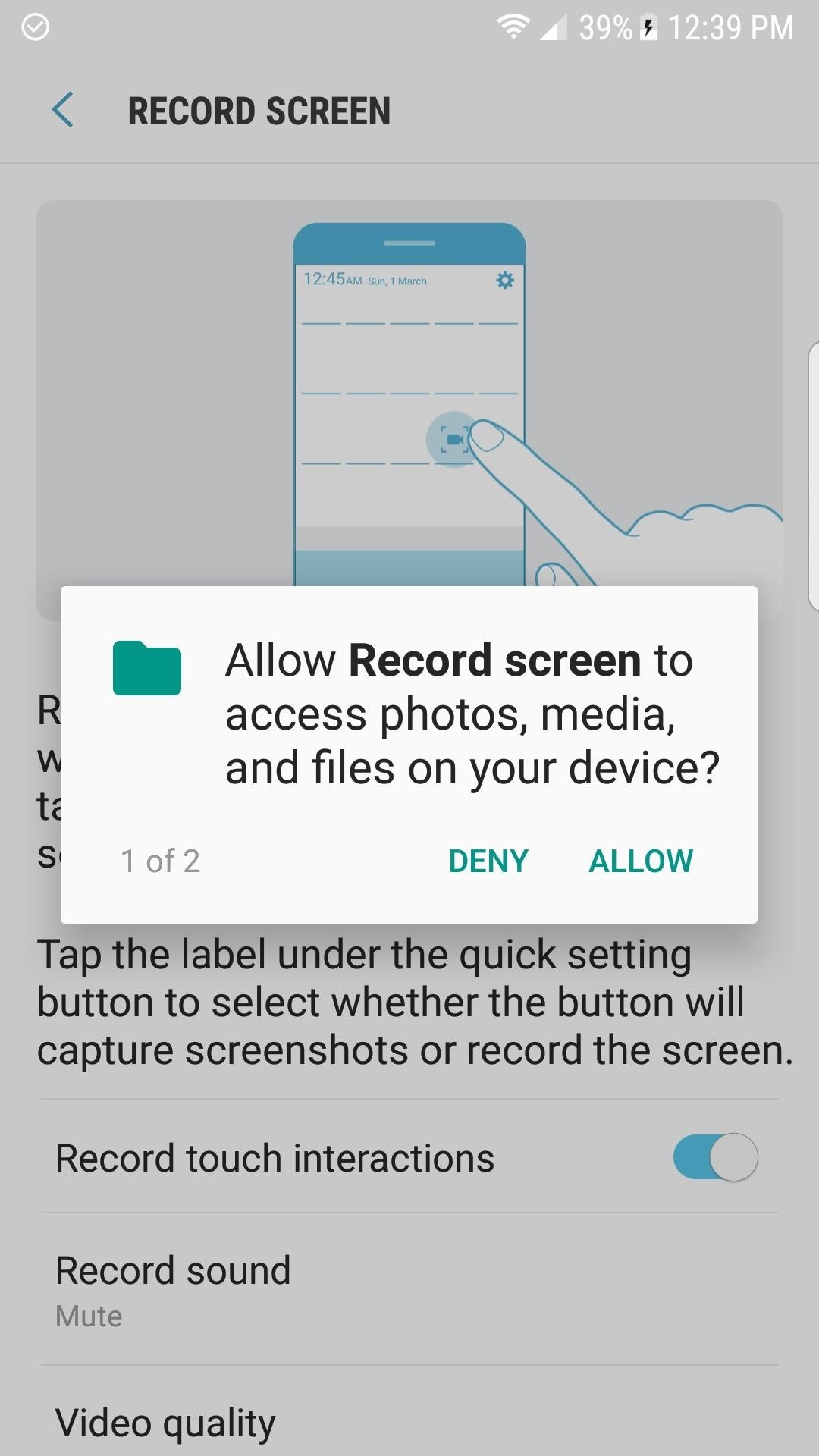
Step 4: Grant Permissions & ConfigureAfter you've added shortcuts for the two Record screen activities from More Shortcuts, open them up one at a time. The settings part of the screen recorder will ask you to grant a pair of permissions, while the actual recording part will have a short info screen which needs to be accepted before the app can be used.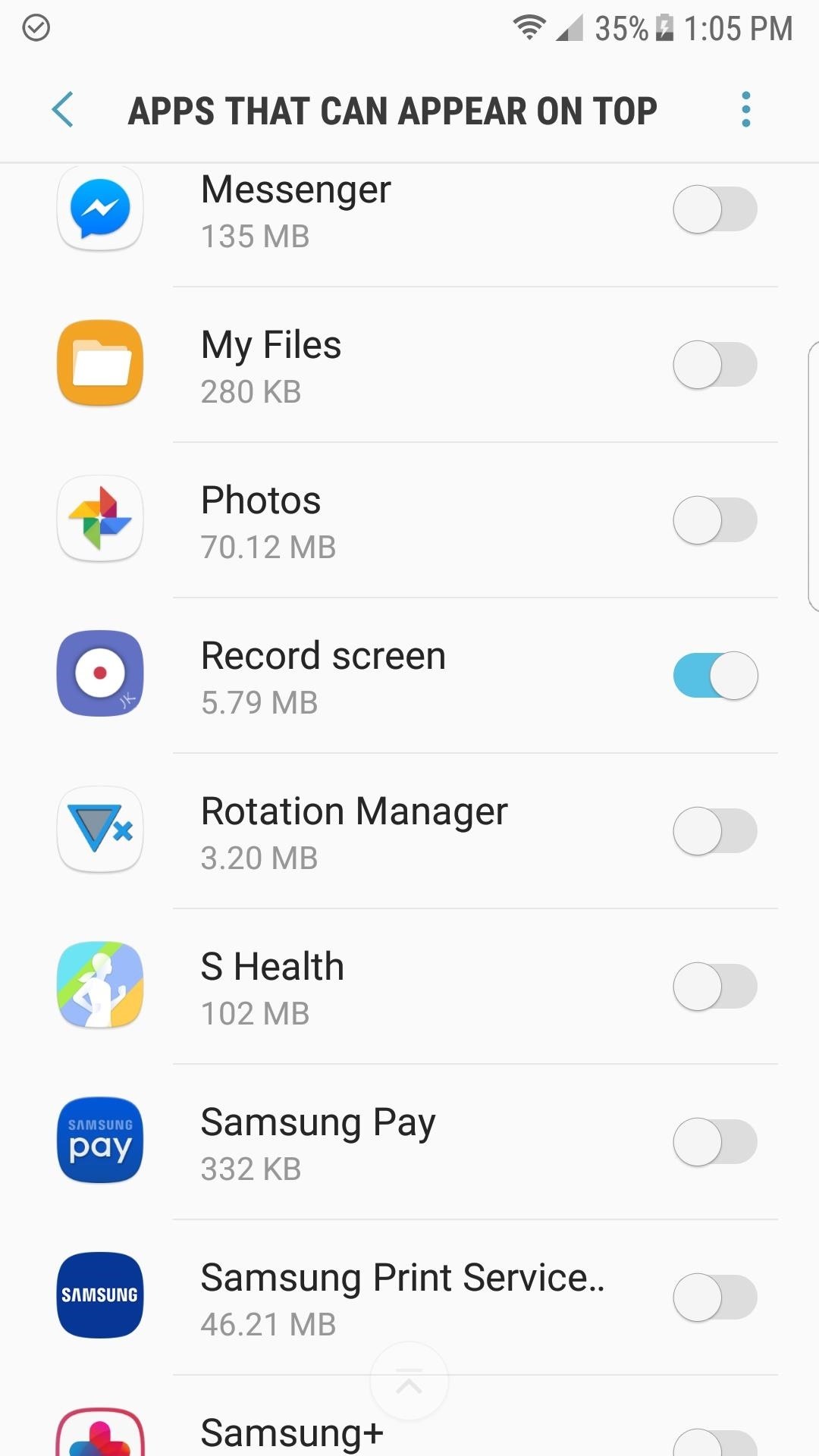
Step 5: Try Out Screen RecordWhen you launch the screen recorder for the first time, you might receive a warning stating that the app can't record with an active overlay. That's a relatively simply fix, just tap "Go to Settings" when prompted, then disable all active overlays with the exception of "Record screen." If you don't see the warning, there's no need to mess with this.Once you've taken care of that, if necessary, simply tap on the shortcut for the second activity (the one that had the purple icon in More Shortcuts) to start recording your screen. When you're ready to stop the screen recording, tap the small floating stop button, then the recording will be saved in the Pictures folder on your SD card or internal storage partition. If you'd like to take things a step further, you can add a shortcut to use this screen recorder directly to your Quick Settings tiles. This will require that your Galaxy device is running Android Nougat or higher, but if it is, you can try it out by following the instructions in this guide.Since there aren't many screen recorders that can record your screen and audio on Android Nougat, Samsung has for sure taken a step in the right direction with this new screen recorder. And the best part is there are no annoying popups or banner ads. It doesn't get any better than that, so be sure to leave a comment below letting us know how you're enjoying this app.Don't Miss: Add the Galaxy S8's Bixby Feed to Your S7 or S7 Edge's Home ScreenFollow Gadget Hacks on Facebook, Twitter, Google+, and YouTube Follow Android Hacks on Facebook, Twitter, and Pinterest Follow WonderHowTo on Facebook, Twitter, Pinterest, and Google+
Cover image and screenshots by Kevin M./Gadget Hacks
News: Samsung's Amazing Music-Making Tool Soundcamp Is Coming to All Androids How To: Play sixteenth note accent beats How To: Play the "Four Sticks" groove on drums How To: Program a Roland TR-808 drum machine How To: Add sounds in lap style frame drum playing
Turn Your Samsung or Other Android Phone into a Personal
Two-factor authentication is one of the most important things you can do to protect yourself against getting your accounts hacked, and you should enable it now if you haven't already.
How to Easily Switch Your Two-Factor Security to a New Phone
So you want to know how to turn off autocorrect on your iPhone or iPad? We can certainly understand why — when the iPhone was released back in 2007, there was a lot of buzz about how phones were
How to Turn On/Off Auto-Correct on the iPhone/iPad
Custom Status Bar, Nav Bar, and Quick Setting Icons on any Samsung Nougat Device. With the ability to use Substratum on Samsung devices (called Sungstratum) without it requiring root access, we
How to Control When the Alarm Icon Shows Up in the Status Bar
Link to official Smart Drawer site. Official Website. Features No features added Add a feature. Tags. app-organizer. Smart Drawer was added by Ugotsta in Apr 2017 and the latest update was made in Apr 2017. The list of alternatives was updated Apr 2018 There is a history of all activites on Smart Drawer in our Activity Log.
Android Launchers comparison: What is the best option for you
If your mechanical home button or capacitive navigation keys are on the fritz, doing something as simple as navigating your phone's interface becomes a tedious chore. In this situation, some users have turned to root mods that enable Android's software navigation bar to solve the problem, but not everyone is willing or able to root their device.
How to use split-screen mode in Android Nougat | Greenbot
Before you sell or give away your iPhone, iPad, iPod touch, Apple Watch, AirPods, or Mac, sign out of iCloud and erase all content and settings.When you sign out of iCloud from your device, iCloud turns off Find My iPhone and removes the device from your list.
If your iPhone, iPad, or iPod touch is lost or stolen - Apple
Free Home Screen Wallpaper. Cool Collections of Free Home Screen Wallpaper For Desktop, Laptop and Mobiles. We've gathered more than 3 Million Images uploaded by our users and sorted them by the most popular ones.
Aerial screen savers on your Apple TV - Apple Support
Read on for more on how to use GingerBreak! GingerBreak is an app developed by XDA-Developers forum member Chainfire that you install and run on your Android device, and let it do all the hardwork, pretty much in the same manner as z4root. Before you move onto using this app, there are a few things you should know before attempting to root:
How To Root Motorola Triumph Running Android 2.2 Froyo With
Google Maps Area Calculator Tool. Use the Google Maps Area Calculator Tool to draw an area on a map and find out the measurement of the enclosed area. You are also able to save your areas for use later on. Click on the map to start drawing. Due to significant price increases we can no longer offer all functionally.
Some of my favorites hacks are the ones that speed up the process of accessing my favorite and most-used apps. So, in this softModder guide, I'll be showing you a super fast way to open those apps straight from your Samsung Galaxy Note 3's lock screen.
Ads Taking Over Your Lock Screen? Here's How to Fix It
Report Ad
Smart Ultra HD Day/Night Rifle Scope w/Ballistic Calc, 18+hrs Battery, WiFi, GPS. We specialize in precision Night Vision and Thermal Imaging Optics
5 Steps to Curate an Instagram Feed with User Generated Content. So now that you understand the benefits of using user generated content on Instagram (saving time! creating a prettier feed!), it's time to learn how you can curate your own Instagram feed using UGC.
Instagram Now Lets You Follow Hashtags in Your Main Feed
Chromecast displays a slideshow of beautiful images on your TV screen when it is not streaming. You can set these beautiful slideshow images as your Android phone's wallpaper with an unofficial 'Chromecast Wallpapers' app.
How to Change Background on Chromecast - Techbout
Customize Your Reading—Choose your preferred font size, screen brightness, background color, and orientation (portrait or landscape) to read your books. Borrow eBooks from the Library—Check out ebooks from your local library and have them delivered wirelessly to your Kindle app. Read print replica textbooks on Android tablets.
0 comments:
Post a Comment