How To: Install the Xposed Framework on Android Lollipop Devices
UPDATE 11/17/15The Xposed Framework now officially supports Android 5.1 through 5.1.1 Lollipop devices as well. Everything will still work the way it has with Android 5.0 through 5.0.2, but there are a separate set of files for the newer Android version. I'll cover both below, but make sure to download the proper file for your particular version of Android.END UPDATEOh Rovo89, you sly dog. The developer behind Android's most popular modding platform had us worried that the Xposed Framework might be nearing the end of development, but after a tease earlier this week, it has finally been made compatible with Android Lollipop.Installation is a bit different this time around (at least for now), but Xposed is definitely alive and kicking. This Lollipop-compatible build is in its earliest stages of development right now, so bugs are to be expected, but I'll show you how to install it below.
Note: if you haven't updated to Android 5.0 Lollipop yet, please see one of our other guides on installing the Xposed Framework for 4.4 KitKat and below.
RequirementsRooted device running Android 5.0 through 5.1.1 Custom recovery installed "Unknown sources" enabled Update: For the time being, do not install this on Samsung devices running TouchWiz (Samsung devices running AOSP-based ROMs should be fine).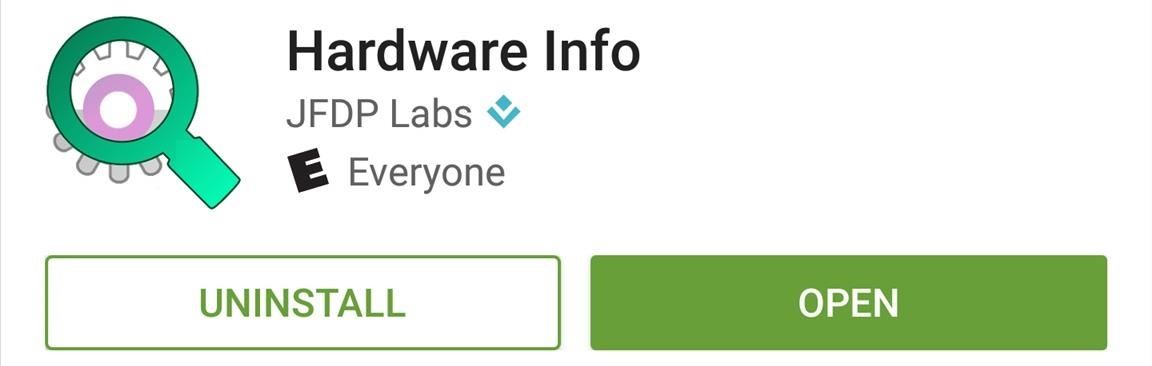
Step 1: Find Your Device's CPU Architecture & Android VersionThere are three different versions of the Xposed Framework for Lollipop devices, and each is designed for a specific CPU architecture. It can be fairly difficult to find your device's CPU architecture, so if you don't know this information off the top of your head, I'd suggest that you download a free app called Hardware Info. Once you've installed Hardware Info, simply open the app and tap the "Processor" entry. From here, look for one of three CPU architecture types—ARMv7, ARM64, or x86. The exact location of these CPU architecture names will vary, but you should see one of the three somewhere under the Processor category. (1) ARMv7, (2) ARM64 From there, head to the "About Phone" or "About Tablet" menu in Settings, then take note of your Android Version, as this will be used to determine the right files that you'll need to download.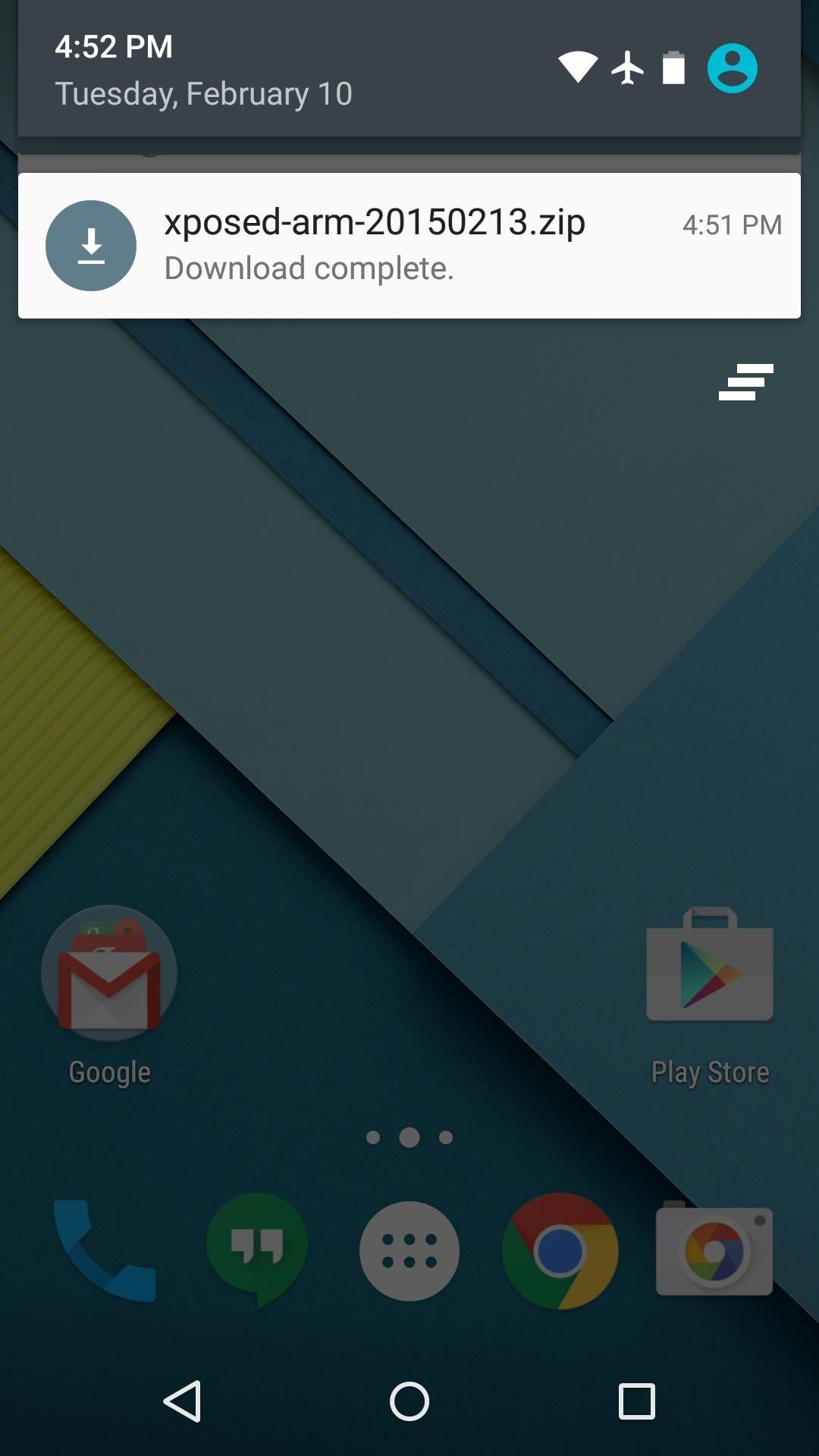
Step 2: Download Necessary FilesThere are two core elements to Xposed—one is the Xposed Framework, which lays all of the groundwork, and the other is the Xposed Installer app, which allows you to download and manage modules. First up, grab a copy of the Installer from the following link, as this is the same for all devices:Xposed Installer APK Nowadays, the Framework will have to be flashed in custom recovery. There are 3 different version of the Framework for Android 5.0.X, and three more versions for Android 5.1.X. So first up, if your device is running Android 5.0 through Android 5.0.2, download the ZIP below that matches your CPU architecture type:Xposed Framework for 5.0.X devices (ARMv7) Xposed Framework for 5.0.X devices (ARM64) Xposed Framework for 5.0.X devices (x86) On the other hand, if your device is running Android 5.1 through Android 5.1.1, find the link below that matches your CPU architecture to download the proper Xposed Framework ZIP for your device:Xposed Framework for 5.1.X devices (ARMv7) Xposed Framework for 5.1.X devices (ARM64) Xposed Framework for 5.1.X devices (x86)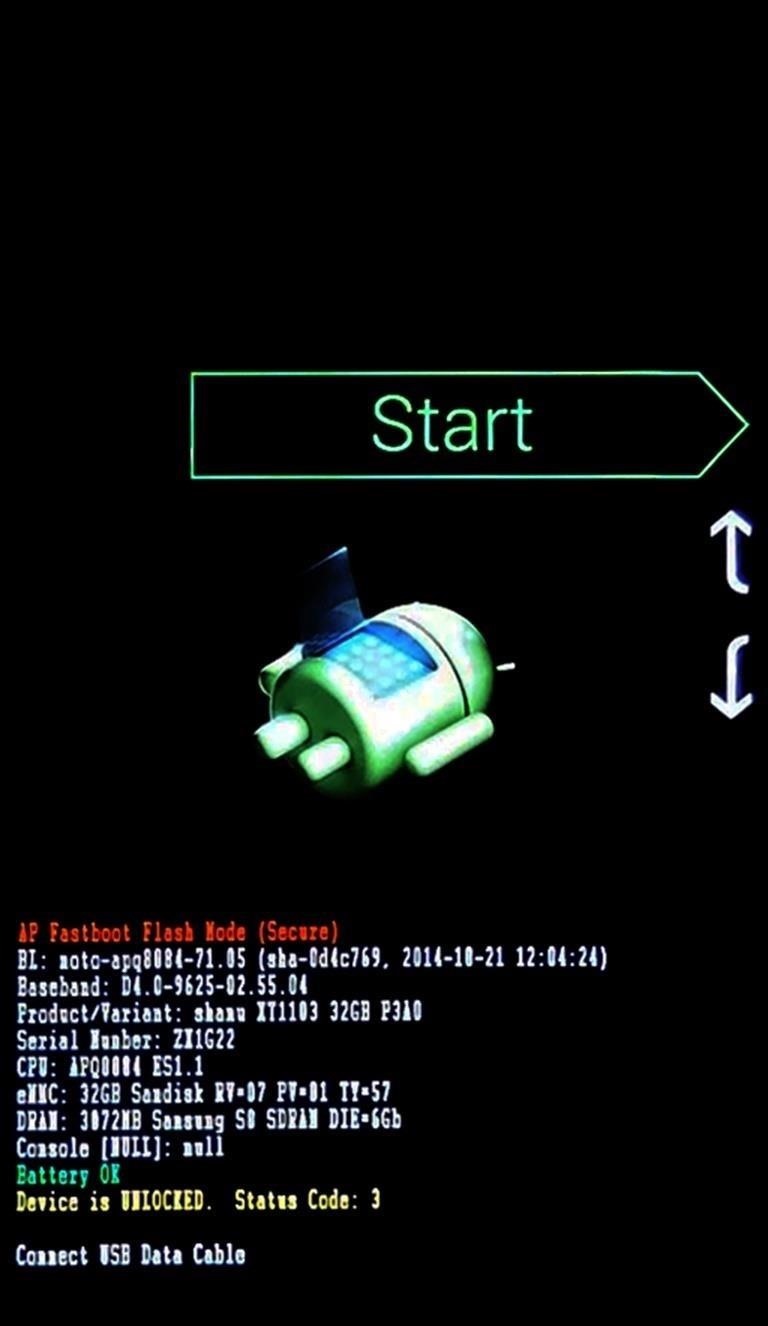
Step 3: Boot into Custom RecoveryWhen the files have finished downloading, the next step is to boot into custom recovery. To do that, start by powering your device completely off. This next part may vary, but for most devices, press and hold the volume down and power buttons simultaneously. This will bring up Android's Bootloader menu. From here, use the volume down button to highlight "Recovery mode," then press the power button to select it.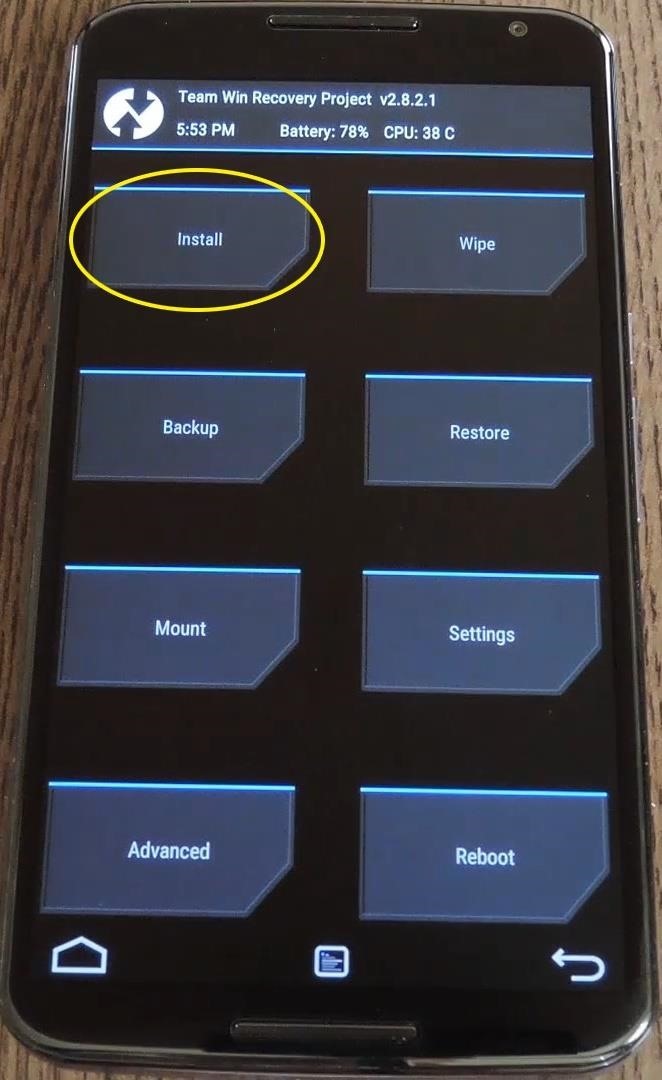
Step 4: Install the Framework in Custom RecoveryBefore you flash anything in custom recovery, it's always a good idea to make a full NANDroid backup. That's extra important in this case, since the Xposed Framework is in its early stages and may cause issues with some devices. Do not skip this step!Then, to get started, go ahead and tap the "Install" button from TWRP's main menu. Next, navigate to your device's Download folder, then select the Xposed ZIP file that you downloaded in Step 1. After that, just swipe the slider at the bottom of the screen to install the Framework, and when that's finished, tap "Reboot System." Your device will take longer than normal to boot up here. This is because the Xposed Framework ZIP had to clear away some library files, which will need to be restored. Expect this process to take at least 10 minutes.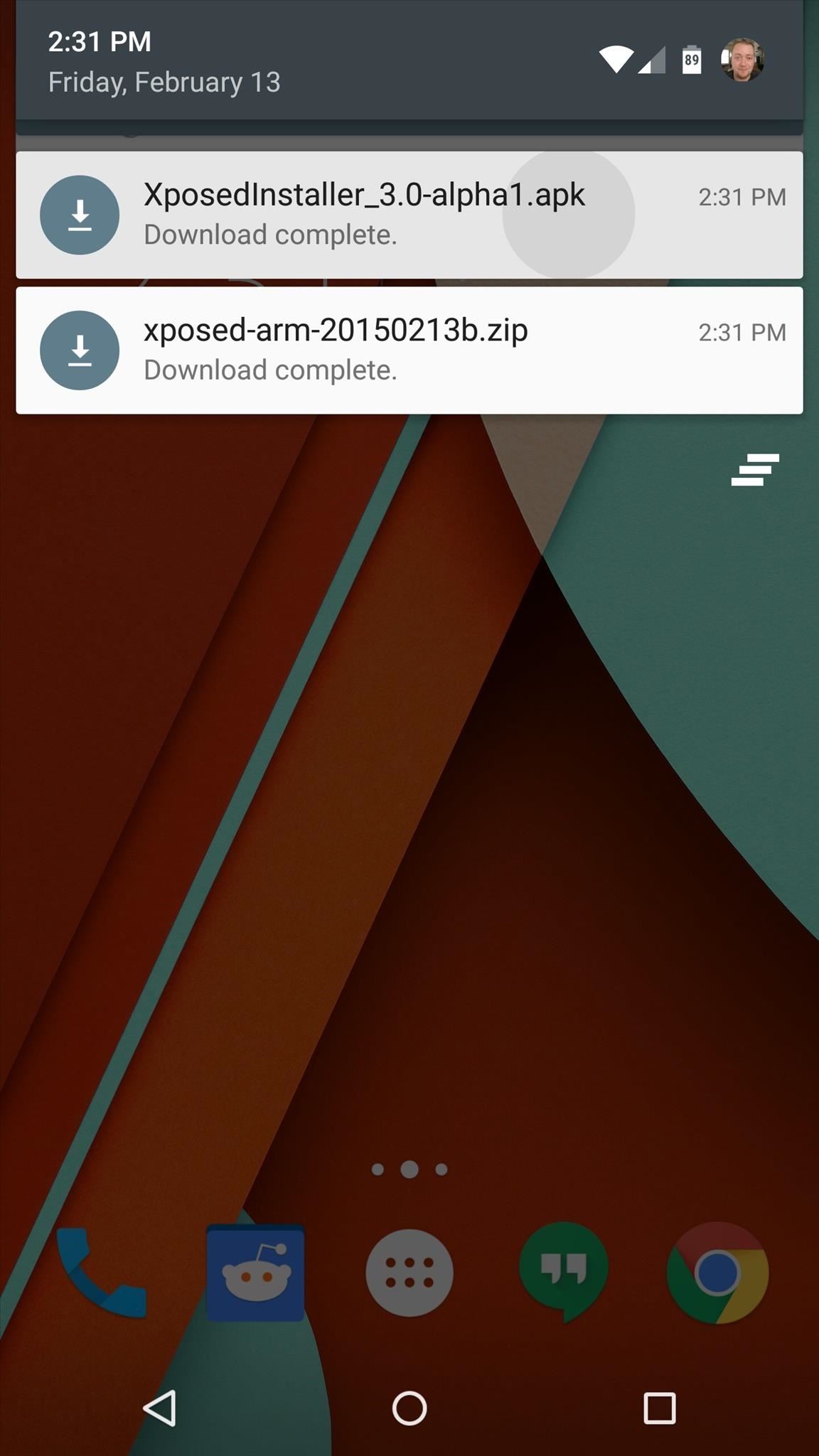
Step 5: Install the Xposed Installer AppWhen you get back up, it's time to install the actual Xposed Installer app. Tap the Download Complete notification for the "XposedInstaller_3.0-alpha4.apk" file, then press "Install" and "Open" on the next two menus. At this point, you should be looking at that familiar Xposed interface we all know and love. Head to the "Download" section to begin browsing modules, but keep in mind that some may not work on Lollipop. Mainly, any modules that deal with system modification are hit-and-miss, while those that deal with app customization are working for the most part. For a list of modules that are known to be working with Lollipop, check out this article.What were some of the first Xposed Modules that you installed on Lollipop? Let us know in the comments section below, or drop us a line on Facebook, Google+, or Twitter.
Install Googles Chrome Cleanup Tool for free. The Cleanup Tool searches for and removes The application deletes itself after its done working, so if youd
How to completely Uninstall & Re-Install Google Chrome
The only downside here is the app icon must remain on your home screen if you want easy access to it. Since it's just a shortcut to a function in the bigger Google app, you won't be able to tuck the Weather icon away in your app drawer.
How to Hide iPhone Apps? - Hide and Lock iPhone Apps with
Here are the best news apps for Android to help get you started! Additionally, you can access your feed on your mobile phone or on your computer with their website. Power users can sign up
Why Android Users Need Windows 10's "Your Phone" App
How To: 20 Tips to Help You Master Gboard for iPhone Quick Tip: Speed Up Gboard Performance on Android by Disabling These Two Settings News: This Is the Best Swype Alternative for iPhone & Android How To: Unlock & Use the Morse Code Keyboard in Gboard on Your iPhone or Android Phone
Tip: Speed Up Gboard Performance on Android by Disabling
Oznium in a nutshell. Oznium sells LEDs and related accessories that light up your life. Whether it's a specific wavelength of green LED to help you catch fish at night, or a color changing effect that makes your house stand out, our products are designed to make your world a brighter place.
How to Produce and Write Dance Music - wikiHow
How To "Tether" Your iPhone For Free Without Jailbreaking (or paying AT&T's absurdly high monthly fee for tethering). PCWorld helps you navigate the PC ecosystem to find the products you
Gadget How To: iPhone Tethering Without Jailbreaking
If you temporarily want your number to appear when you have a permanent line block in place, dial *82 before the number. For example, allowing your number to appear in this case would look like *82 555 555 5555. Some people automatically decline calls from phones that block Caller ID.
How To: Block Your Phone Number from Appearing on Any Caller ID
How To Unlock Motorola Phone, Tablet Bootloader [Any Android]
How to Put ringtones on an iPhone without jailbreaking
VideoJug shows you how to take part in a web chat without causing offence to anyone. This is a guide to internet chat room behaviour covering creating a persona to safety.
How To Behave In Internet Chat Rooms - vidoops.com
News: Notch Types Out Pronunciation of 0x10c on Live-Stream: Calls it "Ten Screw" News: Zynga's PokerCon! News: Living in Emergency Stories of Doctors without Borders Camera Plus Pro: The iPhone Camera App That Does it All News: DIY Instant Indoor Skydiving News: wrap your brains around this one.
What is the point of indoor skydiving for fun? I know it is
Search the world's information, including webpages, images, videos and more. Google has many special features to help you find exactly what you're looking for.
How to master Google Photos - The Verge
If you aren't happy with the speaker volume of your Samsung Galaxy S6 or Galaxy S6 edge, we have a mod for you which can boost the volume to a much more decent level. Samsung took a different approach with the speaker on the Galaxy S6. It is now placed at the bottom of the device instead being on the back, similar to the iPhone 6 speaker.
Increase Headphone and Speaker Volume on Galaxy S6 Edge
If you want to root, flash a custom ROM, or otherwise dig into the innards of your Android phone, a custom recovery like TWRP is a great way to do so. Here's how to flash it on your phone. RELATED: What is a Custom Recovery on Android, and Why Would I Want One? Your phone's "recovery environment" is a piece of software that you rarely see.
0 comments:
Post a Comment