How To: Take Perfect Fireworks Photos with Your Android Phone
Many of you are ready to capture the litany of 4th of July fireworks that will litter the night sky, but if you're using a phone to capture the burst of fire in midair, it can get a little tricky. Don't worry, though — you'll be fine if you use these tips.While pro and semi-pro SLRs are the preferred choice of camera when it comes to fireworks photography (they can create some really spectacular sky creatures, even when they're blurry), what if your only option on Independence Day is your handy Android device? It doesn't matter if you have a Samsung, an LG, HTC, or a Google Pixel — these tips should help with any phone.
Tip 1: Use a Tripod with Your SmartphoneA steady camera is not only essential, but almost required when taking pictures in low-light conditions, such as the ones fireworks tend to thrive in. The longer shutter release time mixed with the slight movement of your smartphone can cause blur (though, that's not always a bad thing). Unless you're a machine, it's almost impossible to stand completely still, so a tripod is a lifesaver. If you don't have a tripod, there are many ways you can MacGyver one, including using a tennis ball or a rubber band. Or, just balance yourself and your smartphone against a tree or other structure in order to stabilize your movement.
Tip 2: Do NOT Use the FlashIf you're using flash, you're already screwing up. The flash that your smartphone emits is super weak, and it certainly doesn't cast light hundreds of feet into the air. Plus, fireworks are made of light, so why would you need to shine a light on them? At best, all you'll be doing with your flash turned on is annoying everyone around you who's trying watch the show.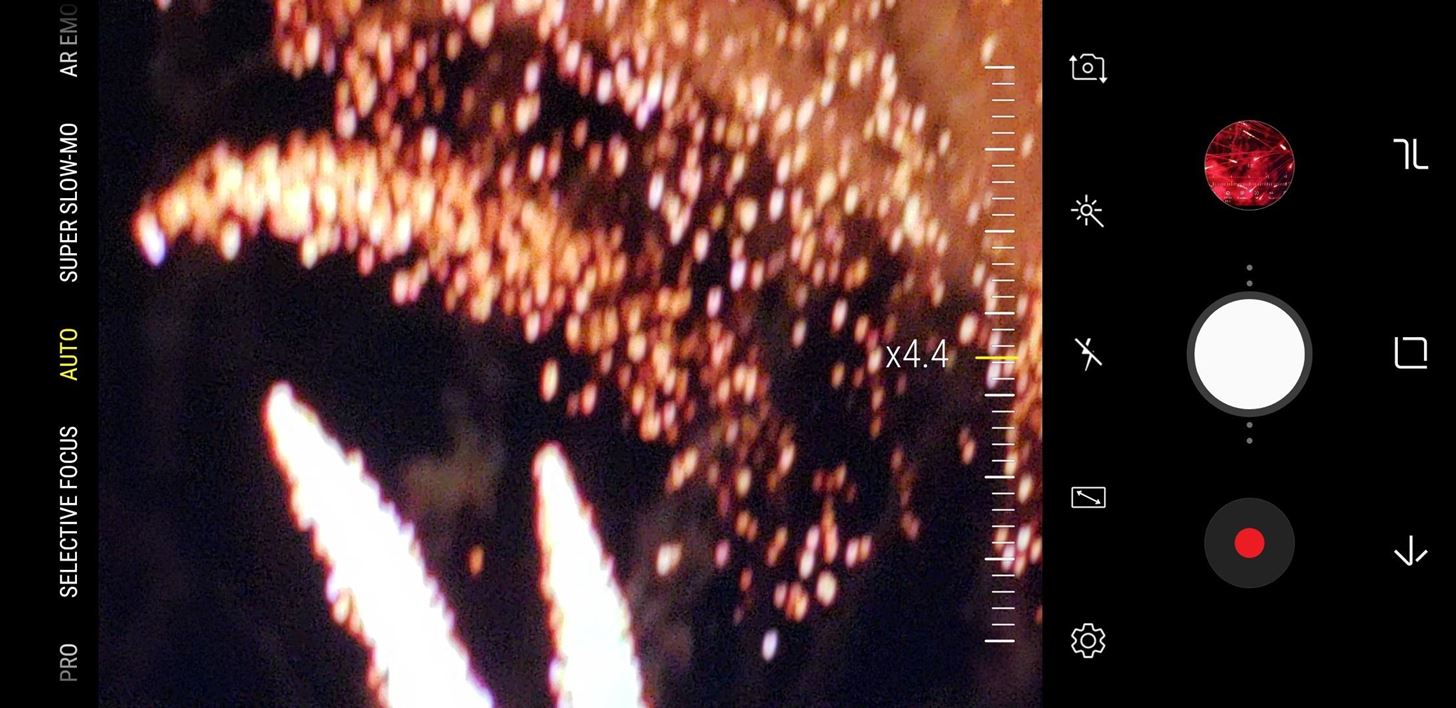
Tip 3: Do NOT Use Digital ZoomWhen it comes to zoom, it may look alright on your device's screen, but when it's blown up, you'll notice all the resolution the picture has lost from the digital zoom. Unless you have a dual-lens camera with actual optical zoom, don't bother zooming in. If you need to see less of the surroundings in your fireworks pics, you can crop them later — it's effectively the same thing as digital zoom. Come on now, this just looks terrible. One more note about zooming: Even if your phone has dual cameras and a telephoto lens for true optical zoom, it turns into digital zoom if you go too far. For most of these types of phones, you can only zoom in optically up to 2X.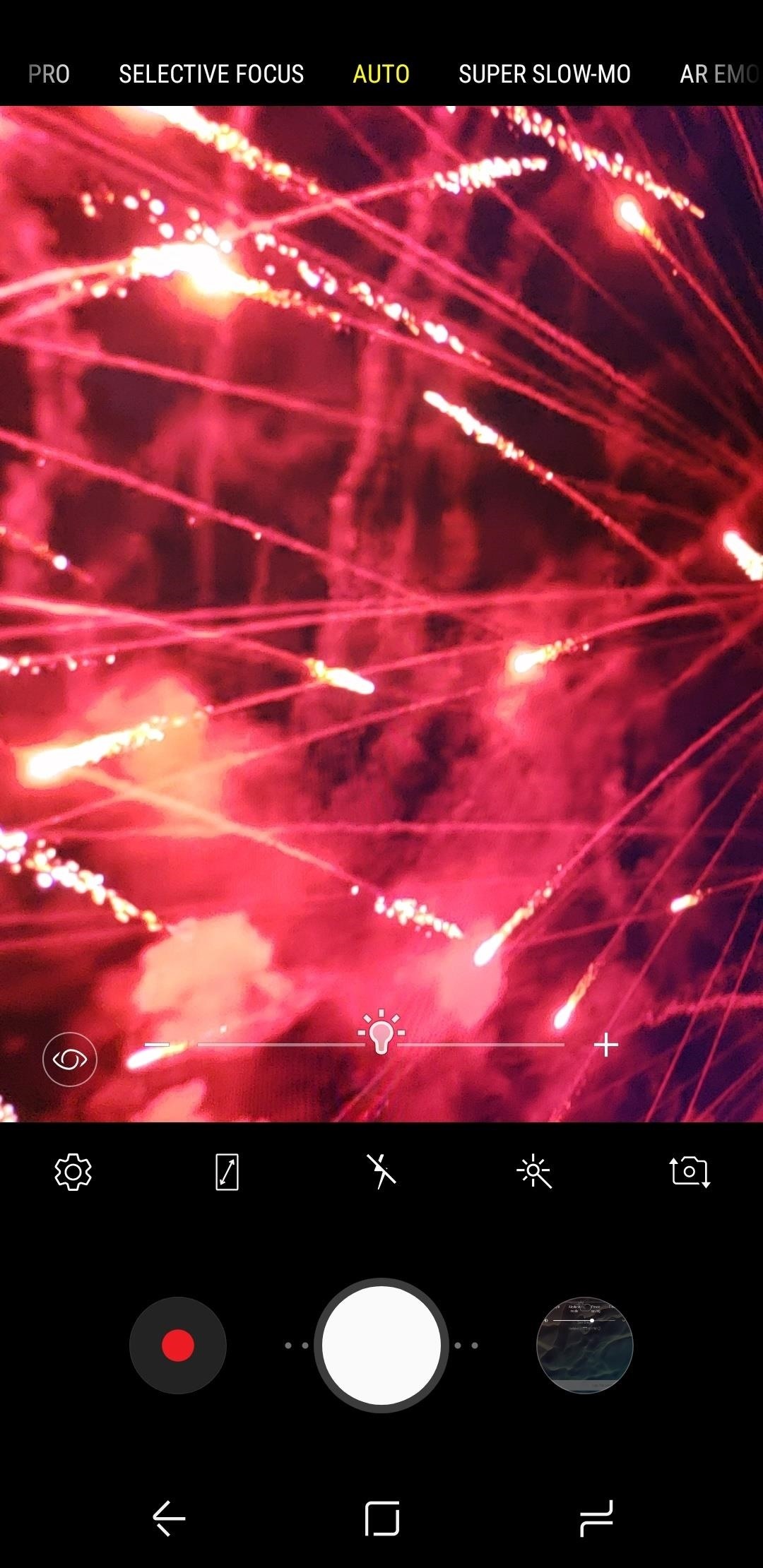
Tip 4: Decrease Exposure or BrightnessThis may sound counterintuitive since nighttime shots are usually too dark, but pictures of fireworks actually look a lot better when you turn down the exposure on your camera.Your phone automatically selects the best exposure and ISO value for the overall shot you're taking, so it lands somewhere in the middle of the dark night sky and the bright fireworks. If you manually lower the exposure, you'll end up with a night sky that's nice and black, which makes the lights of the fireworks show really pop. (1) Fireworks with automatic brightness and exposure settings. (2) Same fireworks with brightness settings lowered. Most phones will let you do this if you tap the viewfinder, then drag the brightness slider that appears. If not, you may have to enable pro mode on your camera, then turn down the exposure setting. Manually lowering exposure levels in Pro Mode.
Tip 5: Use HDRIf you enable HDR mode in your camera app, your phone will take a series of quick photos at varying exposure levels every time you press the shutter button. It then combines these images in post-processing, and the resulting picture is more vivid and lifelike than a normal photo would be.This is particularly useful for fireworks, as it can help capture the full range of light appearing in the sky. It may cause a bit of blur in your photos, so keep that in mind and/or disable the feature if you want perfectly crisp shots.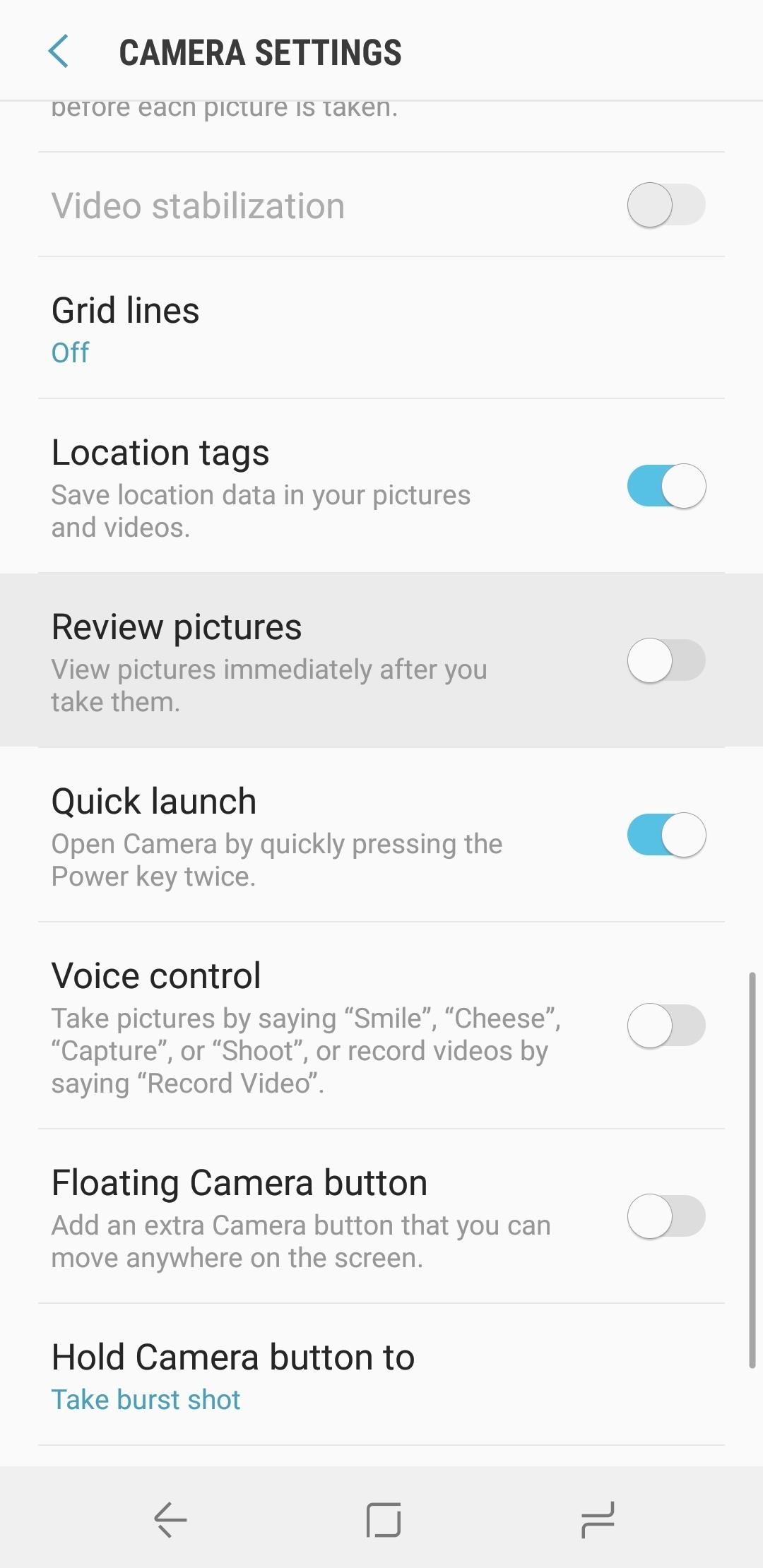
Tip 6: Disable the 'Review Pictures' SettingMany phones have a feature that can really screw things up when you're taking photos of fireworks. You'll find it in your camera app's settings, and it will usually be called "Review Pictures," or "Review."What this does is display a full-screen version of the picture you just captured every time you hit the shutter button. The intent is to help you make sure you got a good picture, and the review image goes away after a few seconds. But since fireworks are so quick and fleeting, the precious seconds wasted while showing the review image will prevent you from taking the next shot, so we suggest disabling it.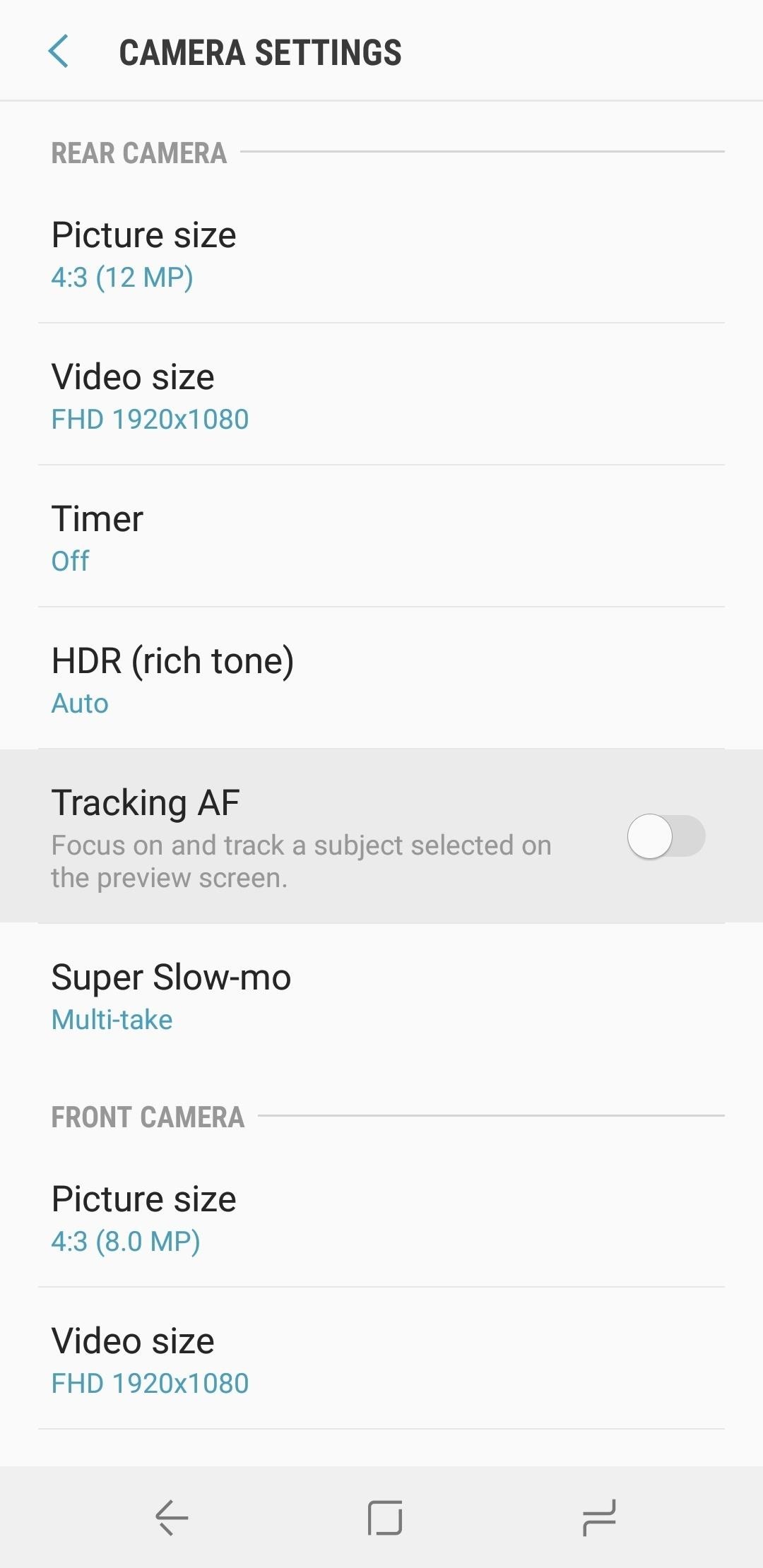
Tip 7: Enable Tracking AutofocusAll phones have autofocus, but many newer models have another type of focus that will help with fireworks. Called "Tracking Autofocus" or "Tracking AF" and available in your camera app's settings, this enables continuous autofocus when subjects are moving across your viewfinder — particularly useful for making sure the fireworks are always in focus.
Tip 8: Take Some Slow-Mo VideosSure, this isn't a tip for taking better fireworks photos, but hear me out. If your phone has slow-motion capabilities, you should definitely try taking a few quick videos of the fireworks — especially if you have a phone with 960 fps slow motion like the Galaxy S9. These can easily be converted into animated GIF images, which are simple to share anywhere.
Tip 9: Take Burst ShotsThe vast majority of phones have a feature that quickly captures a series of images if you hold down the shutter button in your camera app. Using this feature will not only ensure you capture the fireworks the split-second they hit their peak, but it will also let you make some cool animations (more on that next).
Tip 10: Let Google Photos Turn Your Burst Shots into GIFsAll Android phones come with an awesome app called Google Photos — if you're not using it, start now. The app automatically backs up all of your photos in high quality with unlimited cloud storage, and it uses some of Google's machine learning magic to add a few neat features.One of these features will help a lot if you used Tip 9 above — when Google Photos detects a series of images with motion, it automatically creates an animated GIF. Check out the example GIF Google Photos made for me below, and learn how to make GIFs manually here.
Other Tips for Taking the Perfect Fireworks PhotoFinally, we have a few more tips that can help you this 4th of July (or any other day that revolves around fireworks).Location is prime. Stay away from other sources of light, as they can ruin the picture. You want the fireworks to be the only light source. Find a clear view, one without buildings or other objects directly around you that may ruin the lighting in your picture. Figure out your phone's lag. The majority of smartphone cameras have a slight lag, so figure it out so you won't miss the perfect picture. Make sure you have enough storage. You don't want your camera to stop working midway during the fireworks show.Don't Miss: 5 Photography Tips for Taking Better Pictures with Your PhoneFollow Gadget Hacks on Facebook, Twitter, Google+, YouTube, and Instagram Follow WonderHowTo on Facebook, Twitter, Pinterest, and Google+
Cover image and screenshots by Nelson Aguilar/Gadget Hacks
How To: Enable Multi-Window View for Every Single App on Your Samsung Galaxy S4 How To: Get Android Nougat Features on Your Phone Right Now News: This Hack Turns Your iPad into a Multi-Window Multitasking Powerhouse for $10
This Hidden Trick Lets You Create App Groups for Multi-Window
Google updates its voice command service with support for spells from Harry Potter before the release of spinoff movie Fantastic Beasts and Where to Find Them.
How to stop iPhone, iPod touch or iPad from tracking your location. Stopping Apple, apps and your iPhone from knowing where you've been, where you are currently, where you're going next or any combination of the above can be accomplished on three basic levels.
Uber soon able to track your location even when app is closed
But with the help of a new Android app called Color Grab by Loomatix, now everyone can view colors the same way.. Color Grab by Loomatix. Whether it be Buff, Deep Space Sparkle, Fuzzy Wuzzy or Feldgrau, this application can help you find any color you need, with over 1,300 recognized colors.
Use Your Android Device's Camera To Identify Colors In Real
In mid-April 2018, a months-old claim that the U.S. had 3.5 million more registered voters than "live adults" reappeared on social media. That claim appears to have originated with a National
Recently, iPhone users have been bragging that they can set Live Photos as their lock screen wallpaper. While this is a great way to spice up a boring lock screen, Android users shouldn't feel left out in the cold. The highly customizable and feature-rich OS has a few tricks up its sleeve too, and
How to Get Custom Lock Screen Widgets on Your Samsung Galaxy
How To: Get Dark Mode in Slack on Your iPhone or Android Phone How To: Get Dark Mode on Instagram for Less Stress on Your Eyes When Browsing Pics & Videos News: Facebook Is Making It Easier to Post AR Content in Its News Feed How To: Enable Dark Mode on Overcast for iPhone
Enable Dark Mode in Your Favorite Apps « Gadget Hacks
About Andrew Jensen . I don't want to bore you with my life story so I will instead get to the heart of what I am about. I love the internet and am always willing to experiment with random ideas and what the internet has to offer. We all have to connect with each other to help us make it in this world.
PLAYING WITH FANS! COME AND CHILL | NEW PC! - youtube.com
How to Respond to Incoming Calls with a Message on an iPhone. To respond to an incoming call on your iPhone with a text message, tap the Message button when receiving a call, then tap the message you want to send.
Respond to Incoming Phone Calls with Automatic Message
osxdaily.com/2012/11/27/respond-incoming-phone-calls-message/
The iPhone gained a handy feature that is now standard in iOS which allows you to quickly respond to an incoming phone call with a preset text message. This is a perfect solution if you're busy in a meeting, classroom, driving, or in any other situation where you can't take a phone call, but the
How to Auto-Reply to a Phone Call with a Text on the iPhone
Explore New Worlds on Your iPhone with This Soft-Launched Sci
I would like to be able to use the standard apple wired ear buds and a set of bluetooth headphones simultaneously with an iPad so that two people can watch a movie together on a plane. When I tried this recently using an iPad Air 2 with iOS 11.1, the sound in the bluetooth headphones was disconnected as soon as the ear buds were plugged in.
Can I connect BOTH bluetooth and regular … - Apple Community
iOS 12 users can finally enjoy Fortnite again after Apple's latest beta fixed random game crashes. A problem with downloading Netflix titles has also been eliminated, but a number of new bugs
Fortnite for iOS Finally Supports MFi Controllers
This feature is not available right now. Please try again later.
But what about when your phone is not just hiding under the couch cushions? Block Phone Calls More Efficiently & Conserve Battery on Your Galaxy Note 3 How To:. Here's what you need to know. Sending a Message to a Group Samsung Galaxy Note® II Simulator:.
iOS 10.2 Beta Adds New Camera Setting, Extra Emoji & More
How to Get on a site that's been blocked by your employer
0 comments:
Post a Comment