How To: 13 Terminal Commands Every Mac User Should Know
When you think of Terminal, you probably imagine some hacker sitting in front of their computer in a dimly lit room trying to break into an FBI database. In reality, it's just a simple tool that can make using your Mac much easier.Now, I'm not saying that learning Terminal commands is easy, but using them definitely is. I've compiled a list of some basic commands that will get you started on your journey to mastering Mac OS X, whether it's Mavericks, Yosemite, or even an older system like Lion.Don't Miss: 6 Tweaks You Should Be Using on Your Mac Right Now Don't Miss: 8 Menu Bar Apps Every Mac Power User Needs I've run all of these commands on my MacBook running Yosemite, but if you are an early El Capitan adopter, your mileage may vary due to the fact that it's an early beta still.
#1: Restart Your Mac Automatically After It FreezesMacs may be reliable, but they have been known to freeze up on occasion. If you'd rather not deal with having to manually force a shutdown, you can use this Terminal command to make OS X instantly reboot on a freeze.sudo systemsetup -setrestartfreeze on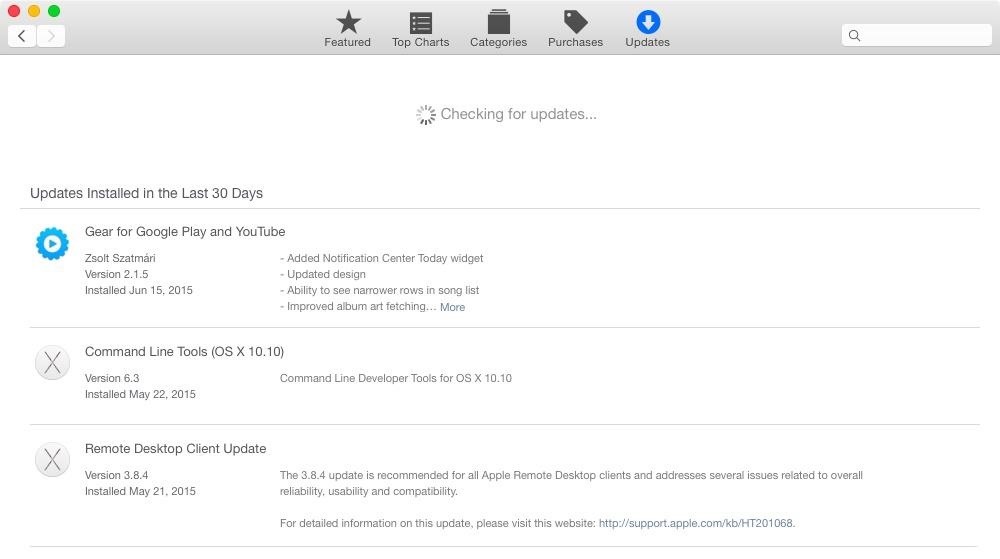
#2: Check for Software Updates DailyBy default, the Mac App Store checks for updates on a weekly basis, but if you'd rather get app updates as soon as possible, you can use this command to have it check daily.defaults write com.apple.SoftwareUpdate ScheduleFrequency -int 1
#3: Change Screenshot File TypeIf you don't like that screenshots are saved as PNG files on your Mac, you can switch it to either BMP, GIF, JPG, PDF, or TIFF instead. Just be sure to change the "png" portion of the below command to your desired file extension.defaults write com.apple.screencapture type -string "png"
#4: Change Screenshot LocationDon't like screenshots cluttering up your desktop? You can change the save location using the following command. Just swap out the "/folderlocation" part with the full location of the folder you want. More details here.defaults write com.apple.screencapture location /folderlocation Note: see the end of this guide for instructions on using folder locations with spaces in their name.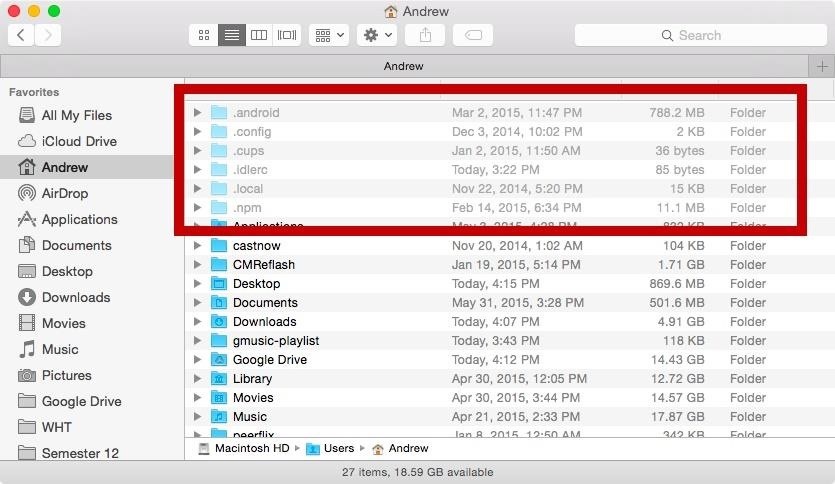
#5: Show All Hidden Files & FoldersUnlike in Windows, there is no option to view hidden files and folders in Mac OS X, unless you know the exact location. But by using this Terminal command, you can make them all visible. To hide them again, change "true" to "false."defaults write com.apple.finder AppleShowAllFiles -bool true To see the changes appear immediately, make sure to hold "Alt" on your keyboard, right-click on Finder in your Dock, then click on "Relaunch."
#6: Hide or Unhide Files & Folders IndividuallyIf you don't want to see every hidden file and folder on your Mac, you can unhide them one by one instead. As an example, the Library folder is the biggest one that most people want to unhide, so let's do that. (Note that ~ is a shortcut for your main username directory.)chflags nohidden ~/Library/ Now let's try it with a file. The following one will hide the Secrets folder in my Documents.chflags hidden ~/Documents/Secrets Note: see the end of this guide for instructions on using file and folder locations with spaces in their name.
#7: Automatically Open a Finder Window When a Drive Is MountedTo make it so that Finder automatically loads a new window any time a flash drive (or any other type of volume) is mounted, use these next commands:defaults write com.apple.frameworks.diskimages auto-open-ro-root -bool true defaults write com.apple.frameworks.diskimages auto-open-rw-root -bool true defaults write com.apple.finder OpenWindowForNewRemovableDisk -bool true Just change them back to "false" if you want to revert back.
#8: Disable the Warning When Emptying the TrashIf you like to live life on the edge and not worry about accidentally deleting a file that you actually put in the Trash, you can use the command below to disable that pop-up warning.defaults write com.apple.finder WarnOnEmptyTrash -bool false
#9: Securely Delete Files IndividuallyIf you want to securely erase files from your Mac, but don't want to make "Secure Empty Trash" the default, you can securely shred files one by one in Terminal. The following command uses one-pass overwriting before trashing. (Substitute "/draggedfile" by dragging the file you want over.)srm -s /draggedfile And this one uses seven passes:srm -m /draggedfile If it's a folder you want to get rid of, use -rf after the srm part.srm -rf /draggedfolder Click here to see more options for securely erasing files/folders.
#10: Add Send Shortcut to the OS X Mail AppThe Mail app does not come with a hotkey to send an email since the Enter key is only set to insert a line break. But by using the following command, you'll create a new keyboard shortcut (Command + Enter) for sending mail.defaults write com.apple.mail NSUserKeyEquivalents -dict-add "Send" -string "@\\U21a9?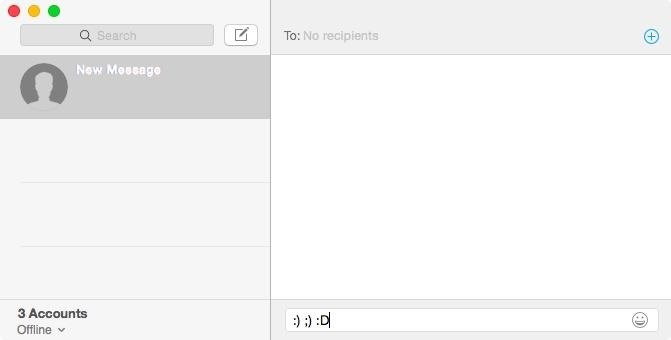
#11: Disable Automatic Emoji SubstitutionFor those of you who like to live in the '90's state of mind, you can make it so that emoji no longer replaces traditional emoticons with this.defaults write com.apple.messageshelper.MessageController SOInputLineSettings -dict-add "automaticEmojiSubstitutionEnablediMessage" -bool false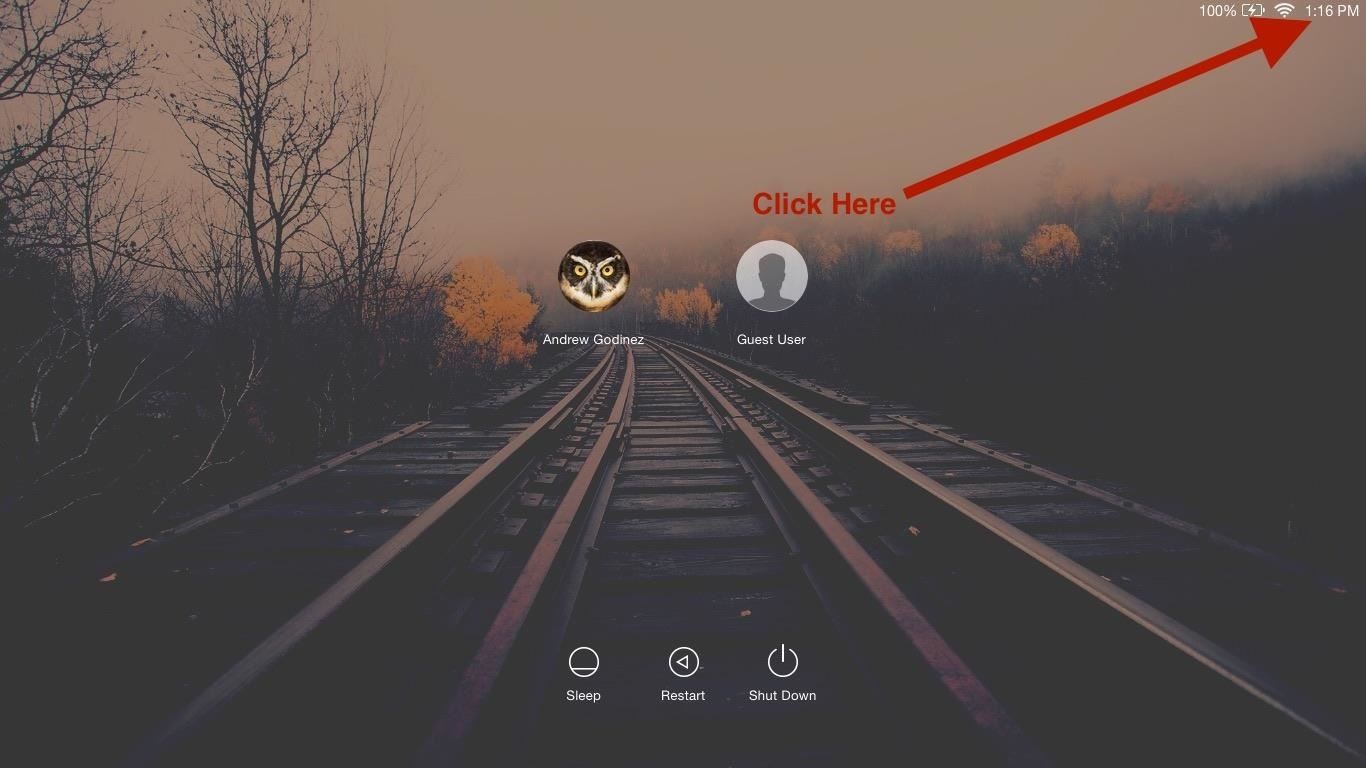
#12: Add Extra Information to Login WindowThe login window doesn't reveal much information about your device, but if you'd like it to show some extra info, like your IP address and OS version, use this next command. The information appears when you click on the menu bar's clock and is displayed one at a time.sudo defaults write /Library/Preferences/com.apple.loginwindow AdminHostInfo HostName
#13: Make Terminal Talk to YouThis last Terminal command makes it so you have you own personal robot voice generator. All you have to do is enter "say" and add text inside quotes.
Note for Folder/File Names with Spaces in ThemFor some of the tips above, like hiding specific folders or changing the screenshot save location, the location's name might have a space in it. Using just a space in Terminal won't work. Instead, add a \ after each word except the last, while keeping the spaces. For example:top secret picture.jpg Would be:top\ secret\ picture.jpg
What Are Your Favorite Terminal Commands?Have any other must-know Terminal commands that didn't make the list? Share them with us in the comment section below.Follow Apple Hacks over on Facebook and Twitter, or Gadget Hacks over on Facebook, Google+, and Twitter, for more Apple tips.
How To: Keep Photos from Hogging Your iPhone's Storage
News: This Hack Turns Your iPad into a Multi-Window Multitasking Powerhouse for $10 How To: Root the New Android 5.0 Lollipop Preview on Your Nexus 5 or 7 How To: Root a Nexus 4 or Nexus 5 in Under a Minute How To: Update Your Nexus Without Losing Root (No Computer Needed)
How to Get a Floating Video Window While Multitasking on Your
If you have a jailbroken iPhone, it's a cinch to upgrade your dock's allotment, and we've previously shown you how to get an extra app down there with the tweak Five Icon Dock. Today, we'll be taking advantage of the bigger display sizes on the iPhone 6 and 6 Plus by upgrade to a six-app dock!
This video demonstrates how to power on a Samsung phone without using the power button. How to Power On / Turn on ANY Samsung Phone Without The Power Button FAKE Galaxy S9+ vs. REAL
Galaxy S8 battery drains quicker after an update
The traditional way to adjust notification preferences, like blocking and priority, requires navigating to Settings -> Sounds & notifications -> App notifications, then selecting a particular app, but today I'll be showing you a shortcut that cuts out most of these steps, making the process much, much quicker.
How to use Android Lollipop's new notifications settings
Huawei has been in a losing battle with the US government for around ten years, with the last year being the spike of Huawei's problems. Because of US pushback against some Chinese-based smartphone manufacturers due to security concerns, Huawei is hoping to limit its dependency on US-based companies, and recent rumors of Huawei's very own […]
What Huawei's Rumored Mobile OS Means for the US Market
The new Samsung Galaxy Note II is a powerful and sleek device that begs for some customization, and there's no better way to customize your Android device than installing a custom ROM of your choice. One of your choices is the Omega ROM, which is just one of many that you can download and flash to
The New Stagefright Exploit Called METAPHOR on Android
If your emails are getting ignored, go ahead and ask a "No"-oriented question. It might sound rude to you but it's actually not. You will come off as direct and forth-coming. You know what is rude? Ignoring emails is rude. Update: Someone tried out the technique and it worked!
How To Deal With People Who Ignore You | Communication Skills
Get Google Earth Pro for free. one that cost a hefty $399 per year. Now, however, you can get Google Earth Pro absolutely free. but Google packs the Pixel 3A with the features that matter.
Once $399 A Year, Google Earth Pro Is Now Free - TechCrunch
HowTo: SSH Into Your iPhone/iPod Touch With Total Commander and T-Pot Plugin ( Windows ) This plug-in is based on iTunes API which allows to access the iPod file system by the USB, unfortunately this API isn't publicly documented yet.
How to Setup and use WinSCP for your iPod Touch - WonderHowTo
Choose your phone as the source of the transfer. For Windows 7, connect your phone and wait for the AutoPlay prompt to appear. Select Import pictures and videos using Windows, then select which photos you want to import, or choose Select All, and then select Import.
[2 Ways] How to Transfer Photos Between Samsung Phone and
Just released and available today for developers. Android Lollipop for Nexus 5.\r\rGet #AndroidLollipop now with my easy step by step tutorial!\r\rIMPORTANT: This update will restore your device.
how-to-downgrade-nexus-5-android-version-easily - FRP
How to Fix "Site Is Using Outdated Security Settings" on Browser Browsers have recently increased efforts to encourage administrators to take advantage of updated SSL security in order to better protect sites and users.
Configuration Settings - Cisco Meraki
I recently purchased the official Samsung DeX Station, but for travel its more comfortable to just pack a 3rd party small and flat usb-c to HDMI adapter. I just tried it out and when I connect my Note9 simply mirrors the phone screen to the monitor and does not enable DeX-Mode like it does with the offical station.
This phone transforms into a PC if you connect it to a
I Have Labeled Them 12 And 3 Click View Full Image And Youll Get A Pop Up Window With A Close Up View Of The Image Itd Really Help Me A Ton To
My phone shows - Ask an Expert & Get Answers to Your Questions
0 comments:
Post a Comment