How To: Use Desktop Chrome Extensions on Android
For years, there has been a disconnect between the Chrome app on your smartphone and the Chrome browser on your computer. The latter was a powerfully fast browser which could be enhanced with extensions to add new features and functionality, while the former was just a fast browser. Well, that all changes now.For Android users, it's now possible to enjoy your favorite desktop Chrome extensions on your phone. This includes HTTPS Everywhere, Privacy Badger, Grammarly, and many more. Unfortunately, it's still not available on the default Chrome browser which comes installed on Android smartphones. However, Kiwi Browser, an app based on Chrome which offers the same fast experience, will now let you use desktop Chrome extensions on mobile.
Step 1: Download the Latest Version of Kiwi BrowserTo take advantage of this new feature, you must have the latest version of Kiwi Browser installed. Kiwi Browser is available on the Play Store, where you can download the app for free.Play Store Link: Kiwi Browser - Fast & Quiet (free) Because this is a relatively new release, the latest version may not be available to your device at this time. After installing the latest Play Store version, head to your phone's Settings, then open the Apps menu and select Kiwi Browser. Look for the version number at the bottom of this screen — if it's not version 79 or higher, you'll have to either wait for the update to hit your version of the Play Store or sideload the latest version.If you'd rather not wait, just make sure "Unknown sources" is enabled on your phone (or the "Install unknown apps" permission is granted to your browser if you're running Android 8.0 or higher), then download the latest APK version of Kiwi Browser from the link below. Once downloaded, open the APK file by tapping the Download Complete notification, then press "Install" when prompted.APK Link: Kiwi Browser (free)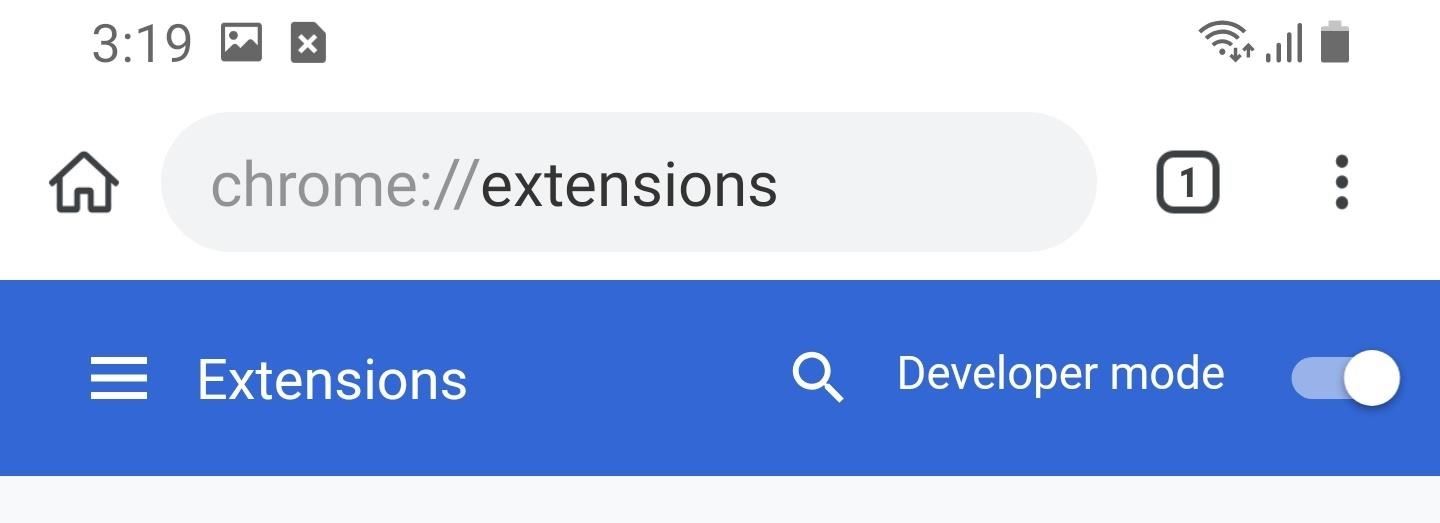
Step 2: Enable Developer ModeOnce installed, open the app and input the following in the address bar: chrome://extensions On the new page, enable the toggle next to "Developer mode."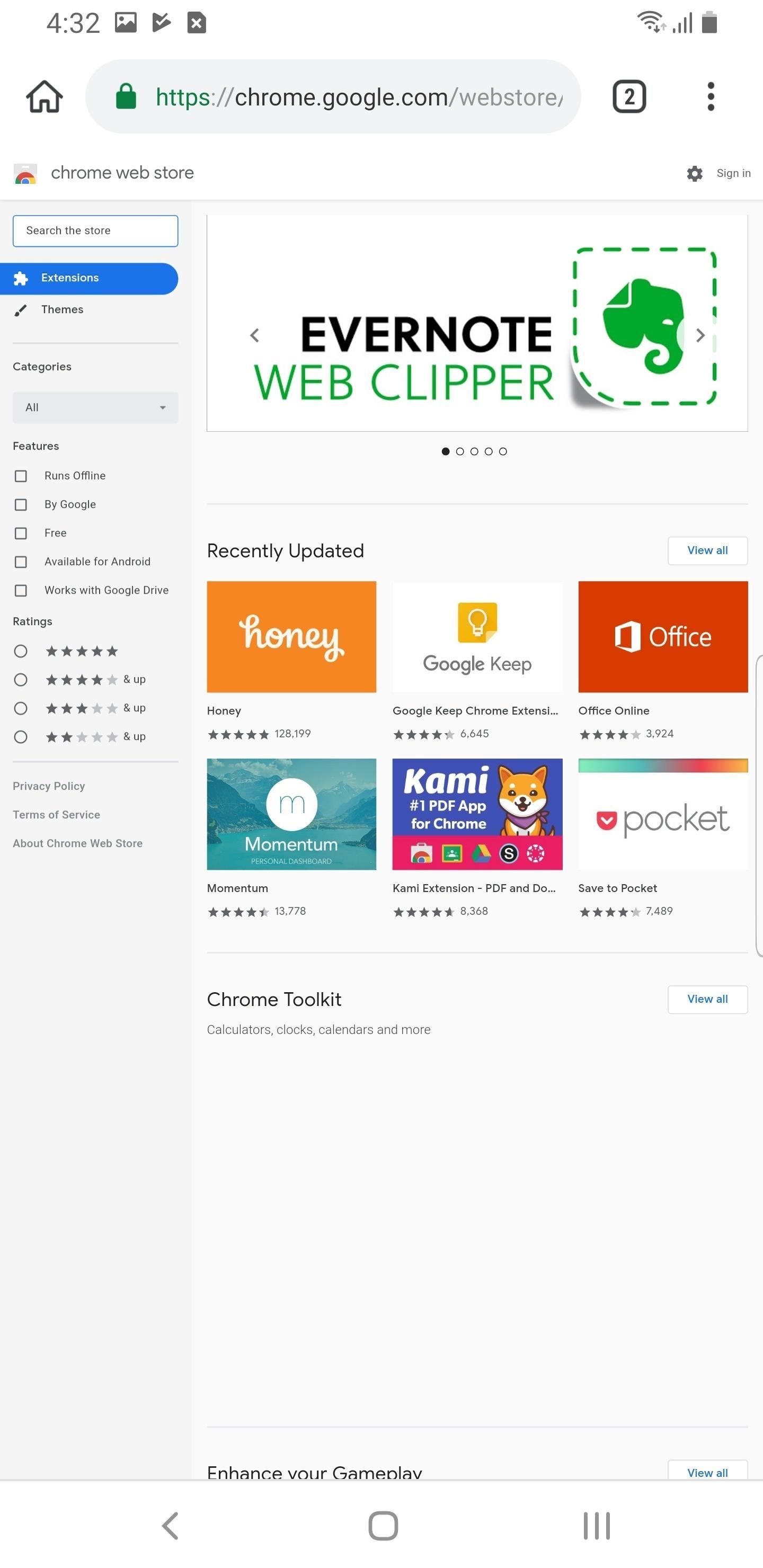
Step 3: Install Your Favorite ExtensionsUse the "Kiwi Web Store" link on the chrome://extensions page to head to the Chrome Web Store to download your first extension. You can use the text box in the left-hand corner to search for an extension by name. You can also use the filters below the text box to explore the available extensions.Once you find an extension, select the "Add to Chrome" button. A popup will appear asking if you wish to add this extension, so tap "OK" to confirm your choice, then the extension will be available for use right away. In my testing, I found that some extensions didn't install on the phone. For example, "Save to Pocket" kept bringing up an error. As with any new feature, this is expected. However, I found many of the more popular ones did, in fact, work with no issues, but be aware that you might run into an issue or two.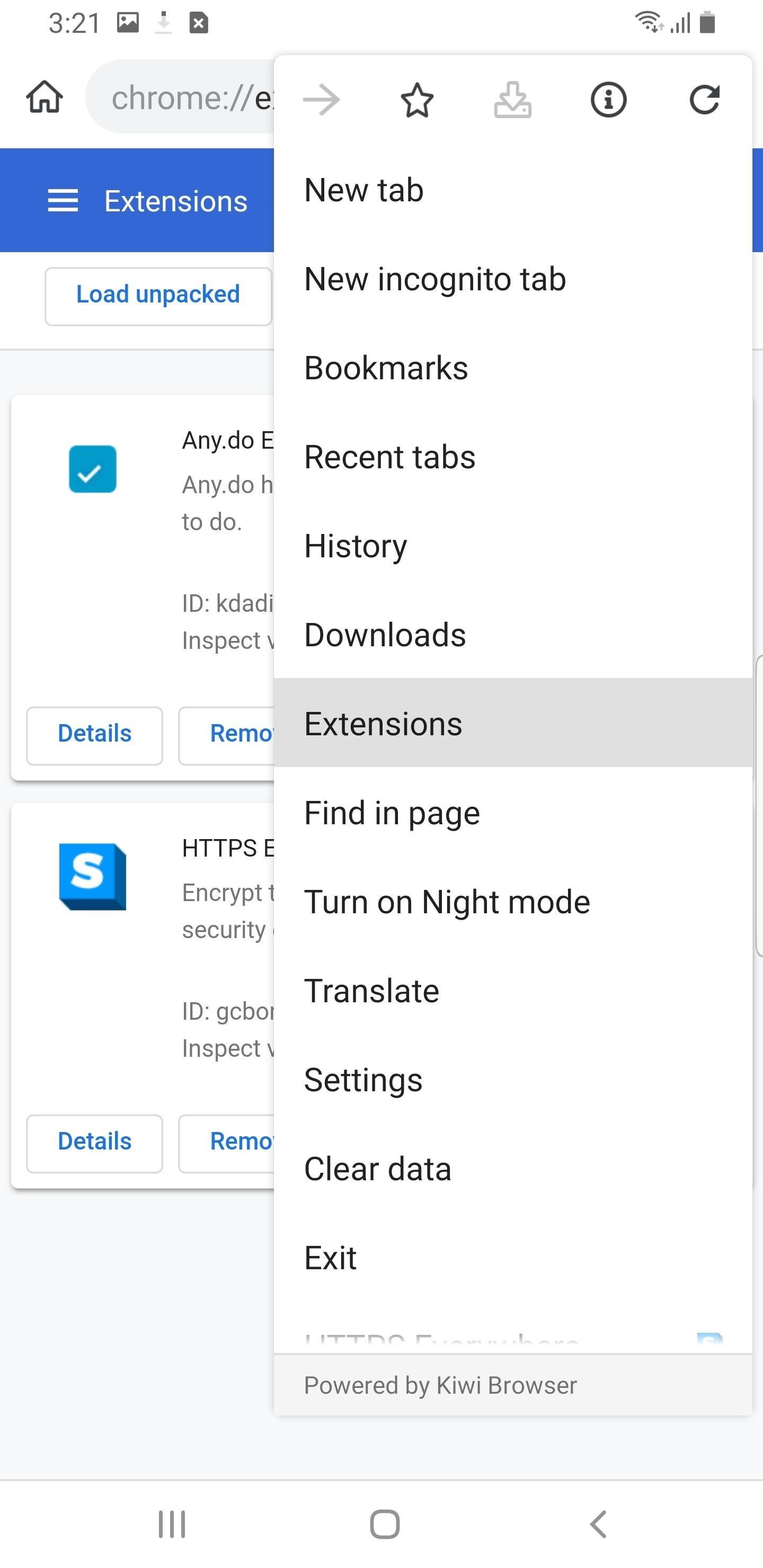
Step 4: Manage Your ExtensionsOnce you add one or more extensions, you can check out the extensions menu options to manage them. Select the three vertical dots in the upper-right corner of your display and choose "Extensions."Next, you will be taken to the same page where you enabled extensions in Step 2. However, now you will see the extensions you have added. On this page, you can disable extensions, explore an extension's settings, or uninstall them from your device. Don't Miss: Comparing the 5 Best Internet Browsers for AndroidFollow Gadget Hacks on Pinterest, Reddit, Twitter, YouTube, and Flipboard Sign up for Gadget Hacks' daily newsletter or weekly Android and iOS updates Follow WonderHowTo on Facebook, Twitter, Pinterest, and Flipboard
Cover photo and screenshots by Jon Knight/Gadget Hacks
6-inch bezel-less OnePlus 5T Goes Official with the same wide-angle main camera and the selfie shooter remains the same with 16MP camera and f/2.0. The cameras also come with the ability to
Oneplus 5T Offers Face Recognition, 6.01 Inch Bezel-less
Drag-solder, gull-wing, whatever these tips are called - there is the problem. I understand that there is an issue with the patent here in the US, so if you are lucky to find one of these tips, then you are going to pay thru the nose for it - am I right? Well - why not make one of your own? It's easy.
Soldering and Desoldering Surface Mount Components
These 10 widgets belong on your iPhone's lock screen. I want more from my weather widget and turned to BeWeather because its widget lets Have you come to embrace iOS 10's lock-screen
iOS 12 Draining Your iPhone Battery Life? Here Are 10 Ways to
Follow the guide below to get Bitmoji Keyboard on Android device. How to Get Bitmoji Keyboard on Android. This step by step guide will help you in installing the Bitmoji Keyboard. Step 1 - First open the Google Play Store app from your app drawer and install the following applications. Download: Gboard - the Google Keyboard. Download
Type in style: How to change your Android keyboard | Greenbot
Yet, Google indeed spent countless man-hours and millions of dollars creating SafetyNet — why? Because they understand that root is important to many of their users, and they wanted to give us an option: Either keep your device stock and maintain the ability to use apps that rely on SafetyNet, or go ahead and root, but know that you'll lose
Newest SafetyNet check detects System-less root (Android Pay
Vid Octopus: Upload your videos to Multiple Social Networks in One Go. "Vid Octopus" is a video distribution and sharing solution to upload videos to social media sites for content creators
The Octopus Conundrum: Octopuses vs. Octopi vs - WonderHowTo
Essential — the smartphone company started by Android co-founder Andy Rubin — is set to release its bezel-less smartphone before the end of June. The highly-anticipated phone is set to be stocked full of features, including an edge-to-edge display, magnetically-connecting 360-degree camera, rear fingerprint reader, and much, much more.
Thankfully, I don't even have to try that, because it's easy enough to find an old Atari console and some popular games like Asteroids and Space Invaders, and it's even easier to just download and play them directly on your Samsung Galaxy S3 or other Android device.
How to Play Space Invaders & Other Old School Atari 2600
Hidden deep in WhatsApp's emoji database is a middle finger emoji, and there's a really easy way to use it. Much like Spock's "live long and proper" Vulcan salute, this one can be used simply by copying and pasting the emoji from our tweet.
How to Make an AR Emoji with the Galaxy S9 « Android
You just need a small urban area like in an alley by the back of a building, a bball court, or tennis court, or whatever. Line up two teams on opposite ends of each other (like in dodgeball) , line up a bunch of shit-smeared grapefruits in the middle, a "ref" (Loomis) shouts, "Pooball, GO!", and everyone runs towards the poofruits and begins pelting each other with shit-stained grapefruits.
How to Delete / Remove Unwanted Facebook Applications
0 comments:
Post a Comment