News: The 5 Best 'Car Mode' Apps for Android
In general, smartphones and cars don't mix—but this is mainly because you have to take your eyes off the road to poke around on your handheld gadget. In reality, the only difference between your smartphone and your car's FHWA-approved infotainment system is that the latter is mounted in a fixed position and has an oversized interface that makes it easy to use without looking away from the road.Many folks already have a dashboard mount for their smartphone, so that ticks one box in this scenario. Aside from that, the only thing left to do in order to make your phone road-safe is to install a "car mode" app that cuts through the clutter and gives you at-a-glance access to the important things.There are a lot of car mode apps for Android, but I went through and found the 5 best options available, which should make it a lot easier to find the right one for you. As an added bonus, I've even included an easy Tasker profile at the end of this article that will automatically launch your favorite car mode app as soon as you start your engine. 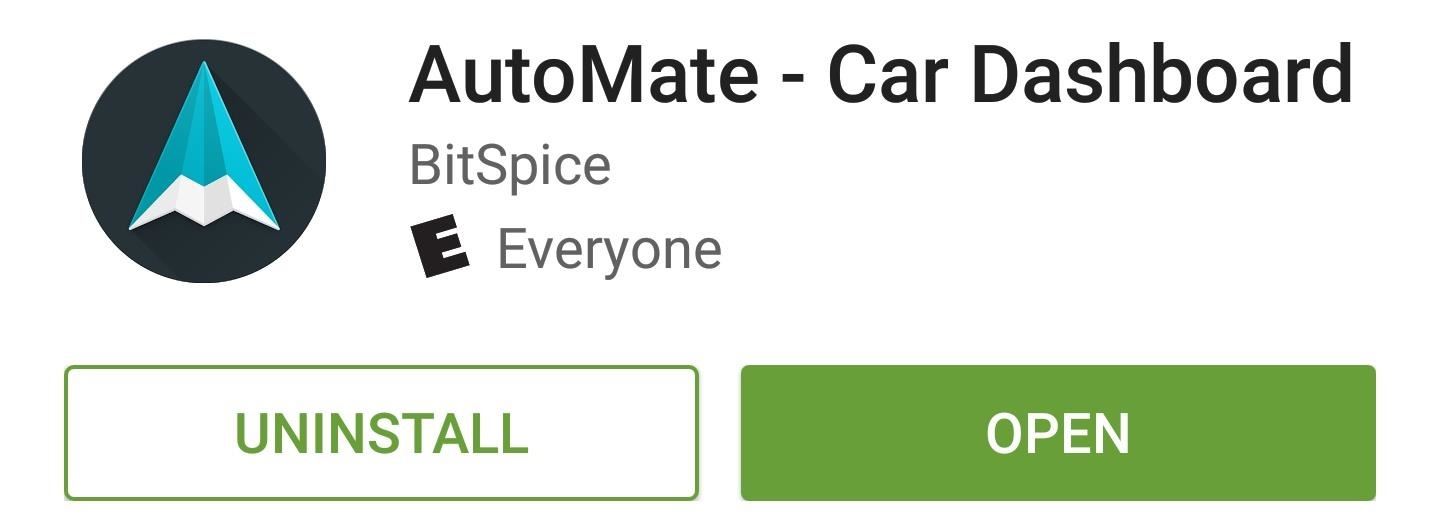
1. AutoMateThe first app in our alphabetical list is called AutoMate, which does its best to imitate Google's new Android Auto interface. This app is not publicly available just yet, so to use it, you'll have to go through the process of signing up for the AutoMate beta program, which allows you to get prompt updates. Otherwise, you can sideload the latest version from this link. But once you've got it installed, you'll quickly find that AutoMate is probably the best-looking Android car mode app available. This is because the interface is heavily influenced by Android Auto, which is a new operating system for in-dash infotainment systems on select 2016 model year vehicles. AutoMate's home screen gives you quick, card-style information like weather and battery percentage, and there's a voice search button in the top-right corner. The interface is incredibly simple, so you've got links to common tasks like navigation, phone calls, and music across the bottom of the screen. Custom shortcuts can be added by tapping the star button, where you'll also find links to toggle common settings. 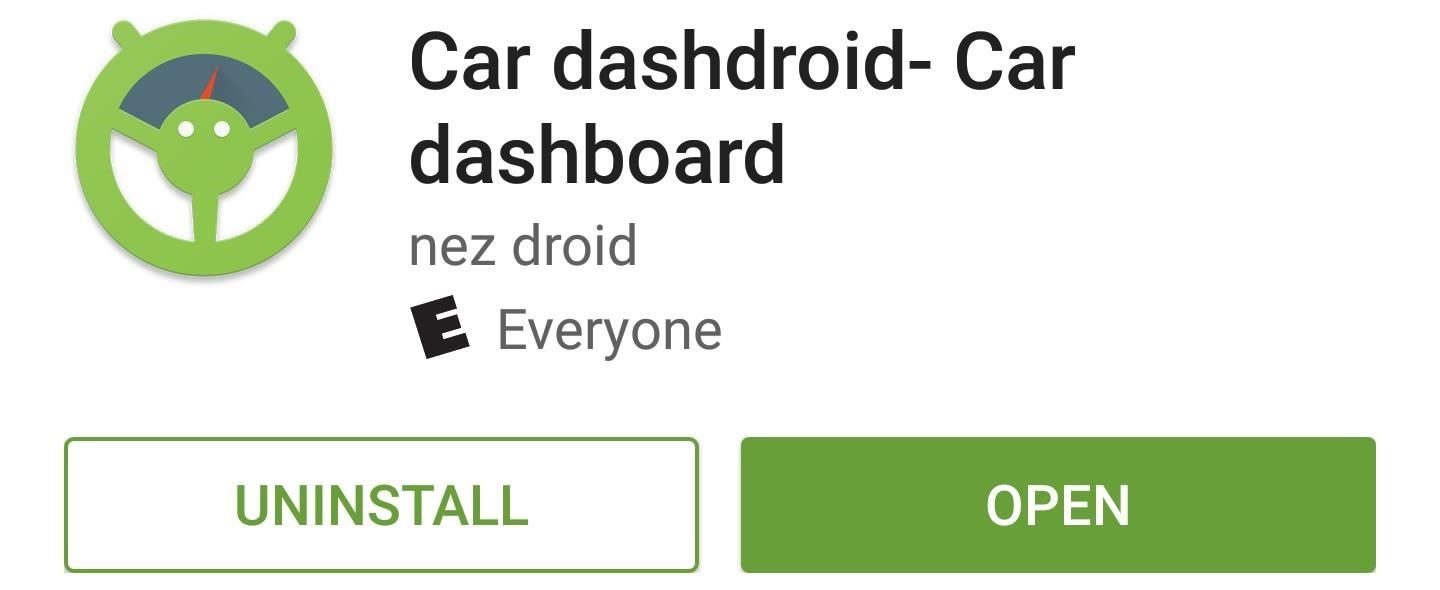
2. Car DashdroidNext up, we have Car Dashdroid, which uses some Material Design elements and offers a nice, clean interface. The main screen is already set up for you with links to common tasks, and while it has a light theme by default, you can tap the moon-shaped icon to darken it up a bit. If you swipe to the left from this screen, you'll be taken to a dialer interface where you can quickly call any contact. On the other hand, if you swipe to the right from the home screen, you'll see a bunch of slots for custom shortcuts. Just tap the + button on any of these, then choose from common actions or any app you have installed to customize the shortcuts.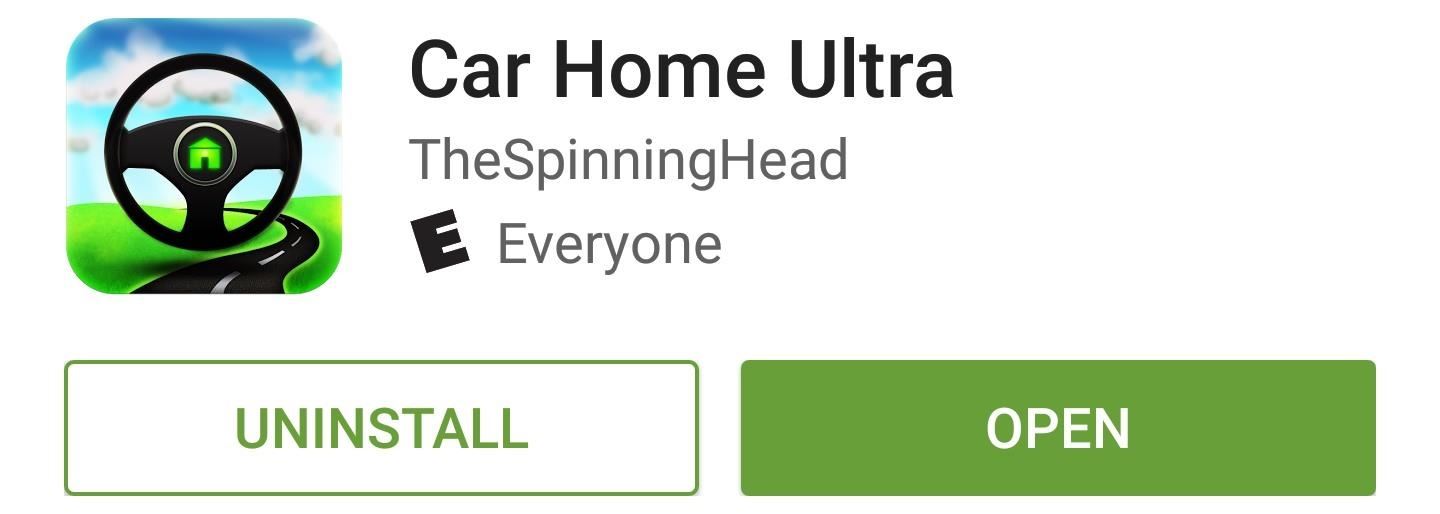
3. Car Home UltraThird on our alphabetized list is Car Home Ultra, which offers a rich command center for your dashboard. The main screen here already comes loaded with informational widgets and links to common functions like voice search, navigation, and maps. Swipe to the left and you'll find a nice, hands-free music control interface, or swipe to the right to view several pages of customizable shortcut links. The widgets at the top of the main screen can easily be customized—just long-press any item, then select from many available widgets. The same goes for any existing shortcut, and there are plenty of options to choose from here.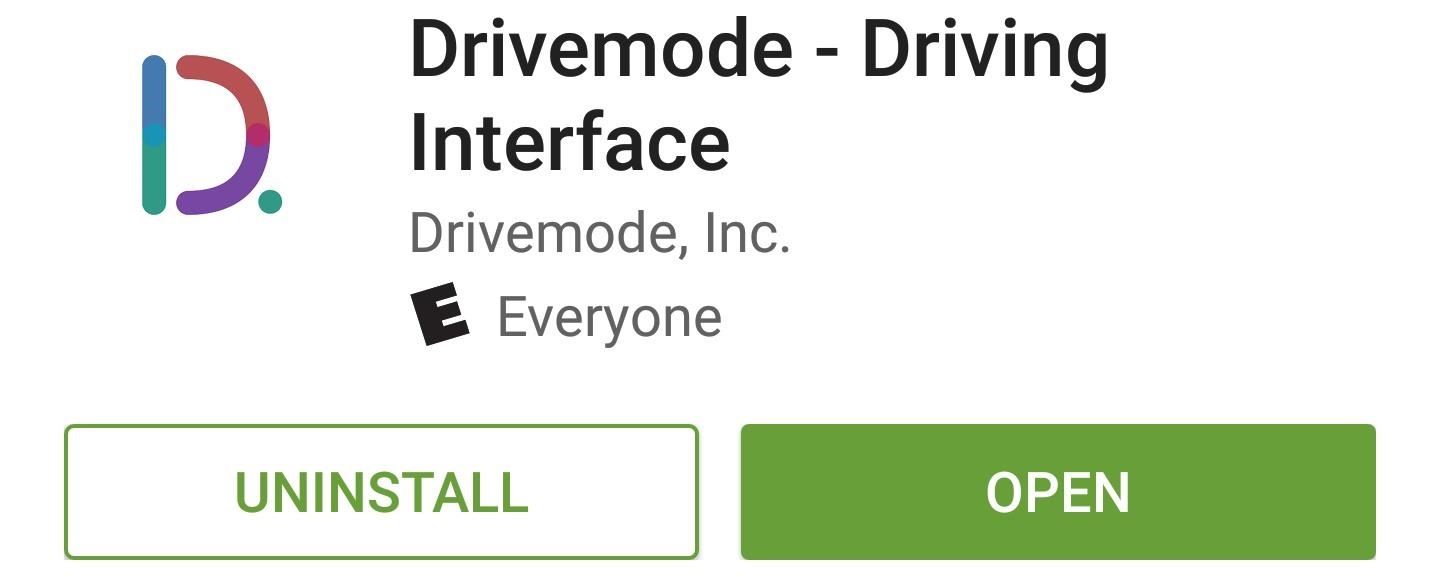
4. DrivemodeNext up, we have Drivemode, which uses gestures and voice control functions to ensure that you don't ever have to take your eyes of the road for even a split-second. From the main screen, just tap the smiley face icon in the top-right corner to get quick directions to any of your favorite places. Otherwise, swipe in from the left edge of your screen to access more options such as contacts, navigation, and music. Once you've swiped in from the left, you can swipe up or down to switch between functions, and the app will announce the selected function aloud, which means you don't ever have to look at the screen. Music playback is done with an overlay that can be controlled by swipes as well, or you can swipe up from the bottom of the screen to minimize this overlay and get back to the main menu.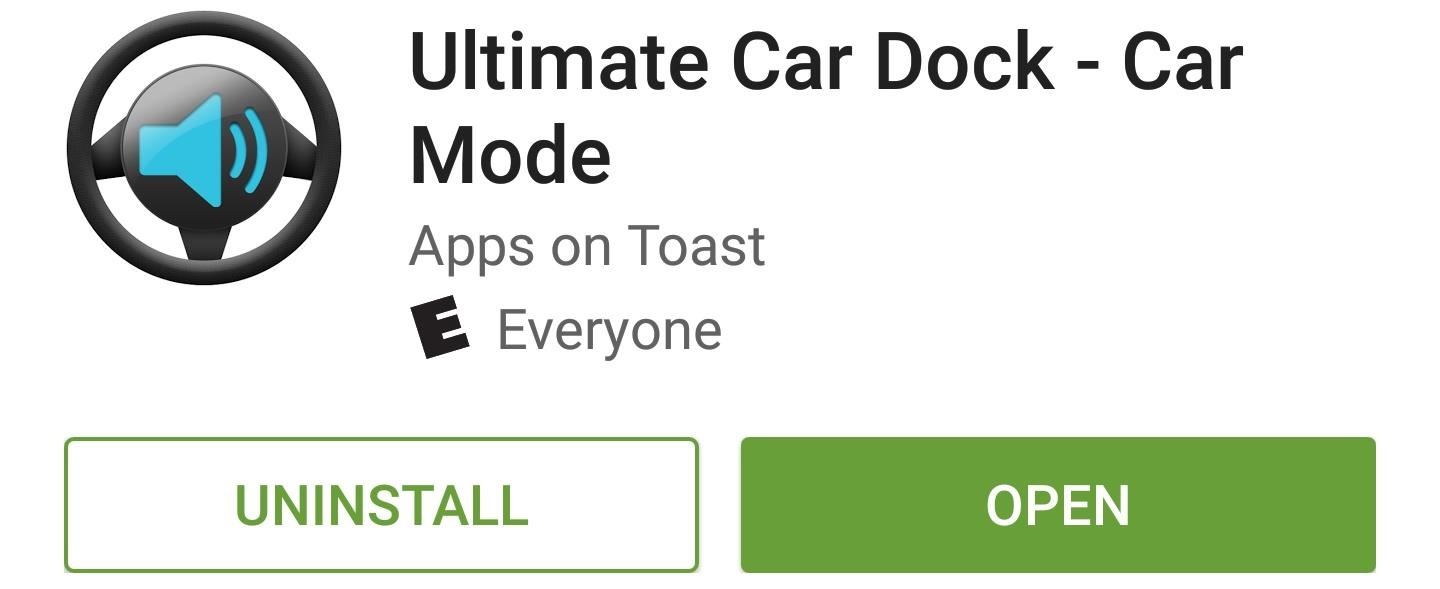
5. Ultimate Car DockLast but not least, we have Ultimate Car Dock. A 7-day free trial is available, so you have plenty of time to decide if it's right for you before purchasing the full version for $4.99. The interface here is nice and simple, which is a key feature for car mode apps since you don't want many distractions while you're driving. There are 5 pages of shortcuts, which you can fill up manually with any internal function—like "Direct Call" or "Direct Message"—or you can add links to your favorite apps. Once you've got it all set up, everything is quite easy to access. Just swipe left or right to flip between pages, then tap any shortcut to launch its function. Simple and straightforward definitely has its appeal.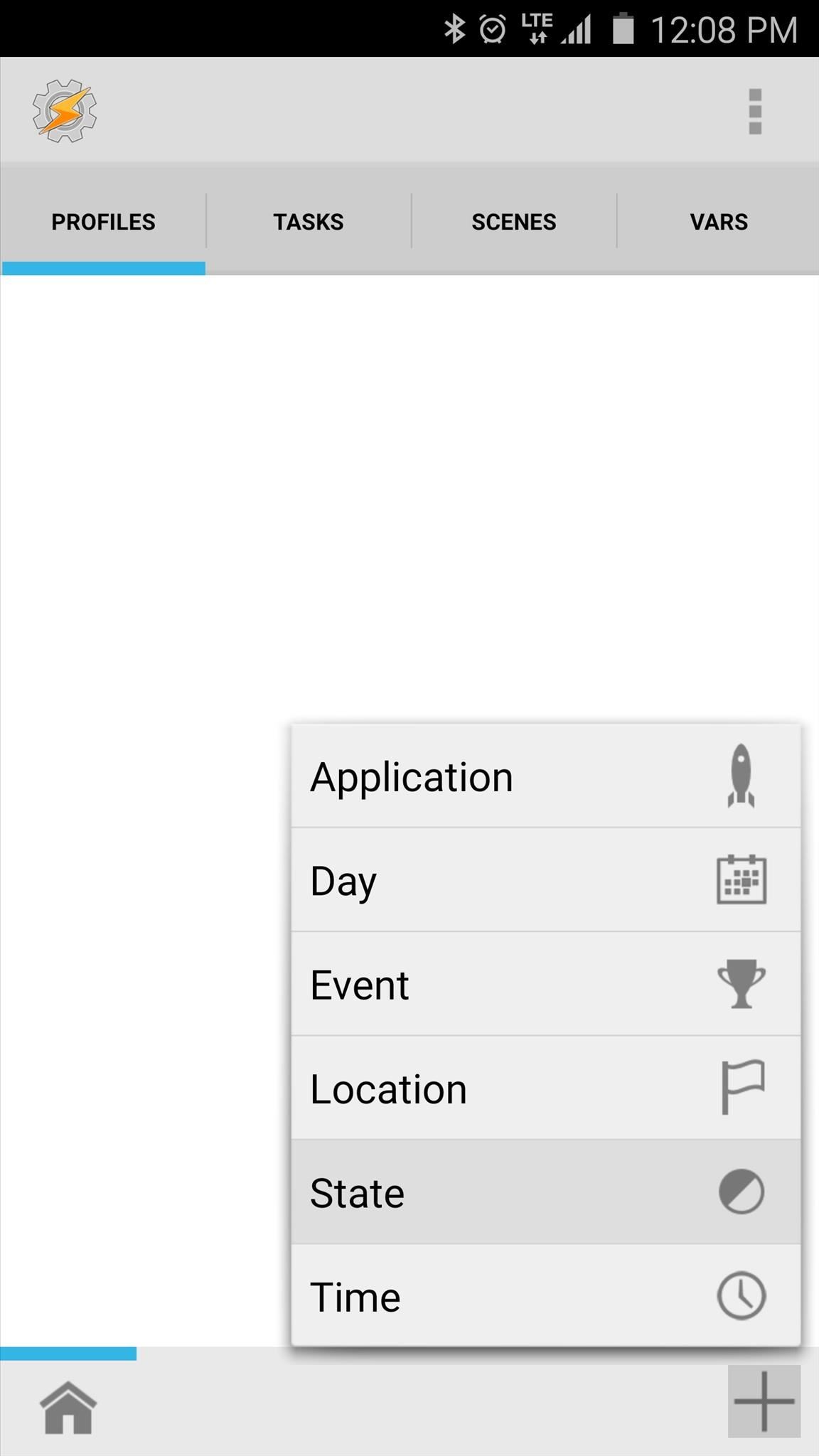
Bonus: How to Launch Any Car Mode App AutomaticallyIf you'd like to have one of these car mode apps automatically launch as soon as you get in your car and connect to Bluetooth, it's relatively simple using Tasker (free trial available here).Start by tapping the + button at the bottom of Tasker's main menu, then choose "State." From here, use the Filter field at the bottom of the popup to search "BT," then choose "BT Connected." Next, make sure Bluetooth is enabled, then tap the search icon near the top-right corner of the screen. From here, provided you've paired your phone with your car in the past, simply select your car's Bluetooth from the list that pops up next. After that, tap your device's back button once, then you'll be prompted to associate a task with the profile you just created. Tap "New Task," then you can give the task a name if you want, but otherwise, just hit the checkmark icon. Next, tap the + button at the bottom of the screen to add a new action to your task. From here, type "Launch" into the Filter field at the bottom of the popup, then choose "Launch App." Finally, just select your favorite Android car mode app from the list, then press your device's back button twice to finalize your work. The Tasker profile you've just created will become active the next time you get in your car and your phone connects to Bluetooth. When that happens, your task will run and your favorite car mode app will automatically launch, effectively automating the whole process. Which car mode app did you go with? Do you have it set up to automatically launch when you get in your car? Let us know in the comment section below, or drop us a line on Android Hacks' Facebook or Twitter, or Gadget Hacks' Facebook, Google+, or Twitter.
Download sheet music from movies, video games, and tv series. Learn to modify the sheet music to transpose the notes to any instrument and print it out. Again if you can get sibelius or finale, it
How to Get free Sheet Music | Udemy
[DIY] Empty Wallet Cash Indicator indicator for your wallet you will need one CR2016 lithium battery,one small magnet and led diode. How it works,when there is no money in wallet the led is on
How to Replenish the adrenals « Alternative Healing
How To: Instantly Translate Foreign Text from Within Any App on Your HTC One How To: Translate Foreign Text Live in Real Time Using Your Smartphone How To: See Instant Translations of Foreign Text Using Google Glass How To: Use Your Galaxy S9 & Bixby to Translate Languages in Real Time How To: Copy, Share & Search Text from Almost Anywhere in
How to Use Google Translate as a Proxy - Gadget Hacks
If your Windows XP system is running slowly or you're having problems surfing the Internet, clear out some of Windows' system caches. It's easy to clean out the temporary Internet files cache, delete all Windows temporary files and clear the computer's DNS cache to try to resolve system problems.
[Tip] How to Clear Cache and Cookies in Your Web Browser
Rumor Roundup: Here's Everything We Know About the iPhone SE 2 So Far News: This Is the Only iPhone X Cyber Week 2017 Deal We've Found News: OnePlus 5 Takes a Page from the iPhone 7 Plus with Dual Cameras News: Translucent HTC U11 Plus Bares All in Leaked Video
Motorola Moto G7 series rumors roundup: Here's everything we
Note: For the purpose of this story, I used the Moto X Style to bring you the comparison with Galaxy S7's Always-On display. Always-On. As the name implies, the display on the Samsung Galaxy S7
How to fake the Moto X's active notifications on your Android
Top 10 Best Text Message Readers for Android/iPhone - Listen & Reply My Text Messages Hands-Free. It is a common sense to people that reading text messages or texting back while driving is very dangerous, yet still a lot of people are getting accidents on account of this.
Text by Voice for Android Reads Incoming SMS Messages Aloud
Just as we saw in Android KitKat, battery percentage information is absent from the status bar. While we were able to enable a hidden setting to show that all-important number in KitKat, you could see why it was never enabled—the white text on the white battery icon made it nearly impossible to read.
How to Unlock the Hidden Battery Percentage Status Bar Icon
Restart Apache and visit your virtual host URL, in our case it's "wordpress.localhost" and check whether the domain has been set up successfully. Since the setup of Virtual Hosts for WordPress Website with XAMPP is done, here is what the final results would look like: Final Words. That's it! I hope you have a clear idea of setting up
XAMPP Tutorial: How to Use XAMPP to Run Your Own Web Server
How To: 5 Ways to Reduce Android Lag, Increase Speed, & Enhance Your Nexus 7's Overall Performance How To: Speed up Internet Explorer Quick Tip: Speed Up Gboard Performance on Android by Disabling These Two Settings How To: Boost performance in Window XP How To: 10 Speed Hacks That'll Make Google Chrome Blazing Fast on Your Computer
Disable Forced Encryption on the Nexus 6 for Faster
News: Here's What an iPhone X-Inspired SE 2 Could Look Like News: Lack of Resources Could Force Apple to Delay the iPhone SE 2 News: The iPhone 7 Just Became the Spiritual Successor to the iPhone SE News: It's Official — New iPhone 8 Coming September 12
Here's What the iPhone XI Could Look Like Without a Camera
0 comments:
Post a Comment