How To: Control What Your Friends See About You in Their Facebook Tickers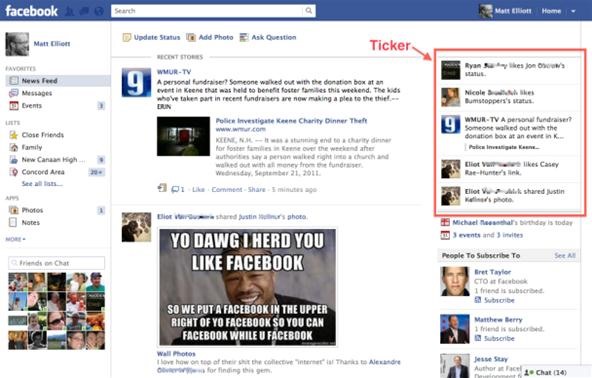
Not everything that Facebook does is in the best interest of its users. Just look at past examples such as social ads, facial recognition, and instant personalization. Users were perfectly fine without these, and they still are. And now there's another annoying problem that Facebook users have to deal with—the ticker.Facebook's ticker is that annoying updates box on the right-hand side of your account. It updates in real time, showing you all of your friends' current activity. This means you see everything your friends are doing on Facebook, including status updates, new friendships, fresh photos and videos, added links, page likes, game progress, and comments on everything there is to comment on. Right now, the ticker only appears when you're on the News Feed, and it hasn't invaded the right side of your personal account page yet. But still, some people just don't like this new addition to Facebook.The good thing? It's not really showing anything that wasn't available before, which means it's not that much different than the actual News Feed. You can hide stories and friends just like you can from the News Feed, and anything you will or already have hidden from your News Feed applies to the new ticker. The only real difference is that it shows real time activity.The bad? It's constant updating is a distraction and it shows everything your friends allow you to see, and reveals everything you do to your friends. And worst off... you can't remove it. But what if you just want to trash the whole ticker? You can't, but there are some ways to lessen the impact of it, in your eyes and in others'.
What Your Friends See About YouIf you want to control how your friends see you in their tickers, this is as good as it gets...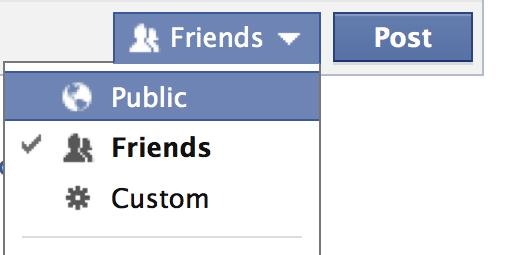
Step 1: Post Privacy SettingsTo stop everything you share on Facebook from showing up in your friends' tickers, you'll need to make sure your privacy settings are strict. The only way to actually do this is on a post-by-post basis. If you're updating your status, make sure to click the option by the "Post" button to change it to your liking, say from "public" to just "friends" only, or to just one of your lists. You can even set it to your eyes only with the "custom" option. If you post something with the "public" option checked, then it will show up in your friends' tickers, and possibly in the tickers of your friends of friends. If you don't want that, make sure to use the customize option. It's definitely a hassle, but the only surefire way to make sure you control what people see about you in their tickers. At least, when it comes to items you post.
Step 2: Commenting and LikingUnfortunately, whenever you comment on somebody's post or like somebody's photo, it's fair game for the News Feed and ticker, as well as your timeline. You have no way of controlling your comments and likes on others' content, but it does abide by whatever was set by the original poster. So, before you comment or like something, make sure to hover over that little gray head (if set to certain friends) or the little gray world (if set to public) by the time stamp to see who can view that post. If you're not comfortable with those settings, then don't comment or like it. And remember, it only shows up on whatever was set, meaning your friends will not see the activity in their tickers unless they can already see the original post. And also beware: Every post you make on a public fan page will show up in all of your friends' tickers, because fan pages are public by default, meaning this information is accessible to anyone on Facebook.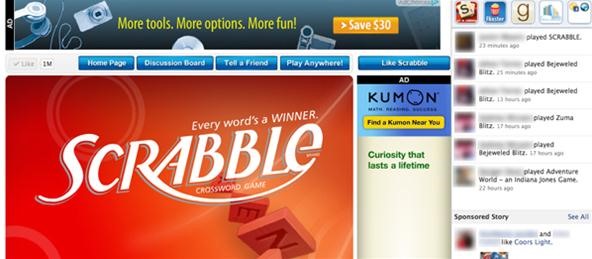
Step 3: Games and AppsAside from the news ticker, there's also a ticker specifically for apps, which shows the games and app activity of your friends in your ticker. That means the information you allow others to see when you're playing a game or messing around on an app will be visible in others' tickers while they're using an app. To be set specific guidelines about who can see posts and activities from your apps, you'll have to manage them individually by going to your App Settings. Click on the app you want to check and adjust your privacy settings in the "App activity privacy" section. You can set it to Public, Friends of Friends, Friends, and more, as well as customize it. You can set these options for each app. If you choose "Only Me" under the Customize option, then nobody will ever see your interaction with an app except you. You can also control how this data is shared outside of the apps ticker, whenever you're using a game or app and it asks you to share something with friends or post on your wall, just say no.
Step 4: Future TimelineYou can't see your own activity in the ticker, which makes it hard to know exactly what you're sharing, but the upcoming Timeline feature Facebook will be rolling out in a few weeks will let you see what you've been up to on Facebook, giving you a chance to fix any problems.You can get the Timeline feature now if you'd like using Mashable's instructions, but it's probably best if you just wait it out.
What You See About Your FriendsIf you just can't stand the ticker box, these are your only options for removing it, but remember, this does not affect what others see about you in their tickers. For that, you have to use the above options. Travis Gafford already shared how to hide the Facebook news ticker using the Unannoying Facebook extension in Chrome and the F.B. Purity extension in Firefox. Those work great, but here are some other options for you...
Step 5: In Google ChromeIf you're using the Google Chrome web browser, then it's really easy to hide the Facebook ticker. Just go to ealize's free Hide Facebook SideBar Ticker extension in the Chrome Web Store and add it to your Chrome browser. As soon as it's installed, go back to Facebook and check it out. There should be a big blank spot where the ticker used to be.There are also other Chrome extensions that work, like Facebook News Ticker Remover, Disable FB Sidebar Ticker - Ticker Disabler, and Facebook News Ticker Remover.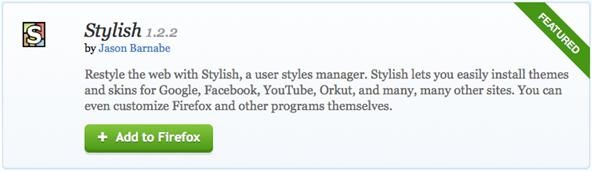
Step 6: In FirefoxIf you're using the Firefox web browser, then it's as simple as adding the Facebook Ticker Removal extension to your browser. If you don't want to use this Firefox Add-on, you can also install the Stylish Add-on, and then search for the userscript called Facebook Ticker Remover in userstyles, then install using the "Install with Stylish" button.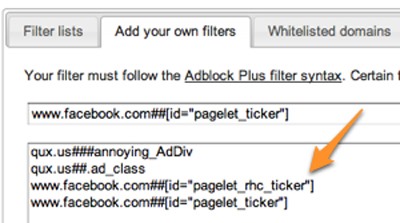
Step 7: In Both Chrome and FirefoxAnother way to disable the ticker is with AdBlock Plus, and it works in both Google Chrome and Firefox. Just install the AdBlock Plus extension and go to its preferences and...Click on "Add Filter". Paste in apps.facebook.com##DIV[class="homeFixedTicker"] If that didn't work... try facebook.com###pagelet_rhc_ticker And that's it. To get rid of the app ticker...Click on "Add Filter". Paste in apps.facebook.com##DIV[class="fixedAux"] The good thing about using AdBlock Plus for this is that all of the ads, including Sponsored Ads, will be wiped away clean.If some of these options don't work for you, or if you have a better idea for limiting the ticker in Facebook, let us know in the comments below. For more information on tickers, visit Facebook.Front page image by The Idiot Speaketh
You can individually change notification sound of all (text message, ringtone, S planner, alarm) from your android device. Here you can see the two different ways to change text message notification sound on android lollipop and upcoming android 6.0 marshmallow device.
Control Volume Directly from the Notification Tray in Lollipop
Check out this video tutorial on how to take apart the HP iPAQ hw6515 Mobile Messenger cell phone to remove the screen for replacement or other minor repairs. See how to completely disassemble the cellular phone for all of those down and dirty fixes you need to repair.
How to Repair an HP iPAQ H4150 or H4155 PDA - help for cell
Pop ups and little ads keep appearing on the screen even though I have pop-upblocker on. Remove a toolbar that has taken over your Firefox search or home page
Do you have your family tree on Ancestry.com, Geni, MyHeritage, or Tribal Pages? Ancestry Graphics & Printing can design and print your chart. It is also possible for them to print it from a GEDCOM file (but this does not allow you to design how it will look).
Part Two: A Guide to Creating Family Tree Charts - MyHeritage
Combine WhatsApp, Facebook, & Other Messengers into One App
How to Remove Malware. This wikiHow teaches you how to scan for (and remove) malware from your PC or Mac without purchasing additional software. Windows comes with a free antivirus/anti-malware tool called Windows Defender that works great
Download Malicious Software Removal Tool from Official
You can extract audio from you tube video in Firefox. You can type you tube audio and video downloader Firefox. Click the first link that appears and open it
Best 3 Ways to Extract Audio from YouTube Video | Sidify
Do you see spam or useless websites in your Google search results? This video tutorial will show you how to solve this problem in Google chrome browser. Category
How to Block Porn from Google Search - wikiHow
Once you have set up everything perfectly, copy your text, photo, or video on one device and paste them on your other device. To paste the content, either use Ctrl+V shortcut or just right click and select Paste. On your iOS device, just double tap to reveal Paste button and then tap on it.
The Scoop on How to Copy and Paste on an iPhone - Lifewire
TrueCaller is spying on you, Sharing your phone activity with everyone. Despite the fact that truecaller gets access to your contacts and make them public to everyone, there is another feature that actually freaks me out.
Last Seen In Truecaller Means Page 3 | What Is Availability
How To: How You Could Remove Ads from Windows 8 Apps (And Even Unlock Paid Apps for Free) How To: Get Rid of Persistent Wallet Suggestions on Your iPhone's Lock Screen How To: Remove the 'Emergency' Call Button from Your Lock Screen
How to Uninstall Windows 10's Built-in Apps (and How to
How To: Get the Facebook Paper App on Your iPhone—No Matter What Country You Live In How To: Share iPhone Apps, Music, & Movies for Free with iOS 8's Family Sharing IFTTT 101: Secure Your Automations with 2-Step Verification
How to Search the iOS App Store More Efficiently with uQuery
Whenever a photo with the hashtag you choose is uploaded to Instagram, it's automatically put in a folder in your Dropbox account and sent to the printer. You can create triggers for as many hashtags as you want, or you can have it print photos by a specific user, or just photos you've liked.
5 Free Apps To Take Your Instagram To The Next Level 🔥 | Best
0 comments:
Post a Comment