How To: Beam Any File You Want from Your Nexus 5 to Another Android Device
Your Nexus 5 comes with a pretty cool feature baked in called Android Beam. Using NFC, or Near Field Communication, this functionality allows you to send information to another compatible device by simply touching the two together. Most flagship devices have NFC built into them these days, so there is a broad range of devices that your Nexus 5 is capable of sharing information with wirelessly.The only drawback to this feature is that it doesn't support many file formats. For the most part, you can share contact info, webpages, and pictures—and that's about it. So in the end, Android Beam feels more like a gimmick than a useful feature. But it's so easy and handy, a lot of us surely wish it was more capable.Fortunately for us, developer MohammadAG has stepped in and broadened the range of files that Android Beam can send. Virtually any file can be sent using his app, which is available for free on the Google Play Store and doesn't even require root—just make sure you have NFC enabled in Settings -> More -> NFC. Please enable JavaScript to watch this video.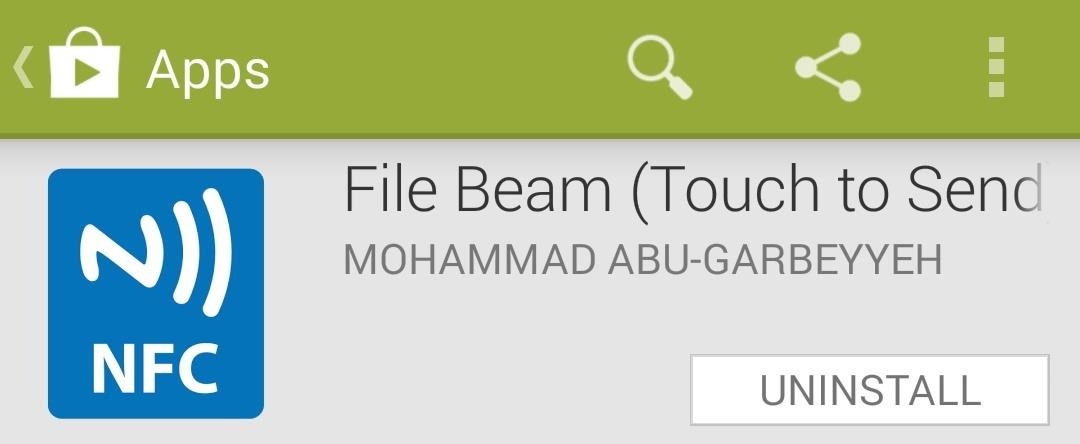
Step 1: Install File BeamOpen up Google Play and search for and install File Beam (or just click on that link). Once you have it installed, you'll notice that File Beam can't be opened like a normal app. This is because it simply provides a share intent for other apps, meaning that any app with a "share" button can use File Beam to send data.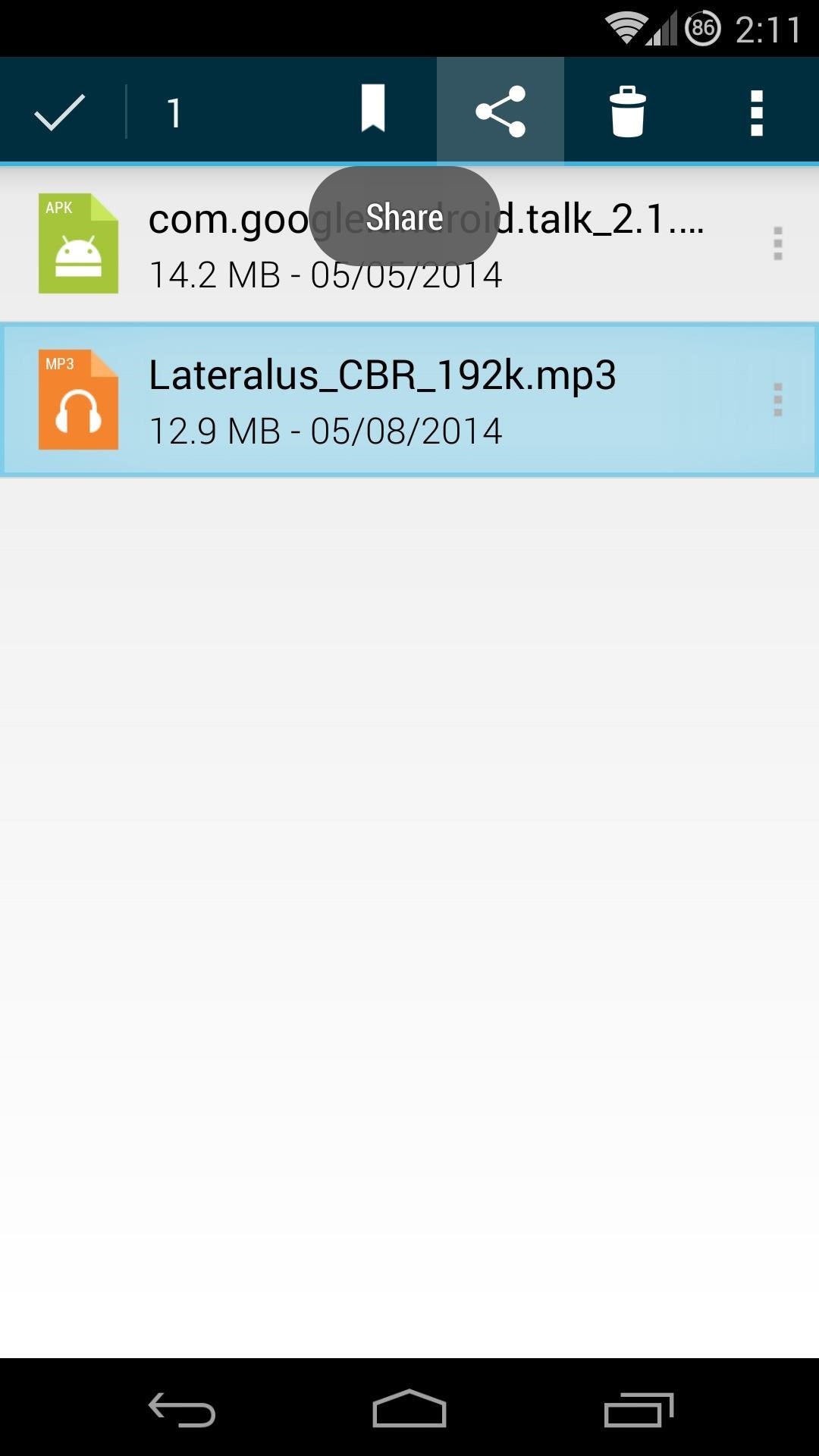
Step 2: Transfer Files with File BeamTo be able to truly send any file type, you'll need to use a file browser. The method used to send files should be almost universal, so you can use whichever file browser app you prefer. I'm using Sliding Explorer here, since it's a free app with a simple interface.The only other requirement is that the device you want to send something to must have Android Beam. But most flagship Android phones made in the last 2 years will have that capability.First, navigate to the file you want to send. Long-press it, then hit the Share button. Choose Beam File from the list that pops up. This will take you to a screen that confirms the file is ready to be sent. It also tells you to bring the devices together and touch the screen on the sending device. At this point, Android Beam will be handling the rest of the exchange, so the interface should be familiar. Bring the two devices together, usually back-to-back, and you'll hear a distinctive tone. The screen will "shrink away", and text will appear at the top telling you to Touch to beam. Touch the screen on the sending device, and the transfer will begin. A notification will show up on both devices that tells you the progress of the transfer. When the transfer is complete, just tap this notification on the receiving device to launch the file.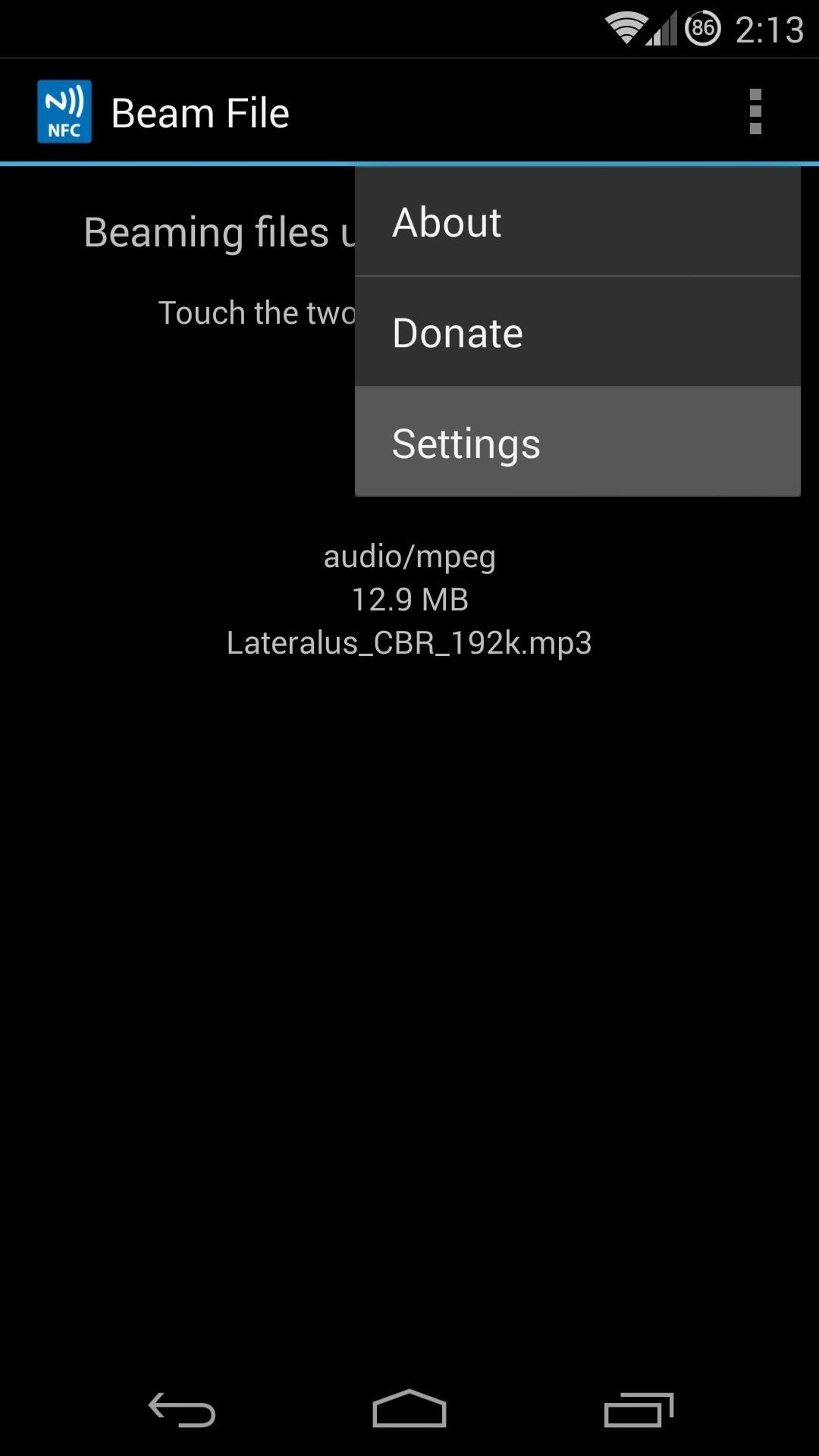
Step 3: Customize Your File BeamEven though the app doesn't have a traditional interface, File Beam still gives you a couple of options to configure. In order to access these options, though, you'll need to share a file.Start by hitting the Share icon in any app, then selecting Beam File. This will take you into the same screen we visited earlier which allows you to send the file you selected. But if you look closer, you'll notice a three-dot menu icon at the top of this screen. Tap that, then hit Settings to get going. The developer has been kind enough to allow us to disable ads from his app. As he notes, this is how he generates revenue to support his development, so consider leaving this checked.Tick the box next to Use simple dialog theme if you'd like the share interface to become a simple popup overlaid on top of the app you shared from. Since this interface doesn't have a settings button, you can get back to this menu by long-pressing the icon in the center of the dialog box. From here, you can learn more about the app, donate to the developer, or head into the app's settings to change the interface back. Now you should be able to share any file by touching two Android Beam-enabled devices together. How much has this app increased your usage of Android Beam? Let us know in the comments section below.
Yet, Google indeed spent countless man-hours and millions of dollars creating SafetyNet — why? Because they understand that root is important to many of their users, and they wanted to give us an option: Either keep your device stock and maintain the ability to use apps that rely on SafetyNet or go ahead and root, but know that you'll lose
Less than 1% of popular Android apps tested use the Google
Essential — the smartphone company started by Android co-founder Andy Rubin — is set to release its bezel-less smartphone before the end of June. The highly-anticipated phone is set to be stocked full of features, including an edge-to-edge display, magnetically-connecting 360-degree camera, rear fingerprint reader, and much, much more.
Much like the built-in screen recording tool on Android 4.4 KitKat, hidden features like the new battery Status bar icon must be manually unlocked on your Nexus 7 tablet. This is both exciting and annoying.
Unlock the Hidden Battery Percentage Status Bar Icon on
How To: Get Around the Nonexistent iPhone 5 Dock - Gadget Hacks
How to Hide Apps on iPhone by Using App Folders. The best way to hide apps in a folder is to fill the first pages of the folder with apps that you're not trying to hide. Choose a folder that already exists on your iPhone (preferably a boring one, like Utilities) or create a new app folder.
Hide any app on your iphone or iPad EASY - YouTube
Sports News, Scores, Schedules, Stats, Photos and Videos
Text messaging may no longer be a feature in Hangouts . SOFTPEDIA® NEWS Play Store to find a new alternative. SMS through user Google Voice numbers can still be sent started rolling out
Google updates Hangouts app to support merged SMS
How to take a Mac screenshot without the shadow effect 1) Press the Command (⌘)-Shift (⇧)-4 keys simultaneously on your Mac's keyboard. You'll enter a mode where you can take a screenshot of a selected area of your screen and your mouse pointer should change to a crosshair icon.
How do I take a screenshot of a window in macOS without a shadow?
How To: Make a remote control work with just one battery How To: Program a Comcast remote How To: Disassemble your iPhone 4 and remove the internal components How To: Make an IR detection device and measure temperature w/ quenched phosphors
How to Convert temperature measured in Celsius to Fahrenheit
Your profile, photos, posts, videos, and everything else you've added will be permanently deleted. You won't be able to retrieve anything you've added. You'll no longer be able to use Facebook Messenger. You won't be able to use Facebook Login for other apps you may have signed up for with your Facebook account, like Spotify or Pinterest.
How Trolls Locked My Twitter Account For 10 Days, And Welp
Now head back to Floatifications, tap on App Notifications once again, and you can select which apps you want the chat head-style notifications for. You can pick and choose apps that you'll commonly get notifications for, like email and text messaging, or just select All for every app on your phone.
Get Floating Bubble Notifications for Any Android App
For most Android phones, the system clock is set using a protocol called NITZ, which relies on a connection with your carrier to ensure that the time stays in sync. The trouble here is that this feature won't work when you're outside of cellular range, and a lot of times, the carriers themselves
Why isn't my 2FA token working? - CoinSpot
0 comments:
Post a Comment