How To: Lock Your Photos, Videos, Files, & Passwords in a Digital Safe for iOS
If you are anything like me, you have a knack for taking silly selfies of yourself, i.e., taking scotch tape and wrapping it around your face to make yourself look like the blob, or perhaps you like taking selfies of yourself in weird or unusual situations doing weird and unusual things.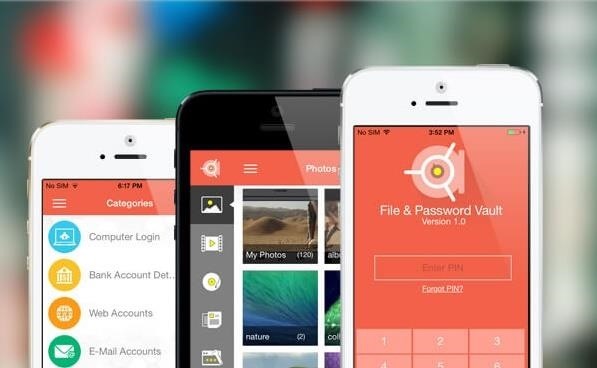
Keep Your Friends Away from Discovering Your Silly Photos & VideosWhatever floats your boat, one thing is for sure, which is that it's always a bad idea to share such images and videos with your friends, relatives or anyone for that matter. While you are probably doing your best at keeping people away from discovering your silly side, it can be impossible to keep out people who have access to your iPhone's passcode. However, there's a way you can hide such images and videos with third-party apps such as File & Password Vault for iPhone from Newsoftwares. However, this app is not all about password-protecting images and videos, it can also secure your audio files and documents and organize and secure information on your bank accounts, credit cards, email, etc.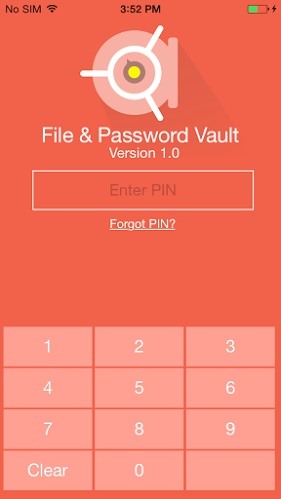
Setup Password, PIN, or Pattern:First and foremost, when you download the app, you'll need to set up your master login credentials. From here you can access all your secured information such as images, videos, documents, audio files, password categories, and settings.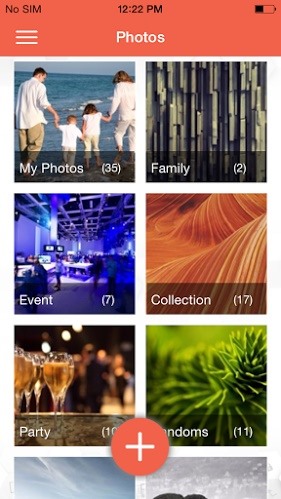
Lock & Hide Images:Locking and hiding images is a simple, straightforward process. To do so, tap the folder in which you want the image to be saved in, then tap on the "+" button located on the top right-hand corner. A menu should appear on the bottom of the screen. With this menu, you have the option to import from camera roll, download from the web, transfer from the web, or take images directly by tapping on the camera button. As for videos, the process is exactly the same.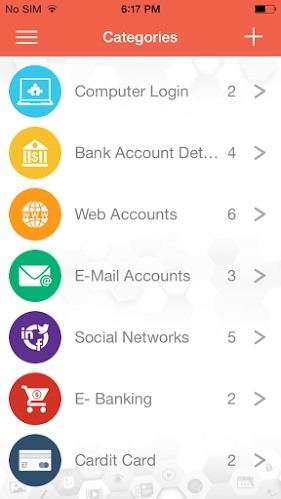
Password Categories:If you are also looking to securely manage all your usernames and passwords, you can do easily. To get started, tap on password categories and then click on the categories you would like to set up.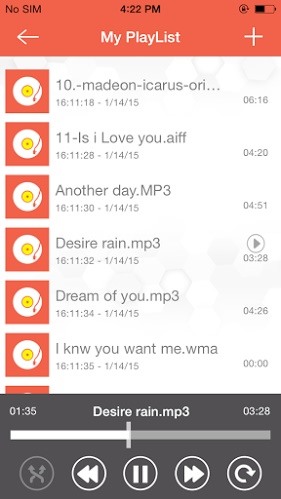
Import Audio:To password-protect audio files, tap on the audios button and select your playlist of choice. Now tap on the "+" button. You'll now be given the option to import from phone, the internet, or web server.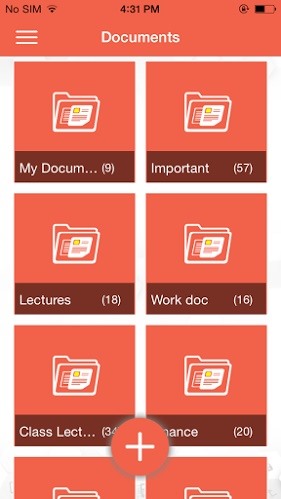
Import Documents:When it comes to password-protecting documents, you are only given the choice to import from the internet or web server.
Hack Attempt Monitoring:Hack attempt monitoring is another feature that cannot be overlooked, as it can help you track down people who attempted to access your vault. The hack attempt monitor automatically takes images of users who've tried to access your vault but failed to enter the correct password. Consequently, with this feature, you'll be able to determine who the perpetrator was, what password was entered and what time the incident took place.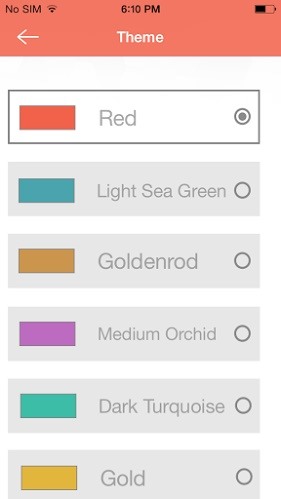
Colorful Themes:Everyone has a favorite color, and if it's a particular color theme you prefer, chances are you can customize your vault with your favorite color. You have the option to choose from red, light sea green, goldenrod, medium orchid, dark turquoise, and gold.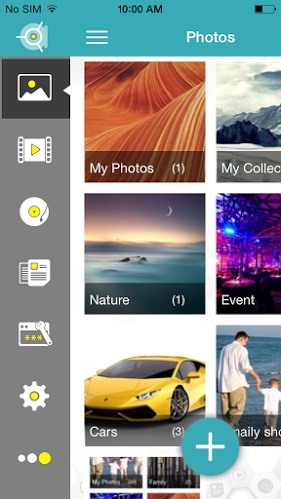
Dynamic Secondary Security Features:The application has some clever secondary security features such as decoy mode and panic switch. The decoy mode lets you setup a fake user; with this feature, you setup a fake password and, if you like, you can add fake data. Consequently, authorized users on your iPhone won't be able to discover your actual hidden data. Respectively, with the panic switch, you can quickly shutdown the app and automatically switch to a different app, if you feel someone is trying to take a peek at your secret stuff; all you have to do is either flick, shake, place phone face down, or press your palm on the screen.
Summary:From hiding and locking your sensitive media to organizing and securing your login credentials, File & Password Vault is part of a new generation of apps for the iPhone which focus on securing users' privacy.
More iOS Tips:Some really useful and interesting tutorials from top author Nelson Aguilar at WonderHowTo.How to Import, Transfer, & Password-Protect Photos & Videos on Your iPhone How to Passcode Lock Your Photos & Messages Apps in iOS 8 Comment with your feedback and let us know what you think of File & Password Vault.
It might be an old trick, but we just learned on Geekosystem that you can make Google Translate beatbox for you.. Here's how to do it: 1. Go to Google Translate.. 2. Paste the following text to be
Google Translate Beatbox YouTube 2019 - eastcoms.net
News: Google to Remove SMS Features from Hangouts (Update: New Version Rolling Out) How To: Hangouts Just Got Better with VoIP Calls for Android & iOS How To: Preview New Google Hangout Messages from the Home Screen on Your Galaxy Note 3
Google Hangouts 5.0 Update Brings Performance Improvements
The same emoji vary from manufacturers. Today, I'll show you how to swap out Samsung's emoji icons on your Galaxy Note 3 or other Galaxy device with Apple's (or Google's) arguably more popular set of icons.
Monitor Samsung Galaxy Note 5 Verizon - Swap Out Your Samsung
Don't Miss: Always-Updated List of iOS App URL Scheme Names; For this guide, we'll just be focusing on getting the IPA files of apps installed on your iPhone. Once you've installed Apple Configurator 2 on your macOS system (sorry, there is no Windows version of this tool), you can use the steps below to download and save IPAs on your computer
Working with URL Schemes in iOS Apps | Swift Tutorial
But if you are yet to get started with the dev beta, follow the steps mentioned below. How to Download and Install watchOS 5.3 Beta 1 on Apple Watch without Developer Account. Requirements. Be sure your Watch is compatible with watchOS 5 that doesn't support the first gen Apple Watches. Your iPhone must be running iOS 12.4 Beta 1.
How to download and install watchOS on your Apple Watch
At this point, you'll need to select the apps whose background services you'd like to kill automatically—tap "Add a new app to the hit-list" to do just that. From here, you'll be taken to a list of all services that are currently running in the background on your device.
Auto-Kill Background Services on Android [How-To] - YouTube
What are the facilities that the GuestSpy provides you to spy on someones Facebook messages without touching their cell phone Hack a Facebook Account on Android / IOS. Eeeeeeeeeeeee Change Passwords Regularly Hack Other Peoples WhatsApp Free Using iPhone The Ultimate Facebook Prank : How To "Kill" Your Friends on Facebook by Faking Their Deaths
Tag: prank | Chaostrophic
Instant access to millions of Study Resources, Course Notes, Test Prep, 24/7 Homework Help, Tutors, and more. Learn, teach, and study with Course Hero. Master Your Classes™
How To: Make a PVC Hand Pump to Move Water, Compress Air, & Create Vacuum How To: It's Raining Sweets and Treats! How to Make Your Own Pneumatic Candy Cannon How To: Build a Low-Cost Shoe Rack Using PVC Pipes How To: Make a Powerful Handheld Rocket Launcher from PVC and Sprinkler Parts
Life-Size Gummy Chicken Might Be the Creepiest Jelly Candy Yet
When you view stories from the top of your Feed, they automatically scroll from one person's to the next. You can tap the screen to skip to the next photo or video, or swipe right or left to skip between people's stories. Swipe down on the screen or tap x in the top right to exit someone's story and return to Feed. On the web at Instagram.com:
The Pixel 3 has an indisputably great camera, but a software update coming soon is going to make it even better. Google will be adding a "Night Sight" shooting mode that's so good with low-light situations that you'll have to see it to believe it.
Google's Night Sight Camera Tested: Shockingly Good
News: 5 Things We Want to See from Nintendo's Upcoming Mario Kart Tour on the iPhone How To: Craving a Mario Kart Gaming Experience on Your iPhone? Give This Soft Launched Game a Try News: These Guys Hacked Together a Raspberry Pi & Car Steering Wheel to Play Mario Kart
News: 'Metaphor' Exploit Threatens Millions of Android Devices—Here's How to Stay Safe News: Here's Everything We Know About What's Coming in the iPhone 7 News: The Oculus Rift Is Finally Out—Here Are Its Biggest Downsides
Metaphor « Wonder How To
Click in the top right of Facebook and select Settings. Click Blocking in the left column. In the Block apps section, type the name of the app or game you want to block. To unblock an app or game, click Unblock next to its name.
How to Block and unblock Facebook applications « Internet
How to Build a one-string electric bass guitar « Hacks, Mods
0 comments:
Post a Comment