How To: Mirror Your Android Notifications Over to Your Nexus Player
With our internet-connected devices growing in number by the year, it would be nice if they could somehow all be interconnected. This is becoming commonplace for our tablets, smartphones, and laptops, but our media streaming boxes still seem to be isolated in their own little worlds.Developer Christian Fees has finally broken this trend with his newest app. It allows Android users to mirror all of their notifications over to their Nexus Player or Android TV device, so you can have all of the latest news without even leaving your couch. 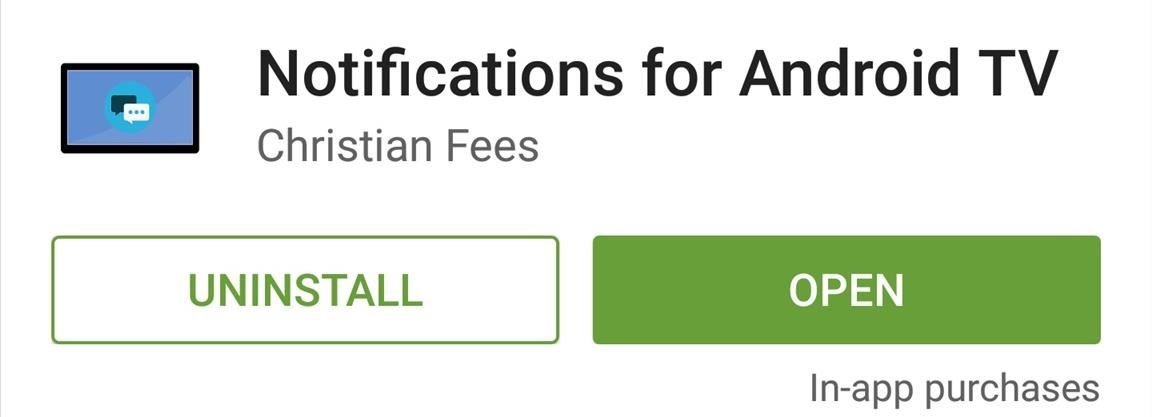
Step 1: Install the App on Your Android Phone or TabletFrom your handheld device, head to the Google Play Store and install Notifications for Android TV. There are in-app purchases available, but we won't need any of those for this guide.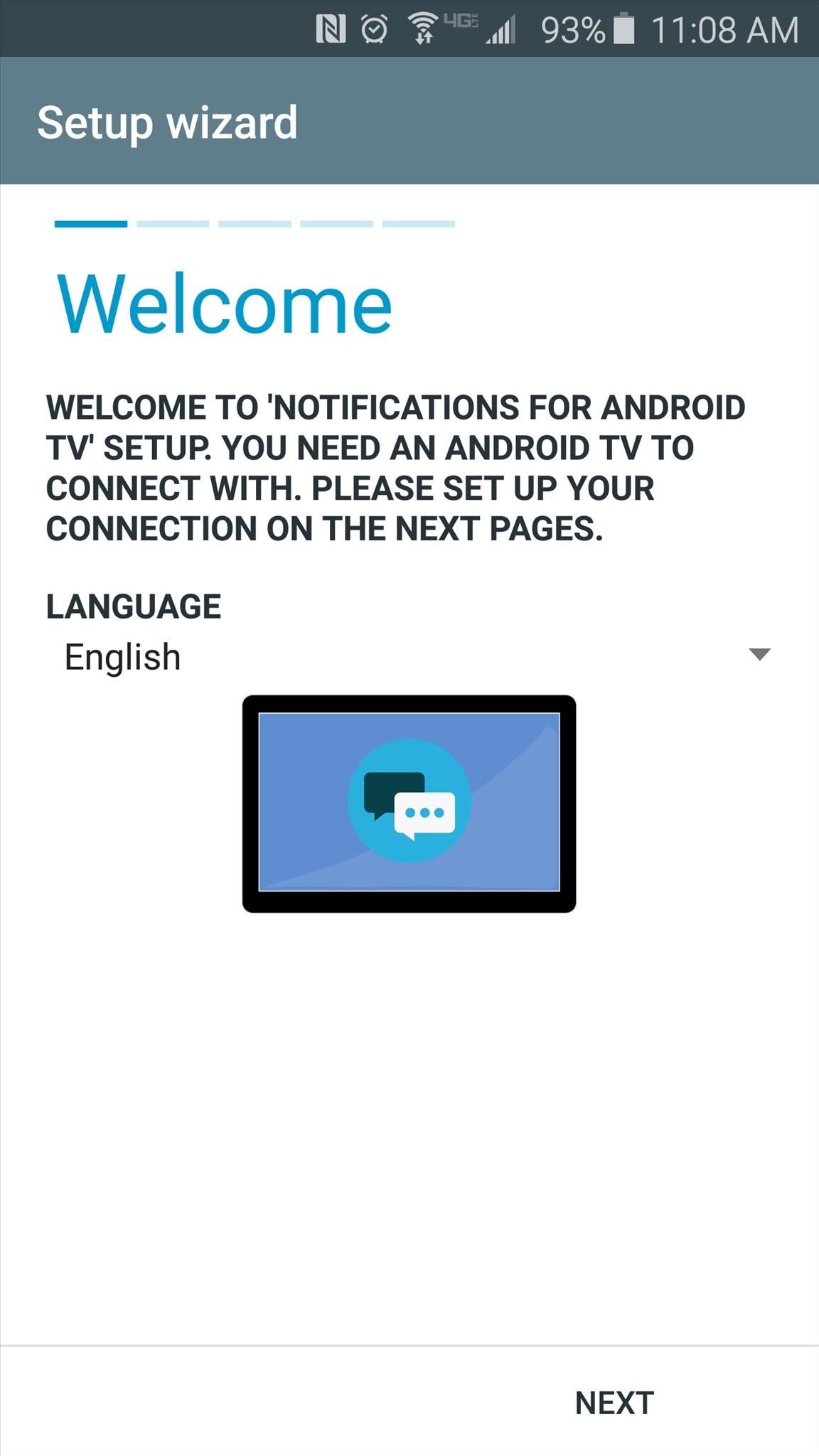
Step 2: Configure the App on Your Phone or TabletWhen you first launch the app on your Android phone or tablet, you'll be asked to choose your preferred language. When you're done here, tap "Next" to move on. After that, the app will scan for any Android TV devices that are connected to the same network. So make sure your phone or tablet is on the same Wi-Fi network as your Nexus Player, and when the app automatically detects your set-top box, tap the "Next" button. From here, you'll be prompted to install this same app on your Nexus Player.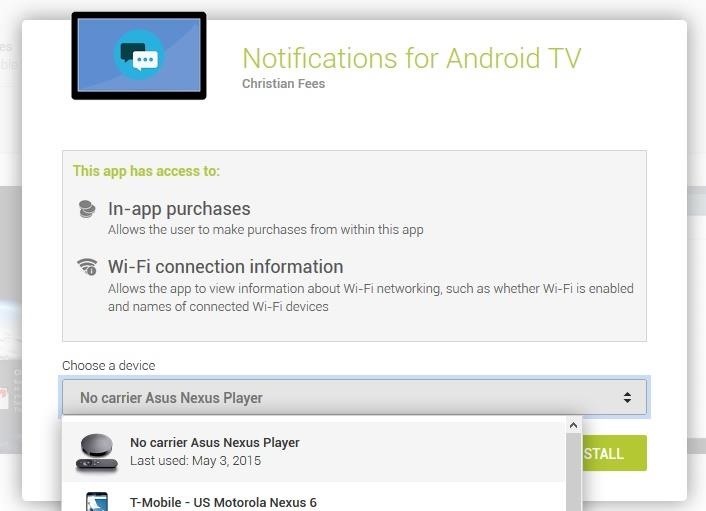
Step 3: Install the App on Your Nexus PlayerFrom any web browser on your computer, make sure you're logged in with your Google account, then head to the Notifications for Android TV page on Google Play again. Click the "Install" button, then make sure to select your Nexus Player from the drop-down menu, and the app will be remotely installed within a few minutes. On your Nexus Player, go ahead and run the app once to finalize setup. When you do, you'll be informed that setup is complete on your Android TV device, and a little more work will need to be done on your handheld device.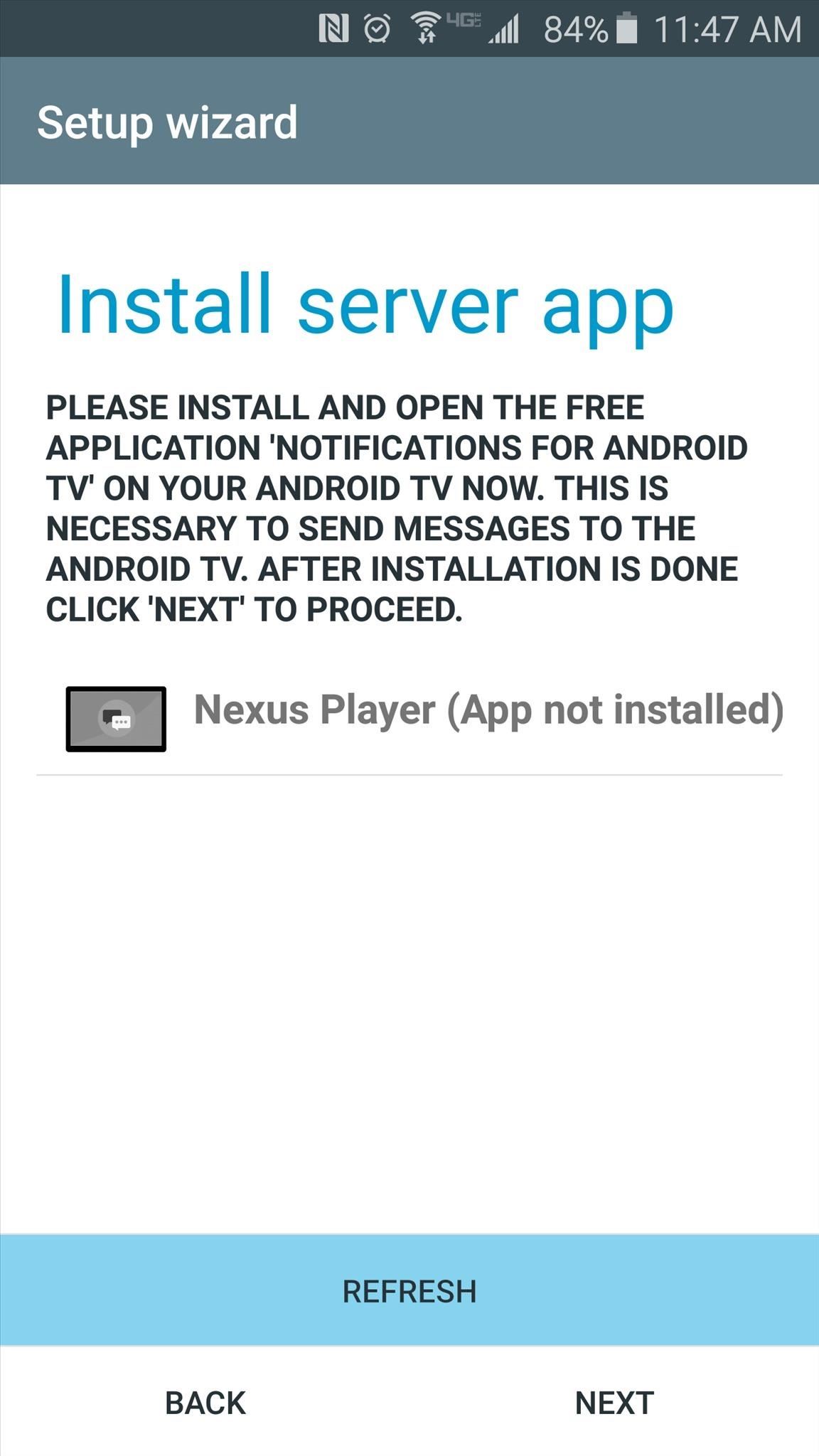
Step 4: Enable the Notification Service on Your Phone or TabletBack on your handheld device, tap the "Refresh" button, and Notifications for Android TV should recognize that you installed its sister app on your Nexus Player. Tap "Next" at this point. From here, you'll be asked to enable the app's notification listener service, so tap "Setup Notification Access," then press "Continue" on the popup. On the following screen, tick the box next to the "Notifications for Android TV" entry, then press "OK" on the popup. When you're done with that, head back to the app and tap "Next," then press "Start" and "Continue" to finalize setup.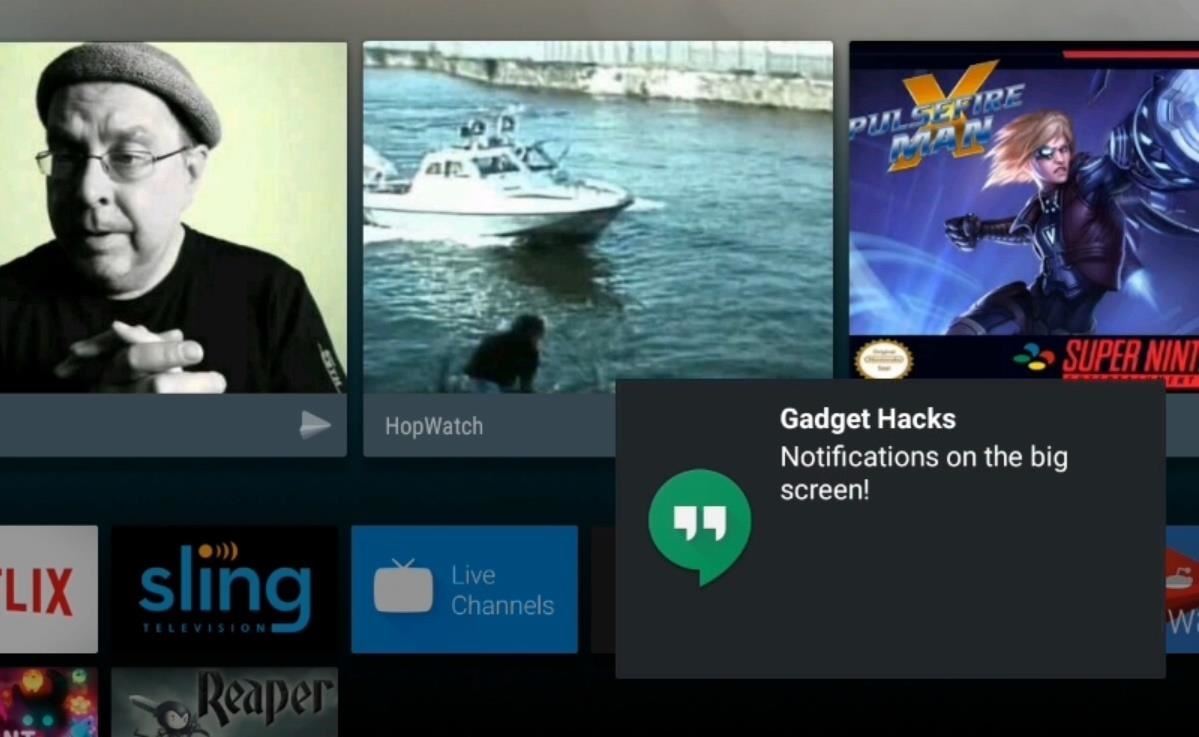
Step 5: View Notifications on Your Nexus PlayerFrom now on, when you receive a notification on your handheld device, it will be mirrored over to your Nexus Player. This is even true when you're watching a video or using an app, so you'll never miss a notification. Has this mod reduced notification distractions and made it easier to stay immersed in the content available on your Nexus Player? Let us know in the comment section below, or drop us a line on Android Hacks' Facebook or Twitter, or Gadget Hacks' Facebook, Google+, or Twitter.
See how to make a simple laser communicator with KipKay and MAKE Magazine! Find out how to secretly shoot your voice across the room in stealth mode on the beam of a laser! Kipkay loves his lasers! A simple laser communication device is the perfect way to talk across the room.
Weekend Project: Make a Simple Laser Communicator - YouTube
Clutter control: clean up desktop. Gather all the files and folders you want to keep on the desktop and put them in a folder or two for temporary storage if you're referring to it regularly. If you want to make sure to keep your desktop clear, check out our Spotless tutorial. There is a rule to automatically clean off your desktop.
Stacks in macOS Mojave clean up your cluttered Mac desktop
News: The Best Black Friday 2017 Deals on iPhone Accessories Black Friday Deals: Smart HDTVs from $125, Tablets from $35, Speakers 55% Off, & More News: The Best Black Friday 2017 Deals on Wireless Chargers for Your Smartphone News: The Best Black Friday 2018 Deals on Android Phones
The Best Black Friday 2017 Deals on iPhone Accessories
Starting with Android 2.3 Gingerbread, Google puts a small secret present for users into all their devices. However, finding it may prove to be quite difficult. Here are instructions on how to do it despite the odds. First, go to Settings and choose About phone or About tablet.
Droid X goes on sale Thursday amid flurry of ad promotions
Get transparent (translucent) status bar / navigation bar on all apps on your Android Lollipop powered device with Lolistat! Lolistat is a Xposed plugin, be sure to have Xposed Framework installed
How to Force Any App to Use Translucent Nav & Status Bars on
How To: How All Your Friends Are Adding Fun & Dramatic Zooms to Their Instagram Stories How To: Add Rainbow Effects to Your Photos Using a Cheap Prism How To: Build your own ten foot long camera dolly track News: 10 Photography Tips for Mastering Your Camera Phone How To: Make your own low budget camera dolly How To: Build an inexpensive camera
How to Get a Instagram Like Retro Vintage Effect in 3 Easy
You won't find large packages of gunpowder until late in the game, but take advantage of them once you do. Use ammo defensively - You might feel like you're wasting ammo if you shoot at a zombie and fail to kill it. Don't. Sometimes one or two shots will stagger a creature long enough that you can rush past them unscathed.
Shoot Projectiles from One Device to Another with DUAL
How to Take Spinning Video Footage from Above with a Ceiling
From headphones and speakers to accessories for their vinyl LPs, these gift ideas will 14 Delightful-Sounding Gifts for the Discerning Audiophile can play streaming audio from a phone or
2018 Gift Guide: Must Have Phone Accessories for Audio Files
Unlike Google Play Protect, when Norton says "No Malware Detected", it means no malware is on your device. While Google works to improve their detection rate, there a number of apps that reach the industry average, including Norton Mobile Security, which has a 100% detection rate in both real-time and over the course of a month.
How to Scan Removable Drives for Malware with Windows 8's
If you have a Samsung phone, you can also unlock your phone using your Samsung account. Forgot your Android lock screen pattern, PIN or password? Here's what to do. I tested the following methods using a lock screen pattern, PIN and password and was able to unlock my LG G2 with Android 4.4.2 successfully.
Unlock Samsung Phones | giffgaff
You can use your iPhone to send text messages. Text messaging, for those who haven't used it, is a good way to send a quick message when you don't have time for a phone call. Tap the Text (SMS) icon on the Home screen to launch the Text application, and then tap the little pencil and paper icon
How to Use Iphone Text Messaging | Techwalla.com
But when I take a burst of photos on the iPhone 5s, only one of them is uploaded. I have to go in and tap Select Favorites and mark each one. How can I change it to mark all photos in the burst as Favorites, or get Dropbox to upload all of them? I find a computer with a big screen much better suited to the task of comparing photos and picking one.
How to Turn Burst Photos into GIFs on Your iPhone « iOS
0 comments:
Post a Comment