How To: Update Your Rooted Nexus to the Latest Version of Android 7.0 Nougat
Google has already issued a few updates to Android 7.0 Nougat. There aren't many headlining features, as these minor updates are mostly bug fixes and performance improvements. But there's a few security enhancements as well, so staying up-to-date with the latest patches is important for a number of reasons.If you weren't rooted, you could just sideload the OTA update right now—but updates will refuse to apply if you've modified anything using root access. Luckily though, Google has already made the newest factory images available for download, and these don't check for root changes. So if you're up to the task, you can manually install the latest Nougat update on your Nexus device right now.Note: If you haven't installed Android 7.0 Nougat yet on your rooted Nexus device, the instructions below are the same whether you're installing it for the first time or just updating it.
Method 1: Use Nexus Root Toolkit (Windows Only)If you're using a Windows PC, the easiest way to manually install updates on a Nexus device is to use a program called Nexus Root Toolkit. The utility was developed by Wugfresh to provide a nice, mouse-friendly interface for this whole process, and I've covered it with an in-depth guide in the past. While the guide outlines updating to Lollipop, the steps will be exactly the same if you're updating to Nougat.More Info: How to Manually Install Updates Using Nexus Root Toolkit
Method 2: Use ADB & Fastboot Commands (Mac, Windows, or Linux)If you don't own a Windows PC, or if you'd simply prefer not to use the Nexus Root Toolkit, manually updating your Nexus device is still fairly simple. You'll have to download the update yourself, install ADB and Fastboot on your computer, and type in a few commands—but I'll go over the entire process in detail below.
Step 1: Install ADB & Fastboot on Your ComputerFirst, you'll need to install a pair of Android tools on your computer, which are called ADB and Fastboot. This process will vary depending on your operating system, but we've got an easy-to-follow guide for Mac, Linux, and Windows that will cover all of the bases.More Info: How to Install ADB & Fastboot on Windows, Mac, or Linux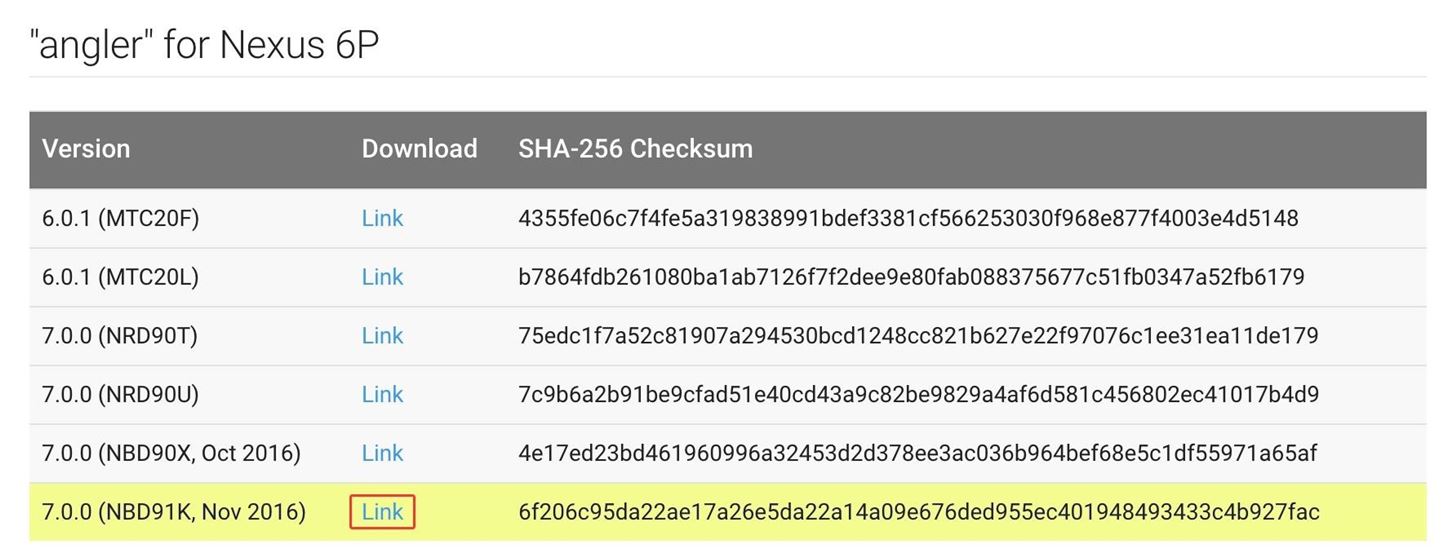
Step 2: Download the Newest Factory ImagesNext up, you'll have to download the latest factory images package. This is an archive that includes the entire stock firmware for your device, and Google always publishes the latest versions on their official site.On your computer, visit Google's official Factory Images for Nexus Devices website. From here, tick the box next to "I agree," find your device, and download the newest firmware by clicking the link at the bottom of the list.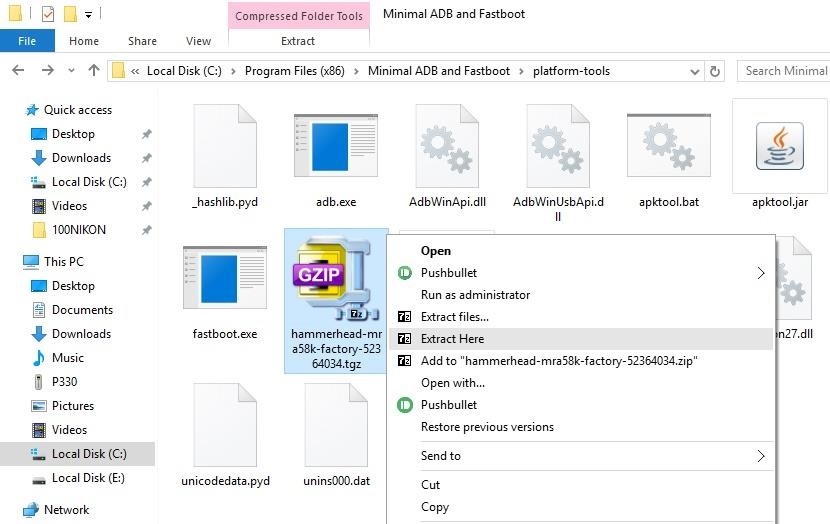
Step 3: Move Files to Platform Tools FolderOnce the factory images file is finished downloading, copy the TGZ file over to the "platform-tools" folder inside of the ADB installation directory. From here, use a program like 7zip or WinRAR to extract the contents of the TGZ file into the platform-tools ADB folder. Once you've done that, you'll find another archive—this time a TAR file. Extract the contents of this archive as well, then open the folder it creates. From here, copy all of the files inside of this folder, then paste them into the parent platform-tools folder.
Step 4: Enable USB Debugging & OEM Unlock on Your NexusBefore you can flash the factory images that you just downloaded, you'll have to enable an option or two on your Nexus device. Both of these settings can be found in the Developer options menu, which is hidden by default. To activate this hidden menu on your device, refer to our guide on enabling Developer options.From here, all Nexus devices will need to have the "USB debugging" setting enabled for any of this to work, so make sure to take care of that. If you own a newer device like the Nexus 6P, you'll also have to turn on the "Enable OEM unlock" setting, which allows you to unlock your bootloader.More Info: How to Enable Developer Options & USB Debugging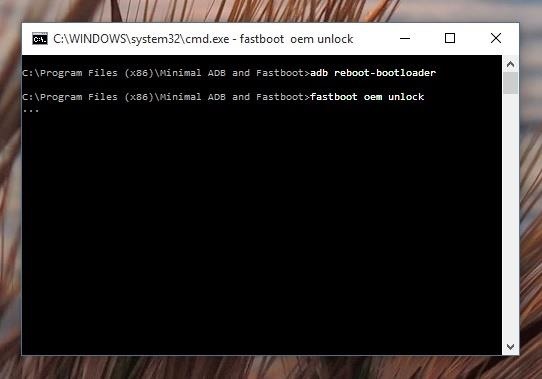
Step 5: Unlock Your BootloaderNext, you'll need to unlock the bootloader on your Nexus to enable manual updating if you haven't already done so. Plug your device into your computer with a USB data cable, then open a command window in the platform-tools folder inside of your ADB installation directory and enter the following command if you're using a Windows or Linux machine:adb reboot-bootloader If you're using a Mac, it's essentially the same command, but with a period and slash at the beginning:./adb reboot-bootloader Once you've done that, your Nexus will boot into bootloader mode, which is a black screen with green and white text. To unlock your bootloader, enter the following command, and remember to add "./" to the beginning if you're using a Mac:fastboot oem unlock At this point, you'll see a menu on your device asking if you'd like to unlock the bootloader. Press the volume up button once to highlight "Yes," then press the power button to confirm your choice. The process will take up to a few minutes, so wait until it's finished before proceeding to the next step.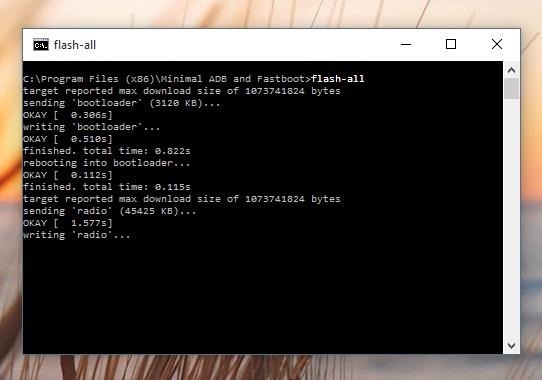
Step 6: Install the Android UpdateAt this point, you're ready to install the latest Android version. With the terminal window still open, enter the following command to install the factory images, remembering to add "./" to the beginning if you're using a Mac:flash-all This should automatically flash all of the factory images onto your Nexus device, and the process should take 5 to 10 minutes. If you experience any issues with the flash-all script or a "missing boot.img" error, you may have to flash the individual factory images manually. To do that, extract the last remaining ZIP archive from the initial factory image file and make sure its contents are all stored in the platform-tools folder. When you're done there, enter the following commands, one by one, remembering to add "./" to the beginning if you're using a Mac, and substituting the text inside of the brackets with the name of the actual file:fastboot flash bootloader [bootloader file name].img fastboot reboot-bootloader fastboot flash recovery [recovery file name].img fastboot flash boot [boot file name].img fastboot flash radio [radio file name].img fastboot flash cache [cache file name].img fastboot flash userdata [userdata file name].img fastboot flash system [system file name].img fastboot reboot At this point, your Nexus device should automatically reboot, and you'll be running the latest version of Android. The first boot will take longer than normal, but if it hangs up on the boot animation for more than 5 minutes, simply unplug the phone or tablet from your computer, then press and hold the device's power button to force a reboot.Follow Gadget Hacks on Facebook, Twitter, Google+, and YouTube Follow Android Hacks on Facebook, Twitter, and Pinterest Follow WonderHowTo on Facebook, Twitter, Pinterest, and Google+
Cover photo and screenshots by Dallas Thomas/Gadget Hacks
Yesterday, Apple announced the iPhone XS, iPhone XS Max and iPhone XR. These three new iPhones for 2018 officially replace the iPhone X, which Apple pulled from its store after the announcement
iPhone XS Vs iPhone XS Max: What's The Difference?
News: Android's Best Build.Prop Tweaks for Better Speed, Battery Life, & Customization How To: Bypass Candy Crush Saga's Waiting Period to Get New Lives & Levels Immediately Tell Your Friends: How to Protect Yourself from Android's Biggest Security Flaw in Years
Gadget Hacks Features — Page 16 of 336 « Gadget Hacks
How To: Install the Xposed Framework on Your Nexus 7 for Insane Customization How To : Easily Access Your Camera from the Lock Screen on Your Samsung Galaxy Note 2 How To : Remove the Carrier Name from Your Lock Screen in Android Lollipop
How to Install the Xposed Framework on Your HTC One for Super
Block Event invites. This option can be used to block event invites and requests from specific friends and all the future event requests from that friend will be blocked too. Block Apps. Blocking an app will no longer allow that app to contact you or to access any non-public information about via Facebook.
Nerds Know Best: How To Block Facebook Game Invites
To complete your request, you must return the
How to Hack digital pictures to send secret messages
Basically, when you use an anonymous proxy and enter the URL that you'd like to visit anonymously, the proxy retrieves the pages BEFORE they are delivered to you. This way, the IP address and other browsing information that the remote server sees does not belong to you -- it belongs to the proxy.
3 Ways to Surf the Web Anonymously with Proxies - wikiHow
EDIT: Oh, and my guess is that your boot animation is broken, which is why it's not working. If you wiped out stock (whether you realize it or not) and replaced it with a file that wasn't created correctly, you'd get something like what you're seeing.
If you run into a problem with your HTC 10 where you find the screen of your device is responding slowly to your touch or not responding at all at times, there are a couple of things you can try. A few users reported this issue, and they solved it one of the following solutions. Without further ado
HTC One A9 Black Display Assembly (LCD and Touch Screen
The shut-down button combo is similar to how you would force-restart older iPhone models, so how do you hard reboot the iPhone X S, X S Max, or X R? Well, it's the same process as on the iPhone X . Quickly press and release the Volume Up button, then do the same for the Volume Down button.
How to Force Reboot iPhone XS Max, XS or XR - unlockboot.com
Free wifi hotspot device buys you a lifetime of free, blazing fast 4G LTE wireless internet service. No contract, cancel anytime. FreedomPop does not have
20% Off FreedomPop Coupons, Promo Codes & Deals ~ May 2019
How To: Use the Google Mobile App for the iPhone to search better Google Photos 101: How to Use Google Lens to Identify Landmarks in Your Images News: Google Wants to Take Over Your iPhone's Keyboard How To: You Really Should Tap This Icon in Your iPhone's Google App
How To Use Google Lens On Any Android Phone?
After your live broadcast ends, you can now save Instagram Live videos. Press Save in the upper right corner. You'll only be able to save your video — not the comments, likes, number of
Instagram Live isn't Live Anymore -- You Can Now Save Your
It's super fast for in-person transactions and requires no fumbling around to find a PayPal.Me link or anything. Plus, the default camera app on the iPhone or Android phone could be used to make the process even faster, if it supports QR code recognition. Share Your PayPal QR Code to Receive Money
How to Share and Scan PayPal QR Codes for Faster Transactions
Five Awesome Apps To Take Your Instagram Stories Game To The Next Level Next Article --shares; and network you need to get your business off the ground—or take it to the next level.
2019 Hashtags for Instagram: The Ultimate Hashtags Cheat Sheet
More and more Internet connections are being filtered, from public Wi-Fi and workplace connection filtering to ISP and country-level censorship. However, there are still ways to get around this filtering and view blocked websites. Some of these methods may be restricted by harsh filtering.
9 Easy Ways to Bypass a Firewall or Internet Filter - wikiHow
0 comments:
Post a Comment