How To: Prank Friends, Cheat Games, & More with Android Bot Automation on Your Samsung Galaxy Note 2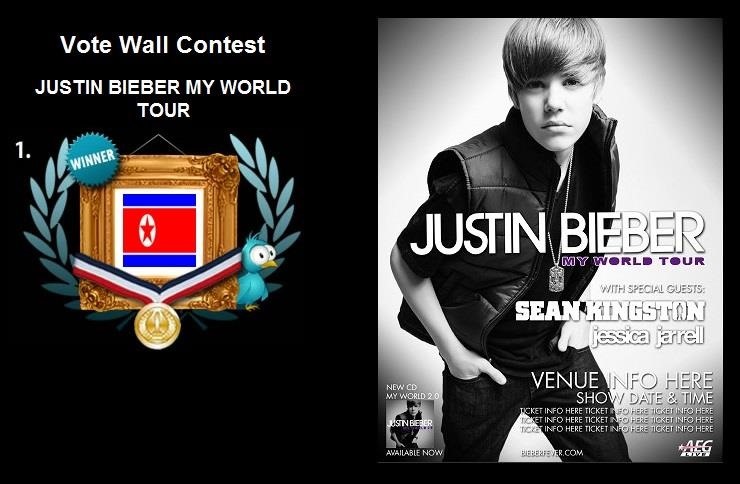
During a contest in 2010 regarding which country Justin Bieber should visit next on his tour, North Korea won by a landslide. Unfortunately, he never went, and that's partly because nobody in the internet-less dictatorship probably voted. Instead, the contest was rigged by 4chan members and a few playful bots that voted for NK hundreds of thousands of times. What this shows is that not only is Justin Bieber an asshole, but that bots can be used as a very powerful tool—not only to cause mischief—but to profit from. People have used bots for many things, such as cheating at video games, hacking into networks, crashing major websites, and even stealing money from banks.While a custom bot may sound like something difficult to create, it can actually be quite easy to create some repetitive and synchronized actions with the right tools. If you have a rooted Samsung Galaxy Note 2 or other rooted Android device, you can turn your smartphone or tablet into your own personal automated bot using Android Bot Maker.
How to Create Repetitive Actions with Android Bot MakerAndroid Bot Maker, created by developer Franco Rapetti (aka frapeti) from Argentina, is still in beta, which means it could be pretty buggy. But it's definitely worth playing around with. It's a free automation tool that can turn your Galaxy Note 2 (or whatever) into a bot that does your bidding, allowing you to easily carry out repetitive tasks. Please enable JavaScript to watch this video.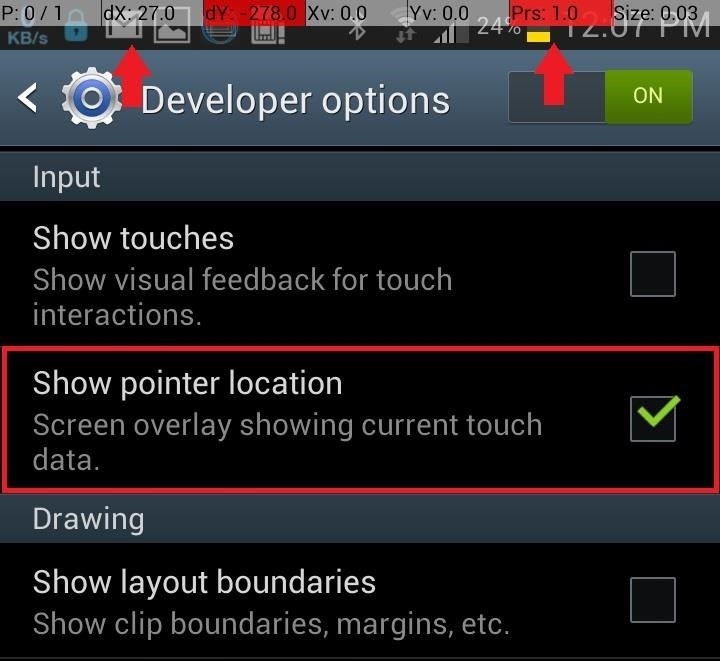
InstructionsMake sure your Note 2 is rooted and running Jelly Bean 4.1 or higher. If you're not rooted, check out this guide. Download and install Android Bot Maker from Google Play. Create your own tasks! You can create tasks that include such actions as taps, swipes, key presses, text inputs, and breaks. With taps and swipes, you'll need to enter X and Y coordinates to create specialized tasks. In order to figure out the coordinates on your device, you'll need to go:Settings -> Developer options -> Show pointer location Make sure it's on. From now on, every time you tap on the screen, you'll see the coordinates in a transparent status bar at the top of your Note 2. So, what exactly can you do with an automated bot on your Android device?Well, that's all up to you.
Putting Your Bot to Good UseWhile I've only had the application for a little while, I've already come up with several things I can put it to use for. The first one is to bombard all of my friends with text messages. Since I can input text and key presses, I can type in a short text and leave the application running for as long as I want, spamming as many text messages to my heart's content. It's an awesome way to prank your friends—especially the ones who text too much.The next task I thought of is to cheat at those pesky Android games that require repetitive tapping/swiping. Once game that came to mind was Running Frenzy, an Android game based off the popular computer game QWOP. In the game, you need to repetitively swipe up and down on both sides of the device in order to get your guy running and across the finish line. I created a simple swiping task and put it to work, which you can see briefly in the video at the top of this article. Since the application is in beta, there are a few issues and setbacks. Once you start the repetitive task, you have to quickly head to where you need the task to work on your phone. With the text message barrage, it started typing out the text messages at the home screen, so it would open up my web browser.Also, when it came to the swipes for the game, there were times when the swipe would disable me from taking on the task, which you have to do back from the app. The developer is working on ways to make this easier, such as a possible transparent widget that can hover over other apps and turn on the task from a simple tap.For info on the future development of this app, check back or head over to the development page for updates. And if you think you can do better at me on Running Frenzy with this bot, please, show me up in a video response to our YouTube video and embed it below in the comments. Seriously—and then send me the actions.
The Latest Google Pixel Phone Leaks Show It All « Android
How To: Change Your Primary Shipping & Billing Addresses on PayPal to Avoid Purchasing Mishaps How To: TAP Card Dissolved! How to Use Acetone to Transfer an RFID Tag to Your Phone How To: Gift iOS Apps, Games, Movies, Music, Books & TV Shows to iPhone Users
Nelson Aguilar's Profile « Wonder How To
While remotely hacking into someone's phone and gaining access to their system files and photos is extremely difficult, hacking into an email account is much easier. While MMS is usually the method of choice for those sending images over their phone, many people still use their email accounts for sharing files.
How to Hack Someone's Cell Phone to Steal Their Pictures
Exclusively available for the iPhone X, 8 Plus, and 7 Plus, Portrait mode uses the 56mm-equivalent (52mm-equivalent on the iPhone X) "telephoto" lens kit on your iPhone to shoot images in portrait or landscape orientation with "bokeh"-style blurred backgrounds and foregrounds. The 8 Plus and iPhone
How To Use iPhone Portrait Mode, Tips & Tricks From The
How to Get Motorola's Active Display Features on Your Pixel
Session Hijacking with a Pineapple, Hamster and Ferret and cell phone? A free and easy way to virtualize physical servers! And is WPA Broken? Ikea clusters, screencasting, and canvas technolust
Sneak Pineapple peak: Hak5 creates even more lethal Wi-Fi hot
Setting up your OCDSB GMail - Part TWO: Using Multiple Inboxes REVISION: - You may also need to turn OFF any option in "Configure Inbox" in your GMail settings for this to work! (See Part One to
How to Manage Multiple Inboxes and Accounts in Gmail
The Settings app on Android includes a screen called Developer options that lets you configure system behaviors that help you profile and debug your app performance. For example, you can enable debugging over USB, capture a bug report, enable visual feedback for taps, flash window surfaces when they update, use the GPU for 2D graphics rendering
How to unlock and enable Developer options on any Android
xda-developers Samsung Galaxy S8 Samsung Galaxy S8 Themes, Apps, and Mods [APP] [v8.3b][HDR+][Portrait Mode]miniuser123's Google's Camera Port [DISCONTINUED] by IDan1109 XDA Developers was founded by developers, for developers.
Here's everything that Samsung changed with Android 8.0 Oreo
If you've ever had an iPhone, it's fairly easy to adjust the intensity of your flashlight using apps like this one to dim the LED, but for some reason, this is not an easy task on Android devices like our Samsung Galaxy Note 2s. But it can be done.
Quick Tip: Change Your Galaxy S8's LED Flashlight Brightness
How to Turn Your Laptop Into a Home Security System. This keeps the laptop webcam from shutting off, and provides an always-on interface to monitor our home environment. we can start
Set up Home Security System with a Webcam - Reolink Blog
0 comments:
Post a Comment