How To: Fix Bootloops Caused by Magisk Modules Without Factory Resetting Your Phone
When it comes to customizing Android, there's nothing quite like Magisk. You can potentially combine dozens of modules to create a one of a kind user experience tailored to you, but not all modules will work well together. You might run into a bootloop by accident once in a while, which could cause some issues on its own.Whether a single module itself has bugs and caused a bootloop to occur or just general compatibility issues between multiple sources, it's certainly something to keep in mind when stringing together more than one module. Although a much lower chance now, primarily because Magisk modules work systemlessly, there's still a slight chance you can run into a bootloop that can stop you in your tracks.What happens when you can't get back into your device to remove the module that's causing you to bootloop in the first place? Normally, you'd need to either re-flash your phone's factory images or wipe all data on the device. But thanks to a new mod by XDA developer VR25, there's now an easier way. With this module installed, you'll able to manage all of your Magisk modules directly from the custom recovery environment at any time, such as TWRP.
Requirementsrooted Android device TWRP installed Magisk installed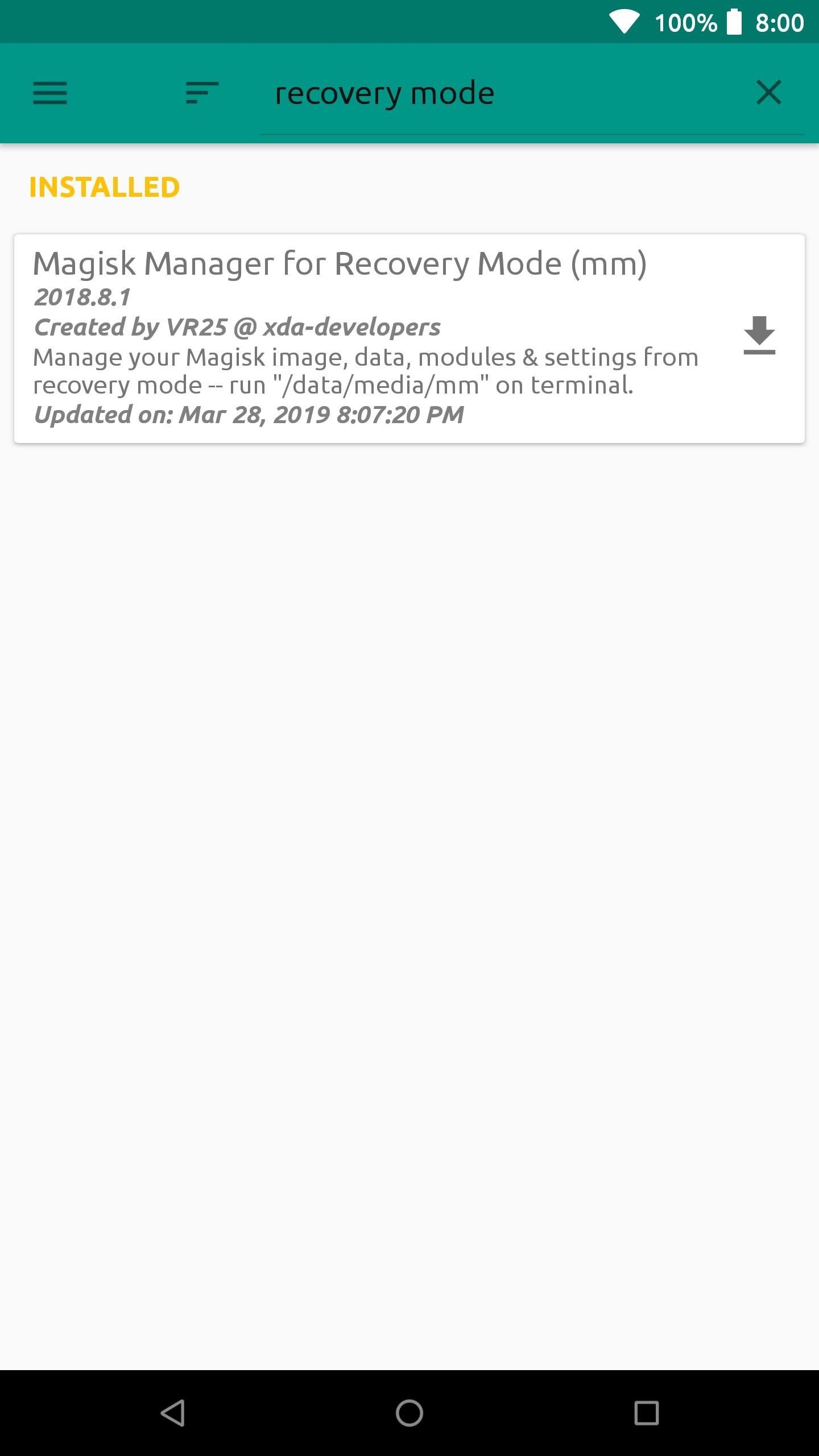
Step 1: Install Magisk Manager for Recovery ModeNote: If you're currently in a bootloop, skip past the next two paragraphs.Start out by opening the Magisk Manager app, tap the menu on the left, and then head to the "Downloads" section. In the search bar type in "recovery mode" and you'll find the module you need to install — it's called Magisk Manager for Recovery Mode.Tap the download arrow next to the module, then hit "Install" to begin the process. Once the module finishes installing, you want to tap "Close" to exit the file flashing screen. There's no need to reboot the system at this point since the module is being used in the recovery environment anyway. If your phone is currently in a bootloop and you're unable to access Magisk Manager, start by booting into TWRP. You can do this on most phones by holding the volume down button between bootloops — i.e., when the screen goes black. That will take you into bootloader mode, where you can use the volume keys to highlight "Recovery Mode," then press the power button to enter TWRP.Once you're in TWRP, download the latest ZIP version of Magisk Manager for Recovery Mode from this link. Save the file to your computer, then connect your phone to your PC with a USB data cable. From there, you'll need to use the "ADB sideload" command to install the ZIP on your phone, and we've covered that process with a dedicated guide, so check out the link below:Don't Miss: How to Sideload Flashable ZIPs with TWRP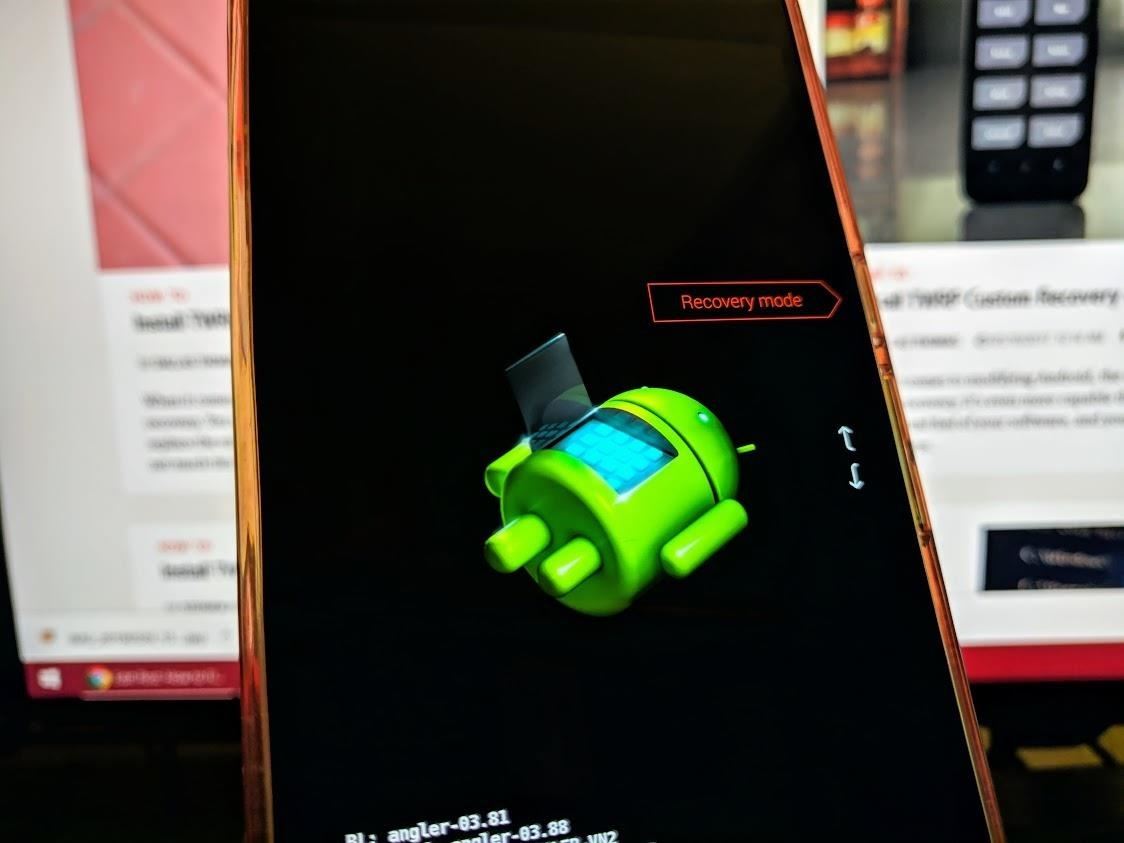
Step 2: Boot into Recovery ModeFrom here, if you sideloaded the ZIP using ADB, you can skip ahead to Step 3. Otherwise, you'll need to reboot your system to the TWRP main menu.There's more than one way to get your device into recovery mode, so you can pick whichever method works best for you. A universal way to achieve this across all devices is from your bootloader menu — you can use the volume rocker keys to highlight "Recovery mode," then confirm it with the power button to boot into TWRP.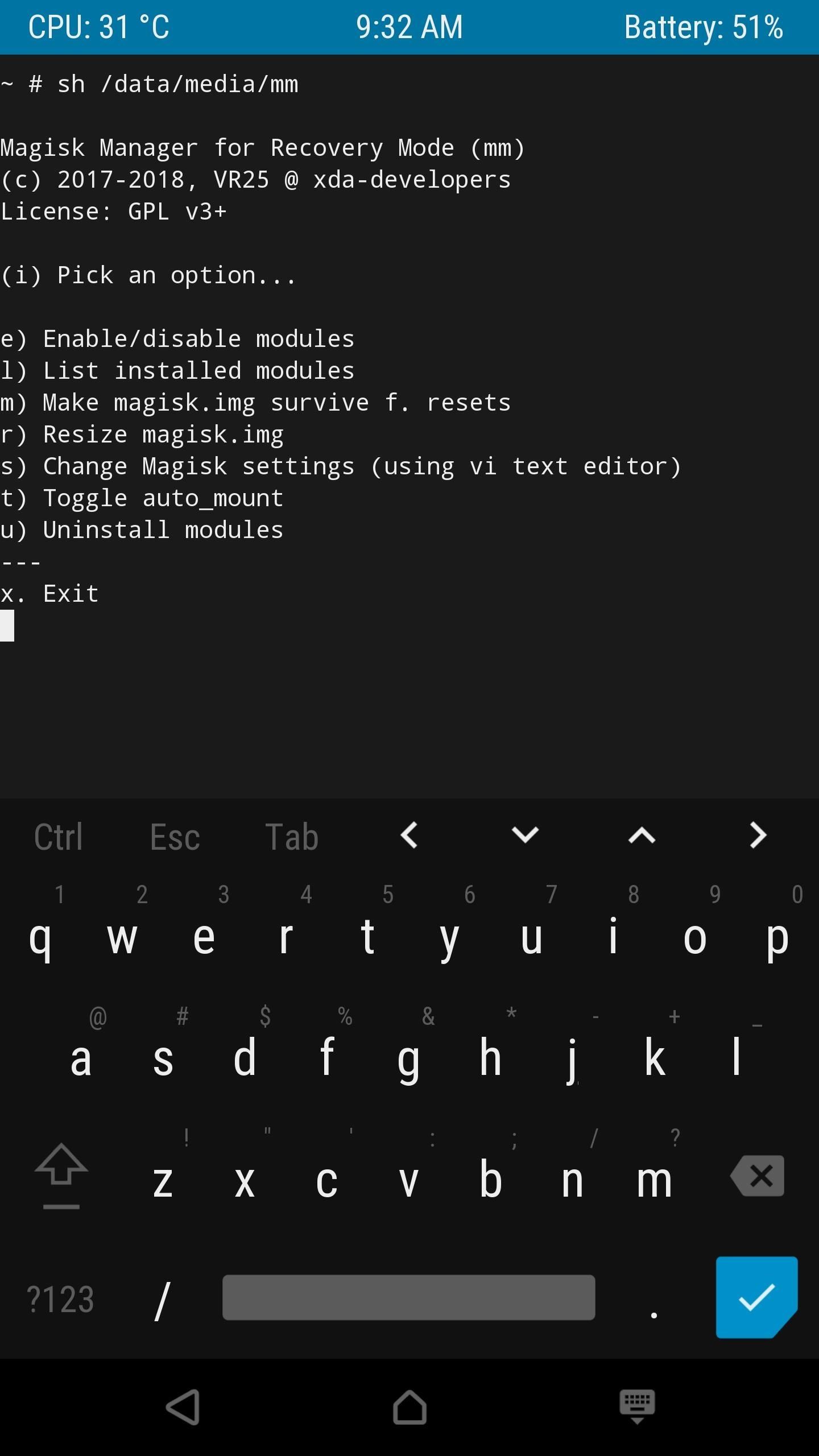
Step 3: Launch Magisk Manager for RecoveryFrom the main menu of TWRP select "Advanced," "Terminal," and then you want to enter the following command: /data/media/mm You should now see a list of options you can perform using the Magisk Manager for Recovery module. Since you're potentially looking to recover from a bootloop caused by a module issue, you want to select the "uninstall modules" option by typing the letter "u" followed by the enter key.To uninstall a module, you must type in its name on the list exactly how it appears followed by hitting enter two times. If you mess up a single letter, you'll have to exit the uninstaller with Ctrl+C and then try it again. Do be careful when doing this and take your time so you won't have to repeat any unnecessary steps. Once you typed the module name correctly (case sensitive) and pressed enter twice, it will immediately be removed from your system. Type in the letter "n" (when it asks if you want to do anything else) to close this session down, then reboot your phone like usual. If all is well and the module you just removed was the actual culprit, you shouldn't be bootlooping any longer.If you're still having issues, the best thing to do is to repeat the process, but this time choosing the "Enable/disable modules" option in the Magisk Manager for Recovery main menu. One by one, disable the modules in the same manner as you would if you were uninstalling them like before. You can uninstall all of the modules to start fresh or just disable them to help you find what's causing the problem — it's entirely up to you on how you want to handle it.Don't Miss: The Best Phones for Rooting & ModdingFollow Gadget Hacks on Pinterest, Reddit, Twitter, YouTube, and Flipboard Sign up for Gadget Hacks' daily newsletter or weekly Android and iOS updates Follow WonderHowTo on Facebook, Twitter, Pinterest, and Flipboard
Cover image and screenshots by Stephen Perkins/Gadget Hacks
To share a photo or video to your story using the Instagram app: Tap in the top left of your screen or swipe right from anywhere in Feed. Tap at the bottom of the screen to take a photo, or tap and hold to record a video. To choose a photo or video from your phone's library or gallery, swipe up anywhere on the screen.
Stories | Instagram Help Center
How To: Turning Video Clips into High-Quality GIFs Is the Easiest Thing Ever with Imgur How To: The Easiest Way to Create GIFs on Your iPhone How To: Messaging Just Got Way More Fun with GIF Keyboard for iOS 8 How To: Send Animated Activity Stickers (That You Didn't Earn) in iMessages
How to Turn Your Galaxy S9's Super Slow-Mo Videos into GIFs
Mobile Apps Who needs FaceTime? 4 video-calling apps for Android. If you're looking to video chat, these apps can help stay connected with HD video and extra features too.
10 Best Android Video Chat Apps For 2018 | Free Video Calling
Make a Foxhole Radio - Weekend Project PDFcast. Sculpt, Cast, and Paint The Ultimate Slip-On Cosplay Monster Feet. 3D Printer Nozzle Wear: An In-Depth Look.
How to Build a Foxhole: 7 Steps (with Pictures) - wikiHow
How to Install a Custom ROM on Your HTC One for a Completely
If you've always wanted to create a cohesive Instagram feed, this guide is for you. I'm going to tell you all my secrets on to improve your feed and grow your Instagram. I'm going to cover everything: from how to make a visually cohesive Instagram theme, to knowing what to post and how to choose the perfect filter.
App automatically 'Likes' your friends' Instagram photos - CNET
A computer running Windows, macOS or Linux; Ad-hoc Wifi network created by your computer/laptop or a portable router; Enable Hotspot tethering on iPhone without your carrier knowing Installation. Step 1 Connect your iPhone to your computer or laptop. Step 2 Open Cydia Impactor and ensure it recognizes your device.
Fret not, however, as there's a worry-free way to disable over 120 bloatware apps in one shot, thanks to XDA user BAYmustafa96. So if you've been wanting to free up precious RAM and resources on your Galaxy S8 but were too worried about breaking something by disabling the wrong app, keep reading to find out how.
[HowTo] The Safest Way to Disable All Bloatware on Your
Home Support Motorola DROID MINI by MOTOROLA How To Use. Internet & Web Browser Keyboard. Language 24/7 automated phone system: call *611 from your mobile
How to Use The DROID 2 Smartphone From Motorola (25 Video
How to force an app to close on your iPhone, iPad, or iPod
How to Mod Your Android Status Bar - Note 2 Full Tutorial:
In this list, we'll talk about the best news apps for Android to help you stay organized, stay in the loop, and find the news you want. We're not going to recommend any individual news sites
Top 25+ Best Paid Apps 2019 You Must Have On Your Android Device
How to Cast Web Videos from iPad or iPhone to Chromecast
0 comments:
Post a Comment