How To: Get the GS4 Google Play Edition's New Camera & Gallery on Your Samsung Galaxy S3
Just like the HTC One Google Play Edition, the recently released Samsung Galaxy S4 Google Play Edition ditches the manufacturer's UI in favor of a pure Google experience, i.e. AOSP, but is also optimized specifically for the device's hardware.One specific optimization for the GS4 GPE was an update to the Google Camera app, the same one seen in the leaked Jelly Bean 4.3, and you don't have to wait to get it. You can download and use it on your Samsung Galaxy S3 right now.I've covered how to do this before, but this new Android 4.3. version should eliminate any FCs (Force Closes) and provide a 100% working Gallery and Photo Sphere viewer. Best of all, no root required. Please enable JavaScript to watch this video.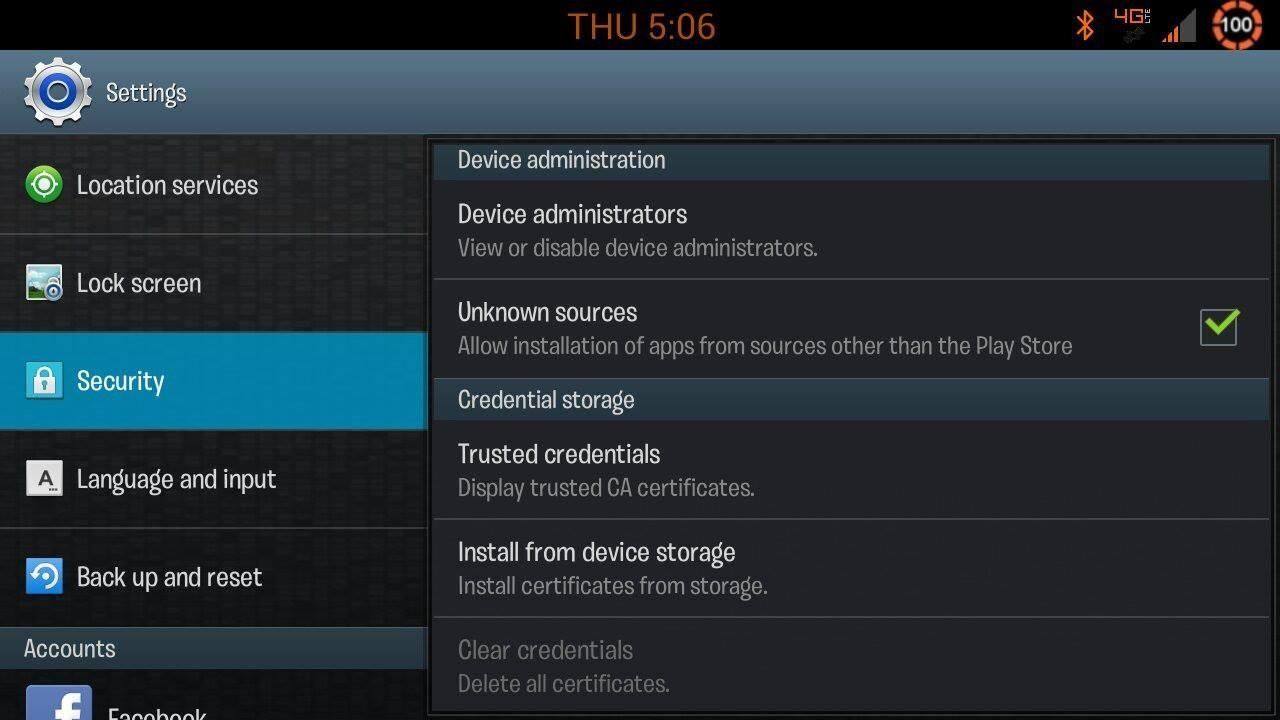
Step 1: Enable "Unknown Sources"Head to Settings -> Security -> Unknown Sources and make sure it's checked. Because we aren't acquiring this app from Google Play, this setting is necessary to install the app.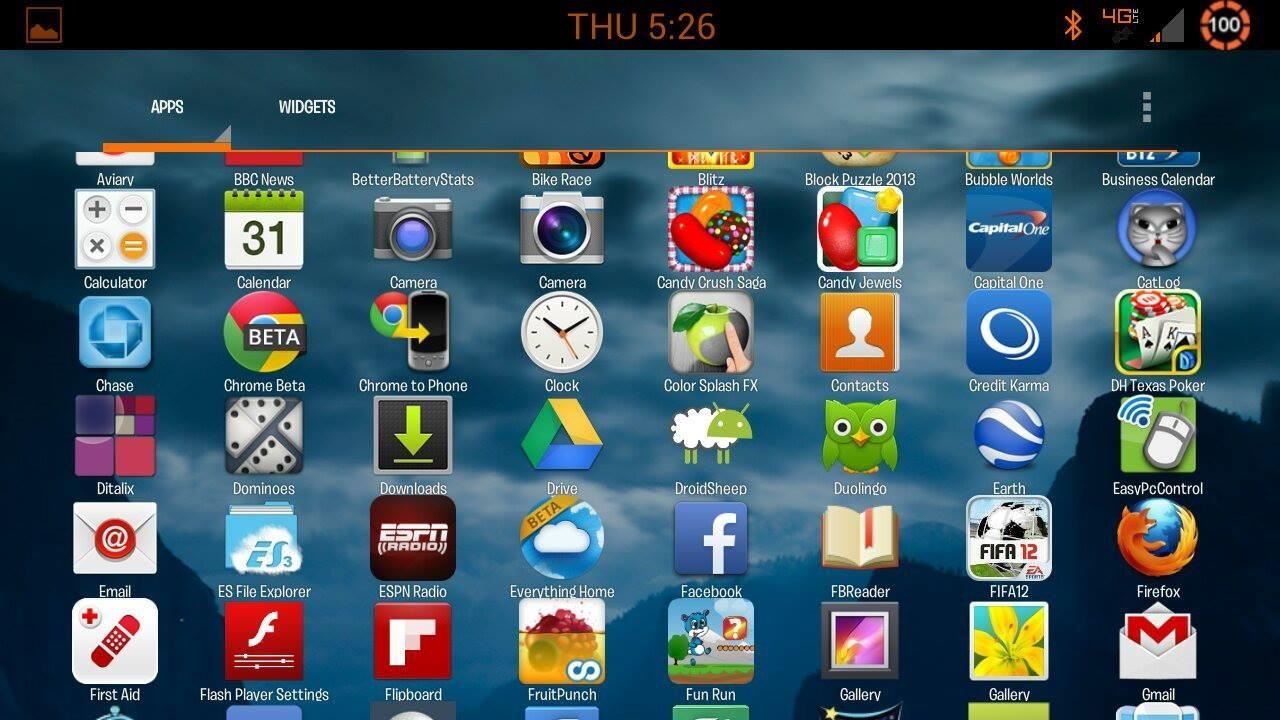
Step 2: Download New Camera & Gallery AppThe Camera and Gallery apps come as a packaged deal, and you can download them here directly onto your GS3.. Once downloaded, go ahead and install like any other app. After installation, you'll notice you now have two cameras and two galleries in your app drawer; one each for the original Samsung apps, and one for the new Google apps.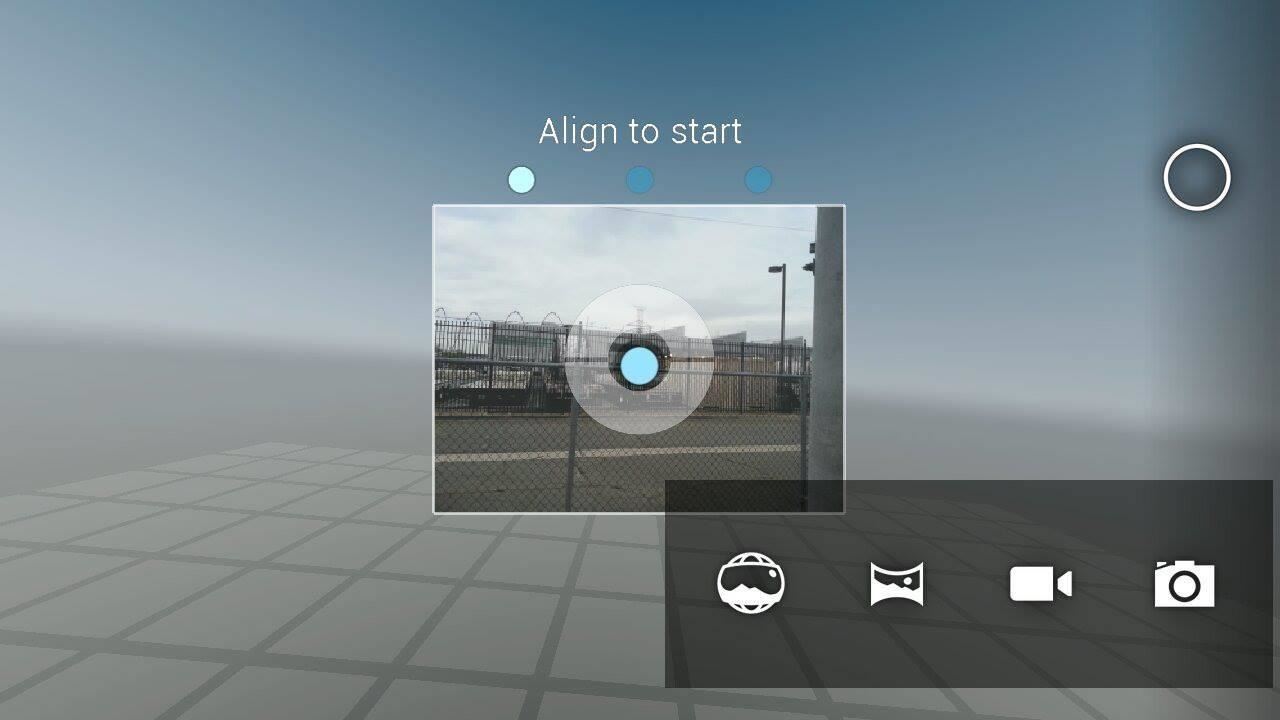
Step 3: Open the Camera & Select Photo SphereFire the camera up and you'll notice an icon on the lower right side. Tap that icon and you'll be presented with a few camera options. Select the icon on the left-most side, the one that looks like a globe. Other options include Panorama, Camcorder, and the regular camera. Now, simply align your "world" to the dots and piece together a Photo Sphere.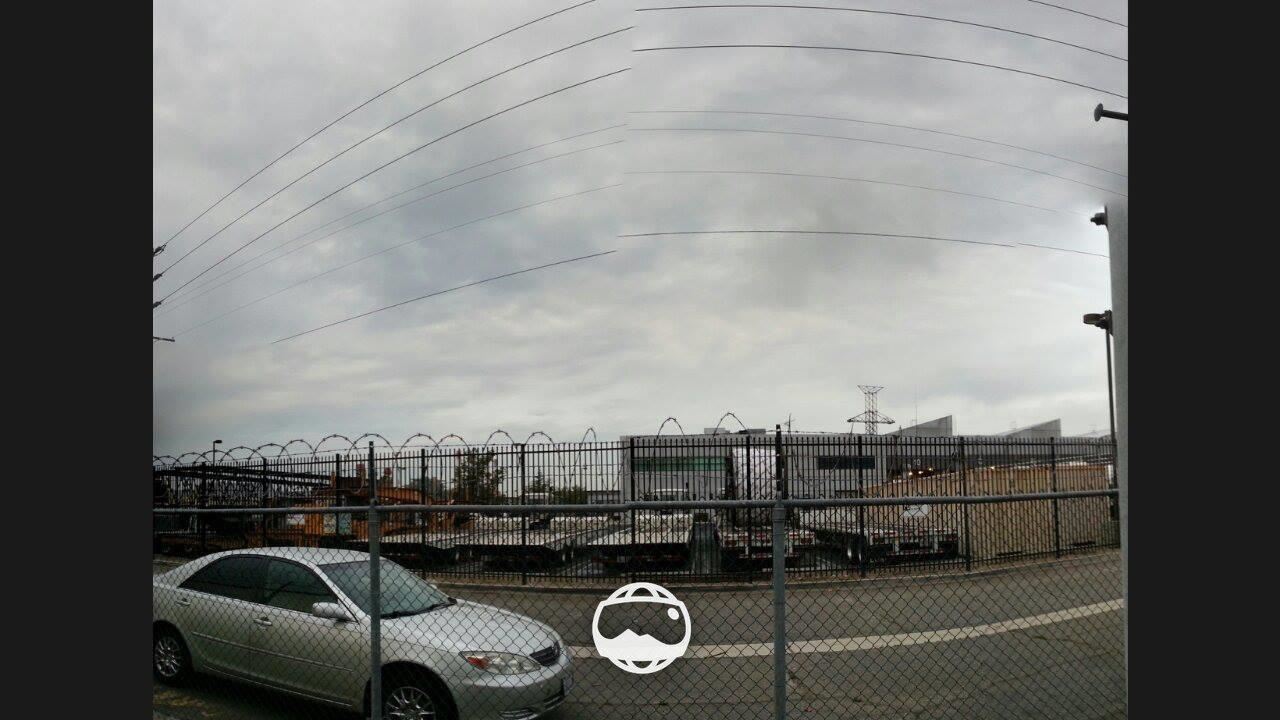
Step 4: Check Out Your Photo Spheres with the New GalleryOnce you've captured a few pictures, head to the new Google Gallery for a custom Photo Sphere experience. When you have the picture you want, tap the Photo Sphere button, and it'll transform the picture. You can scroll in all directions, all the up to 360° (if you took a fully circular picture). And that's all there is to it.Take some cool pictures and show them off in the comments section below. Happy snapping!
What others are saying Print the template to make this Paper IPhone dock/stand--I'd have to make it to believe it would hold up Some of our readers will remember our DIY Cardboard iPhone Dock from last year, French designer Julien Madérou has come up with a Paper iPhone Dock, and I have to admit it looks very impressive.
How To Remove Dock on Your iPhone X - YouTube
Getting a new phone is exciting, but having access to its exclusive apps ahead of its release is what we're all about here on Gadget Hacks. If you have a Galaxy Note 3, you've probably only had it for a year or less, so upgrading to the Note 4 may not be a viable option when it's released this October—but who needs a Note 4 when you can just run all of its core apps on your current Samsung
How to Make Any App Work in Split-Screen on Your Galaxy Note
How To: Create Your Own Custom, Polygon-Shaped Wallpapers for Android How To: Get the New iPad Pro Wallpapers on Any iPhone How To: Get All the New iPad Pro Wallpapers on Your iPhone How To: Get the OS X El Capitan & iOS 9 Wallpapers on Your iPad, iPhone, or Mac
Samsung star wallpapers - How to create your own
How to add speed-dial to your iPhone's Notification Center in iOS 8 Posted by Gautam Prabhu on Nov 19, 2014 in App Extensions , How To , iOS 8 , Widgets As you probably know by now, it is a lot easier to access favorite and most recent contacts in iOS 8 .
How to add speed dial contacts in notification center: iPhone
Ubuntu Full Circle Magazine - Issue Index. Tables of contents for Full Circle Magazine issues 0-145. The magazine is available in both PDF & epub formats.
DistroWatch.com: Put the fun back into computing. Use Linux, BSD.
The lock screen on the Samsung Galaxy S4 (and Galaxy Note 3) has more customization options, like the light feature in addition to the ripple effect, and editable text up top. But you don't need to upgrade to a GS4 to get them—just upgrade your trusty old GS3's lock screen.
How to Disable Lock Screen Security While in Trusted
Today, I'm going to show you a simple process to set your Mac's screen saver to match the Utility watch face on the Apple Watch, providing you with a sleek and functional clock (and companion, if you actually own an Apple Watch).
Set the Apple Clock Watch Face As the Screen Saver on Mac
Galaxy S8 Oreo Update: Lock Screen Clock Now Matches Wallpaper Color Galaxy S8 Oreo Update: New Colors & Clock Styles for Samsung's Always On Display How To: Customize the Crap Out of Your Samsung Galaxy Note 2's Status Bar How To: Make Your Android's Status Bar Clock Change Colors Throughout the Day
How to Set Rotating Lock Screen Wallpapers on Samsung Galaxy
The Nexus 6P, Pixel, and Pixel XL do not offer an Always on Display feature by default because their screens aren't properly tuned to enter the low power doze state that the Pixel 2's screens are.
Google Earth Pro on desktop is free for users with advanced feature needs. Import and export GIS data, and go back in time with historical imagery. Available on PC, Mac, or Linux.
Welcome home to the new Google Earth
I installed recently Netvideohunter as an add-on to Firefox. I was able to download a couple of videos from Youtube. I encountered a couple of problems:
Free Video Downloader - Add-ons for Firefox
If your VPN of choice doesn't offer an iOS app, you can set up a VPN using iOS' built-in settings. Open the Settings app on your iPhone or iPad, tap the General category, and tap VPN near the bottom of the list. Tap "Add VPN Configuration" to add your first VPN settings to the phone or tablet.
How to Download Netflix, YouTube, and More Videos to Your
0 comments:
Post a Comment