How To: Activate Your iPhone's Hidden Magnifying Glass for Extreme Zooming
When you want to see something far away with a little more clarity or you're having a hard time reading small letters right in front of you, you can point your iPhone's camera at the subject and "pinch" to zoom for a better look. But there's actually something built into iOS for the exact purpose of magnifying objects, and it goes above and beyond the normal camera features.The built-in "Magnifier" tool first became available in iOS 10 as an Accessibility option, and it's available to use on iOS 11 and iOS 12 too, as well as for the foreseeable future. While your camera will let you zoom into objects, the Magnifier will mega-zoom into those same objects for a more granular view.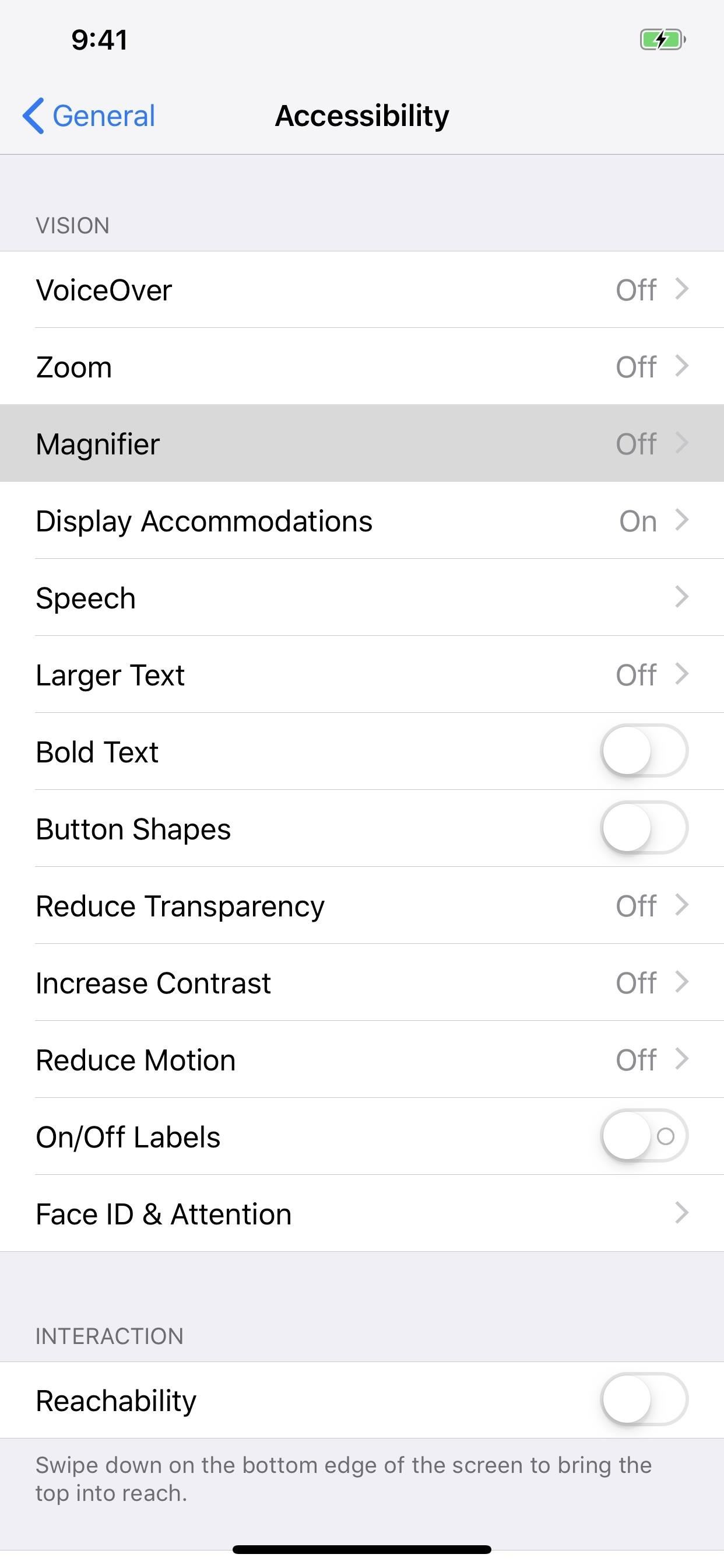
Step 1: Enable MagnifierYou can enable it by going into the Settings app, then choosing "General," then "Accessibility." Next, under Vision, select "Magnifier," then toggle it on.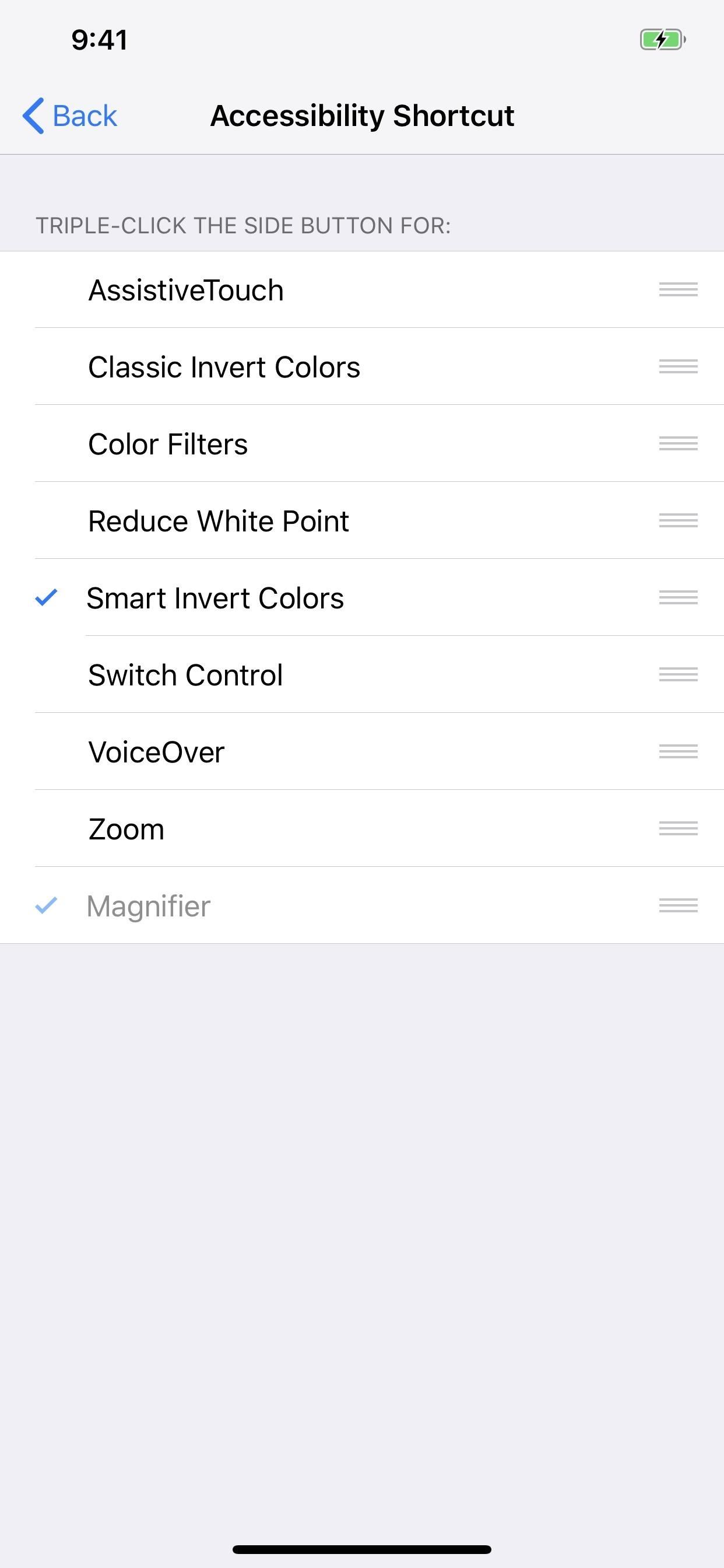
Step 2: Triple-Click to OpenIf you're not using Guided Access or the Accessibility Shortcut option for quick access to things like Smart Invert (for a kind of dark mode), Color Filters (for red screens and more), or AssistiveTouch (for many useful tools), you can use the triple-click Home or Side button shortcut to jump right into Magnifier.For those of you who are using the Accessibility Shortcut for other things, whenever you triple-click the Home or Side button, depending on your iPhone model, a menu will pop up asking you to select which shortcut to use, so pick "Magnifier." (Note that, like Guided Access, you can't disable the Magnifier from the Accessibility Shortcut settings, only from the tool's main toggle.)Don't Miss: How to Set Up & Open Accessibility Shortcuts on Your iPhone
Step 3: Zoom with the SliderTo zoom in Magnifier, either move the circle in the slider left or right or slide your finger up or down on the screen. As you can see below, Magnifier can zoom in much farther than the stock Camera app can. Even when an iPhone has a telephoto lens, the max zoom is very similar to iPhones with only a wide-angle lens because Magnifier uses the regular wide-angle lens since it can focus better at closer ranges. Max zoom in Magnifier (left) compared to max zoom in Camera (right) on an iPhone XS Max. On Amazon: Physical Magnifiers That Don't Need a Smartphone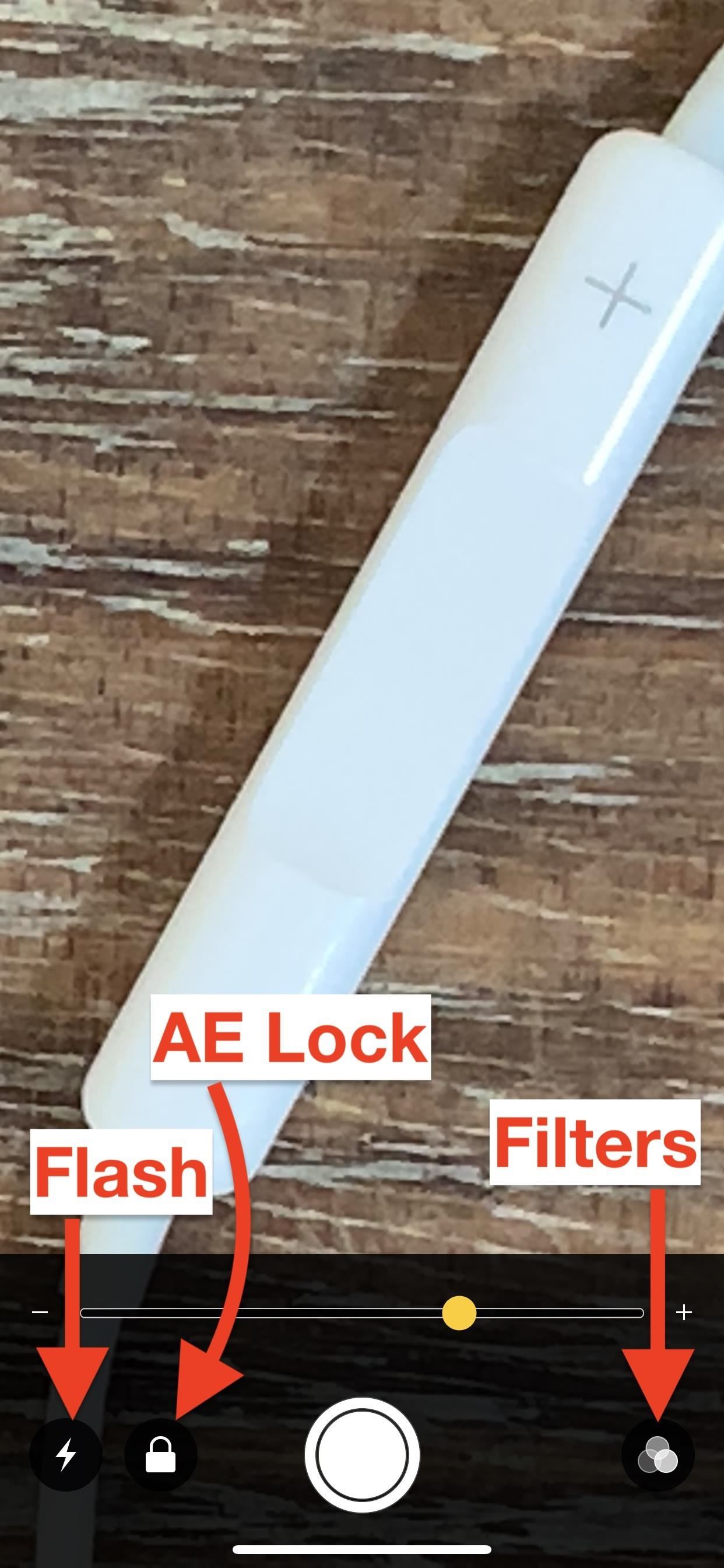
Step 4: Use Flash, AE Lock & FiltersBesides zooming, there are plenty of different options to choose from to help you see what you're looking at better. You can press the lightning bolt icon to turn on the flash (which will stay on until you turn it off or exit the Magnifier app), lock and unlock exposure by tapping on the focal point or the lock icon, and adjust brightness and contrast by hitting the filter icon. Don't Miss: This Bug Lets You Bypass Zoom Restrictions on Your iPhone Photos In the filters options, you can choose no filter, white/blue, yellow/blue, grayscale, yellow/black, or red black. You can also tap the inverted icon in the bottom left for inverted, blue/white, blue/yellow, inverted grayscale, black/yellow, or black red views. No matter which filter you choose, you can use the sliders to adjust brightness (top slider) and contrast (bottom slider).
Step 5: Take a Still ImageOnce you have it how you want it, you can press the shutter button to take a photo. The resulting static image will fill the entire screen, and you can tap the preview image to bring up the zoom controls again, which work even on this still image preview. The shutter button's outer circle will be highlighted yellow, indicating it's not in camera mode but in viewing mode.After you "take" a photo to view, it won't go to your Photos app and will only reside in the Magnifier app until you press the shutter icon again, in which case you start over. However, you can take screenshots which you can access later just like any other screenshot.Don't Miss: 18 Tips for Using Your iPhone's New Screenshot Tool
Comparison ResultsThe results of how clear an image is, as well as colors, will vary depending on which type of iPhone you have. For instance, you can see the iPhone XS Max below looks slightly blurred compared to the iPhone X, and that could be because of how Apple's newer models "beautify" faces and such with smooth edges. iPhone XS Max (left) vs. iPhone X (right), fully zoomed. In a side-by-side comparison of the iPhone 7 Plus and iPhone 6 Plus, you can see that the iPhone 7 Plus definitely has a sharper image, though it doesn't seem to zoom in quite as much as the iPhone 6 Plus did — which is probably a good thing, to prevent too many details being lost. iPhone 7 Plus (left) vs. iPhone 6 Plus (right), fully zoomed. Don't Miss: 100+ Cool New iOS 12 Features You Need to Know AboutFollow Gadget Hacks on Pinterest, Twitter, YouTube, and Flipboard Sign up for Gadget Hacks' daily newsletter or weekly Android and iOS updates Follow WonderHowTo on Facebook, Twitter, Pinterest, and Flipboard
Cover photo, screenshots, and GIFs by Justin Meyers/Gadget Hacks
How to Create a Diary. Do you want to start a diary from scratch? Feeling creative? Well, let's get started! Get the materials (which you'll probably find at home) and get started. You'll need a pencil too, for the basic structure of your
Smartphone Photography 101 - The Ultimate Guide to Smartphone
Change the System Font Style on iPhone/iPad. Using AnyFont app doesn't change the system-font of your iPhone. Sincerely, to shift the system-font, you have to jailbreak your iPhone and BytaFont is the most available app that enables you to do complete system font change. Please it's crucial to note that jailbreaking your phone can void your
How-to: Customize iPhone SMS Text Messages
This was due, in part, to the fact that Apple shipped a Lightning to 3.5mm headphone jack adapter with every iPhone 7, thus providing users who can't stand Apple's proprietary headphones with
Apple iPhone Xs will come with dual SIM capability - engadget.com
How to Recover your username for AT&T's Online Account
Hey Guys! Have you heard of the new portrait mode on IPhone Plus? Today I will show you how to get that feature on your android device for no cost at all! Make sure you subscribe to the channel if
How to Take Great Photos in Portrait Mode On iPhone 7 Plus
बारिश और बर्फ आपके टचस्क्रीन डिवाइस को कुछ ही समय में बर्बाद कर देगी। एक भारी जलरोधी मामले पर एक भाग्य खर्च किए बिना इसे संरक्षित करना चाहते हैं?
How to Make a $25 Touchscreen « Hacks, Mods & Circuitry
As if there weren't already a cornucopia of Star Wars merchandise to choose from, Google now has a way for you to turn your phone into a lightsaber so that you can fight stormtroopers from the
Turn Your Phone into a Lightsaber! - YouTube
May 7, 2012 Free Unlimited Amazon Music Trial httpsamznto2P5PEMC Free 30 Day Amazon Prime Trial httpsamznto2DZ3Rtw Copy amp paste this andnbspMay 4, 2012 Go to Google Translate 2 Paste the Click on the speaker icon to hear Google Translate beatbox Get the latest Google stock price here Google Translate Beatbox YouTube How To Make Google Translate Beatbox
Here's How To Make Google Translate Beatbox For You
Space Ape launched a soft-launch Go Race: Super Karts reinterpreting mobile racing games by combining elements of the classic Mario Kart series and RPGs for seriously addictive gameplay. And although it is only available in Australia, the Netherlands and the Philippines, there is a workaround to get this game on your iPhone wherever you are.
This Soft-Launched Game Lets You Create & Share Pac-Man Mazes
How To: Creep Out Your Workmates on Halloween: Windows Edition By The Rocket Box; Windows Tips; Want to get even this Halloween? Want to scare somebody with nothing but a few lines of code? Here's how it can be done
13 Halloween Window Decorations That Will Creep Out All Your
thewindowsourcedesmoines.com/2018/10/15/13-halloween-window-decorations-will-creep-neighbors/
13 Halloween Window Decorations That Will Creep Out All Your Neighbors One of the spookiest, creepiest ways to get your home in the Halloween spirit is to take full advantage of your windows — they're the perfect space for cool decals, because when the light from inside shines out, it leaves an eerie, shadowy glow.
Halloween Creep Tales 2.0 (2015 - Special Edition) (HQ
How To: Turn Your iPad Mini's Box into a Free Stand and Charging Dock How To: Mod Your Old iPod 30-Pin Dock into a Bluetooth Speaker for Your iPhone 5 News: The Best Black Friday 2017 Deals on iPhone X Accessories How To: Turn Your Apple Watch Gold (Without Spending $10,000)
How to modify your Apple Watch box into an Edition-style
2014-10-23 Theft of power through hacking of Smart Meters. to demo their smart meter hacking tools at the Shmoocon to Hack your electricity meter « Hacks
Hack Your Meter While You Can | Greentech Media
15 tips to increase performance on Windows 10 If your PC is running slow, use these tips to help speed up and increase the performance of Windows 10. battery life, and overall performance.
Explore the world. Base-jump off a mountain into the desert, where you'll battle the local military to control a town. The game world in the first-person shooter, Far Cry 3, New Vegas will
iPhone 6 Plus Spying Free Online: Best Spying iPhone App
reubenreviews.com/iphone-6-plus-spying-free-online
Thanks to your unlock Im happily using TMobile and have full signal strength at home! Explore New Worlds on Your iPhone with This SoftLaunched SciFi RPG Shooter. 211 The iPhone will automatically choose the strongest network, connecting to WiFi instead of EDGE when it is available. Must be at least 18.
From customizing Quick Settings to keeping photos private, these handy Samsung Galaxy phone tips will help you make the most of your device. 10 Tips Every Samsung Galaxy Phone Owner Should Know
10 tips to make the Samsung Galaxy Tab S3 the best it can be
0 comments:
Post a Comment