How To: Back Up Your Android Apps (& Their Data) Without Root
One of the few areas where Android lags behind iOS is a comprehensive backup solution for apps. Root tools, such as the popular Titanium Backup, are capable of backing up all of your apps and their data, but not everyone wants to root their device and potentially run into issues with voided warranties.But Koushik Dutta (or simply, Koush), one of the more prolific Android and ex-CyanogenMod developers, has recently updated his Helium Backup service to include support for the Chrome web browser. This means that non-rooted Android users can now have an all-encompassing backup solution—regardless of what operating system their computer runs. Please enable JavaScript to watch this video.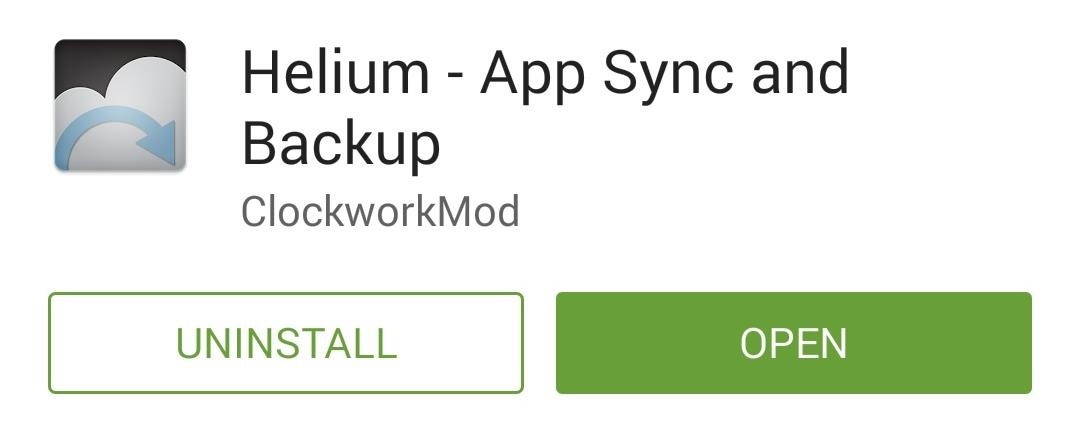
Step 1: Install Helium on Your Android DeviceHelium works by pairing your phone with your computer to send a few commands that enable proper backups on Android. As such, you'll need to install the app on both your computer and your Android device.Helium can be installed from the Google Play Store at this link, or you can simply search it by name from your Play Store app.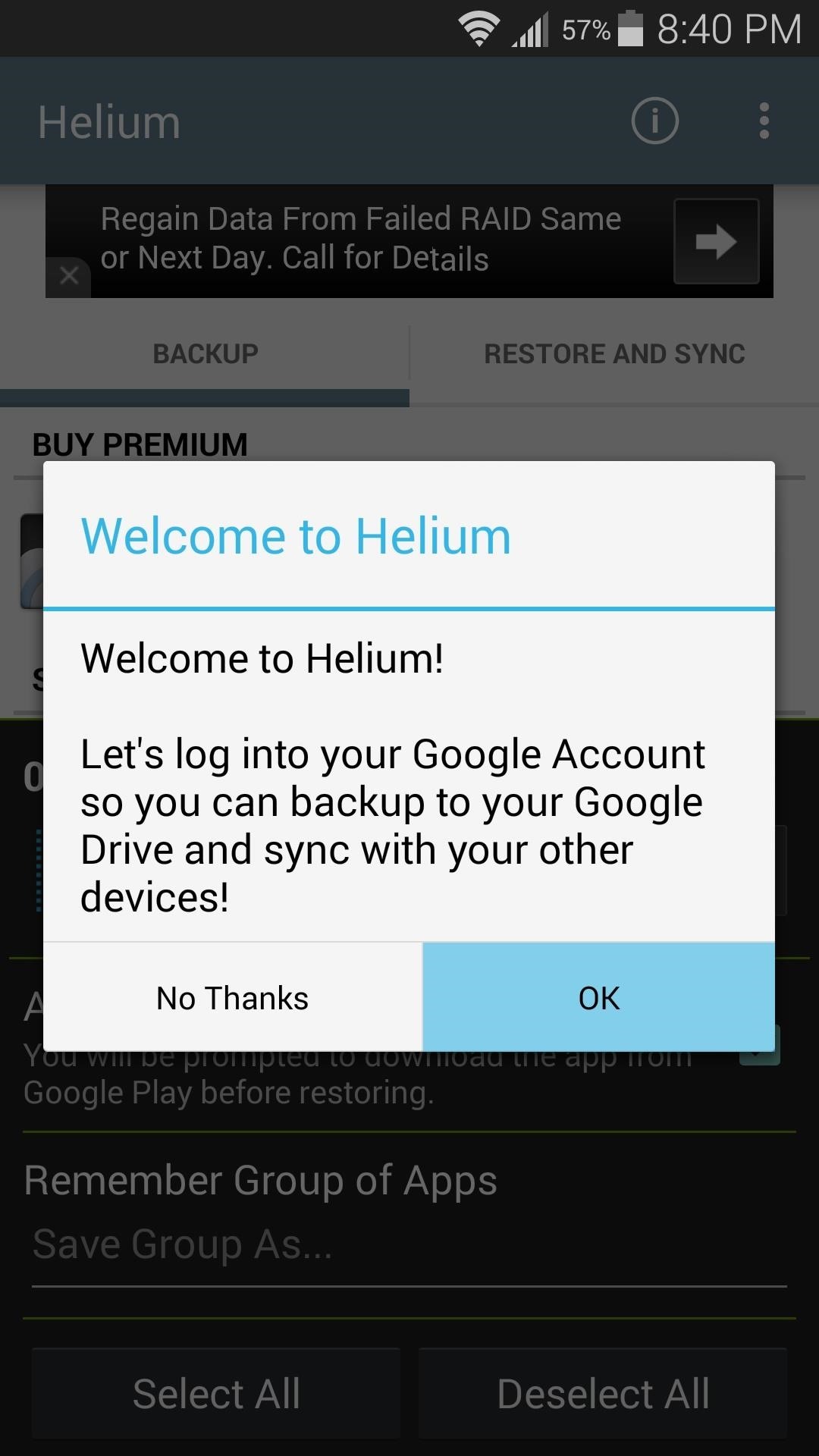
Step 2: Set Up Helium on Your Android DeviceWhen you first launch Helium, the app will ask if you'd like to attach your Google account for use in cross-device backup sync. Tap "OK" on this message, then select your Google account and provide your login credentials. From here, press "OK" one more time, then Helium will prompt you to connect your phone to your computer with a USB data cable.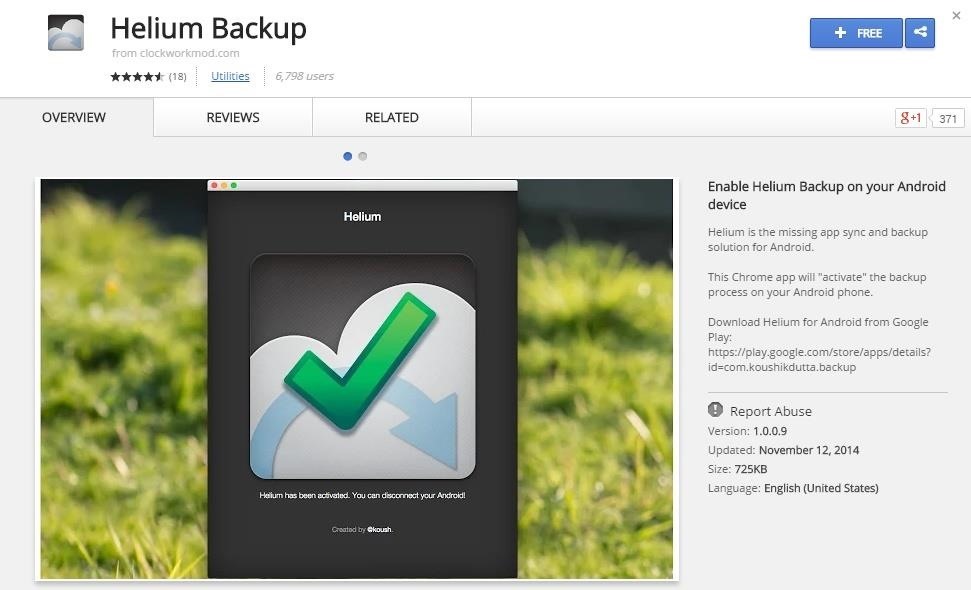
Step 3: Install Helium for ChromeGoogle's Chrome browser is available for Windows, Mac, and Linux, so make sure you have it installed on your system before you proceed.The Helium Chrome app can be found at this link. Once you arrive at the install page, hit the "+ Free" button, then click "Add" on the popup. As with any Chrome app, Helium can be accessed by opening the Chrome Apps menu in your computer's task bar or Chrome's own bookmarks bar.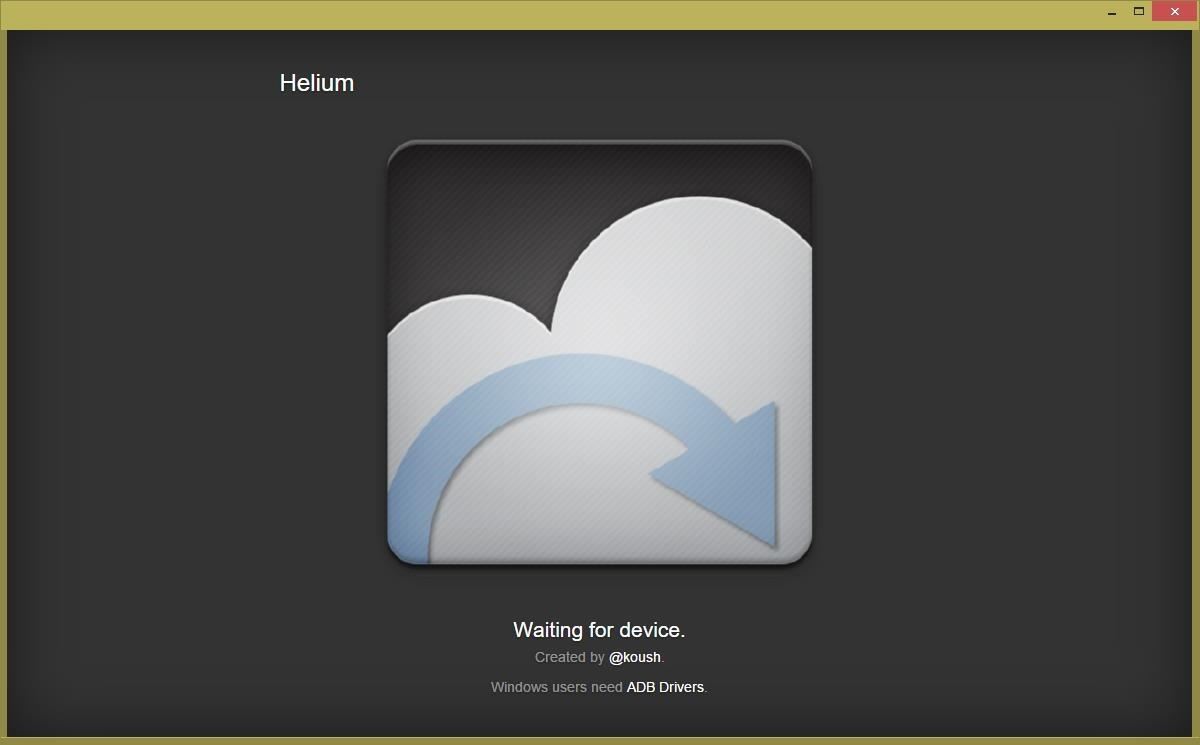
Step 4: Sync Your Android Device with Your ComputerWith your Android device connected to your computer, open the Helium app on both devices. After a few seconds, Helium will pair the two devices and enable comprehensive backup for Android. You can disconnect your phone or tablet from your computer at this point. Note that, as Android resets the changes Helium has made each time it starts up, you will need to repeat this pairing process any time you reboot your phone or tablet.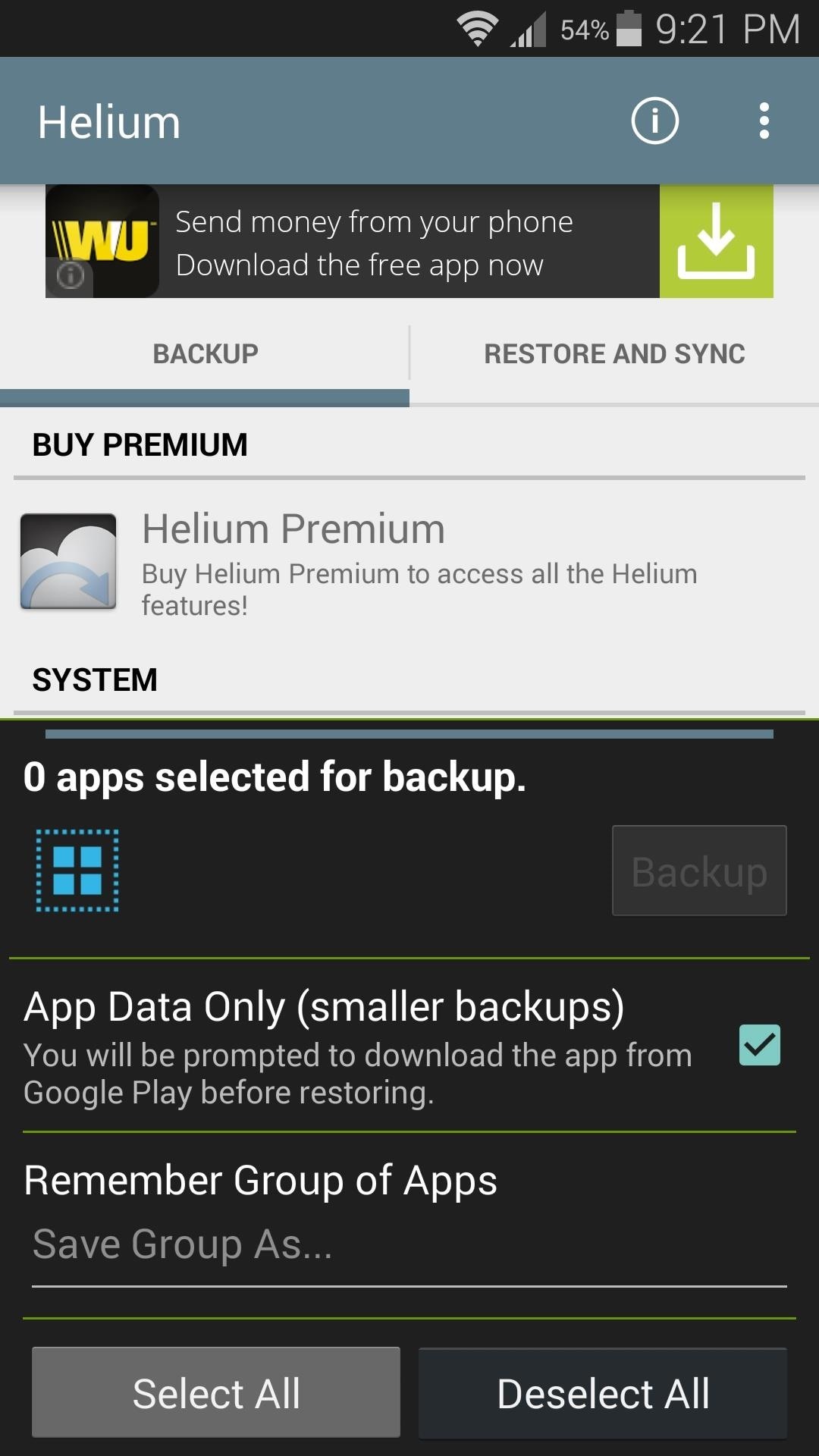
Step 5: Back Up Your AppsOver on your Android device again, use the Helium app to select which apps you'd like to have backed up. When you tap the "Backup" button, Helium will ask where you'd like to save your backup files. If you want to sync backups between your Android devices, make sure to select the "Google Drive" option. Restoring apps on this or other Android devices can be done through the Helium app as well. Simply tap the "Restore and Sync" tab, then select your storage location.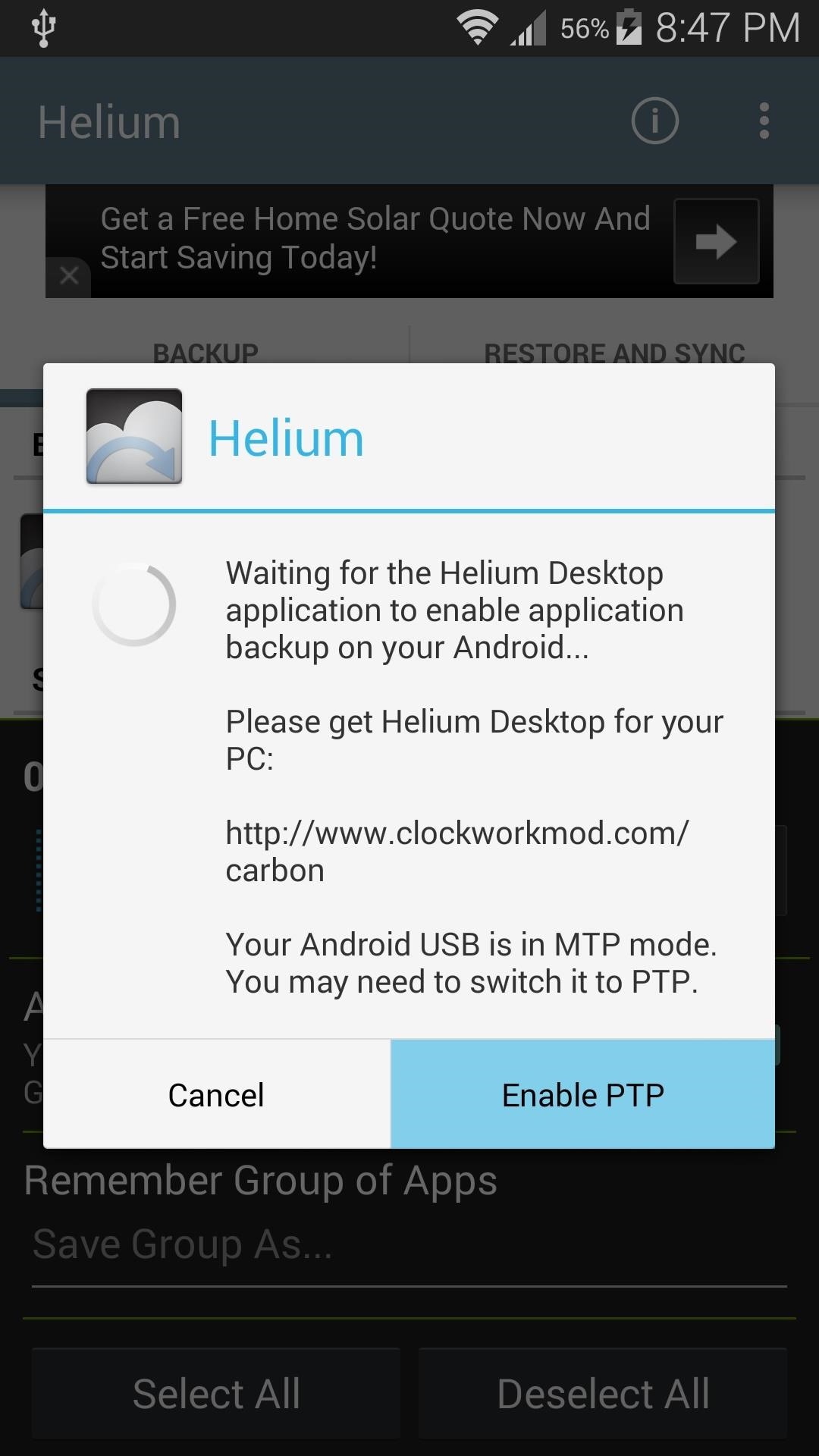
Step 6: TroubleshootingIf you encounter any issues with the sync and activation process outlined in Step 4, there are a few troubleshooting tips you can try. On your Android device, tap the "Enable PTP" button in Helium, then select the "Camera Mode (PTP)" option on the next screen and try again. If that still doesn't help, installing the ADB drivers on your system should do the trick. Windows users can simply run this file, and Linux users should extract this ZIP and run the included script in a command terminal window. ADB setup on Macs is a bit more complicated, but Andrew's got you covered with a tutorial here.With everything now set up properly, your apps and their data should always be safe and sound in the cloud. Have you set up Helium on multiple Android gadgets to enable cross-device syncing? Tell us about it in the comment section below, or drop us a line on our Facebook and Twitter feeds.
Make sure that you have the latest version of iTunes on your Mac or PC. Then connect your iPhone or iPad to your computer with the USB cable that came with your device. If you see an alert that says tap "Trust This Computer?" tap Trust. Learn more about connecting a device to your iPhone or iPad's Personal Hotspot.
iOS Basics: How to Add Widgets to Your iPhone's Lock Screen
What to Do if He's Ignoring You & Your Texts. You're words inspired me to lift up myself and forget about that fool. dont obsess over the one whos wishy
How to Confront Friends Who Are Ignoring You - wikiHow
This tutorial teaches you how to download sheet music from movies, video games, and tv series. Learn to modify the sheet music to transpose the notes to any instrument and print it out. Again if you can get sibelius or finale, it might be better but Noteworthy Composer works fine.
Download Free Sheet Music For Any Instrument From - YouTube
The photo you just edited should still be on your screen. At the bottom left, tap Share Create link. Use a messaging or email app to send someone the link you just copied. Learn more ways to share photos and videos. Step 5: Delete blurry or unwanted photos. Take another 3 photos with your phone or tablet. Let's choose the best one and delete
Find, lock, or erase a lost Android device - Google Support
However, if you are like me and really want the emails you DELETE to actually be DELETED then here are the steps you will want to take to DELETE them forever and turn the "archiving" feature off. Here is instruction on how to BULK Delete Archived Mail from Gmail. How to BULK Delete Archived Mail from Gmail
mail.app - Get Swipe Left in Mail To Show 'Delete' Instead of
Step 1: Take a Photo or Choose One Within Google Photos. First, you'll need a photo of the text you want to translate. You can take this picture now, or you can use a picture with foreign text that's already in your camera roll.
HoloHear Is Like Google Translate for Deaf People - HoloLens
Hey guys, in this video we will show you How to Share Someone's Story in your own Story : Instagram Updates 2018, this is an amazing update in which you can directly share someone's story on your
Instagram Now Lets You Re-Share Posts to Stories | Fortune
fortune.com/2018/05/17/instagram-stories-share-posts/
Instagram just made it easier to share and highlight in stories the pictures and videos you see in your feed. You can now share someone else's Instagram post to your own story, Instagram
How to Reshare an Instagram Post to Your Instagram Stories
It's easy to send animated GIFs from your iPhone using the Messages app, using the built-in app drawer added in iOS 11. In this tutorial we show how to make use of this feature, and amuse and
How to Download & Save GIFs on iPhone (UPDATED FOR 2018
How to transfer everything from your old Android phone to your new one No one wants to spend forever moving all their stuff to a new phone. Here's a quick and painless guide to get you up and
If you have an Android phone it's easy to use Google Buzz. One of the salient advantages of a Google Android smartphone over, say, an Apple iPhone, is the inherent extendibility of the open-source Android mobile OS. There are a seemingly infinite number of settings to tweak and advanced features to
Android apps: 5 tips for using Google Buzz on your phone
The new Samsung Galaxy Note 8 comes with preloaded apps called bloatware. There are Samsung Galaxy Note 8 owners that are interested in knowing how to delete bloatware on their Samsung Galaxy Note 8 so has to free up memory space on their device.
How to remove bloatware and preinstalled Android apps
How To Create Google Now Reminders From Desktop. Open Google Chrome browser or Google search page; Now, type in your reminder, starting with "remind me…" and press Enter; Next, you will see a page of search results along with a widget for creating a reminder; Just select when or where Google Now should remind you.
How To: Get Google Home Reminders on Your iPhone So You Never
Now, tap on "Draw over other apps" or "Apps that can appear on top," then tap on any suspicious apps. Depending on your device, you may be taken to another page to access the app's permission toggle, or the toggle will already be present and located to the right of the app within the "Draw over other apps" page.
0 comments:
Post a Comment