How To: Update Your Rooted Phone
One of the issues with rooting your device is the inability to update your phone via OTA. Any security patches or software updates pushed out by the OEM are lost because your bootloader is unlocked. However, you still can update your device, it just a take a bit more effort.Because OTA updates are designed for stock firmware, any modifications can cause issues with the installation of the software updates. While you can easily ignore this, OTAs are important.OTAs are more than just security patches and software updates. Many OEMs will package new features and bug fixes that improve the experience. This is why you don't want to ignore OTA. Although it takes some effort, updating your rooted device is worth it.
Step 1: Flash the Factory ImagesTo properly install the update, your phone needs to be returned to its original firmware (the way it was before you made any changes). If you used a systemless root method and did not make any permanent changes to files in the system partition on your phone, you'll only need to reinstall the stock boot image. Otherwise, you'll need to reinstall the entire firmware before accepting the update.If you're unsure about whether or not you rooted with a systemless root method or if you don't know what you modified using root access, we recommend flashing the entire stock firmware package for your phone.For those new to the process, we have a guide that breaks down all the steps. We even included some of the links for the factory images of some popular smartphones commonly used by the rooting community. Start from Step 6, as you don't need to re-unlock your bootloader, and make sure you download the factory image for the firmware version you are currently on.More Info: How to Flash Factory Images on Android Using Fastboot
Step 2: Flash TWRPOnce you flash your device to the factory image, you will lose all your modifications: custom ROMs, root, and more importantly, TWRP. You'll need to bring back TWRP so you can flash the OTA update and re-root. Since you were previously rooted, this process should be familiar already, but check out the link below for a refresher on installing TWRP.More Info: How to Install TWRP Custom Recovery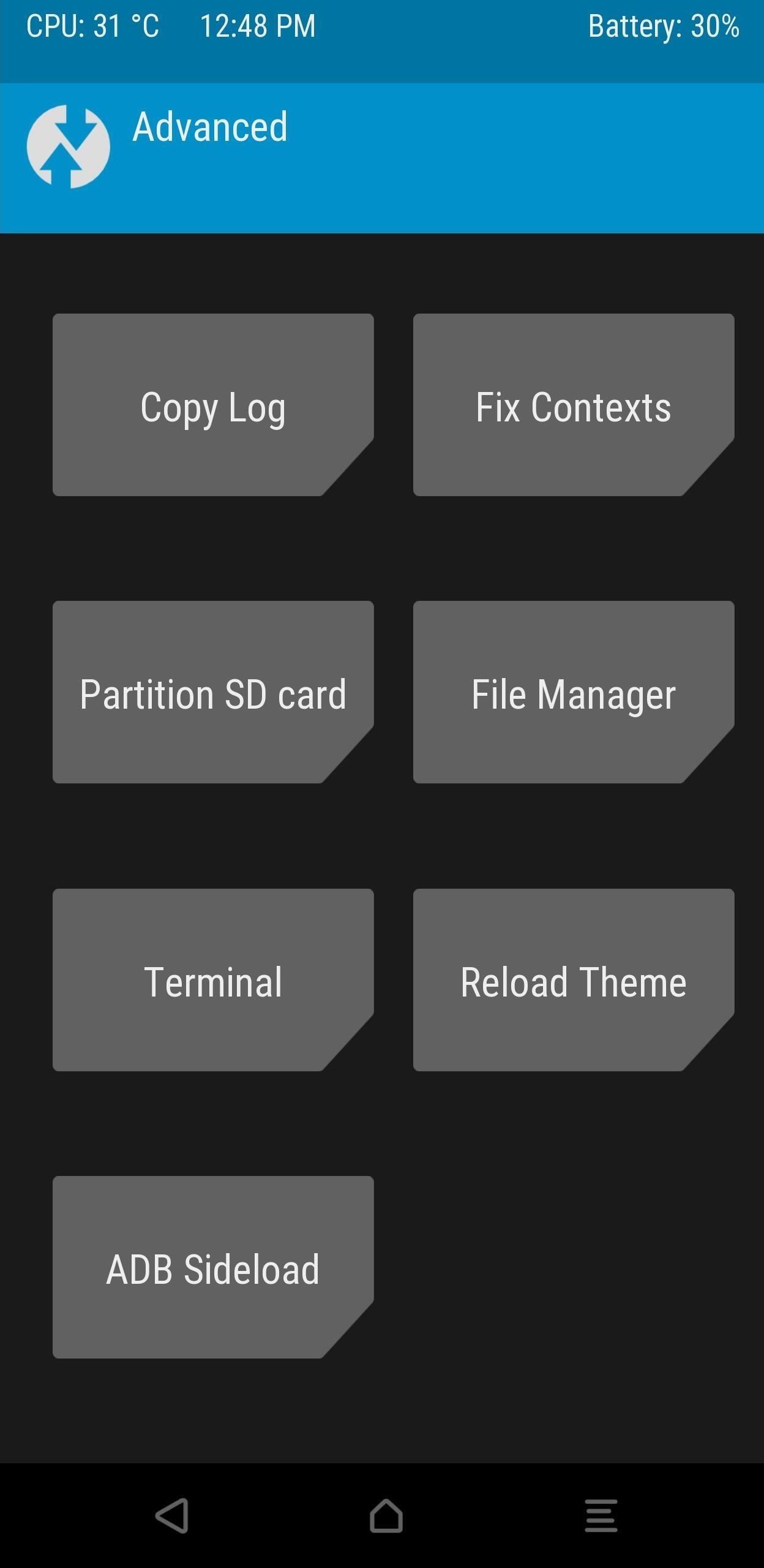
Step 3: Flash the OTA File Using ADB SideloadNow, you need the OTA file from the OEM. This is a ZIP file for firmware version for the OTA update. Typically, you find this on the manufacturer's official website (we link some below).Factory images for Nexus or Pixel devices Factory images for HTC devices Factory images for Motorola devices Factory images for OnePlus devices Factory images for Essential devices If you can't find the OTA file on the OEM's website, you have two more options. First, you can tap the OTA update notification on your phone, let the OTA download, but don't install it yet. Instead, look for the downloaded OTA file with a root file explorer. Most phones will store this file in /cache from the root partition, while others will store it in /data/data or on your internal storage partition in a folder named .ota.If you can't find the OTA file on your phone after downloading it, try searching through the threads in XDA. XDA has a forum for pretty much every Android phone, and there is a good chance someone posted the file. And if you can't find one, you can always request one to see if anyone was able to get it.Either way, you'll need to move the file onto your computer. Once you've done that, boot back into TWRP. You can use a button combination (usually power and volume down when your phone is shut down), but this varies between devices. So for the most surefire way, you'll need to use ADB.On your computer, install ADB and Fastboot, then open a command prompt or Terminal window and redirect to the ADB and Fastboot directory. If you are unsure how to do this, use the link below for a complete tutorial.More Info: How to Install ADB & Fastboot on Windows, Mac, or Linux Now, connect your device to your computer using a USB cable (preferably the OEM cable). Open Settings, select Developer Options, and enable USB Debugging. Select "OK" on the "Allow USB debugging" popup.On your computer, input the following command, adb devices You should a series of number and letters and the word "device." If you don't see this or if the command prompt or terminal display s"unauthorized," unplug and replug your USB cable and make sure to select "OK" on the popup.If everything looks correct, input the following command: adb reboot recovery Your device will restart and open up TWRP. When you reach the main menu, select "Advanced" and "ADB Sideload." On your computer, input the following: adb sideload <ota.zip> Replace <ota.zip> with the OTA file. You must include the full name and location of the file. The easiest way to accomplish this is to type the first part of the command (adb sideload), add a space, then drag and drop the OTA file into the terminal or command prompt. Press enter, and after the OTA finishes installation, select "Reboot" on your phone.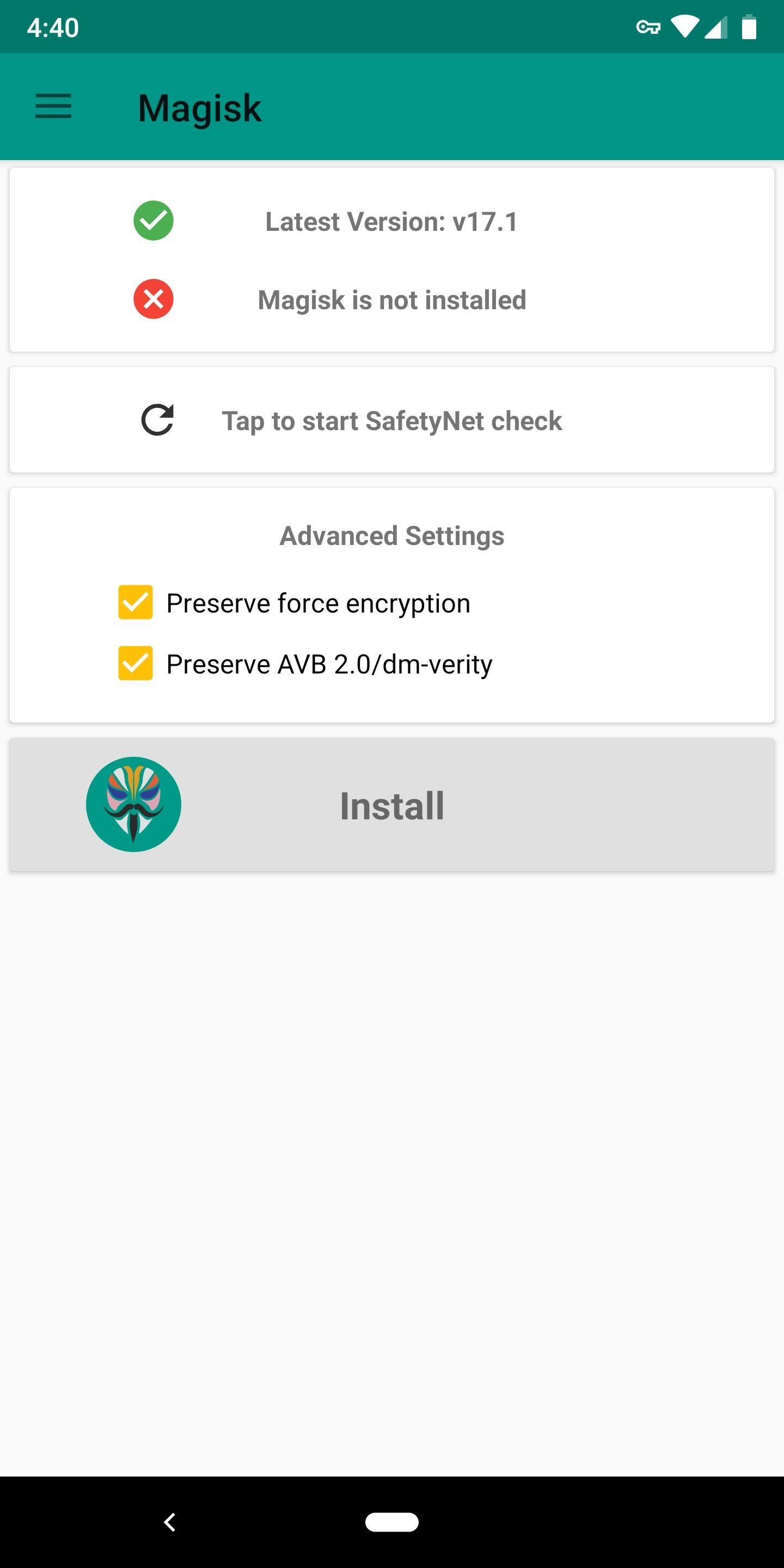
Step 4: Flash the Magisk ZIPAfter you restart the system, double check that the update was installed correctly. Open Settings and choose "System." Select "About phone" and find the build number. The build number should be the same number as the update version, indicating you are running the OTA.Now it's time to re-root. Make sure Magisk ZIP file is still on your phone's SD card or internal storage. If not, open your Magisk Manager app and select "Install," then tap "Install" again on the prompt, and finally, choose "Download ZIP only." Repeat the instructions in Step 3 to reboot back into the recovery. When you reach TWRP's main menu, select "Install" and choose the Magisk ZIP. Swipe right on the slider to install Magisk. Reboot your phone using the button below, and you'll have root once again. Don't Miss: How to Root Android — Our Always-Updated Rooting Guide for Major Phone ModelsFollow Gadget Hacks on Pinterest, Twitter, YouTube, and Flipboard Sign up for Gadget Hacks' daily newsletter or weekly Android and iOS updates Follow WonderHowTo on Facebook, Twitter, Pinterest, and Flipboard
Cover image and screenshots by Jon Knight/Gadget Hacks
Erik Kettenburg is raising funds for Digispark - The tiny, Arduino enabled, usb dev board! on Kickstarter! The micro-sized, Arduino enabled, usb development board - cheap enough to leave in any project!
10 DIY Development Boards for IoT Prototyping - The New Stack
Removing all of the recent apps from the app switcher has no real impact in terms of battery life and really only has aesthetic value where you want to be able to scan the app switcher quickly for your most used apps. Having said all of this, if you want to remove all the apps from the app switcher, here are some ways to do so.
3 Ways to Close Apps on Android - wikiHow
As the account owner, you'll always have peace of mind knowing you can recover your original files from any gallery by clicking the download icon in the Organizer. SmugMug Portfolio and Business accounts can sell gallery downloads and individual photos by adding them to their Pricelists.
Photo Gallery - Apps on Google Play
How To: Set a GIF as a Live Wallpaper for Your iPhone's Lock Screen Background How To: Get All the New iPad Pro Wallpapers on Your iPhone How To: Set a Video as the Wallpaper on Your Android's Home Screen & Lock Screen How To: Get Apple's Live Fish Wallpapers Back on Your iPhone
WLPPR - background wallpapers on the App Store
Re: Can I connect my sprint internet connection to my computer via INSTINCT? Sprint will tell you that using the Instinct as a Phone as a Modem is not supported. Not speaking for Sprint, I have heard of some 'hacks' that make it work.
How to connect to the internet on a mobile - uSwitch.com
Google's New App Fixes Everything Annoying About Apple's Live
Follow these steps to turn on your Galaxy Tab for the first time and activate your cellular service: Press the Power Lock button. You may have to press it longer than you think; when you see the text Samsung Galaxy Tab 10.1 appear on the screen, the Tab has started.
Samsung Galaxy Tab A - setting it up - Team Knowhow
Phones that still have a headphone jack. As more and more phone makers abandon the headphone jack, there are still a handful of great phones being sold that have the audio port.
The best phones with a headphone jack - Samsung, LG, and more
16. Like most apps available for iPhone & iPod Touch, you can run it on an iPad. However, the images aren't optimized for the iPad screen resolution, so the wallpapers will look terrible - grainy and pixelated. If you're looking to customize your iPhone or iPod Touch wallpaper with cool user generated content, Grallery is a fun app to use.
How to Unlock your iPhone or iPod Touch to bypass the
In iOS 12 for iPhone, Safari has a few new features you'll want to know about. There's one cosmetic one (favicons) and a few security ones (fingerprinting defense; tracking blocking).
How to Use The New iOS 11 Safari Features on iPhone and iPad
Il progetto generale di Reddit è rimasto relativamente invariato per tutto il tempo che posso ricordare. È facile da usare ed è più popolare che mai, quindi perché pasticciare con una buona cosa, giusto? Beh, tutti sono diversi e se stai cercando dei modi per migliorare la tua esperienza con Reddit, prova l'estensione di Chrome SHINE.
introducing reddit themes - change the appearance of reddit
How To: Play 'Comix Zone' on Your iPhone Now & Relive the Glory Days of Arcade-Style Fighting Games News: Chrysaor Malware Found on Android Devices—Here's What You Should Know & How to Protect Yourself News: MPAA - ''SOPA Blackout's Are a Stunt'' News: The Blackout
The New Look of The Philippine Peso - WonderHowTo
How to Play Chrome's Hidden Dinosaur Game Without Going Offline Justin Pot @jhpot September 7, 2018, 5:51pm EDT Chrome has a hidden endless runner game you can play whenever your computer or phone is offline, but it turns out you can also play it without disconnecting.
Chrome 101: How to Enable the Home Page Button on Any Android
Review: Motorola Droid with free Google Maps Navigation
Samsung always puts a lot of bloatware in its devices. It puts so much that a 16 GB Galaxy S4 or Galaxy S5 has only 7 GB of memory left for the user to use. Other 8-9 GB are all taken by Samsung' s bloat and features that not all can appreciate. Some even call them gimmicks.
How to Remove All Bloatware on Your Galaxy Note 9 « Android
0 comments:
Post a Comment