How To: Sync App Data Between Your Rooted Android Devices
If you own multiple Android devices, you're surely familiar with the struggle of keeping apps and games in sync. While games with proper Google Play Games support will indeed sync progress across your phone and tablet, many developers neglect to include this feature in their wares.But as with most issues you might have with an Android device, if you're rooted, this can be remedied. An app from developer Quint Stoffers will let you seamlessly sync app data between all of your Android gadgets, which means that the days of repeating game levels or re-entering complicated settings values are over. Please enable JavaScript to watch this video.
RequirementsMultiple rooted Android devices BusyBox commands installed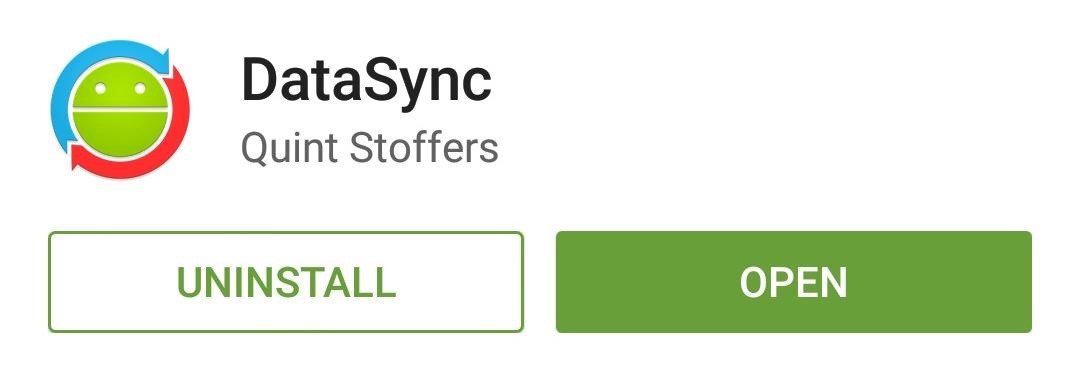
Step 1: Install DataSyncStoffers' app is appropriately titled DataSync, so search that very name on the Google Play Store to get it installed. Or, if you'd rather jump straight to the install page, use this link. The app needs to be on all the devices you'd like to sync from/to.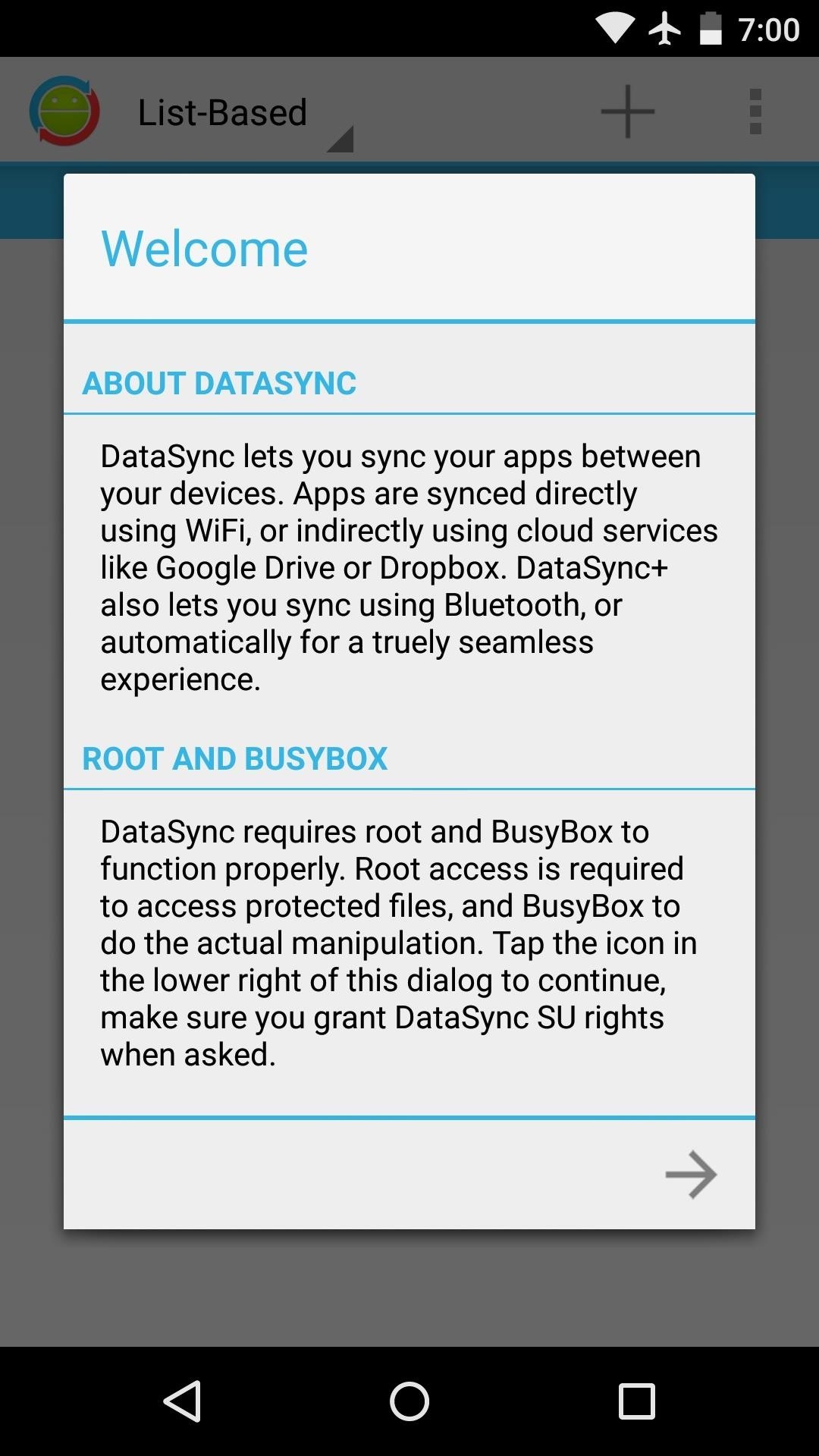
Step 2: Run Through the Initial Setup on All DevicesWhen you first launch DataSync, you'll get a nice, guided setup tour. Tap the forward arrow at the bottom of the screen, then hit "Grant" on the Superuser Request popup. After that, DataSync will perform a system check to make sure your device has all of the necessary files and permissions. If you're missing the BusyBox commands, for instance, it will provide a link to the Play Store page for an app that can get you up to speed in that regard. Once the system requirements have been met, you'll get a chance to attach your Google Drive account. This is not required if you intend on syncing devices that are on the same Wi-Fi network, but it allows you to back up your app data to the cloud. Tap your Google account to do so, then press "OK" on the next popup. After that, repeat this same process for any other devices you'd like to sync with.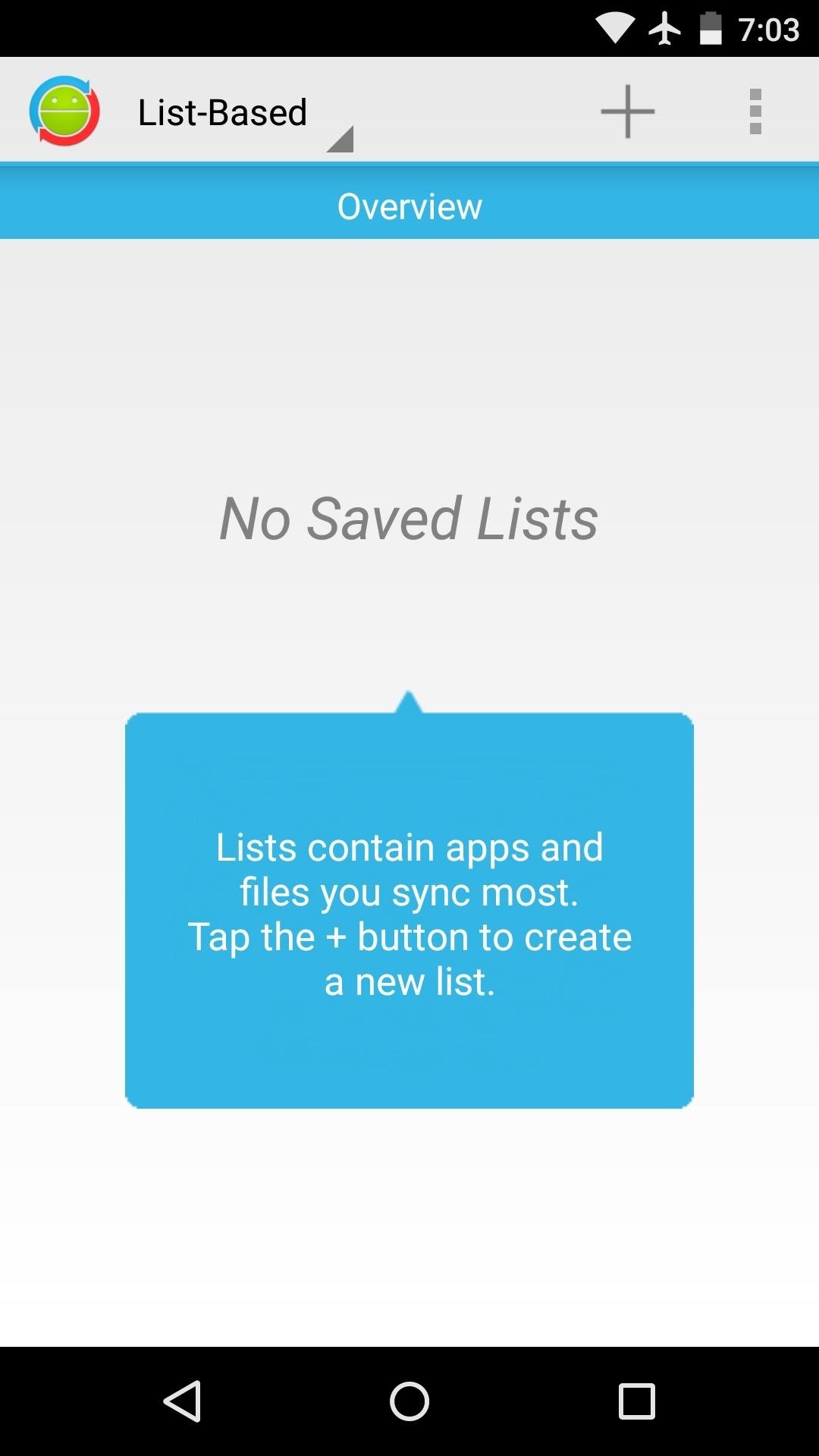
Step 3: Create a ListFrom DataSync's main menu, tap the "+" icon to create a list—this is a set of files or apps whose data you'd like to sync between devices. Note that DataSync does not install apps on your other devices, it only syncs their data. So make sure that any apps you're syncing data for are installed on all of your devices. From here, select as many apps or games as you'd like. You can even swipe over to the right to select specific files that you'd like to sync. When you're done ticking things off on your list, make sure to give it a name. You can choose any name you want, but tap the "Save" icon when you're done.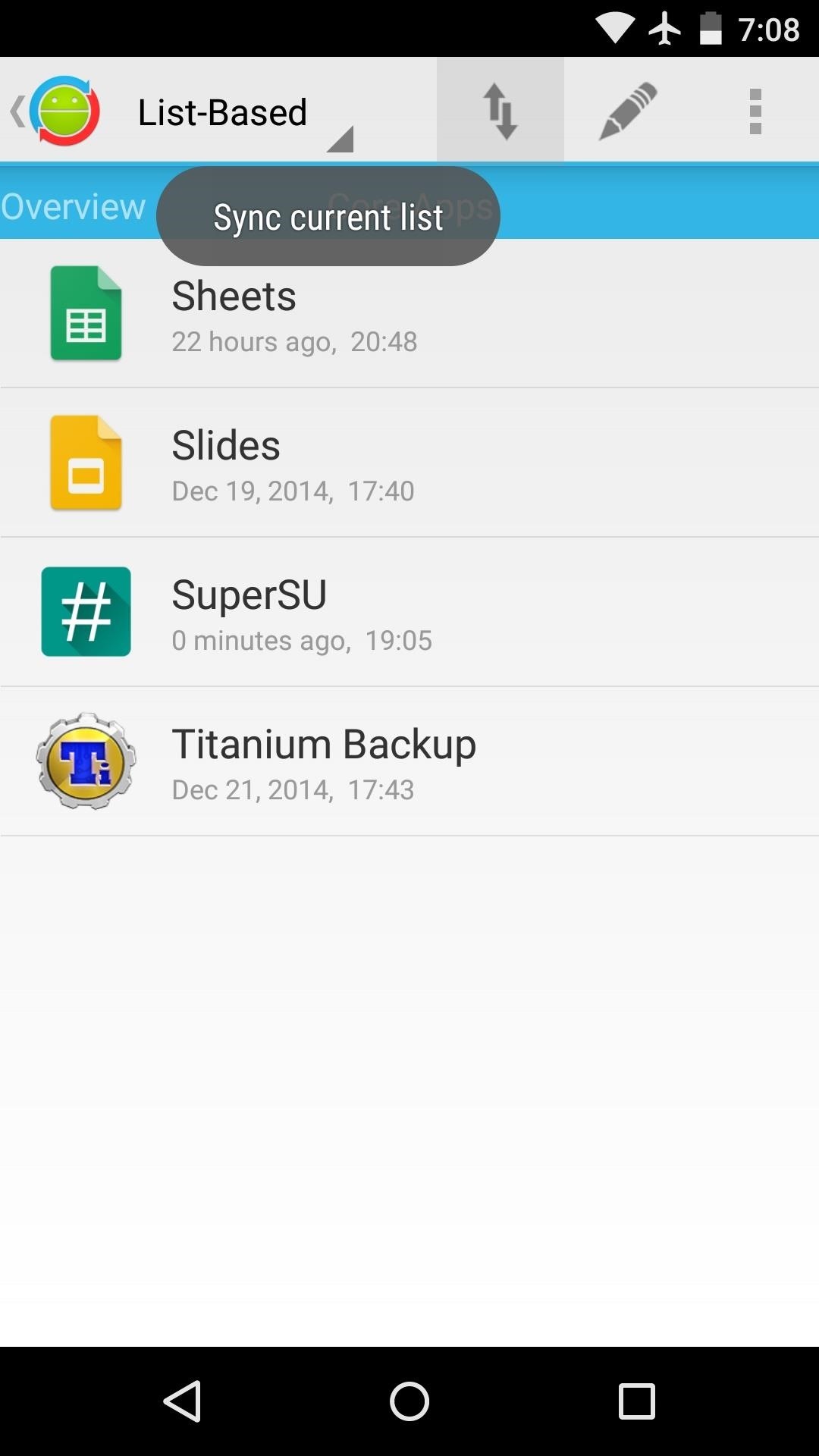
Step 4: Sync Your App DataWhen you're ready to sync your app data, select your list from the main menu, then tap the icon with the up and down arrows. From here, you'll see a list of any other configured devices that are on your Wi-Fi network, so select the one you want to sync with. If your device is not on the same Wi-Fi network, you can upload your app data to Google Drive, then download it on the other device at a later time. The sync will automatically trigger on all devices you've selected. It will take a few minutes, but when the process is finished, all of the app data from the originating device will be placed in the proper folder on the other devices. (1) Device A, (2) Device B So now you can wrap things up on one device, then pick right back up where you left off on another device. What apps or games did you put in your first sync list? Let us know in the comment section below, or drop us a line on Facebook, Google+, or Twitter.
Instagram 101: How to Archive All Your Stories Automatically
Grayscale Mode in iOS 8: Proof That the Next iPhone Will
Adobe Flash Player was removed from Android in favor of HTML5. If you'd like to install Adobe Flash Player back on Android your device, we've got you covered!
How to Download Flash Player to Samsung Galaxy Tab 3 10.1
Learn how to make a portable gaming console for a GameBoy retro gaming clone! Do-it-Yourself Retro Gaming: Pre-existing Kits. Want to get started with portable retro gaming? Check out these kits! GameShell. For do-it-yourself (DIY) retro gaming on the go, several options arrive in the form of pre-existing kits.
Samsung's Secure Folder With Samsung smartphones, you can store apps, pictures and other files in the Secure Folder. This is shielded from your main account by a separate code.
Will a new iPhone battery really speed up your device? There's an app for that. Apple is now offering to swap the battery in older iPhone's for $29, but will having this done speed up your device?
You Can Speed Up Your Slow iPhone by Replacing the Battery
Chrome: Notes for Gmail is a Chrome extension that lets you add a note to a message as a reminder for the next time you look at it, or add a digest of everything important from a whole email thread.
Notes For GMail: Sticky Notes In Your Email Threads [Chrome]
Instagram gives you plenty of space in your captions to tell a story. This can be useful to really capture the attention of your audience. However, it feels impossible to put simple line breaks or blank space between your paragraphs.
The Trick to Inserting Line Breaks into Instagram Captions
drippler.com/drip/trick-inserting-line-breaks-instagram-captions-comments
The Trick to Inserting Line Breaks into Instagram Captions & Comments. Line breaks signify not only the ending of one line of thinking, but the beginning of another. We use them to emphasize points, to fragment information, to shift tone, and more.
How to Make Clean Line Breaks on Instagram - The Easy Way
christinagreve.com/how-to-insert-line-breaks-on-instagram/
Over the years my Instagram feed has turned into a second blog, not only showing my latest photography work, but also sharing little nuggets of wisdom. Since my captions often are long (as long as Instagram allows), I´ve been looking for a way to create clear line breaks to separate my text into sections and make it much easier to read.
How to Format Your Instagram Captions - Jenn's Trends
The 5 Best Phones for Streaming Videos from Netflix, Hulu
Downloader for Soundcloud. Soundcloud Downloader is an amazing android app using which you can download songs from SoundCloud to your phone. This app will help you to enjoy all your favorite songs
How to download music from soundcloud on android - YouTube
Set up a filter for the Vendors & To Read Inbox. The first thing we are going to do is set up a filter that tells Gmail to label the corresponding "Vendor & To Read" emails correctly and skip the inbox when they are received. Go into your settings again and select "Filters" and then "Create a new filter".
Organize Your Inbox with These 7 Gmail Filters - zapier.com
0 comments:
Post a Comment