How To: Set Custom Vibration Alerts for Individual iPhone Contacts
Certain contacts on my iPhone have special ringtones so that I know exactly who's calling or texting without looking at my screen (like Adele's "Hello" for all my exes). But when my phone is silenced and tucked away in my pocket, these contact-specific ringtones can't really help me out. Luckily, there's something else that can—custom vibration patterns.Contact-specific vibration patterns are a great alternative—or companion—to contact-specific ringtones, and they're pretty easy to set up. Watch the video below to see how it's done, or jump below for the written guide.Don't Miss: The Guide to Deleting, Merging, & Hiding Contacts Don't Miss: How to Hide Apps & Folders Without Jailbreaking 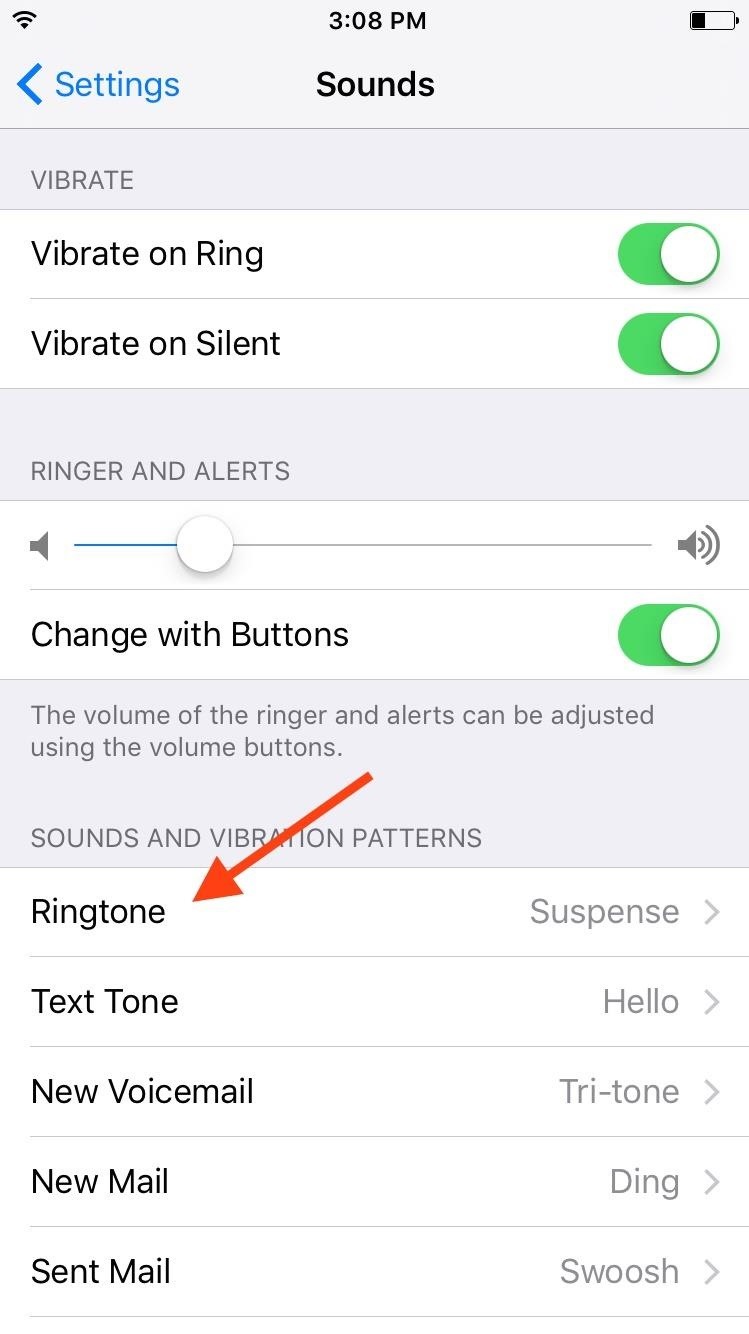
Creating a Vibration PatternTo create a custom vibration pattern, just go to the Vibration settings on your iPhone. If you don't want to create a custom one, there are a few default Apple vibration patterns you can choose from.Settings -> Sounds -> Ringtone -> Vibration -> Create New Vibration Now all you have to do is tap to create a unique pattern. The bar at the bottom of the screen will display how much time you have left. As soon as you're done, name it, then save it.
Assigning the Vibration PatternGo to your Contacts app (or the Contacts tab in the Phone app), find the contact you want to assign the custom vibration pattern to, then choose Edit in the top right. Tap on Vibration: Default, then choose the new pattern you created. It's that simple. With a unique pattern for each contact, you can feel who's calling or texting you without ever looking at your iPhone. It's a simple trick, but useful for those who don't like ringtones or frequently have their iPhone on silent.Follow Apple Hacks over on Facebook and Twitter, or Gadget Hacks over on Facebook, Google+, and Twitter, for more Apple fun.
Carrier-branded Galaxy S8 models come with a ton of bloatware that you usually can't get rid of without rooting. If you dig a little deeper, however, there is a way to debloat your S8, and it's relatively hassle-free.
Remove Bloatware on Galaxy Note 3 with or Without Root
How To: This Super Simple Mod Improves & Speeds Up Web Surfing on Your Samsung Galaxy S3 News: Here's When Your Galaxy Will Get Samsung's New One UI Update News: The 7 Best Weather Apps for Android & iPhone How To: Turn Your Samsung Galaxy S3 into an Effective iPhone Clone
How to Squeeze Blazing Fast Speeds Out of Your Samsung Galaxy
RELATED: How to Manage, Customize, and Block Notifications in Android Nougat. Ideally, you'd turn off notifications through the offending app's settings. Don't want Facebook bombarding you with notifications? Head to the Facebook app, open its settings, and turn notifications off. That's the best way to do things.
Method 1: Use hardware buttons (volume down + power button) to take screenshots on Galaxy S10. On all Android phones, you can take a screenshot by pressing the holding Power button and Volume down button simultaneously. This works on Galaxy S10 as well.
How To Take Screenshots Without Power Button on Android
Home News Here's A Look At What A Tesla Here's A Look At What A Tesla Designed Foldable Smartphone Could Look Like. iOS 12 / 12.1.2 iPhone XS Max
Here's What Apple Inc.'s 2018 iPhone Lineup Could Look Like
So today I want to show you how to show the exact battery percentage number right in the status bar of the Pixel and Pixel XL. Sadly, this isn't as easily readable as it is on some devices (like Samsung's), but at least the feature is there. Pixel Battery Percentage in the Status Bar. Enable the System UI Tuner on the Pixel phone
How to Show Battery Percentage in Android 6.0 Marshmallow
Enjoy a slideshow of your personal photos from your Google Photos library on any voice-supported TV with Chromecast or Chromecast built-in — using only your voice. Important: To view Google Photos using Google Home, you must have a Google Nest display with Photo frame enabled, Chromecast, or TV with Chromecast built-in linked to Google Home.
The 100 Best Android Apps for 2019 | PCMag.com
Get free Hulu shows in 2019. How to watch free Netflix hulu and amazon prime shows in 2019 Free netflix in 2019 free hulu shows in 2019 . How To watch all these three channel for Free Their is channel on Youtube Hollywood Hubz which upload all Tv shows latest movies
Netflix vs. Hulu Plus vs. Amazon Prime Comparison
But as reader Lana Del Rey Globe pointed out, for folks that purchased the iPhone 6s and iPhone 6s Plus, or anyone with GarageBand on their device, you can create your own ringtones with "relative" ease without using iTunes or needing a computer. How to set any song as iPhone ringtone without using iTunes Step 1.
How to Add Ringtones to iPhone using iTunes [2019]
Over 4 Million Snapchat Accounts Have Been Compromised—Is
0 comments:
Post a Comment