How To: Make Siri Run Google Assistant Commands on Your iPhone
Using Siri to perform tasks on your Google Home device was never possible until Apple released Siri Shortcuts in iOS 12. Actually, it wasn't possible until Google added support for Siri Shortcuts for Google Assistant in Nov. 2018. No matter the timing, the important thing here is that you can use Siri to command Google Assistant which, in turn, can command Google Home.Normally, when you want to do something on your Google Home in another room, such as playing music or broadcasting a message to others in your home, you'd do so with commands in the Google Assistant app for iPhone. But with Siri Shortcuts support, you can simply say "Hey Siri, play music" or Hey Siri, do your chores," and Siri will relay that to Google Assistant which will tell it to Google Home.Don't Miss: Use Siri to Play Spotify Music & Start Playlists on Your iPhone As you can imagine, the possibilities are endless, and it's not just about Google Home either. You can just tell Siri to perform actions on Google Assistant period. For instance, you can control smart devices such as smart light bulbs or smart thermostats that only have Google Assistant support (not all smart devices support HomeKit, after all).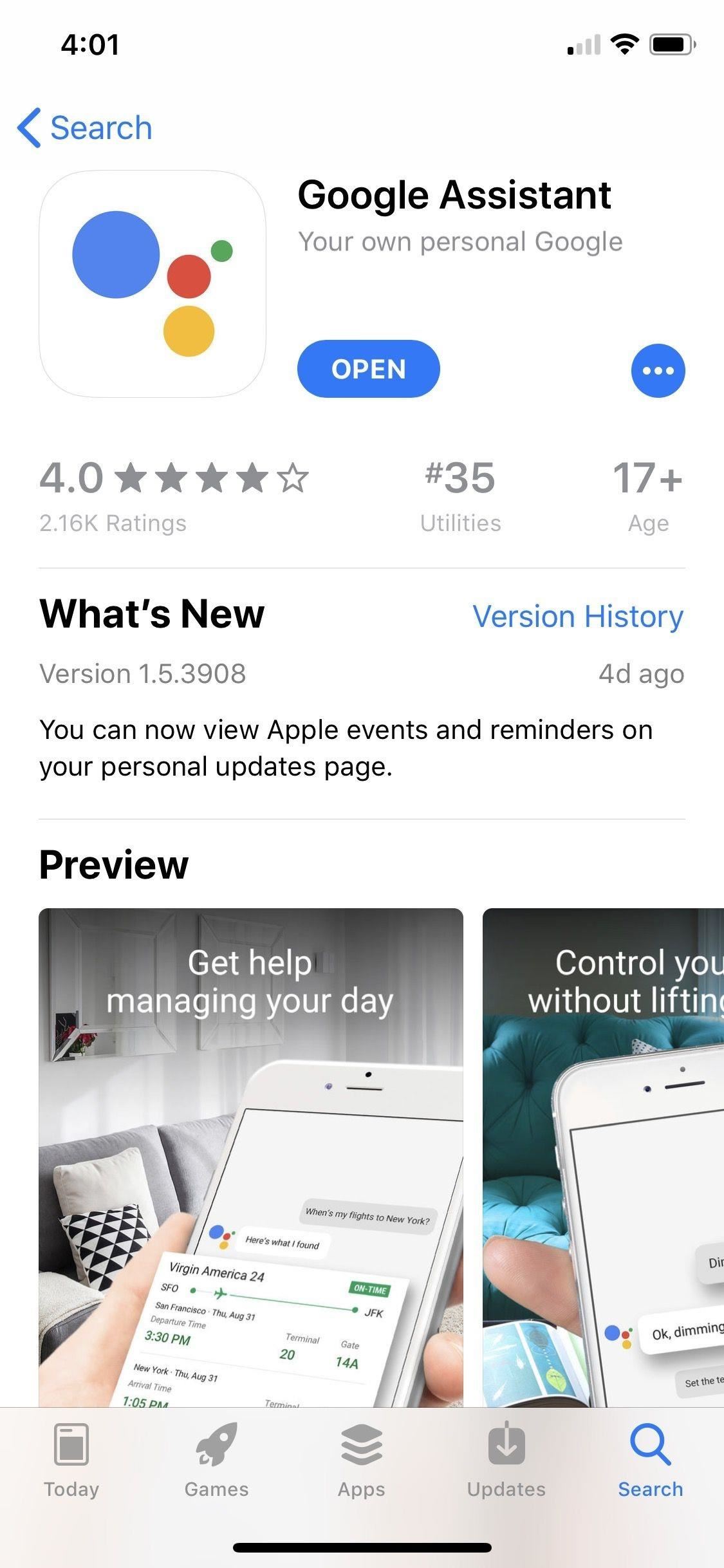
Step 1: Install or Update Google AssistantYou'll just need the Google Assistant app for this, so install it or update it if it's already on your iPhone. It's also worth installing the Google Home app too — you won't necessarily need it, but it's good for seeing everything associated with your Google Home.Google Assistant requires iOS 10.0 or later. After it's done installing, make sure to sign into the app using your Google account that's connected to your Google Home devices. If you don't have any Google Home devices, just make sure you're logged into the Google account you want to use.App Store Link: Google Assistant - Your own personal Google (free) Buy Google Home Smart Speaker & Google Assistant: Best Buy | Google | Walmart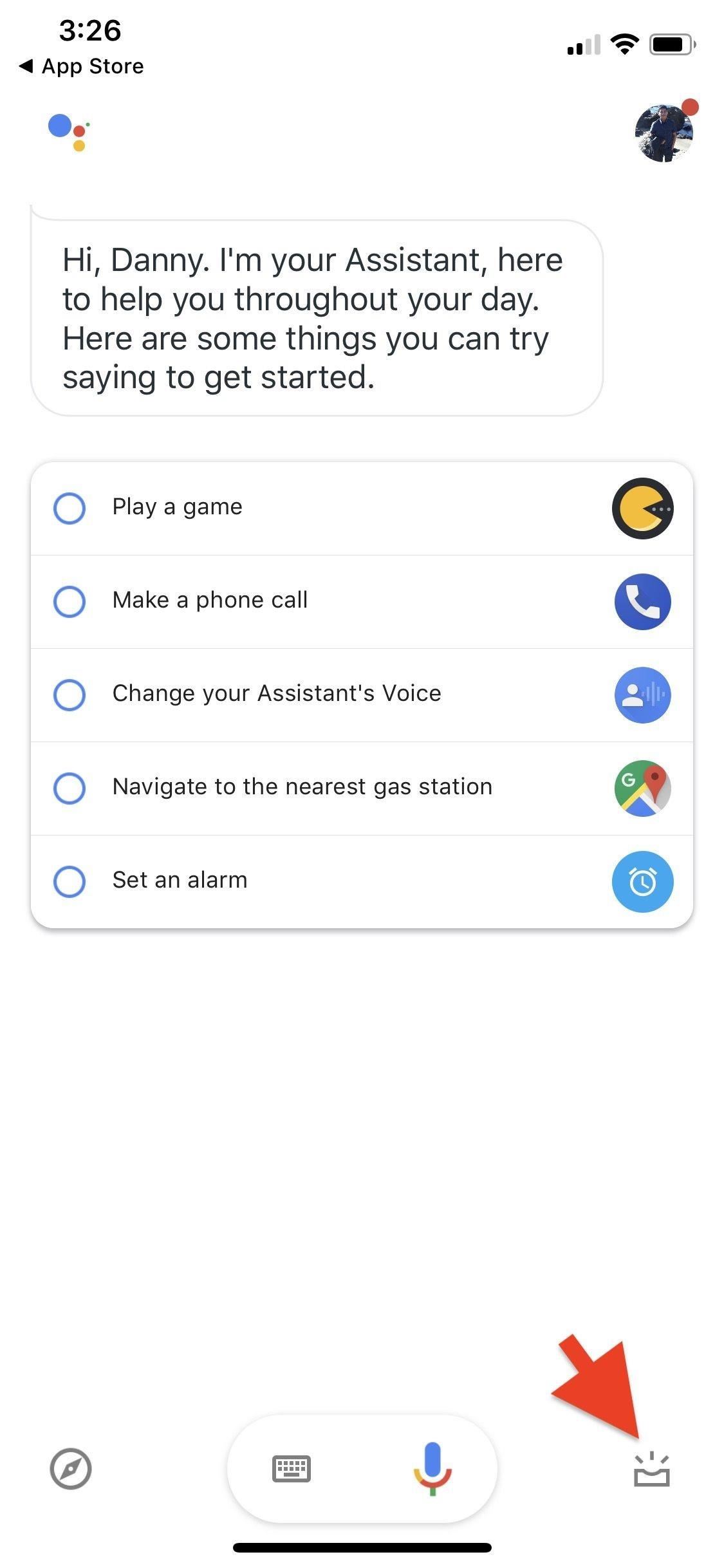
Step 2: Add the 'Ok Google' Siri ShortcutOnce logged into the Google Assistant app, tap on the visual snapshot button in the bottom right, then add "Ok Google" to Siri. The prompt will be front and center, just tap on the "Add to Siri" button. If it's not there, it's likely you already enabled the "Ok Google" Siri Shortcut.Right away, it'll give you a prompt to record your "Hey Google" Siri phrase. Either press the big red record button or "Type Phrase" (if Type to Siri is enabled). Next, record or type out the Siri phrase you want to use, such as "Ok Google," the typical and suggested phrase.When recording your voice, if you aren't satisfied with it or it didn't hear you correctly, you can "Re-Record" your phrase. Tap "Done" in the top right to finish. Now, whenever you speak or type to Siri "Ok Google," or whatever phrase you ended up choosing, the Google Assistant app on your iPhone will open up with further dictation ready and waiting for you.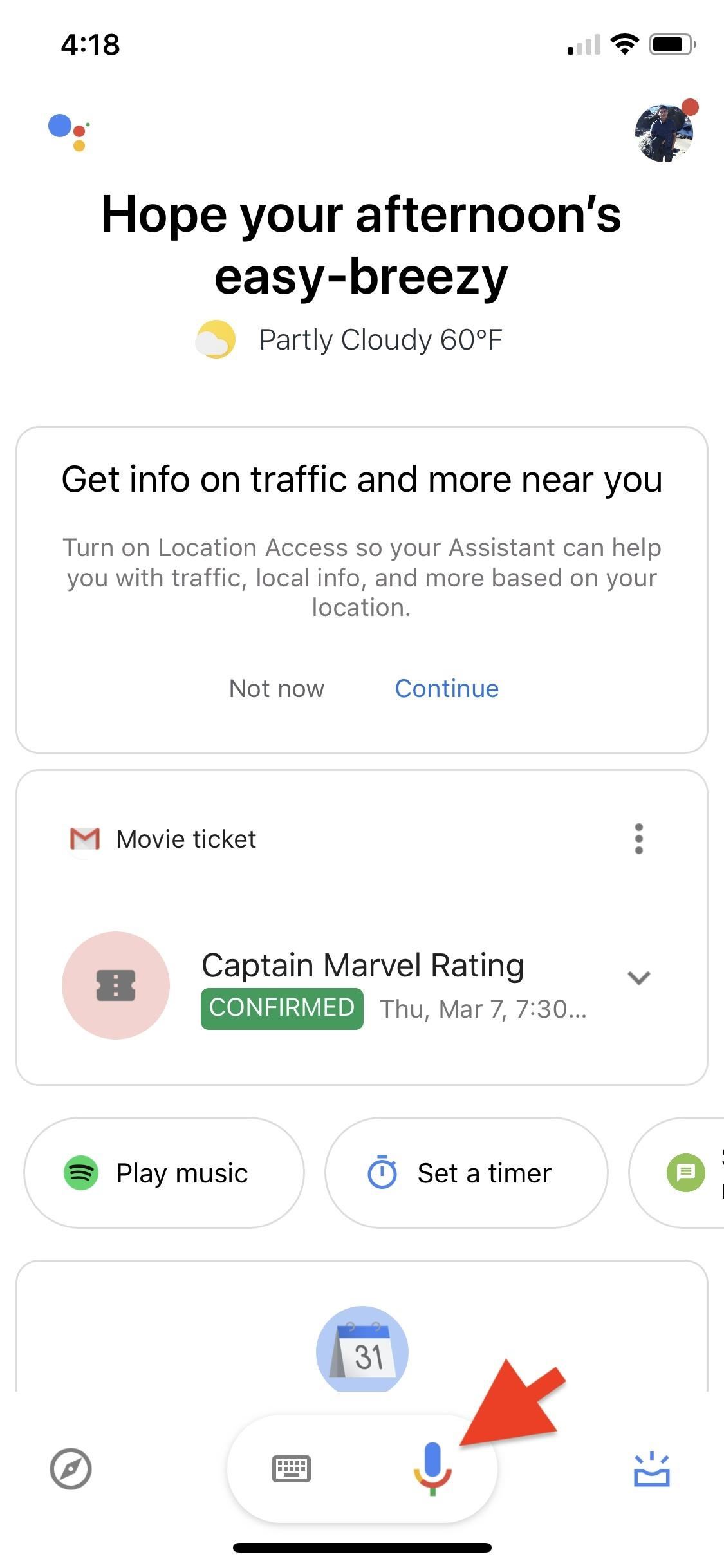
Step 3: Give Google Assistant App CommandsTo make Siri do all your Google Assistant deeds, you'll need to first tell those commands to Google Assistant so that they will show up as Siri Suggestions you can activate.You can use your new "Ok Google" shortcut to open Google Assistant with the mic ready, or you can open the app up manually and tap on the mic icon at the bottom. Next, just give it a command, such as "Show me the latest headlines."If your end goal is to use Siri to perform actions on your Google Home via the Google Assistant, you can say something like "Play Spotify Discover Weekly playlist on Google Home," if you'd like to listen to a specific playlist on Spotify on your Home speaker. If you have more than one Google Home speaker, make sure to give the speaker's specific name, or it won't know which speaker you're referring to.You could also broadcast a specific message from Siri to your Google Home so that it plays on all Home speakers connected to the same Google account. For instance, if you find yourself screaming "Dinner is ready" to someone upstairs, you could instead tell Google Assistant to "Broadcast dinner is ready."Continue giving Google Assistant commands that you normally give it, whether for interaction directly in the Google Assistant app or for sending commands to a Google Home device. They can be as simple as "Stop music," "Play next song," or "Turn on the lights" (if you have connected smart lights).Don't Miss: Use the Shortcuts App for Custom Siri Actions & More Buy Google Home Mini: Best Buy | Google | Walmart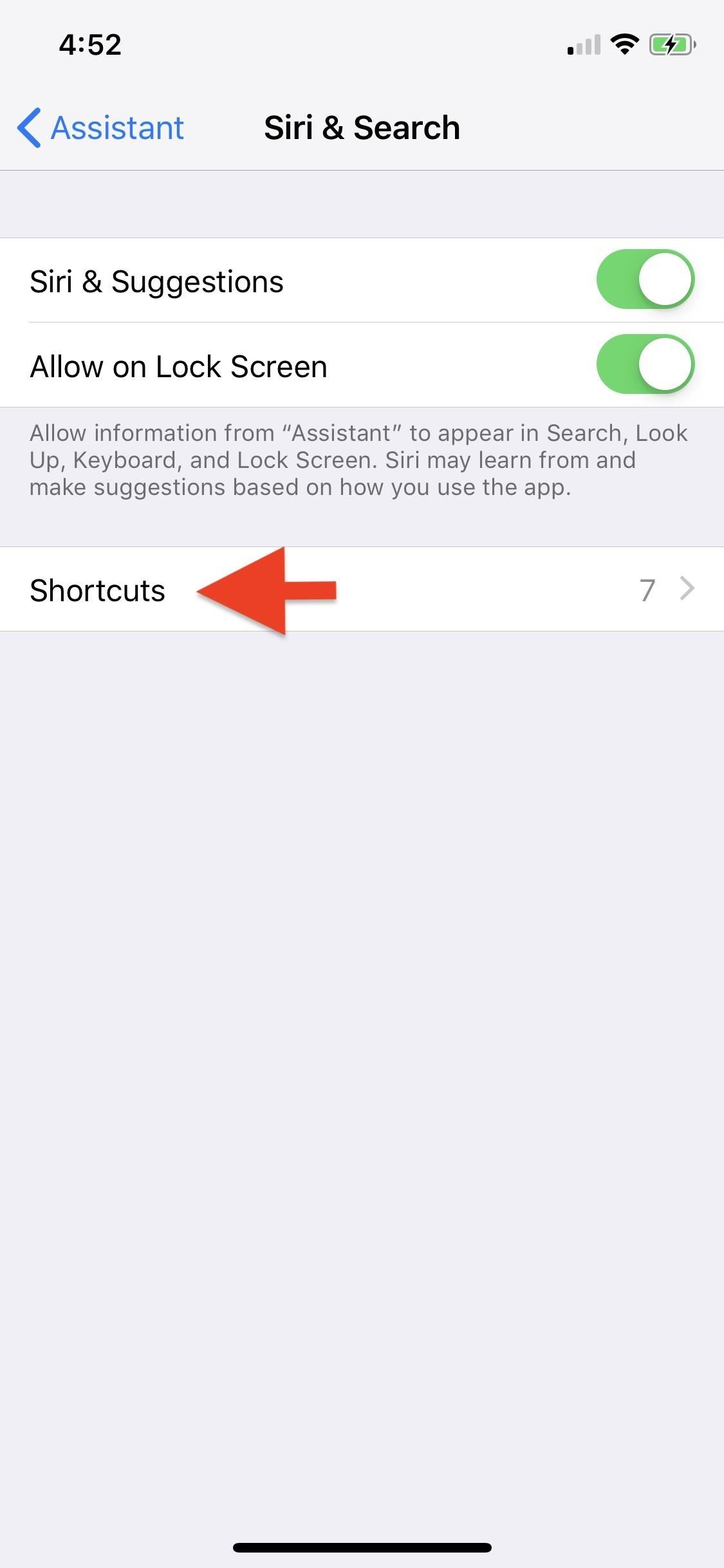
Step 4: Add the Commands as Siri ShortcutsNow that Siri has an idea of the commands you're giving Google Assistant, it'll recommend them as Siri Shortcuts for Google Assistant. To find the suggestions, open up the Settings app, tap "Assistant," then "Siri & Search."Here, make sure "Siri & Suggestions" is toggled on. It's not technically needed, so you could un-toggle it, but then you'd need to at least make sure "Show App" is toggled on. Otherwise, you will not see any of Siri's suggestions.Next, tap on "Shortcuts" at the bottom, and you'll see a list of your current My Assistant Shortcuts up top (like the "Ok Google" one) and suggested ones under Recent Shortcuts for the ones you used in Step 3.Tap on the shortcut you want to add, and it'll prompt you to record or type a phrase for Siri to deliver the action. As an example, for "Play Spotify Discover Weekly playlist on Google Home," you can use a phrase that's shorter, like "Play discover weekly." For "Broadcast dinner is ready," you can simply say "Dinner is ready." You can also view suggested Siri Shortcuts for Google Assistant directly from "Siri & Search" within the Settings app. Recent ones will appear right away under Suggested Shortcuts, and you can tap "All Shortcuts" to view the rest for Assistant and other apps. Additionally, you can also access Google Assistant's Siri & Search settings from the "Siri & Search" page (just scroll down and select "Assistant").All the Siri Shortcuts you add will automatically be displayed at the very top of the Assistant Shortcuts page as well as in "My Shortcuts" in the main "Siri & Search" settings.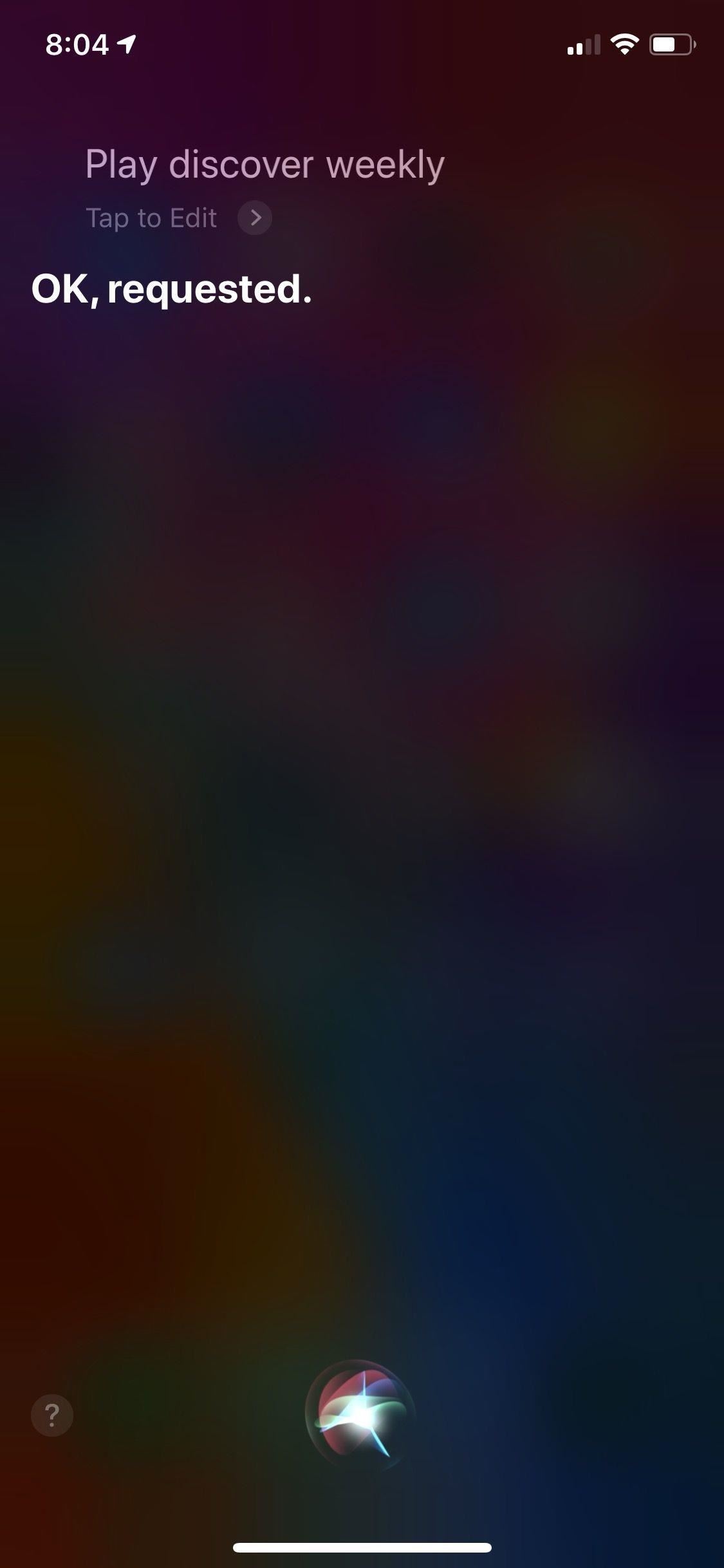
Step 5: Tell Siri to Do Your Assistant TasksThe last step of the process is to make Siri do all your Google Assistant or Google Home deeds. Invoke "Hey Siri" or hold the Side button on iPhones with Face ID or the Home button if your iPhone has one of those. Then, speaker your Siri Shortcut phrase (or type it if you see the Type to Siri screen).For example, if I say "Play discover weekly," Siri will send that to Google Assistant which will then send that to the Google Home speaker I set in Step 3. If I say "Dinner is ready," it will do the same thing, but this time broadcast "Dinner is ready" to all of the Google Home speakers connected to the same Google account. It's that simple. OK, maybe not so simple, but it is fairly intuitive once you get the hang of it. This is also an easy way to dip into the world of Siri Shortcuts, which can get complicated, powerful, and useful if you dive into Apple's Shortcuts app.Don't Miss: Gadget Hacks' Guides on Using Apple's Shortcuts App for Automated TasksFollow Gadget Hacks on Pinterest, Reddit, Twitter, YouTube, and Flipboard Sign up for Gadget Hacks' daily newsletter or weekly Android and iOS updates Follow WonderHowTo on Facebook, Twitter, Pinterest, and Flipboard
Cover photo, screenshots, and GIFs by Danny Zepeda/Gadget Hacks
In this video tutorial we will show you how to save Adobe Premiere videos as AVI. Video Editing and 3D Modelling How to Collect Files and Easily Share Projects in Adobe Premiere Pro CC
4 Ways How to Export Still Image from a Video - Filming Family
TouchWiz on the Tabs are pathetic, but at least it gives the tablet a lot of tablet like functions, I can respect that. I think pure Android is amazing on the phone, but it's comically (read iOS 10) levels of bad.
Is there anything the Surface 3 *can't* do that an Android
Often, we would like to add a note to each of our mails, for future reference or action. This needs to be done without disturbing the original mail, but it should be available every time you view that mail. Just like sticky notes for Gmail! Just install the extension Simple Gmail Notes (available
How to Attach a Sticky Note to an Outlook Email | Chron.com
How to Download Instagram Profile Picture in Full Size: Instagram is one of the famous social networking application which allows the user's to share their photos or videos with their followers. The craze of Instagram among youths is increasing day by day, and people love this cool social networking application.
How To View / Download Someone's Instagram Profile Picture
Find local businesses, view maps and get driving directions in Google Maps.
Switch Between Terrain and Satellite Views on Google Maps
Tap the question they asked to create a new Story for your answer. This could get confusing (especially if you are responding to multiple questions at once), but Instagram is already one step
How to add polls to Instagram Stories | The Droid Guru
Here are 8 Instagram Feed Layouts you can create yourself in Preview App. Download Preview App to design your feed:
How to Uninstall and reinstall Cydia if it crashes
This allows Chrome to block intrusive or misleading ads on known spam sites. Try another Android browser. If you can't get rid of popups with Chrome, you might consider using another browser. You will find many options in the Play Store designed to block malicious pop-ups and provide a hassle-free interface.
How to Block Pop Ups on Google Chrome [Complete Tutorial]
Facebook added a new feature that lets you post 3D versions of your portrait mode photos for all your family and friends to see on their smartphones, computers, and virtual reality goggles. These new 3D photos add a whole new dimension to your images with movement and more depth. There have been
Upload and Edit Photos | Facebook Help Center | Facebook
This feature is not available right now. Please try again later.
The Best Ways to Video Chat from Windows, Mac, iPhone, or Android Cameron Summerson @Summerson November 26, 2017, 6:40am EDT If you live far away from the people you care about, video chatting is the best way to feel more like you're there with them in person.
The Best Video-Chat Apps for Android and iOS | Digital Trends
0 comments:
Post a Comment