How To: Access & Control Your Computer Remotely Using Your iPhone
Google's Chrome Remote Desktop, which allows for remote access to your personal computer from your smartphone, has been out for almost a year now. Sadly, it's only been available for Android devices—until now. So, if you got an iPhone (or other iOS device), you can now access and control your computer directly from your smartphone or tablet just like with Android. Please enable JavaScript to watch this video.
Step 1: Set Up Chrome Remote Desktop on Your ComputerInstall the Chrome Remote Desktop browser extension on your computer, which will allow you to remotely access it through your iOS device. You'll need either Windows (XP+), Mac (OS X 10.6+), or Linux.After installing the extension through Chrome, authorize anything you need to and grant it permissions. Then, open Chrome Remote Desktop and enable remote connections in the "My Computers" section. A download for the Chrome Remote Desktop Host installer should pop up on the screen. Install this for the process to continue successfully.Next, you'll be asked to enter a six-digit PIN to protect access to your computer, which you'll also need later to finalize the connection with your iOS device. When you see "Remote connections for this computer have been enabled", that means you're all ready to go on your computer.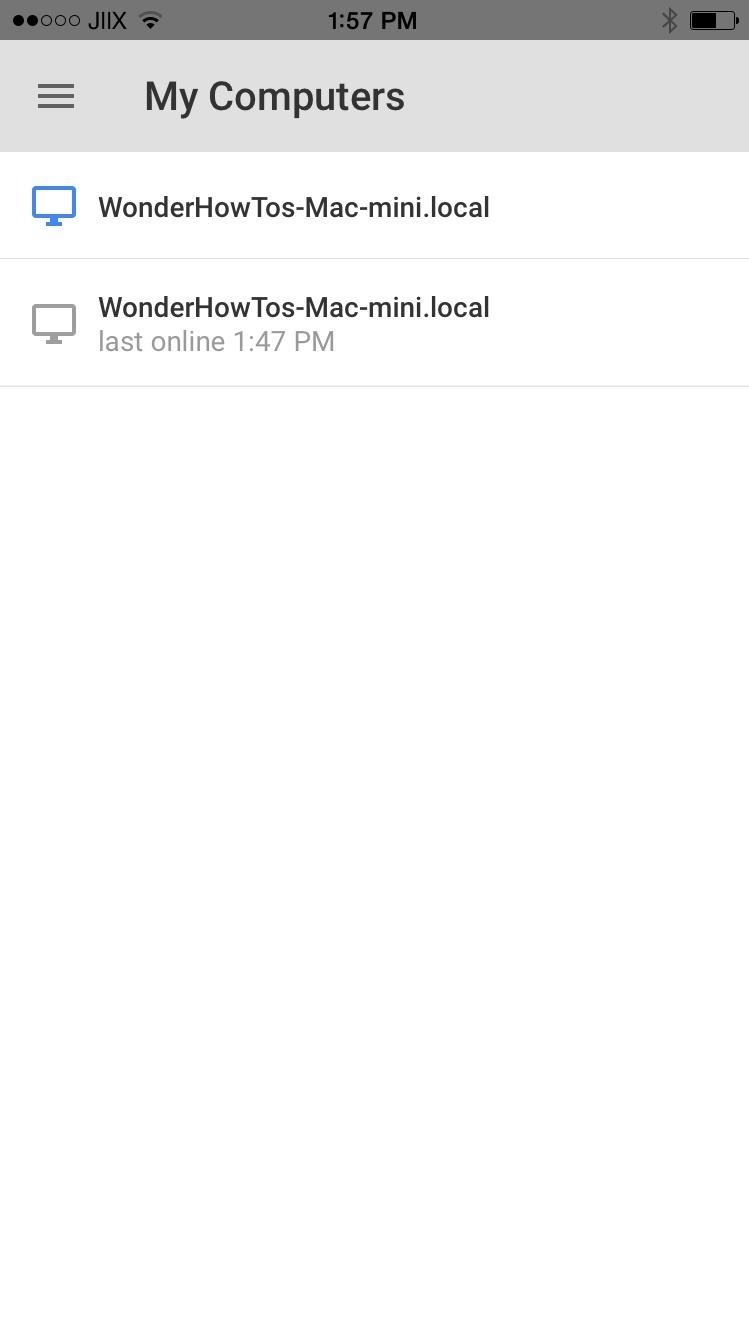
Step 2: Connect from Your iOS DeviceNow, switch over to your iOS device and download Chrome Remote Desktop for free from the iOS App Store. Then, open the app, find your computer, and enter the PIN you created in Step #1 to connect.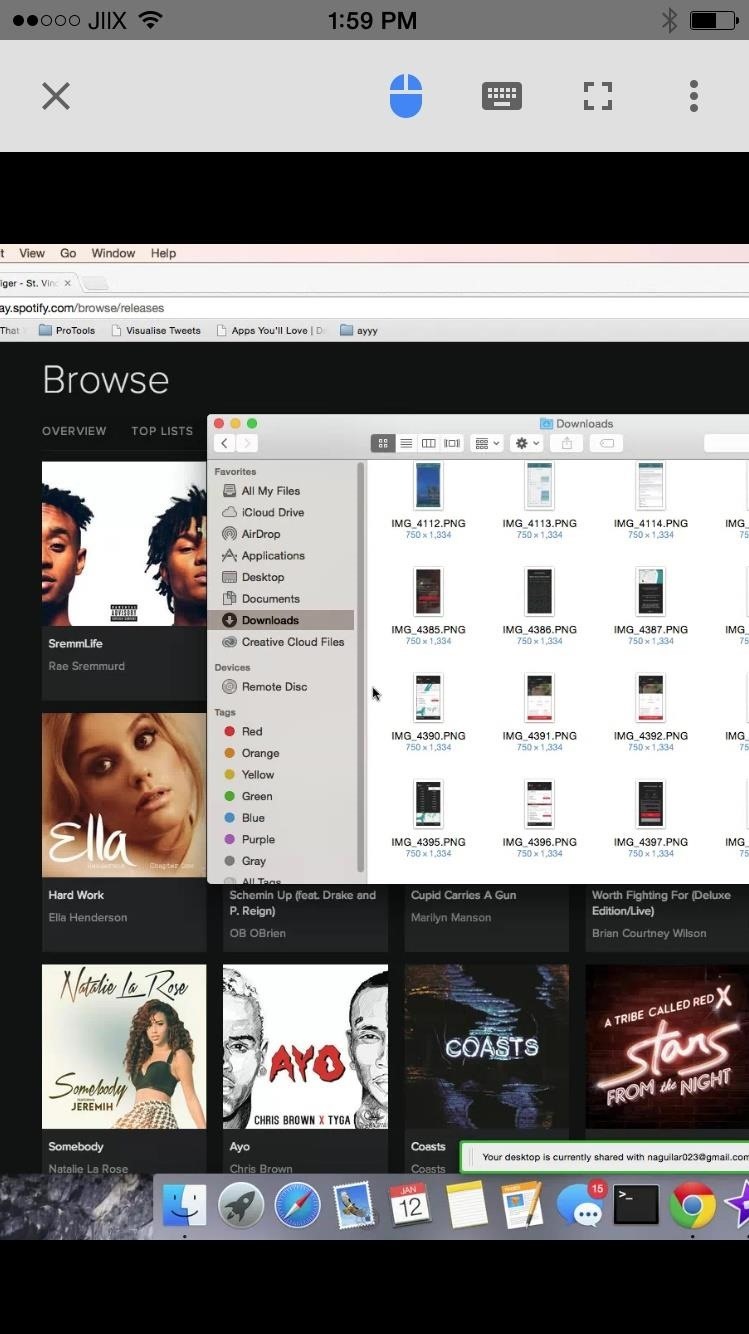
Step 3: Control Your Computer Remotely!After entering the PIN, you'll be able to access and control your desktop. Move your finger across the screen to move the mouse, and double-tap anywhere to initiate a click action.Enable the iOS keyboard by tapping on the keyboard icon at the top, which you can use to enter text into any text field on your desktop. Enable full-screen mode to view the entirety of your desktop. You can also perform the following action by using gestures:Scroll up or down: swipe with two fingers Click and drag: touch, hold, and drag Zoom: pinch in and out Show keyboard: swipe up with three fingers Show the toolbar app: swipe down with three fingers A three-dot menu icon is also available, where you can tap on a shortcut to enter CTRL+ALT+DEL (to close windows) on your computer. You can also access a guide where you can view tips on how to use the application.Using Chrome Remote Desktop, I was surprised with how well it worked. There was no lag whatsoever, although you may experience some if you're using a slow internet connection.Test it out for yourself and let us know what you think! Leave us a comment below, or hit us up on our Facebook, Google+, or Twitter feeds.
Multitasking in iOS 11 on iPad, Drag & Drop, App Switcher, Split view, Slide Over Split Screen on iPad Not Working in iOS 11, iPad Mini, Pro, iPad Air: Here's Fix How to Use Drag and Drop in iOS 11 on iPhone
How to Drag & Drop Photos on Your iPhone in iOS 11 « iOS
How To: Transform Multiple Screens into One Big Protect a touchscreen device against rain (cheaply) Make a Free Capacitive Stylus for a Touchscreen Device
Why Does A Drop Of Water Confuse My Touchscreen?
How To: Make a PVC Hand Pump to Move Water, Compress Air, & Create Vacuum How To: It's Raining Sweets and Treats! How to Make Your Own Pneumatic Candy Cannon How To: Build a Low-Cost Shoe Rack Using PVC Pipes How To: Make a Powerful Handheld Rocket Launcher from PVC and Sprinkler Parts
Life-Size Gummy Chicken Might Be the Creepiest Jelly Candy Yet
News: Finally! These 5 MLB Stadiums Now Accept Apple Pay Gmail 101: How to Send & Receive Money with Android's Default Email App News: Cinemark Movie Club Is a Great Subscription for Occasional Filmgoers & Popcorn Addicts
How to speed up the Galaxy S6 Edge for faster performance find the individual app of which they'll take a toll on your Galaxy's performance. Chat apps and media player apps have a
How to make Samsung Galaxy J5 that's running slow run faster
Nexus 6P Bootloop Nightmare Turns Your Phone into a Fancy
How to Pimp Out Your Tweets with Rich Text Formatting on
Honestly, I find Internet browsing on a console to be a long-winded, drawn out and painful experience. Perhaps this is the reason why the Internet browsing feature isn't actively promoted as a feature on the console during the marketing stage.
How To: Make a DIY hologram illusion with a monitor How To: Play 2-7 single draw poker How To: Draw a hand giving a thumbs up How To: Sketch a human hand holding a pencil drawing How To: Simulate a hand drawn picture in Photoshop
Transparent screen displays free-floating "holograms" in your
Snapchat is extremely popular on Android and iOS but still, now, there is no official announcement regarding the release of Snapchat on Windows and Mac Operating Systems. In this guide, we will help you regarding the procedure by which you can use Snapchat from your PCs running Android or MacOS using Android Emulator.
Snapchat Login Guide - How to Use Snapchat on Desktop Computers?
News; Sony's inventing a phone battery that could last 40% longer the company is working on a new type of smartphone battery that lasts 40% longer With this latest development though, Sony
Top 10 phones of 2017: Best battery life - GSMArena.com news
The public beta of iOS 12 is now available for iPhones and iPads. Anyone who wants to play with iOS 12's new features can install it today. However, we recommend backing up your device first so you can easily restore the stable version of iOS 11 afterwards.
[4 SOLUTIONS]Unlock iOS 12/11 Passcode on iPhone/iPad
How to pair and use Plantronics W740 (Savi 700) with your
0 comments:
Post a Comment