How To: Create Folders in Your App Drawer with Action Launcher
According to App Annie, the average person's phone contains 60–90 apps. Such a large amount can easily crowd an app drawer, especially since the same source states that only about 30 are used in a month. Having a way to organize apps in the app drawer can help you avoid wasting time searching.For a while, one of the biggest weakness of Action Launcher was its inability to organize the app drawer in any way. Fortunately, this is no longer the case thanks to a recent update. With Action Launcher, you can organize the apps into folders just like you can on the home screen. Once you've got your apps placed into folders, you'll be able to find your favorite apps quickly without overcrowding your home screen.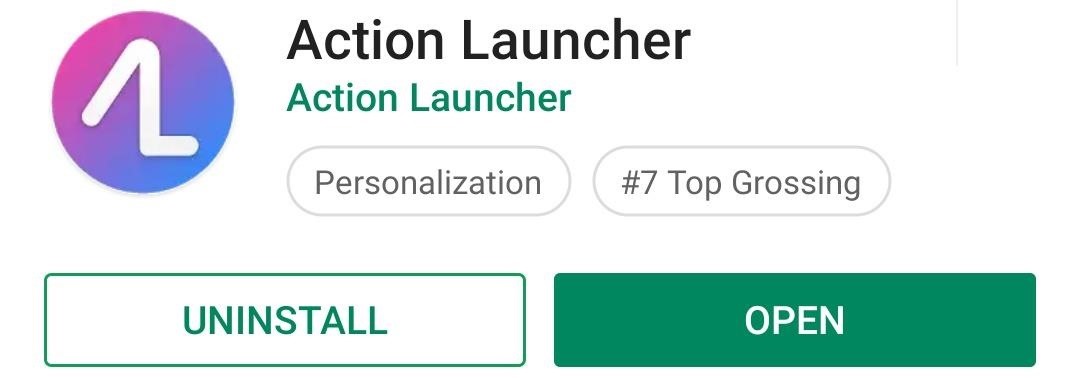
Step 1: Install the Latest Version of Action LauncherThe first thing you'll need is the latest version of Action Launcher. While this feature is accessible on some older versions, recent updates have corrected some bugs involving app drawer folders.Play Store Link: Action Launcher: Pixel Edition (free)
Step 2: Organize Your App Drawer with FoldersWith Action Launcher installed and updated, head to your home screen and long-press any empty space. From the menu that appears, select "Home Settings."After reaching the settings menu, choose "App drawers," then select "Folders." The next page is where you can create a folder using the floating action button in the bottom-right corner. Selecting this button will show a list of every installed app. On the top is a line titled "Unnamed Folder," which (when selected) lets you create a title for the folder. Once named, choose the apps you wish to include (or add every app using the "Select All" button), then select "Done."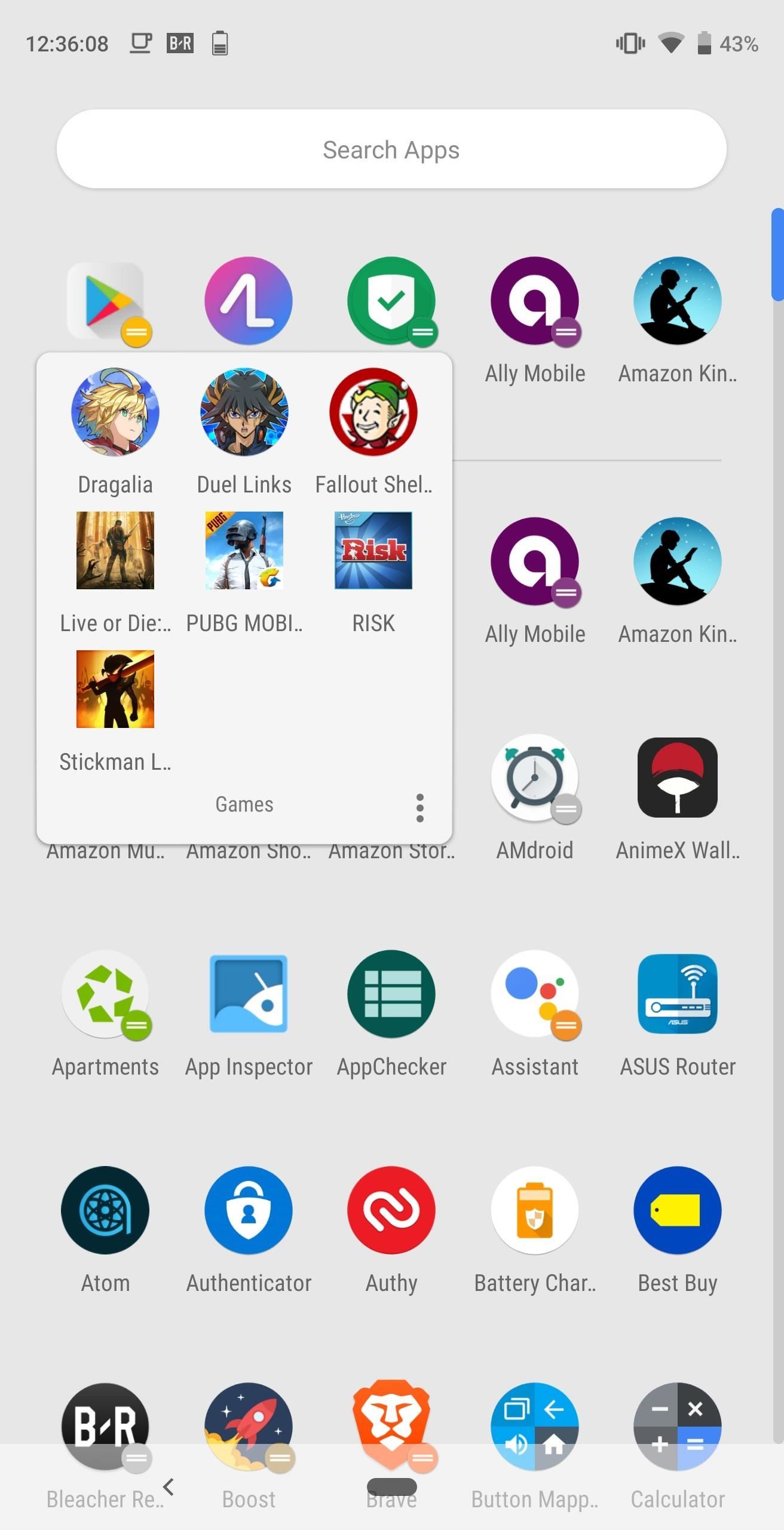
Step 3: Check Out Your FolderReturn to the home page and open the app drawer using either the button or the swipe up gesture. The first icon in the drawer will be your folder with all the apps you added.There are a lot of organizational opportunities with the use of folders. You can organize similar apps together (such as all games) to make them easier to find. You can use strictly folders, grouping apps you use together and placing the rest of the apps in an "All Apps" folder. You even put all apps in one folder, except for the apps you use often, and effectively hide all the others. With folders, Action Launcher now allows you to avoid an overcrowded app drawer. By arranging apps together, you can easily find what you are looking for and bypass having to add apps on your home screen, leading to it becoming crowded.Don't Miss: More Action Launcher Tips & TricksFollow Gadget Hacks on Pinterest, Reddit, Twitter, YouTube, and Flipboard Sign up for Gadget Hacks' daily newsletter or weekly Android and iOS updates Follow WonderHowTo on Facebook, Twitter, Pinterest, and Flipboard
Cover image and screenshots by Jon Knight/Gadget Hacks
The appeal form tells you it takes "several days" for the support team to handle your request. After ten days, I got an email from Twitter saying they rejected my appeal. The "locked" status would remain, and my only option was to delete the tweet. I reached out to Twitter as a journalist to find out more about the process.
How to See Your Top Nine Instagram Posts of 2018 - Allure
ProtonMail stores all of your email messages encrypted, which means even the company can't read your emails. Emails you send and receive with other ProtonMail users are automatically encrypted
How to Send a Self-Destructing E-mail | Reader's Digest
The first order of business when you get a new phone is to install your apps. Android makes it easy to grab all the apps from your old phone, so that covers the basics like Facebook, Twitter, and
Best Android Apps: 32 of the best apps for Android | Trusted
Do you notice that you turned off the music player, but the music player stays on the iOS 11 lock screen? It takes up most of the iPhone lock screen space and you can not get more notifications from other apps. So how to stop the music player banner app from showing up in the iPhone locked screen? Many users choose to force close the Music App
iPhone 7/8 : Remove music app from lock screen iOS 11
In this video, you shall get to know, how to customize some of your phone's UI elements, display battery percentage on battery icon in status bar, change order of tiles, add or delete tiles in
How to Hide the VPN 'Key' Icon on Android — No Root Needed
News: Always-Updated List of Phones That Will Get Android Pie How To: Watch Apple's WWDC 2018 Keynote for the New iOS, ARKit & Apple Watch Reveals News: The Latest Razer Phone 2 Leaks Suggest Project Linda Might Actually Happen
Gadget Hacks News — Page 5 of 55 « Gadget Hacks
If this is your first time traveling abroad -- or maybe you just need a refresher -- here's a list of 20 tips you should do or bring before your trip. Security & Health. 1. Check-in with your doctor and insurance carrier. Double check and make sure that you have all of the proper vaccinations and that you have renewed all essential prescriptions.
How to Prep Your Phone for International Travel | WIRED
When a Houston mom got tired of her kids seemingly refusing to return her calls, she decided that she'd take action. Sharon Standifird's vision was to create an app that would somehow force children to get into contact with their parents.
App Forces Kids To Return Parents' Calls - Student News Daily
iMessage uses iCloud to stay spread out across all of your iOS devices and Macs, and utilizes not only your primary iPhone number, but also your email address(es). You can manage what email addresses are allowed to be used for iMessage, and you can even add or remove email addresses that you can use for sending and receiving message.
But thanks to this easy mod, you don't have to wait, nor do you have to purchase a new phone, because you can get the Pixel's best features right now. Don't Miss: How to Get the Pixel's New Google Assistant Working on Other Devices
Get Google Pixel Experience with one Simple Mod - YouTube
Here are some tips to keep your devices running longer during a power outage. Here are some tips to keep your devices running longer during a power outage. your smartphone charged and other
5 ways to keep your phone charged in a power outage - CNN
OnePlus 5T Comes with Bezel-Less Display, Face Unlock
0 comments:
Post a Comment