How To: Get iOS 12's Quick QR Scanner on Android
When you hear people say the iPhone "just works," it's because of all the finishing touches Apple adds to iOS. A perfect example of this is the new QR-scanning feature in iOS 12 — by tapping a single button in the iPhone's Control Center, you can scan a QR code within seconds.Sure, it's not the most interesting feature, but it does make life a little easier. But if you're running Android, there's no need to be jealous — using the new Quick Settings editor introduced with Android 7.0 Nougat, you can add a tile that behaves exactly like the one in iOS 12 and lets you scan QR codes in a single tap.Don't Miss: All the Best New Features Coming in Apple's iOS 12 Update
RequirementAndroid 7.0 or higher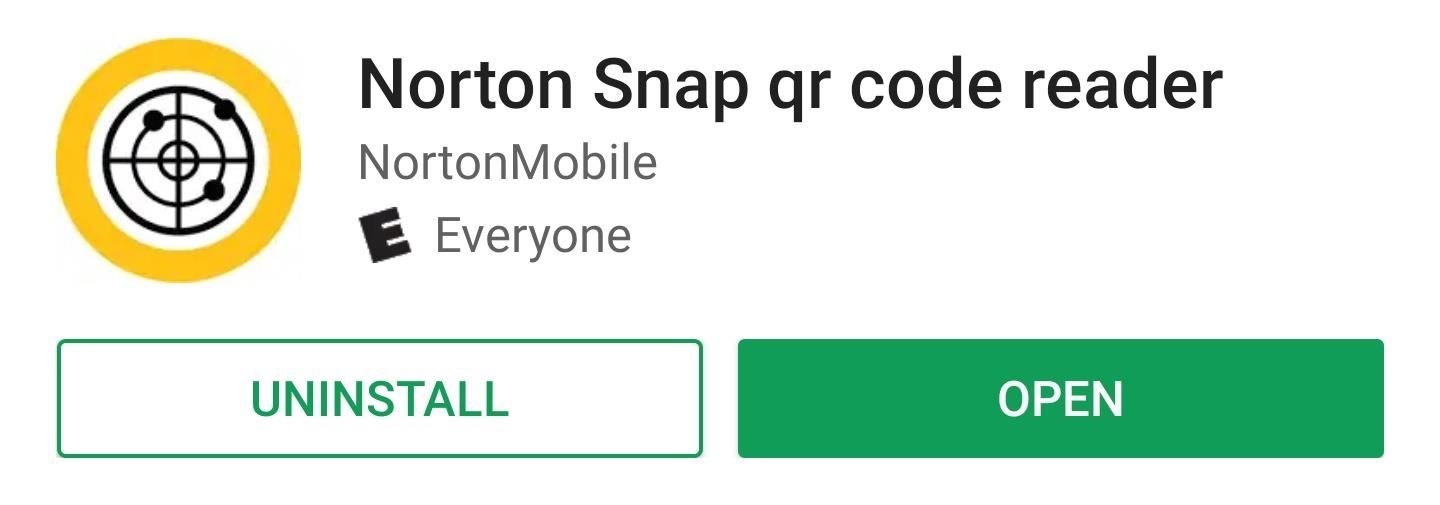
Step 1: Install a QR Code Reader AppFirst, you'll need a QR code reader app. Any such app will do, but we recommend Norton Snap since it's reputable and there are a lot of questionable permission-hungry QR apps on the Play Store.Install Norton Snap for free from the Google Play Store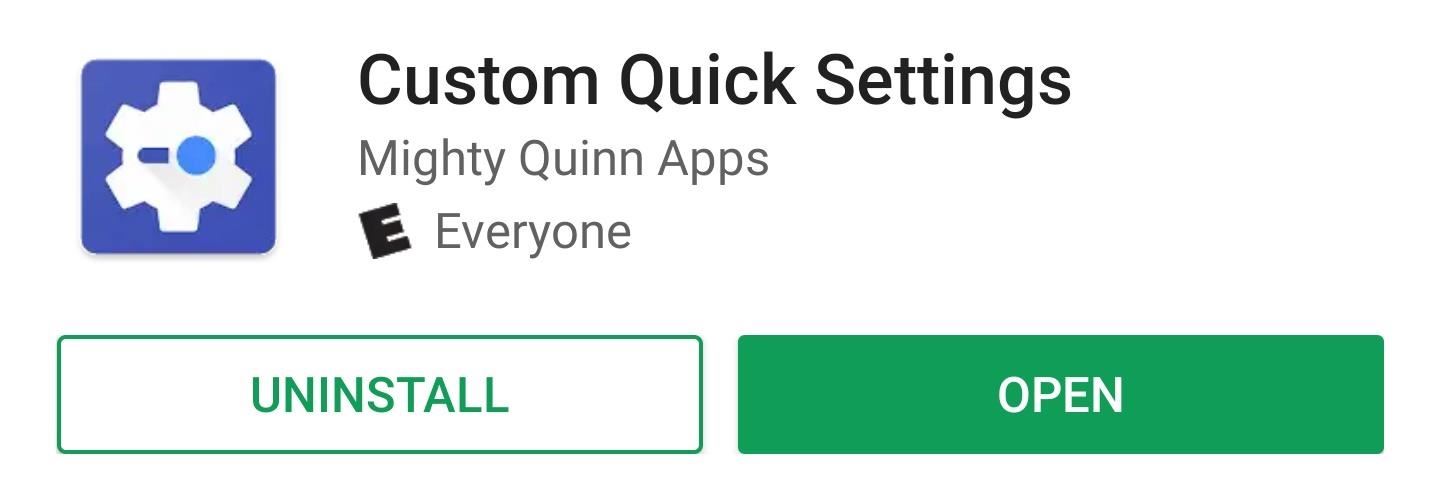
Step 2: Install Custom Quick SettingsNext, it's time to install an app that will let you create your own custom Quick Settings tiles. There are a few different apps that do this, but the best free option is called Custom Quick Settings by developer Mighty Quinn Apps.Install Custom Quick Settings for free from the Google Play Store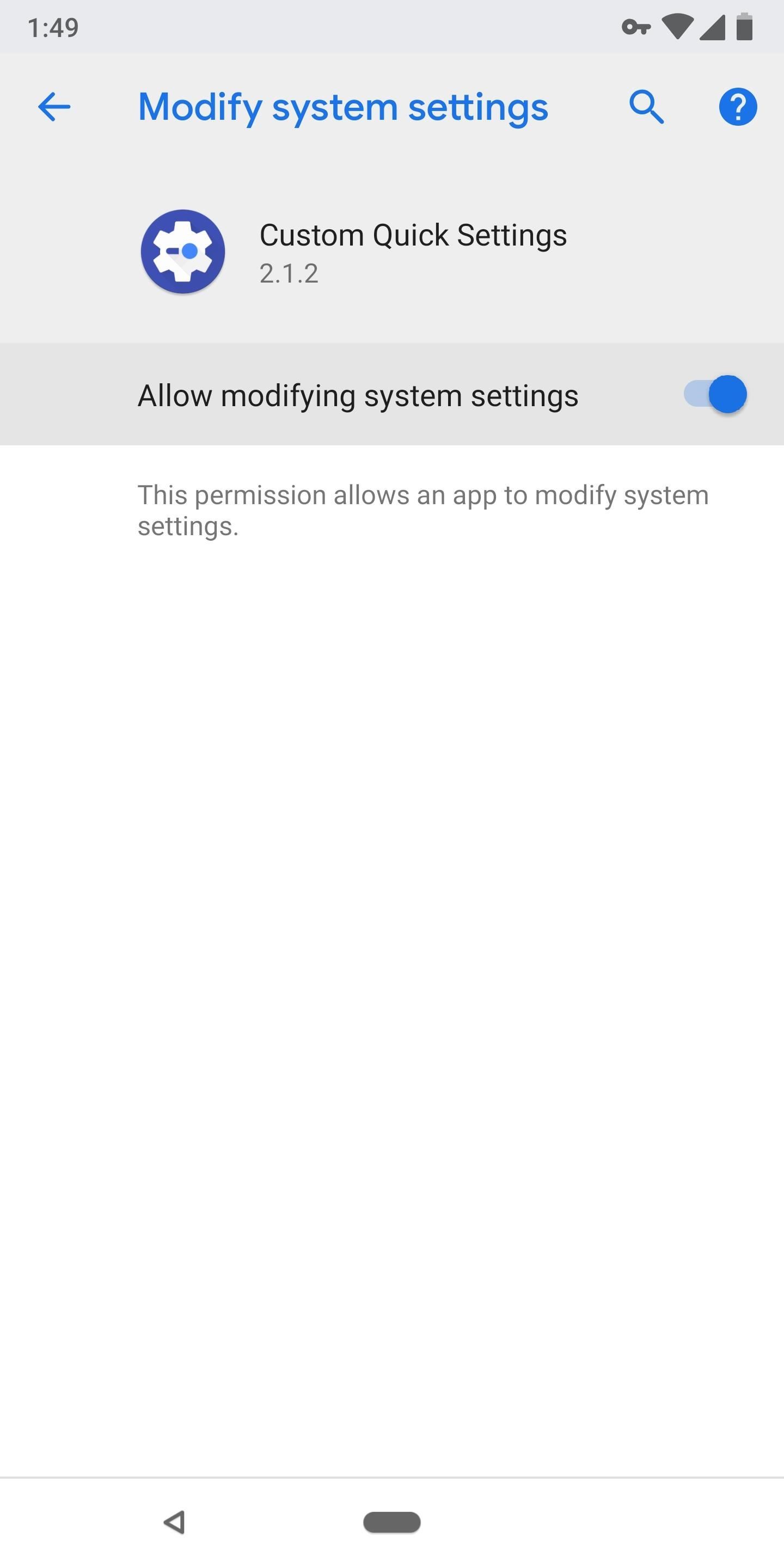
Step 3: Grant PermissionsAfter installing Custom Quick Settings, go ahead and open the app up. You'll be greeted by a feature tour — tap the forward arrow to skip through this, then press "Grant Permissions" when prompted.The first permission it asks for will take you to a system settings menu. Enable the switch next to "Allow modifying system settings," then press your back button. Tap "Grant Permissions" on the next prompt, then hit "Allow" on the two popups that emerge next. From there, the app will offer to enable more options with root or ADB, but you don't need these for this purpose, so tap "Close" or "Never show again."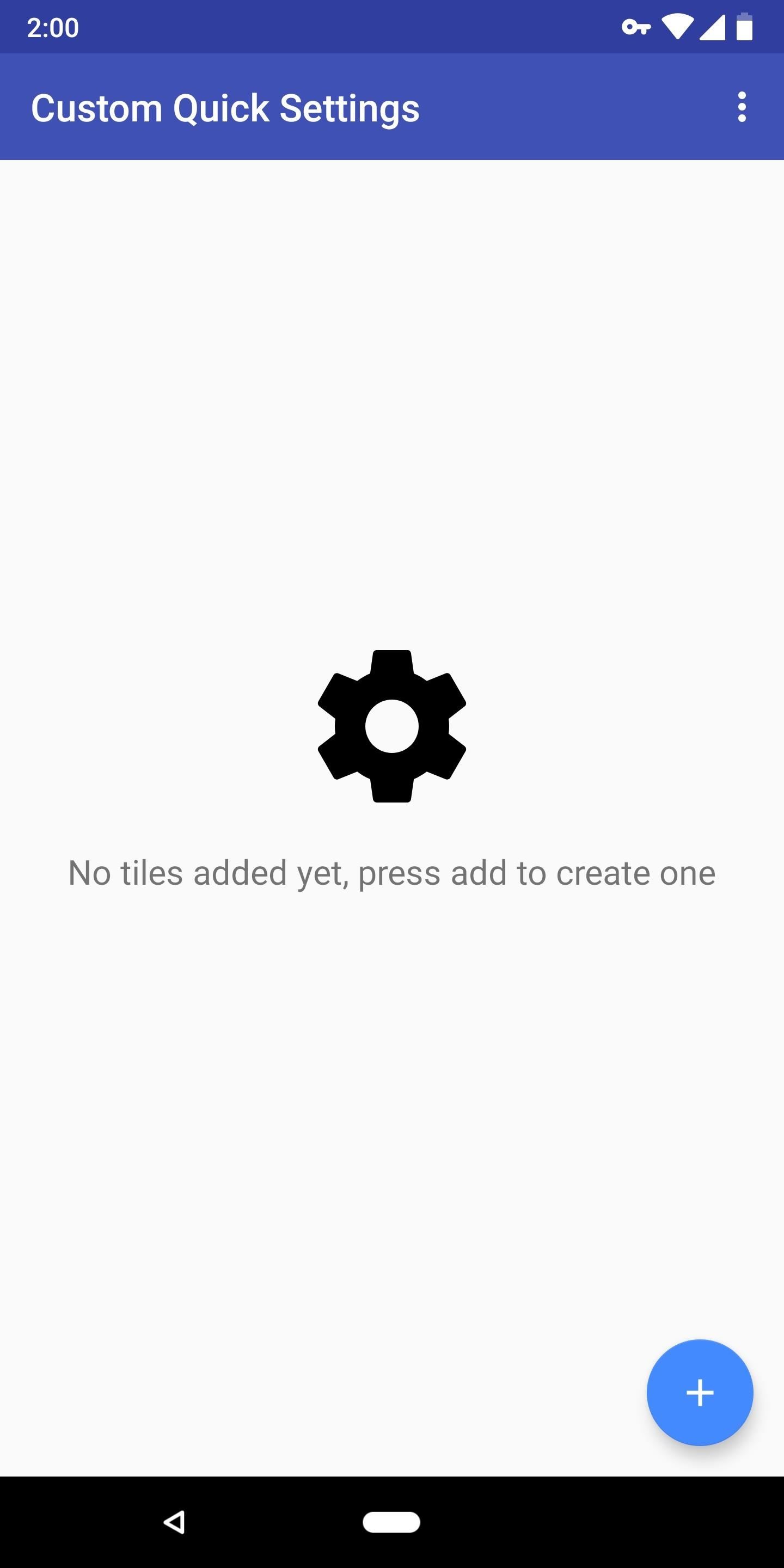
Step 4: Add a Quick Settings TileNow, from the main menu in Custom Quick Settings, tap the blue + button in the bottom-right corner. You'll be taken to a screen that demonstrates how to add a custom Quick Settings tile — leave this screen open, then fully expand your Quick Settings menu by swiping down twice from the top of your screen. Next, tap the pencil-shaped edit button in your Quick Settings menu (with some OEM skins, this will be a three-dot menu button or a button that says "Edit"). From there, scroll towards the bottom of the list and find the "Custom Tile 0" toggle. Long-press it, then drag it up to the top of the list to place it among your active tiles. For more information on this process, check out the following guide:More Info: How to Add Your Own Custom Quick Settings Tiles on Android 7.0+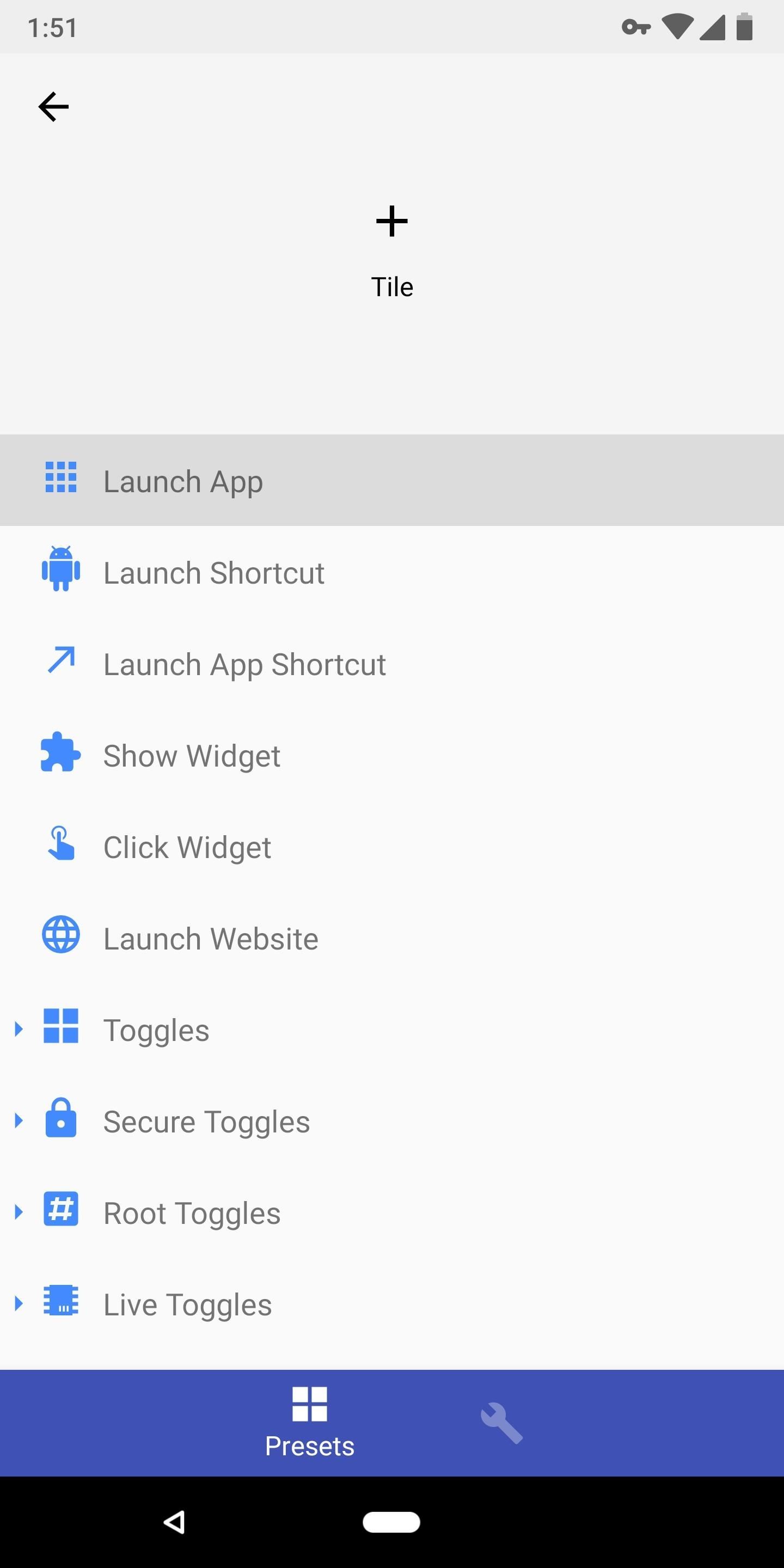
Step 5: Customize Your New TileWith your new tile added to the Quick Settings panel, it's time to choose what that tile actually does. Back in the Custom Quick Settings app, you should be greeted by a menu that looks like the first screenshot below. If not, tap the "Custom Tile 0" entry from the app's main menu.Next, choose "Launch App" from the list, then scroll down and select "Norton Snap." If you're using another QR reader app, you can select it from this menu instead. After selecting the app, you'll be taken back to the tile editing menu. From here, tap the "Settings" tab on the bottom of the screen (the one with the wrench icon). Tap the black dot to change the tile's icon, then choose "Built In" on the prompt. From there, search for "qr," then pick one of the available options. Finally, you can rename the tile by tapping the "Title" field. When you're done customizing your new tile, tap your back button twice to head back to the main menu in Custom Quick Settings. At this point, you're all set to try out the new feature.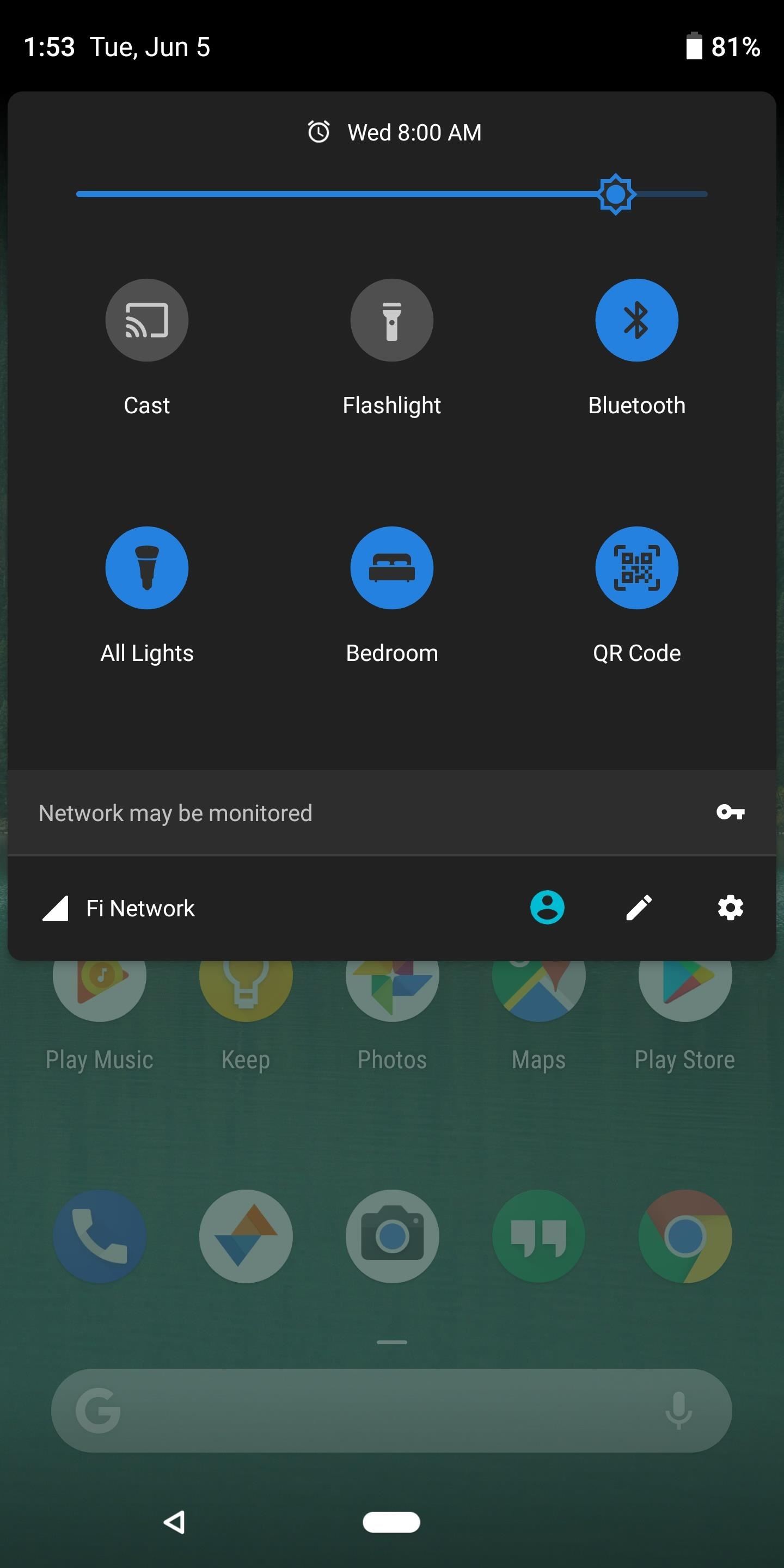
Step 6: Scan QR Codes in 1 TapFrom now on, whenever you need to quickly scan a QR code, just open your Quick Settings menu and tap the tile you just created. The Norton Snap app will automatically open and begin scanning for QR codes immediately. When it finds the attached metadata, it will deal with it accordingly (i.e., open a link in your browser). It may have taken a little work, but now you have a perfect replica of iOS 12's new QR scanning feature. How are you liking this little tweak? Let us know in the comment section below.Don't Miss: 7 Features iOS 12 Stole from AndroidFollow Gadget Hacks on Facebook, Twitter, YouTube, and Flipboard Follow WonderHowTo on Facebook, Twitter, Pinterest, and Flipboard
Cover image and screenshots by Dallas Thomas/Gadget Hacks
These profiles, while useful in and of themselves, were mainly intended to help you learn your way around Tasker. So now that you have a general sense of how Tasker profiles work, you can delete these if you want, and start creating your own. What Tasker profiles have you created with your freshly-learned Android programming skills?
Automate Everything - Tasker and Internet of Things. - YouTube
How to turn on private browsing on Android. Using private browsing, also known as incognito mode, is very easy to do on Android, but it can vary across devices and browsers.
Prevent apps opening links in Chrome Custom Tabs (i.e. open
For example, many people prefer Microsoft Edge's text rendering and think it looks better than Chrome's on Windows 10. One Reddit user even brought this to the attention of Edge's project manager. If Microsoft does take note of this and improve the new Edge browser's text rendering, Chrome's text rendering will get even better, too.
10 Reasons Why Chrome is Better Than All Other Browsers
Another difference between brazing and soldering is how the solder is applied. In brazing, one generally uses rods that are touched to the joint while being heated. With silver soldering, small pieces of solder wire are placed onto the metal prior to heating.
How to Solder Wires Together: 13 Steps (with Pictures
How To: Make Your HTC One's Battery Last All Day Long Using These Power-Saving Settings How To: See How Long Your Android Has Before Automatically Shutting Down from a Low Battery How To: Increase Battery Life on Your Samsung Galaxy S5 for More Power Every Day
5 Ways to Speed Up Your Android Phone in Under 5 Minutes
How To: Disable Those Annoying Looping Videos When Playing Songs on Spotify News: Create a Fire Mixtape with Your Friends Using Spotify's Group Playlists How To: Use Spotify's New Free Mobile Streaming on Your Nexus 7 Tablet or Other Android Device
Spotify 101: How to Use Voice Commands to Play Artists
Google is expected to show off a bunch of new hardware at its annual event this Wednesday, October 4th, but we're most excited about the idea of new Pixel phones, which we often credit with having
Google Pixel 3 XL's latest leak is in the back of this guy's
Pixel Home-Button Animation and Pixel Navigation buttons for Samsung Galaxy S8/S8+ without root Me and @ zaacc created an overlay resembling the Pixel Home-Button Animation. Sadly Samsung doesn't allow colored buttons so it's black and white for now.
Samsung teases Galaxy S9's 'Animoji' ripoff - 9to5Google
How to Install Android 4.4 KitKat Launcher - Duration: 3:50. Phone Tech Kid 44,965 views. Update & Install Official Stock Firmware ROM on Samsung Galaxy S Duos - Duration: 11:13.
How to install Android KitKat on Samsung Galaxy S3
The browser cache is a temporary storage area on your computer or laptop for the files downloaded by your web browser to display sites. The file that goes under browser cache storage includes any document that makes up a website like JavaScript scripts, HTML files, CSS style sheets, graphics images accompanied by multimedia content and even more.
How do I clear my Internet browser history? - Computer Hope
Here is how to easily update and install iOS 10 on your iPhone, iPad, or iPod Touch. Before you update to iOS 10 make sure to backup your device either with iCloud or iTunes.
How to get iOS 9 on iPod touch 4g and iPhone 3GS and iPad 1
In this video you will learn how to clear the cache in windows 10 this is the easiest way to clear cache in windows. clear cache by using this video and free up a lot of space on your drive
How To Clear Cache In Windows 8 To Free Up Valuable Disk
To create a battery from a lemon, roll the lemon on a hard surface to get the juices flowing. Next, cut a small slit through the rind in the middle that's big enough to insert a copper penny about halfway. Insert the penny, then insert a nail about 2 centimeters away.
4 Ways to Make a Homemade Battery - wikiHow
How to Install a custom ROM on an HTC Hero Google Android
0 comments:
Post a Comment