How To: Safeguard Your Facebook User Information from Third-Party Apps and Websites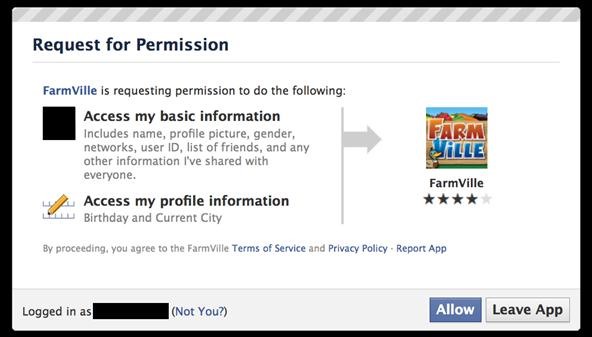
Facebook is at it again. First they invaded your privacy with Instant Personalization, now they plan to take it a step further with their controversial plans to share users' home addresses and mobile phone numbers with third-party developers and websites.Due to user feedback, Facebook had halted the approval of this feature (which some would call a misnomer), but they still plan on releasing this update in the near future.As of right now, a third-party application or website request permission to access certain information from your Facebook profile, including name, profile picture, gender, networks, user ID, friends list, current city and birthday. Also, all information that you currently share with everyone is fair game.When Facebook updates the developer code for added information sharing, including your current address and mobile phone number, it will then look something like this:Just how much information are we willing to let Facebook share?This new permission request might just make you rethink your Facebook usage. Or at least, make you want to adjust your Facebook profile to lessen privacy invasion and keep your information secure. Below are some of the most important privacy settings you should consider on Facebook. All steps assume you are already logged in.Step 1 Disable Instant PersonalizationOne of the most recent updates on Facebook was a feature called Instant Personalization, which shares your personal data with not only Facebook, but non-Facebook partner sites, like Bing, Rotten Tomatoes, Pandora and Yelp. It is automatically enabled by default.To disable Instant Personalization:1. Click on the Account tab in the top right-hand corner.2. From the drop-down menu, select Privacy Settings.3. Click on Edit your settings in the bottom left, under Apps and Websites.4. Click on for Edit Settings for Instant Personalization.5. At the very bottom, un-check the box that says Enable instant personalization on partner websites.Step 2 Remove Your Contact InformationIt's the most obvious step to keeping third-parties away from your contact information, and it's quite possibly the least complicated. To remove your contact information:1. Click on the Profile tab in the top right.2. Click on Edit inside the Contact Information section.3. Make sure all of your Phone and Address information is blank. Then, click the Save Changes button at the bottom.Step 3 Remove Your Profile from Facebook SearchIf your profile is opted in to be viewed in Facebook Search, then everyone can access your profile page, albeit without total access. But regardless of your privacy settings, it's best to make yourself invisible to everyone with Internet access.1. Click on the Account tab.2. Choose Privacy Settings from the drop-down menu.3. In the Connecting on Facebook section at the top, click on View Settings.4. In the Search for you on Facebook section, make sure your privacy settings are set to Friends Only.Step 4 Remove Your Profile from GoogleNot only can people search for you on Facebook, but they can search for you via Google, Bing and any other search engine. To turn public search off:1. Click on the Account tab.2. Choose Privacy Settings.3. Click on Edit your settings in the bottom left, under Apps and Websites.4. Find Public search and click on Edit Settings.5. Make sure to un-check the box for Enable public search.Step 5 Adjust Your Sharing PreferencesThere's a whole lot to share on Facebook—photos, videos, relationship status, birthdays—you get the picture. Go to Privacy Settings page and check out the Sharing on Facebook section, which reveals who's seeing what.For the total security, you should make everything accessible to Friends Only. Just click on that and Apply These Settings and automatically transform all options to Friends Only viewing. If you want total control, you can opt to customize your own settings instead.This applies to all of the following: Your status, photos, posts, bio, favorite quotations, family and relationships, photos and videos you're tagged in, religious and political views, birthday, permission to comment on your posts, places you check in to, and contact information.Step 6 Control Application AccessIf you already have third-party apps connected to your Facebook, then perhaps it's time for a little spring cleaning. Go to the Apps and Websites page (outlined above) and find the Apps you use section.There's really only two options here, despite the feeling of three. Turn off will opt you out of all third-party applications, which is just the thing to secure your data. But who is really going to get rid of all their apps? Most likely, no one. Then you're left with the other choices—Remove and Edit Settings, which are the exact same thing. You can remove any applications that you deem mistrustful. in the photo below, you can see just how much information one app can gobble up.Make sure to remove any apps that you're no longer using or no longer want, in addition to possible malicious ones.Step 7 Control Information Accessible to FriendsIn addition to the above step, make sure to consider what happens when your friends use the same apps you do. From the Apps and Websites page, click Edit Settings from the Info accessible through your friends section.Here, you control what information is available to applications, games and websites when your friends use them.Step 8 And For God's Sake, Don't Press Allow!Let's face it—if you're on Facebook, chances are your information is going to get into someone's sleazy hands. So make sure you follow the golden rule to safeguarding your privacy—NEVER CLICK ALLOW!If a third-party application or website asks you permission to view any of your information, don't let them. Sure, that means you can't play FarmVille or Scrabble, but you can rest assured that no one is playing Sell My Information with your information.Step 9 And Finally...One last thing to consider. Stop hackers from accessing your information when on a public network by setting up secure browsing (https) and login alerts. Just go to Account Settings from the Account tab and change your Account Security settings.Please note, whenever you come across a Facebook page or third-party application that needs to take you out of secure browsing, and you allow it, it will disable it completely and you'll have to go back and reset your preferences. Don't assume it will do it for you when you're done with it.SOURCE Facebook
Flash Plugin - Keep it up to date and troubleshoot problems The Adobe Flash Player browser plugin lets you view video and animated content in Firefox. This article has information about testing, installing, updating, uninstalling and troubleshooting the Adobe Flash plugin.
How to enable JavaScript in your browser and why
Create your own font with these 14 best tools tools to create your own custom font from scratch. creation tool to let you quickly and easily create your own
How to Create Your First Font from Scratch: A Step by Step
Solid Internet connections aren't available everywhere. If you want to watch streaming movies and TV shows on an airplane, on the subway, or somewhere out in the wilderness away from cellular towers, you can download them ahead of time.
16 Best Apps to Download Movies on Android for Free (2019
How to Unlock VLC's Hidden Jigsaw Puzzle Mode - Digiwonk
If you add a video to your Instagram Story, for example, it'll play for up to 15 seconds, regardless of how long the original video was, and then end. Despite Instagram Stories' 15-second runtime limit, there are ways to play longer videos in your Story.
How to Add Text in Instagram Stories - YouTube
How to download audio from youtube to your iphone - YouTube
DIY Personal Portable Heater That Runs Off AA Batteries Filed under DIY, How To, SHTF, Survival; Some of the links below are affiliate links. This means that if you
How to Build an Electric Heater | HowStuffWorks
Sony's flagship device, Xperia XZ premium features 4K HDR (2,160 x 3,840, High Dynamic Range) display first time in a smartphone. It comes with a 5.5-inch screen and is powered by Qualcomm Snapdragon 835 processor and 4GB RAM.
Sony Xperia XZ2 Premium Arrives July 30 for $999.99 | News
How to Build a portable personal heater « Hacks, Mods
We've already detailed the 15 best new iOS 13 features coming to your iPhone and iPad later this year, and it's a fantastic list.Highlights include the new system-wide Dark Mode users have
Every important new thing iOS 13 will bring your iPhone this
The on screen keyboard pops up and I never use it because of the PKB of course. I guess some people needed it on the Priv bc the PKB issues. But now it blocks your text captions on snaps. Is there a way to disable it for the app? Absolutely love how smooth snapchat is on the KEYone by the way. Totally awesome!
How do I toggle the virtual keyboard? - BlackBerry Forums at
The Amazon US Prime Day sale is only two months away. It's an annual event exclusive to paid Amazon Prime subscribers and there are some amazing offers from Amazon US. If you're a Prime member
Amazon Prime Day 2019: Dates, deals and tips for getting the
How To: Open Links in Different Browsers with Gestures on Android How To: 6 Useful Android Gestures You Might Not Know About Already How To: Use the Google Now Gesture to Launch Any Android App How To: Customize Android's Pull-to-Refresh Feature for Every App on Your Phone
Open links in different browsers | Adobe Community
The iOS 13, iPadOS, macOS Catalina, and tvOS 13 public betas are coming soon. As a member of the Apple Beta Software Program, you can help shape Apple software by test-driving pre-release versions and letting us know what you think.
How to Create Homescreen Shortcuts to Any Android App
0 comments:
Post a Comment