How To: Get Ready for a Better Call Screen & Contacts List on Your Samsung Galaxy S4
Get ready to stop using the stock Contacts app on your Samsung Galaxy S4, because there's something better out there for keeping track of your family and friends—and it looks better too.Ready is ready to change the way you interact with your device with its interesting and intuitive contact list and caller screen, which offers up relevant information about the caller and an easier way to navigate through your rolodex. Ready is not yet available to the public, but you can easily be part of the beta team and help make the application better with your input. Please enable JavaScript to watch this video.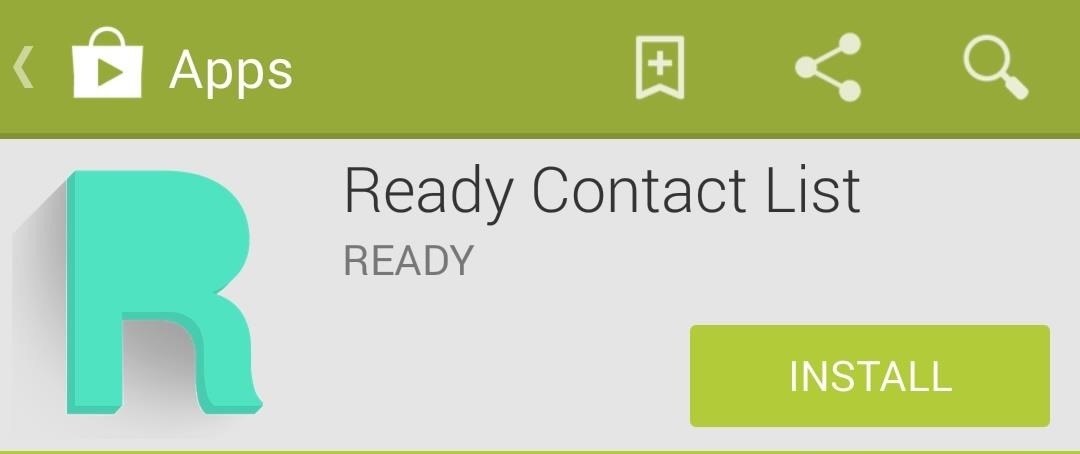
How to Join the Beta TeamGetting early access to this app and joining the beta team is simple. Start by joining the Ready Beta Testing Community on Google+, then grab the test version from the Play Store. Note that you'll only have access to the beta version on your phone after joining the Google+ community.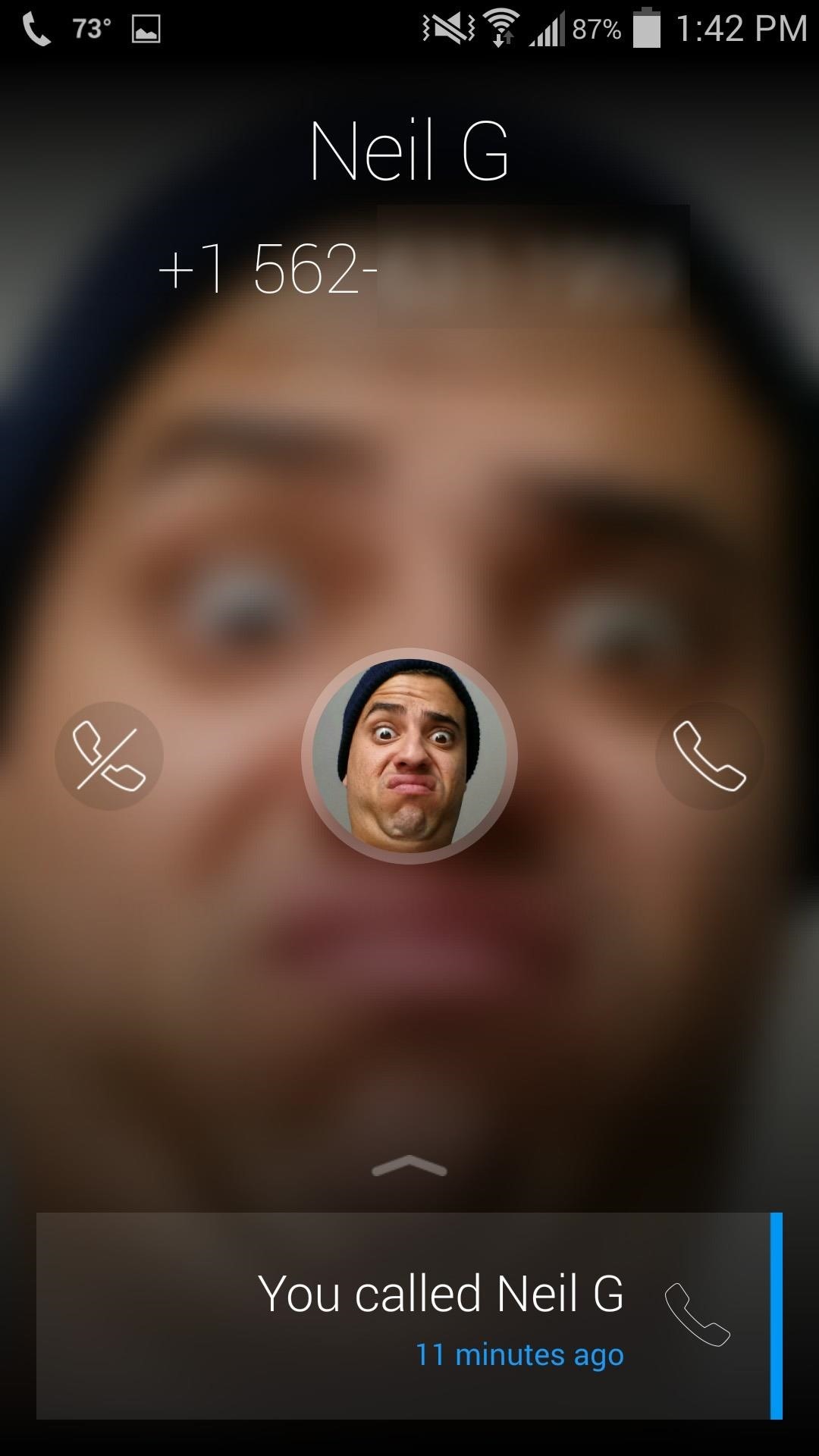
A Better Call ScreenThe biggest visual change you'll see is the incoming call screen. As you can see below, the app takes the caller's image, applies a blur, and overlays the action items.Slide the center icon to the right to answer the call, and to the left to ignore it. After ignoring a call, you'll immediately see options for follow-up actions, such as calling them back, emailing them, messaging them, and setting a meeting. During any time while a call is coming in, after it's been ignored, or when it ends, you can slide up from the bottom to see your history with that contact. And this isn't just a call log—you'll see calls, messages, calendar appointments, and more.Ready is not a replacement for your stock Phones app just yet, since there is not dialer, but they plan to include one in the future, which will make this a killer two-apps-in-one calling experience.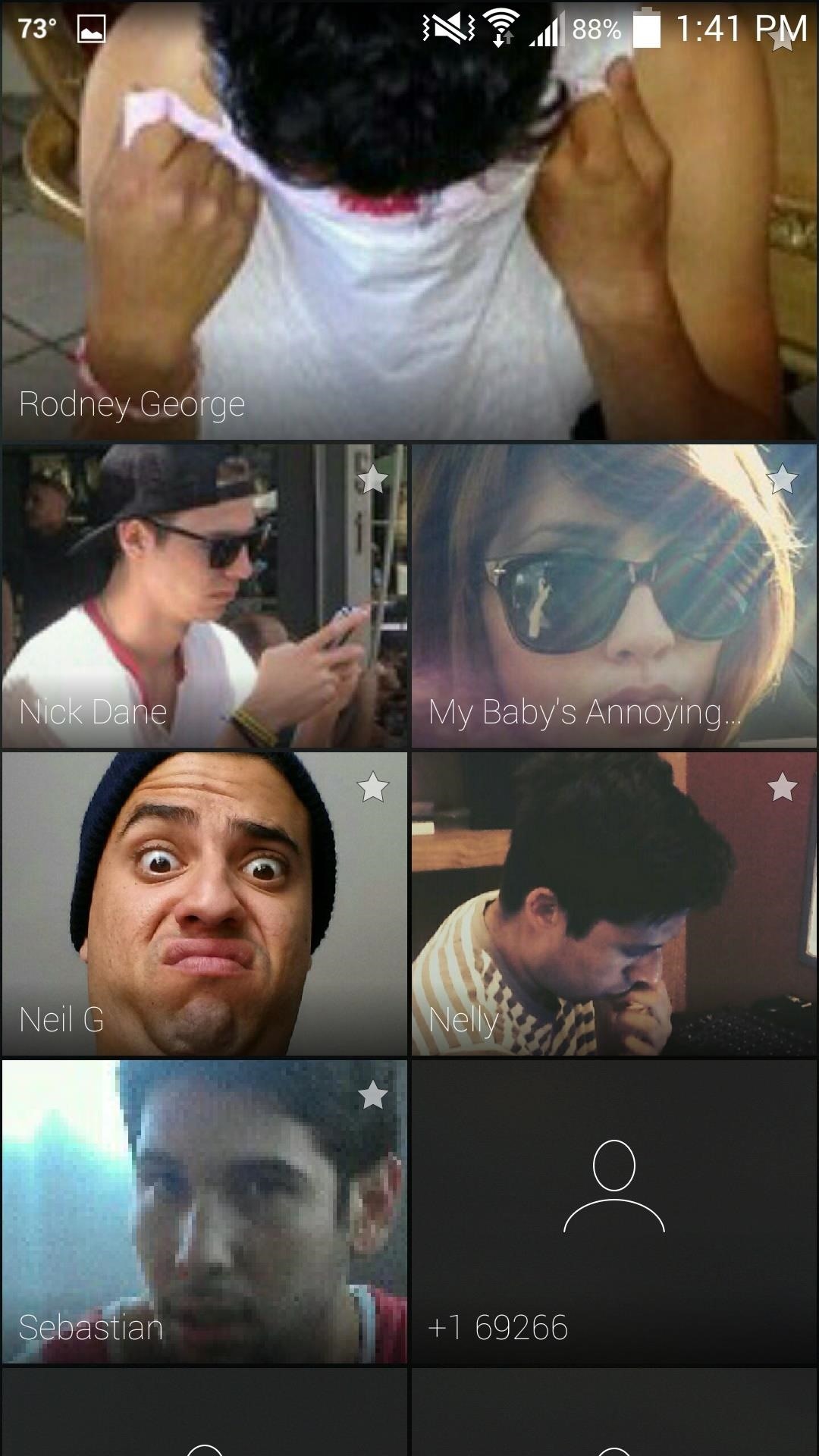
A Smoother Contact ListWhen you open the app, it will initially show you your most recent and favorite contacts. Slide to the right to view your entire contact list. Scrolling through contacts can be done in any number of ways. You can tap a letter to jump through the alphabet, shuffle through contact cards by either sliding through them or sliding in a circular motion over the letters, or you can slide down on the screen and begin typing a contact's name. And much like when you receive a call, once you've selected the contact, you can easily text, email, call, or set up a meeting. And again, your history with that contact is available with an upward swipe from the bottom of the screen. While Ready may not be technically fully functional, even as a beta, it looks and functions much better than the stock Contacts app on the Galaxy S4. It's minimal, simple, and sexy as hell, so go give it a try.
Android Oreo Galaxy S8 update - Every new feature coming to your Samsung smartphone SAMSUNG Galaxy S8 Android Oreo update is rolling out over the coming months and here's all the new features
27 Cool New Features & Changes in Android 8.0 Oreo
How to manage notifications on Android Lollipop or older If your device runs Android Lollipop or an older Android version, you can also deactivate any interruptions. To do this, press the volume
The Fastest Way to Change an App's Notification Settings in
How To: Dial using a bluetooth system in a BMW with navigation How To: Use voice commands with BMW Bluetooth and navigation How To: Pair a phone with a BMW bluetooth kit with navigation How To: Pair your phone and BMW bluetooth retrofit kit How To: Use a BSW bluetooth system in a BMW
How to Use BMW Voice Command | BMW of Devon
The new Moto X may not have a lot going for it when it comes to hardware, but there are some pretty cool software features that makes it a tempting device. One of these cool features is its Active Display notifications that appear on the lock screen.
Get Moto X-Style "Active Display" Notifications on a Samsung
Transmission is one of your favorite BitTorrent clients that has unfortunately been limited to Mac and Linux users for a long time. Now, it's finally available for Windows. BitTorrent is still a
The best free alternative to uTorrent 2019 | TechRadar
Your name or email address: Do you already have an account? No, create an account now. Yes, my password is:
Android Root | Root Any Android Device
HOW TO: Change the Google Logo to Your Favorite Google Doodle
Almost everyone loves music even if it just a bit. Most users use their smartphones to either stream music and videos. So different manufacturer paid particular attention to the audio capability of smartphones. In a year, good sound players and Hi-Fi audio chipset make smartphones a treat for music lovers. Best Bluetooth Speakers for Music Lovers
5 Best smartphones for music lovers to buy in 2018
Nextbit Robin Review: A Surprisingly Solid Crowdfunded Smartphone, But Not Without Its Flaws Camera. The Nextbit Robin is working with a 13MP rear camera sensor with phase-detection autofocus
Nextbit camera and Gallery Working On Redmi Note 3
This tutorial will show you how to view your iPod or iPhone screen on your desktop. First of all, you need to have a jailbroken iPod for the applications necessary and secondly you will need Wi-Fi.
How to View or Mirror an iPhone Screen on PC - wikiHow
Visit this page on your iPhone 5 or iPod touch 5, tap on hold on the images below to save the image, launch the Settings app and navigate to Brightness and Wallpaper to set it as the wallpaper on the home screen or lock screen or both.
Like previous iOS versions, iOS 12 has a lot of privacy and security-related features to dig through, and how you use them will vary depending on how secure you want to make your iPhone. We've rounded up some of the most important security settings you should know about, from blocking access to outside users, hackers, and thieves to limiting
The Apple iOS 11 Privacy and Security Settings You Should
0 comments:
Post a Comment