How To: Unhide App Purchases on Your iPhone in iOS 11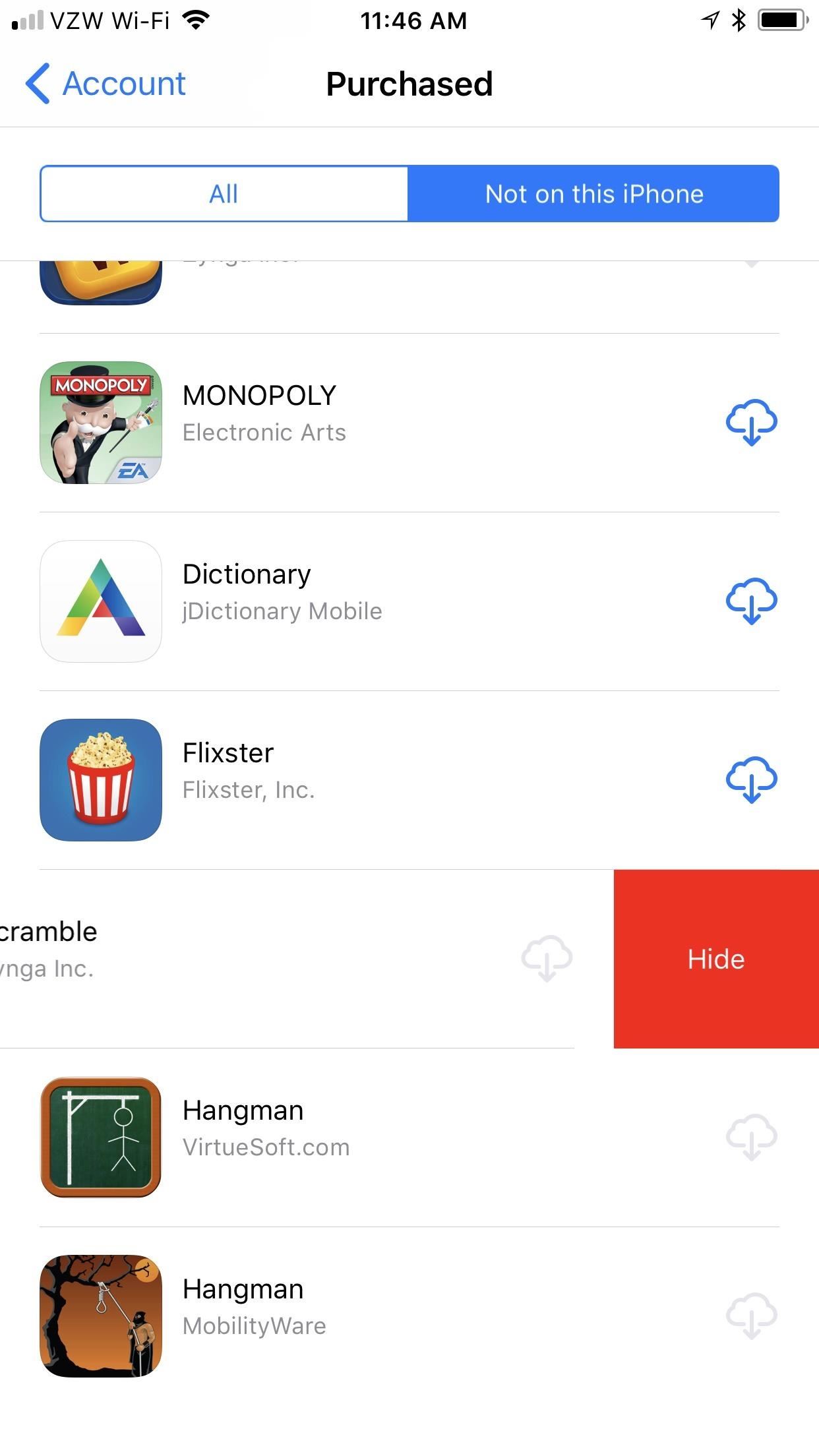
In the new iOS 11, Apple lets you hide purchased apps from the App Store no matter if you have "Family Sharing" turned on or not, which is an interesting change from iOS 10. It's a fairly easy task to hide an app from your list of purchases, but unhiding it is anything but easy.First, if you can't find the "Purchased" section anymore in the App Store on your iPhone, that's because it moved slightly. To get to it, tap your profile icon and you'll see it there instead of in the "Updates" tab.From either the "All" or "Not on this iPhone" tab, just swipe left on any app to reveal the "Hide" button, then tap on it to hide it. However, once you do that, you'll never see the app again in this list. So how exactly do you get it back if you accidentally hid the wrong one?More Info: How to View, Redownload & Hide Purchased Apps on Your iPhone in iOS 11 While you can unhide hidden purchases of music, movies, and TV shows in the iTunes app, there is no way to unhide hidden iOS apps from either the App Store or iTunes app. You can't even do it from a browser window in Safari.So what do you do? Well, I'm sorry to say, but you have to open up iTunes in macOS or Windows. Yep, you can only do this from your computer. But there's an even bigger issue to worry about ... you can only do this using iTunes 12.6.X or lower.The new iTunes 12.7 removed the App Store completely from iTunes, and with it, they also removed the ability to unhide hidden iOS apps — a huge oversight that Apple needs to address. We'll update this guide if they ever fix it, but for now, you're limited to just using iOS 12.6.X and below, so make sure you don't update if this is a big issue for you. If you did update already, you should downgrade and install the last version of iTunes.Don't Miss: Looking for Your App Store Wish List in iOS 11? We Have Some Bad NewsIf you know the name of the app, you'll still be able to search for it in the App Store on your iPhone and redownload it that way, but you won't be able to view it in your purchase history on your iPhone without unhiding it in iTunes 12.6.X or lower.So if you're running iTunes 12.6.X or lower, simply open it up, then click on "Account" in the menu bar, followed by "View My Account." You will be prompted to enter your password, then you'll see your Account Information page. From there, click on "Manage" next to Hidden Purchases in the iTunes in the Cloud section. On the next screen, make sure "Apps" is selected, then simply click on the "Unhide" button underneath the app you want to see again in your purchased history on your iPhone. Hopefully, Apple addresses this issue soon. Because more and more users will be updating to iTunes 12.7 whether they want to or not (it may automatically update). And then there is no way to unhide apps on your iPad, iPhone, or iPod touch, no matter if you're on iOS 10 or iOS 11.Don't Miss: 90+ Coolest New iOS 11 Features You Didn't Know AboutFollow Gadget Hacks on Facebook, Twitter, Google+, YouTube, and Instagram Follow WonderHowTo on Facebook, Twitter, Pinterest, and Google+
Cover photo and screenshots by Justin Meyers/Gadget Hacks
Culture How to hide and unhide apps from your iPhone's purchased list. If you use the Purchased list on your iDevice to reinstall previously purchased-but-deleted apps, you can trim the list by
How to hide or unhide your App Store - AppleToolBox
For various reasons, you may want to hide or unhide your iTunes, iBooks or App store purchases. First let me say that you cannot delete purchase history. In this short article, we are going to show how to hide and unhide your purchase history on your computer or your iOS device (iPad, iPhone or iPod
How To: Unhide App Purchases on Your iPhone in iOS 11
You can also hide and unhide apps in the App Store on your Mac. When you hide an app on your iPhone, iPad, or iPod touch and you view it in the App Store, it won't look like you bought it. But hiding the app won't delete it from your device or other devices that are signed in with the same Apple ID.
How to Unhide Purchased Apps on iPhone, iPad using iTunes
How to hide apps from iOS search; How to hide apps in folders; How to hide apps from your purchase history. Want to make sure no one can see your potentially embarrassing purchases? It's super easy to hide apps from your history. Launch the App Store on your iPhone or iPad. Tap on your Account avatar in the top right corner of every view
How can I unhide Apps in iOS 11? - Apple Community
In the new iOS 11, Apple lets you hide purchased apps from the App Store no matter if you have "Family Sharing" turned on or not, which is an interesting change from iOS 10. It's a fairly easy task to hide an app from your list of purchases, but unhiding it is anything but easy. First, if you can't
Hide App Store purchases - Apple Support
That said, if you don't like your list of purchased apps to be so easily accessible you can hide purchases on iOS. Hiding an app doesn't delete it, nor does cancel any of your subscriptions. Hide Purchases On iOS. Open the App Store app on your iPhone or iPad. App purchases are tied to the account that was used to download them. If you have
How to find purchased apps you've hidden on iPhone and iPad
In the new App Store, I hid a free App (Word Connect) after I upgraded to iOS 11 on my iPhone 7. When I checked my purchased Apps, it was no longer included in my "purchased" list. After I could find no way to unhide it, I went to the App Store and downloaded it again. Even though the App shows up on my iPhone, when I look at my purchased Apps
How to hide and unhide apps from your iPhone's purchased list
Once made the hidden apps and after that, you want to re-download the hide purchased apps on your iPhone then you can do it using iTunes. Best tip for Family sharing enabled user so now unhide apps on your iPhone home screen. You can unhide App store purchases on your iPhone/ iPad using beneath given ways.
How to Hide & Unhide Downloaded Apps from App Store on iPhone
osxdaily.com/2018/06/20/hide-unhide-downloaded-apps-ios-app-store/
iPhone and iPad users can hide apps that were purchased or downloaded from the App Store of iOS. By hiding an app in the App Store, it will not appear in the App Store updates section, and it will not appear to have been downloaded before. Likewise, iPhone and iPad users can also unhide any
How to Unhide Purchases from App Store in iOS on iPhone & iPad
osxdaily.com/2012/03/19/unhide-purchases-app-store/
Need to reveal hidden App Store purchases so that you can access and download them again in iOS to your iPhone or iPad? It's easy to find and unhide app purchases directly on an iOS device, though the exact technique will depend on what version of iOS you have on the device itself. To get started
How To Hide Purchases On iOS And Unhide Them
0 comments:
Post a Comment