Android Basics: How to Capture a Logcat for Detailed Bug Reports
If you're experiencing issues with an app or custom ROM and would like to report your problem to the developer, there's no better way to do it than by capturing a logcat. Android keeps track of all the commands that have been executed by various apps and services, which means that when something goes wrong, the error is clearly shown in this so-called logcat.Don't Miss: More Android Basics Tutorials for Your Phone or Tablet Most of the time, developers will ask for a logcat when you submit a bug report, because otherwise, there simply wouldn't be enough information to get to the root of your problem. So to help you get this issue solved once and for all, I'll go over two methods below for capturing a logcat with a rooted device, as well as a non-rooted device. Please enable JavaScript to watch this video.
Method 1: ADB (Non-Rooted Users)This first method does not require root access, but there is a bit of manual setup involved. For starters, you'll need to have a computer and a USB data cable handy, because capturing a logcat without root requires the use of ADB commands.
Step 1: Configure ADBTo make sure everything goes off without a hitch, you'll need to have the Android SDK installed on a computer so that you can use the full suite of ADB commands. For instructions on getting the Android SDK and ADB up and running on Windows, Mac, or Linux, see Method 1 in Andrew's full tutorial at the following link:How to Install ADB on Windows, Mac, or Linux On top of that, you'll need to have "USB debugging" enabled on your Android phone or tablet, and you'll also need to make sure that you've allowed USB debugging access from your computer. For help on getting those two things set up, see my full tutorial at the following link:How to Enable USB Debugging on Your Android Phone or Tablet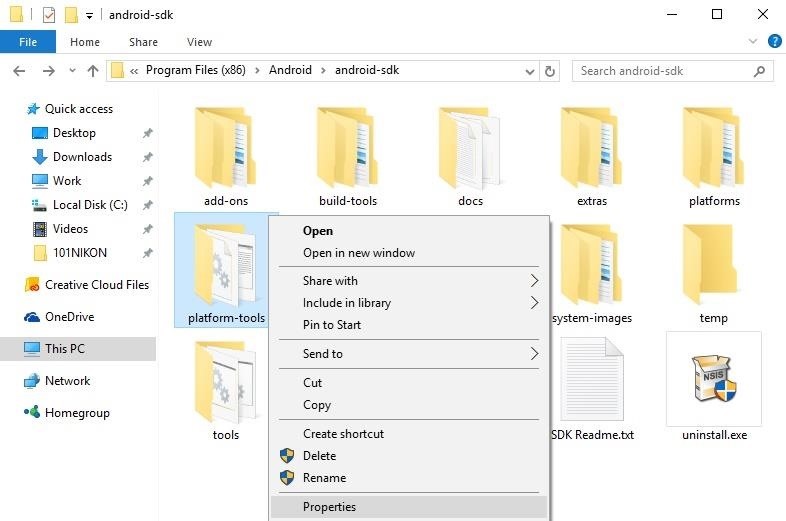
Step 2: Change Folder Properties (Windows Only)From here, Windows users will need to adjust the security properties of their ADB installation folder. To start, navigate to C:\Program Files (x86)\Android\android-sdk\, then right-click the platform-tools folder and choose "Properties." Next, click the "Security" tab in the following pop-up window, then select the "Users (Computer\Users)" entry in the first list and click the "Edit" button directly beneath this menu. From the window that pops up next, select "Users (Computer\Users)" again, then in the menu towards the bottom of this window, tick the "Allow" box next to the "Full control" entry. From here, click "OK" on both pop-up windows, then you'll be ready to capture a logcat.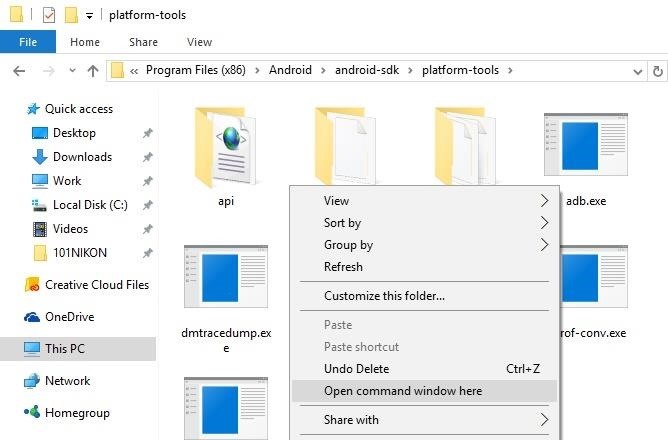
Step 3: Capture a LogcatOnce you've taken care of that, open a command window in the platform-tools folder inside of your Android SDK installation directory. For Windows users, this can be done by navigating to the platform-tools folder, then holding the Shift key, right-clicking any empty space, and choosing "Open command window here." Mac users will need to make sure "New Terminal at Folder" is enabled in their keyboard settings (System Preferences -> Keyboard -> Shortcuts -> Services). Then, just right-click on the platform-tools folder, hover over "Services," then select "New Terminal at Folder."Next, it's finally time to actually capture your logcat. This is best done after you've experienced a bug that you want to tell the developer about, in a situation where you haven't rebooted since. So when you're ready, type the following command and press Enter.adb logcat > logcat.txt After a few moments, your logcat will be generated and saved as a text file. You'll find the file in the platform-tools folder inside of your Android SDK installation directory, and it will be named "logcat.txt."When you're sending your bug report to the developer, simply attach this file in your email, and the developer will be able to get a clear picture of what went wrong.
Method 2: aLogcat App (Rooted Users Only)If you're a rooted user, you have the luxury of being able to avoid ADB altogether, since a nice, simple root app can capture a logcat for you at the press of a button.
Step 1: Install aLogcatThere are several apps on the Play Store that claim to be able to capture a logcat without root, but these are only compatible with Android 3.0 or lower. Since 96.8% of Android phones and tablets are running 4.0 or higher, this means you'll likely need a logcat app that utilizes root. The best such app we've found is called [ROOT] aLogcat, and it's completely free, so head to the following link to get it installed:Install ROOT aLogcat for free from the Google Play Store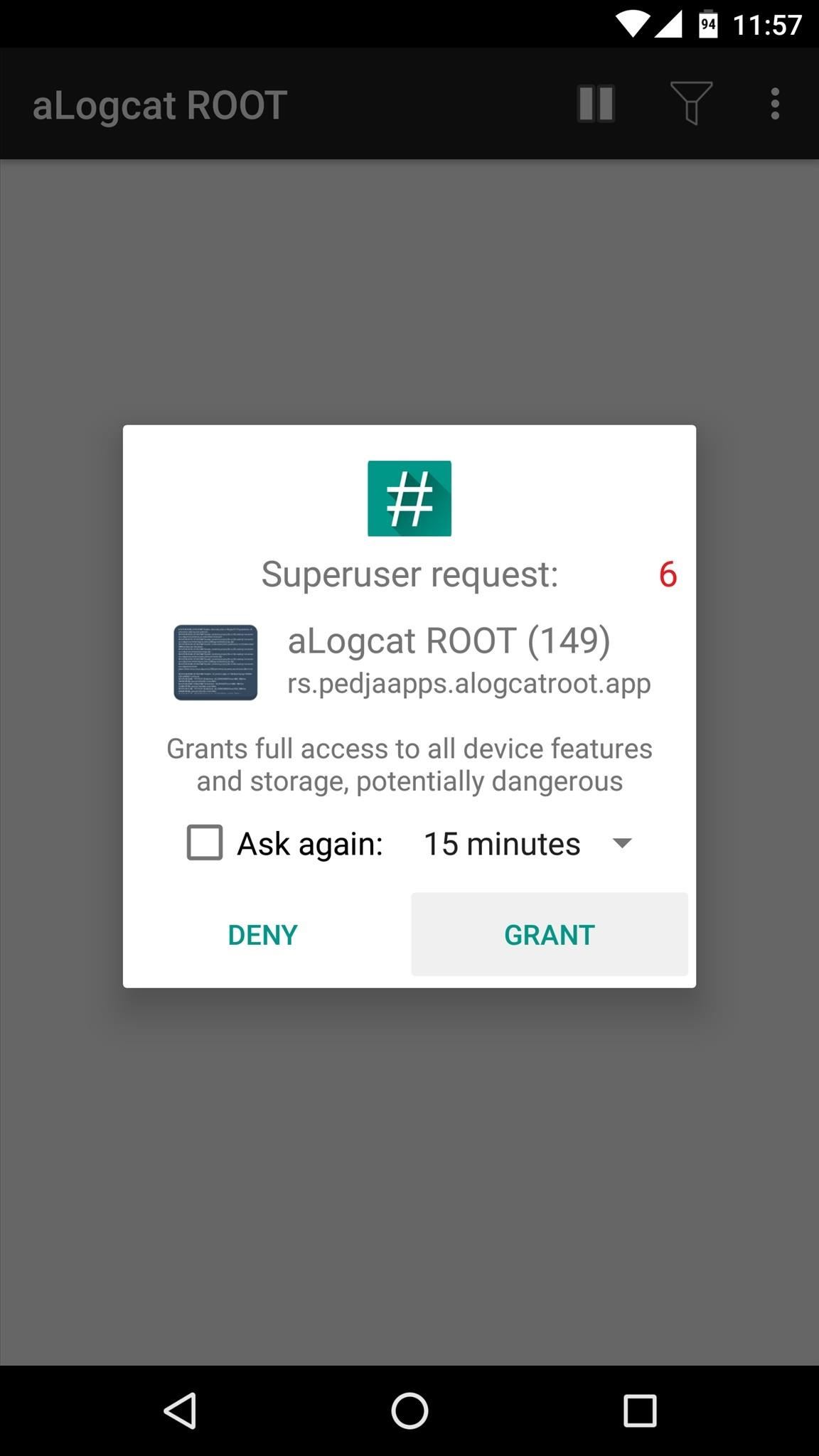
Step 2: Capture a LogcatOnce you've installed the app, simply open it up and tap "Grant" on the superuser access request. From here, make sure the logcat-capturing service is running by tapping the play/pause button at the top of the screen. Then, once you've reproduced the bug that you'd like to report, tap the three-dot menu button and choose "Save" to generate a copy of your logcat. The logcat will be saved as a text file in the aLogcat folder on your SD card or internal storage, so when you're ready to submit your bug report, simply attach this file in the email.What issues were you experiencing that necessitated capturing a logcat? Let us know in the comment section below, or drop us a line on Android Hacks' Facebook or Twitter, or on Gadget Hacks' Facebook, Google+, or Twitter.
Need a primer on how to use zoom lenses with your Canon DSLR camera (a 7D, 5D, or Rebel T2i, for example)? This brief video tutorial from the folks at Butterscotch will teach you everything you need to know.
How to Set up a DSLR camera for the best possible looking
PvP Arena: Elven Ruins By Have a Bomberman Itch You Need to Scratch? Try This Soft-Launched Game on Your iPhone Mastering the Fundamental Building Blocks for
How to Easily Change Your Play Store Country to Download
How to view private MySpace profiles and photos! Without any download! Sign in to report inappropriate content. Sign in. firefox trick to view hidden myspace profile information - Duration
Facebook, MySpace 'reveal hidden messages' - news.com.au
In today's softModder tutorial, I'll be showing you how to install Floating Notifications, which are basically some Facebook-inspired Chat Head notifications that work for most app alerts on your
How to Get Floating Chat Head Notifications for All Apps on
Transcription is only available in English and Spanish on Android 8.0 and up. Learn how to check your Android version. Turn on voicemail transcription. Open your device's Phone app . Tap More Settings Voicemail. Turn on Voicemail transcription. Note: If you don't see "Voicemail transcription," make sure you have visual voicemail turned on.
How To Set A Voicemail Number On Any Android Phone - YouTube
Do not close the page or open a new one while the file is still downloading. 7-Step Guide to Installing Any Android Keyboard on Your Android Phone. 22. Many Android users often envy other
A step by step guide to creating and installing your own custom boot animations on Android. Head over to
But since both parties would need to have Sprint and a supported device, there's a decent chance you'll have few people to enjoy Chat with. While T-Mobile was technically the first to provide RCS support, it didn't actually support the GSMA Universal Profile. In early 2018, the carrier announced it was working with Google to support the
What's RCS Messaging And Why Should You Care? | Lifehacker
How To: Upgrade Your Dock to Six App Icons on the iPhone 6 or 6 Plus How To: Get Around the Nonexistent iPhone 5 Dock Four Isn't Enough: How to Add an Extra Application to Your iPhone or iPad Dock How To: Mod Your Old iPod 30-Pin Dock into a Bluetooth Speaker for Your iPhone 5
cardboard iphone docking station | MP3 DOCKING STATIONS
How to Block Text Messages on an iPhone. This wikiHow teaches you how to block text messages from anyone on your contacts list or from an unknown phone number. In order to block messages from a number not in your contacts, the number must
Use message effects with iMessage on your iPhone, iPad, and
Now, let's take that principle and apply it to your air conditioner. I've explained how air conditioners work in a previous article, collecting heat from inside the house and dumping it to the air
How to Fix a Wobbly Ceiling Fan: Ceiling Fan Repair
Enjoy millions of the latest Android apps, games, music, movies, TV, books, magazines & more. Anytime, anywhere, across your devices.
To be clear, extensions are only available in the mobile version of Firefox if you're running Android — but if you are, it's really easy to add new functionality to your browser. Extensions range from ad blockers to video plugins, so there's one for virtually every need.
New Google Chrome and Firefox hack can take over browser and
0 comments:
Post a Comment