Google Assistant 101: How to Set Up Voice Command Shortcuts
The Google Assistant is great about understanding what you actually mean, so you don't have to issue exact commands like you do with Amazon Alexa, for instance. But even though it's a master of colloquial speech, it could still be better, and that's where shortcuts come into play.With shortcuts, you can say literally anything to your Google Assistant, whether it's on Android, iOS, or Google Home, and the AI will understand what you mean. The way it works is simple: Just set up a custom trigger phrase, then translate that into a command the Assistant will understand. From then on, when you say this custom phrase, Google Assistant will "hear" the more standard command instead.This is a great way to get around clunky commands like "Play my 80s playlist on the living room Chromecast," because you can streamline the whole thing into just "Play my 80s playlist" if you want. Or, if you're tired of interacting with third-party Assistant Apps, you could turn something like "Ask Harmony to turn off my TV" into just "Turn off the TV."It's definitely one of Google Assistant's best features, so if you'd like to make voice commands even more natural, I'll show you how it all works below.Don't Miss: Google Assistant 101: How to Add Your Smart Home Devices to Control Them by Voice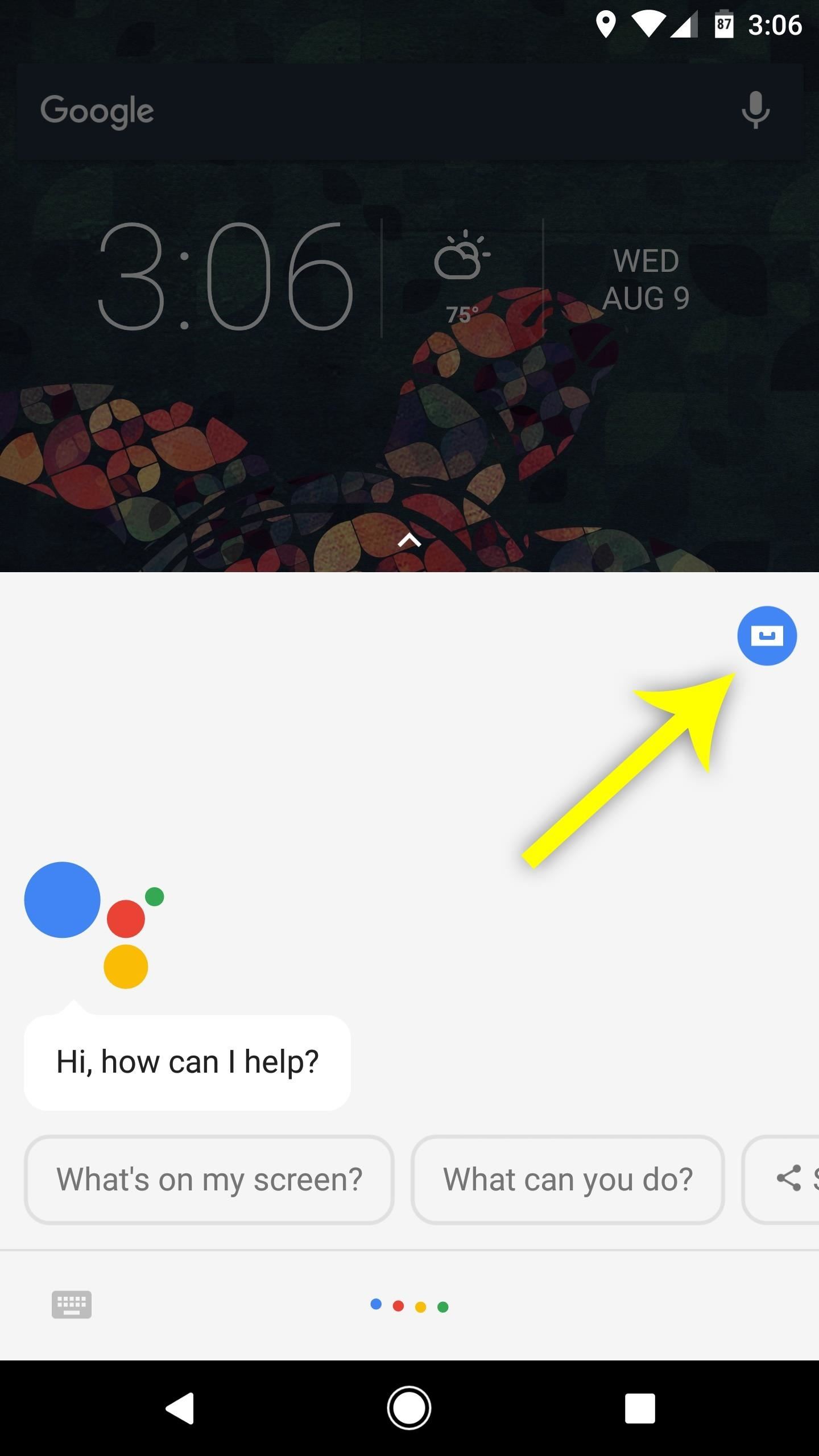
Step 1: Access the Shortcuts MenuTo start, trigger your Assistant by long-pressing your home button on Android or by opening the Google Assistant app on iOS. From there, tap the blue circular menu button near the top-left corner of the interface. After that, tap the three-dot menu button at the top of the screen, then choose "Shortcuts" on the next menu.Note: If you're a Google Home user, open the Google Home app for Android or iOS, then tap the hamburger icon and choose "More Settings" to find the Shortcuts menu.
Step 2: Add Custom PhrasesNext, you'll be presented with a list of example shortcuts. If any of these piques your interest, you can tap it, then press "Save" to add it to your list of active shortcuts.However, if you'd like to create your own custom shortcut, start by tapping the blue + button in the bottom-right corner. From there, enter the command you want to say into the first field, then another field will appear. If you'd like, you can enter another custom phrase that will trigger the same action. All told, you can have up to five different custom phrases, and there are no rules, so be as creative as you want!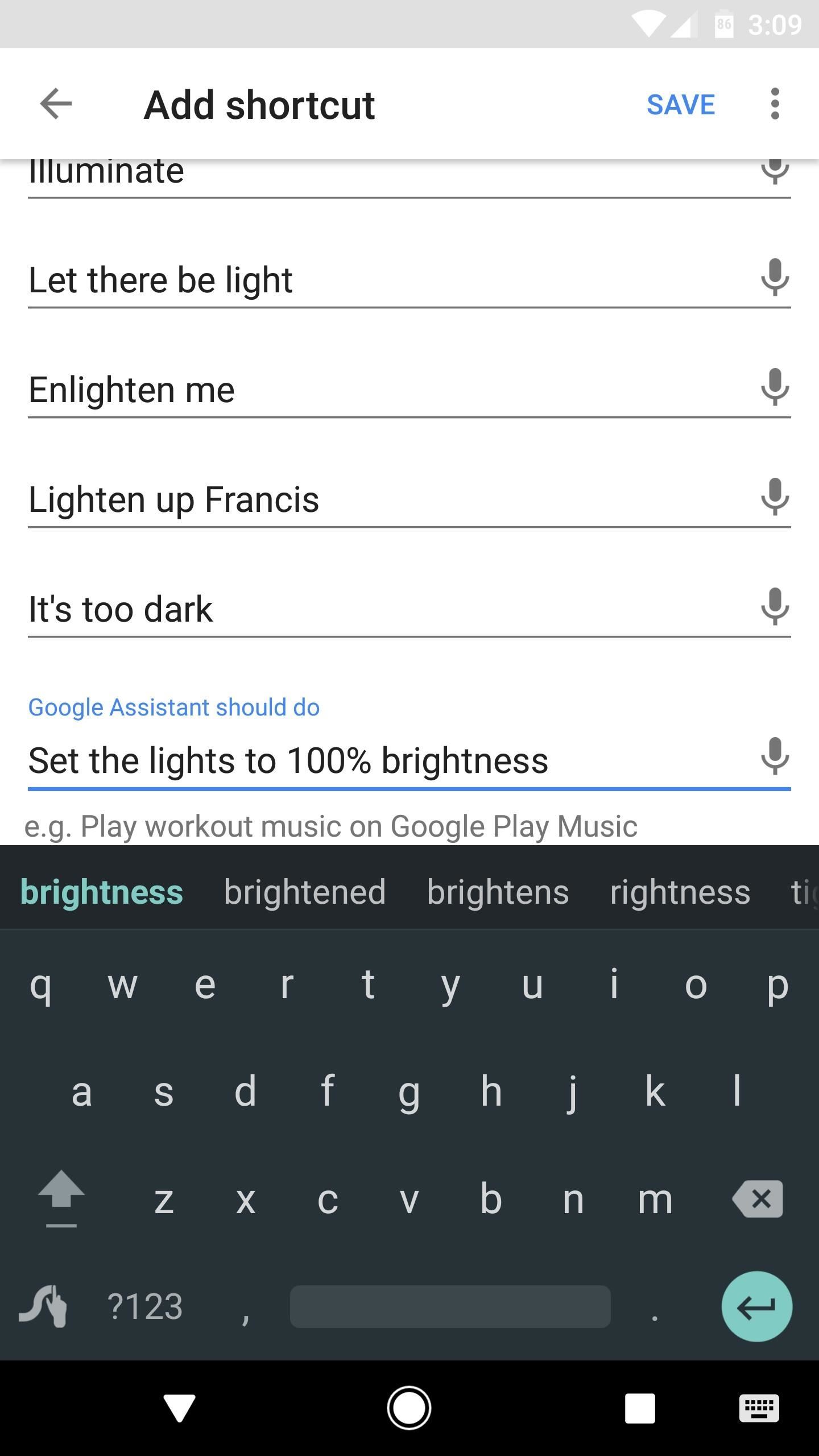
Step 3: Enter an Action That Google Assistant Should PerformAfter you've filled out the When I say OK Google field(s), select the input field beneath Google Assistant should do. This is where you can type in the phrase or command that Google Assistant will "hear" when you say one of the custom commands.As with all Google Assistant commands, these don't have to be exact. However, you should experiment a little to make sure the phrase you're entering consistently triggers the intended action. For example, if Google Assistant struggles with "Turn the lights up to full brightness" occasionally, you should enter something like "Set the lights to 100% brightness" instead.
Step 4: Use Your New ShortcutsAt this point, you're all set to try out your new shortcut. Just trigger the Assistant by saying "OK Google" or by pressing the microphone button, then say the phrase you entered in Step 2. Even if this was a phrase that Google Assistant couldn't handle before, it will now execute the command you entered in Step 3 instead. Overall, it's a great way to streamline clunky commands and make the Google Assistant even more colloquial. You can even have a little fun with it using a shortcut like "Knock knock" and an action like "Repeat after me: Who's there?" What are some of the shortcuts you've made? Let us know in the comment section below.Don't Miss: Google Assistant 101: How to Manage Account PermissionsFollow Gadget Hacks on Facebook, Twitter, Google+, YouTube, and Instagram Follow WonderHowTo on Facebook, Twitter, Pinterest, and Google+
Cover image and screenshots by Dallas Thomas/Gadget Hacks
I am taking a trip tomorrow, the first long drive with the droid(or any internet/smartphone for that matter) in the car. I am VERY stoked to listen to internet radio, search Wikipedia and all the other loveliness that comes with having the intertubes with me, but I am dreadfully disappointed with the bundled maps/navigation ap.
Motorola Droid arrives November 6 with the new Google Maps
How to Set Your Android to Atomic Time for a Perfectly Synced
Several Samsung phones have a feature that turns the screen black and white when the battery is getting low. This takes advantage of the AMOLED display in these devices, because unlike red, green, and blue pixels, no battery power is used to display black pixels on this type of screen. So if you own
I have a work Outlook email account that I have linked with my personal Outlook account (the emails/folders have already been linked). I will be ending my job and would like to keep my work emails on my personal account, but I'm afraid that once my work email is deleted I will lose all my emails.
5 Tools That Help to Keep Work Email From Taking Over Your Life
They already include a different SSH client, and installing OpenSSH alongside it will cause issues. Installing OpenSSH on devices running iOS 9.3.3 or lower is however completely safe. How to SSH into your iPhone or iPad. 1) If you do not already have it installed, install OpenSSH onto your device from Cydia. It is found on the Cydia
ssh - How to read iPhone files without jailbreaking? - Stack
In this project you'll learn how to make a customizable PVC hand pump that will create vacuum suction, pump water, or compress air. A pre-requisite to making the pump will be 2 homemade check valves.
Build a Powerful Hand Pump From Scratch with PVC Pipe
How to Find & Eradicate Android Apps Maliciously Tracking You
If you want to get a sneak peek into what Mac OS X 10.10 has to offer, this summer Apple is running a Beta preview for the public—not just for developers—that you can download and install on your Mac.
OS X El Capitan beta: What you need to know | Macworld
Take a trip into an upgraded, more organized inbox with Yahoo Mail. Login and start exploring all the free, organizational tools for your email. Check out new themes, send GIFs, find every photo you've ever sent or received, and search your account faster than ever.
Creating Lists and Sharing with Specific friends « FarmVille
The Chromecast finally supports a feature users have been requesting for ages: customized wallpaper. Read on as we show you how to add custom wallpapers to your Chromecast's splash screen as well as turn on weather, news, satellite images, and more.
Set Chromecast Background Images as Your Android's Wallpaper
How to Swap the 'Back' & 'Recent Apps' Buttons on Your Nexus
The user always loves to use the App Shortcuts because it reduces the number of taps to the user as well as time. Limitations. 1. Only allows us to create 5 App Shortcuts and it is highly recommended to use 4 App shortcuts. 2. Another limitation is the launcher, all the launchers do not support the App Shortcuts yet. Testing. 1.
How to Create a File Shortcut in Android - Tom's Guide
Apple AR: See if You Can Find This Hidden Droid in New Game Demo How To: Use Your Galaxy S9 & Bixby to Translate Languages in Real Time How To: New iOS 9 Flaw Exposes Private Photos & Contacts—Here's the Fix
Passcode Exploit: These 2 Bugs Let You Bypass the Lock Screen
Create your own Snapchat Filters and Lenses! Whether it's a Filter that frames the moments at a friend's wedding, or a Lens that makes birthdays even more hilarious, your custom creations will make any event more special.
How to Bypass Location Restrictions to Use Any Snapchat
*2019* How To Add A Watermark To Your YouTube Videos (2019 tutorial) Add Your Logo To Your YouTube Videos! -Get The Best Gaming Controllers:
0 comments:
Post a Comment