How To: App Ops Is Alive! Add It to Your Nexus 5's Settings Menu for Per-App Permissions Control
Android's permissions system is simple, transparent, and straightforward. When installing an app, you get a chance to review all of the permissions that the app has requested. These can range from accessing your location data to holding a "wakelock" in order to prevent your phone from entering sleep mode. But your only choice in this matter is to accept all requested permissions, or not install the app.So, with the release of Android 4.2, Google started toying with the concept of granular permissions management for apps. The functionality was called App Ops, and it allowed users to revoke individual permissions on a per-app basis. But Google decided App Ops wasn't quite ready for prime time and hid the feature. After it was uncovered, Google made the feature even harder to access in Android 4.3, before ultimately removing all links to it in Android 4.4 KitKat.While there are various mods that bring this feature back, none is more integrated at a system level than XDA user td32's modified Settings app. Instead of a separate app that clutters up your app drawer, this mod puts App Ops exactly where it should be: in the Security section of your Nexus 5's Settings menu. Please enable JavaScript to watch this video.
RequirementsRooted Nexus 5 (mod will not work on any other device) Stock Android version 4.4.4 (custom ROMs may not be compatible)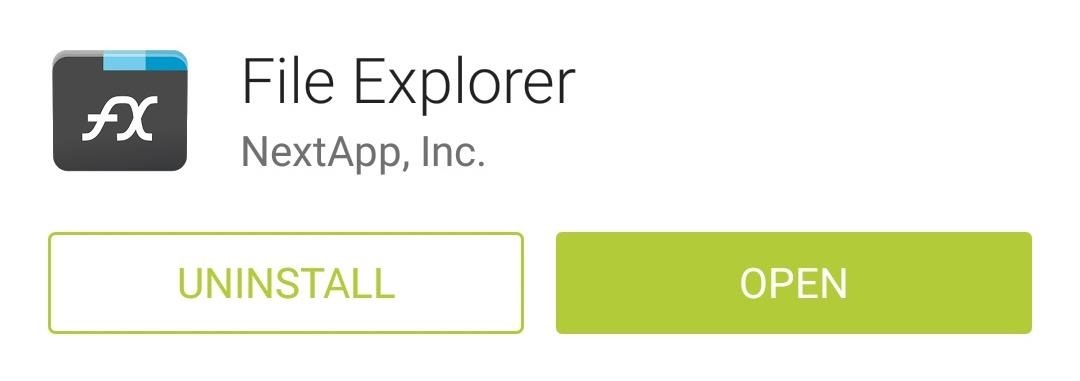
Step 1: Install a Root-Enabled File BrowserIf you already have a root-capable file browser installed on your Nexus 5, you can skip ahead to Step #2. Otherwise, I'll show you how to get one installed.There are many free root file browsers available on the Play Store, but the one I'll be demonstrating with today is called FX File Explorer. Once you've got FX installed, be sure to install its Root Add-On to enable root access for the app. With both of those installed, go ahead and open FX File Explorer from your app drawer. Tap Accept on the first pop-up to agree to the terms of use, then the app will give you a brief feature tour.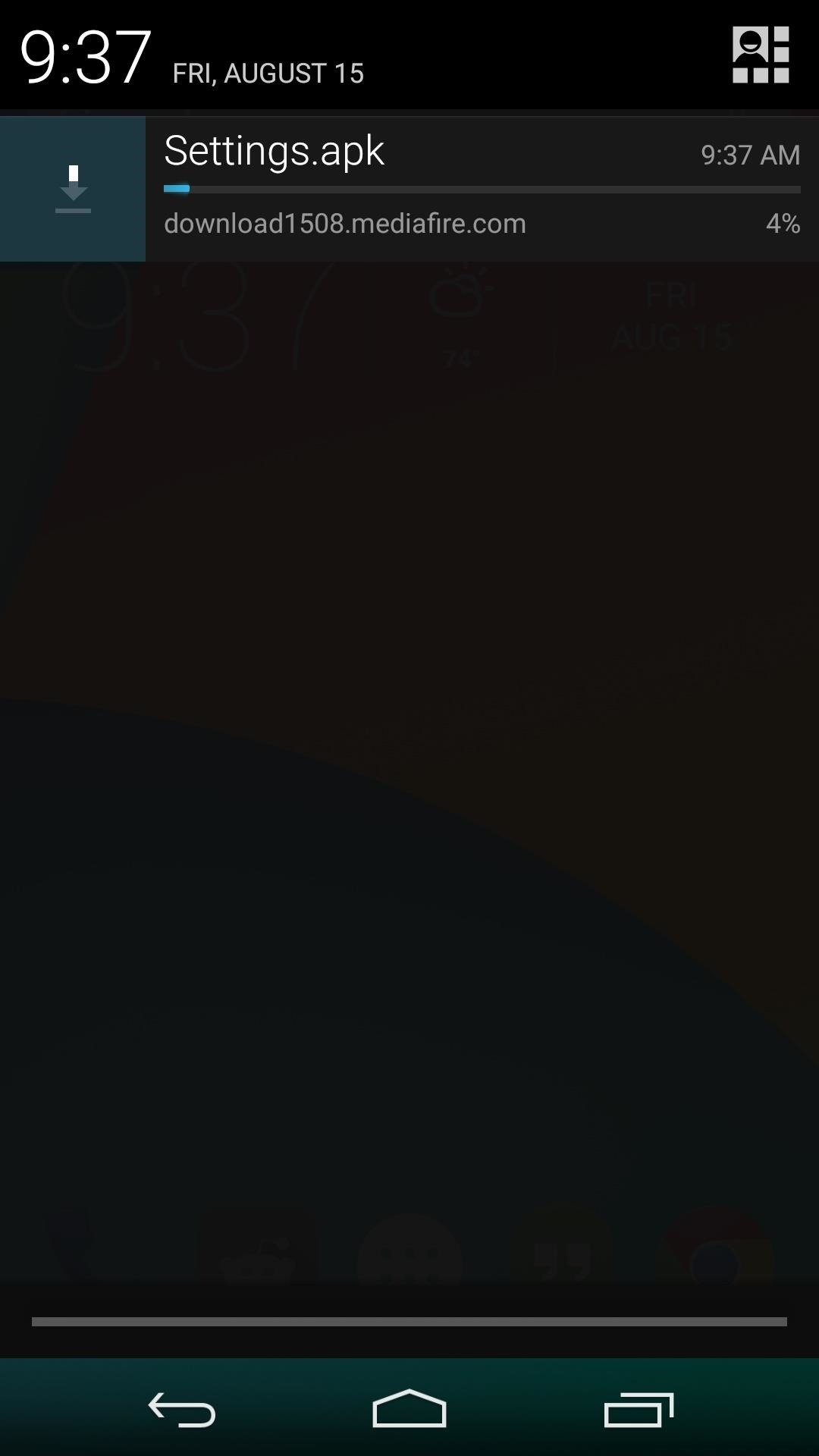
Step 2: Download the Modded 'Settings.apk' FileTo integrate App Ops at a system level, td32 modified the actual Settings app from the Nexus 5's stock firmware. To download this modified Settings.apk file, point your Nexus 5's web browser to this link. Wait until the download has finished before proceeding to the next step.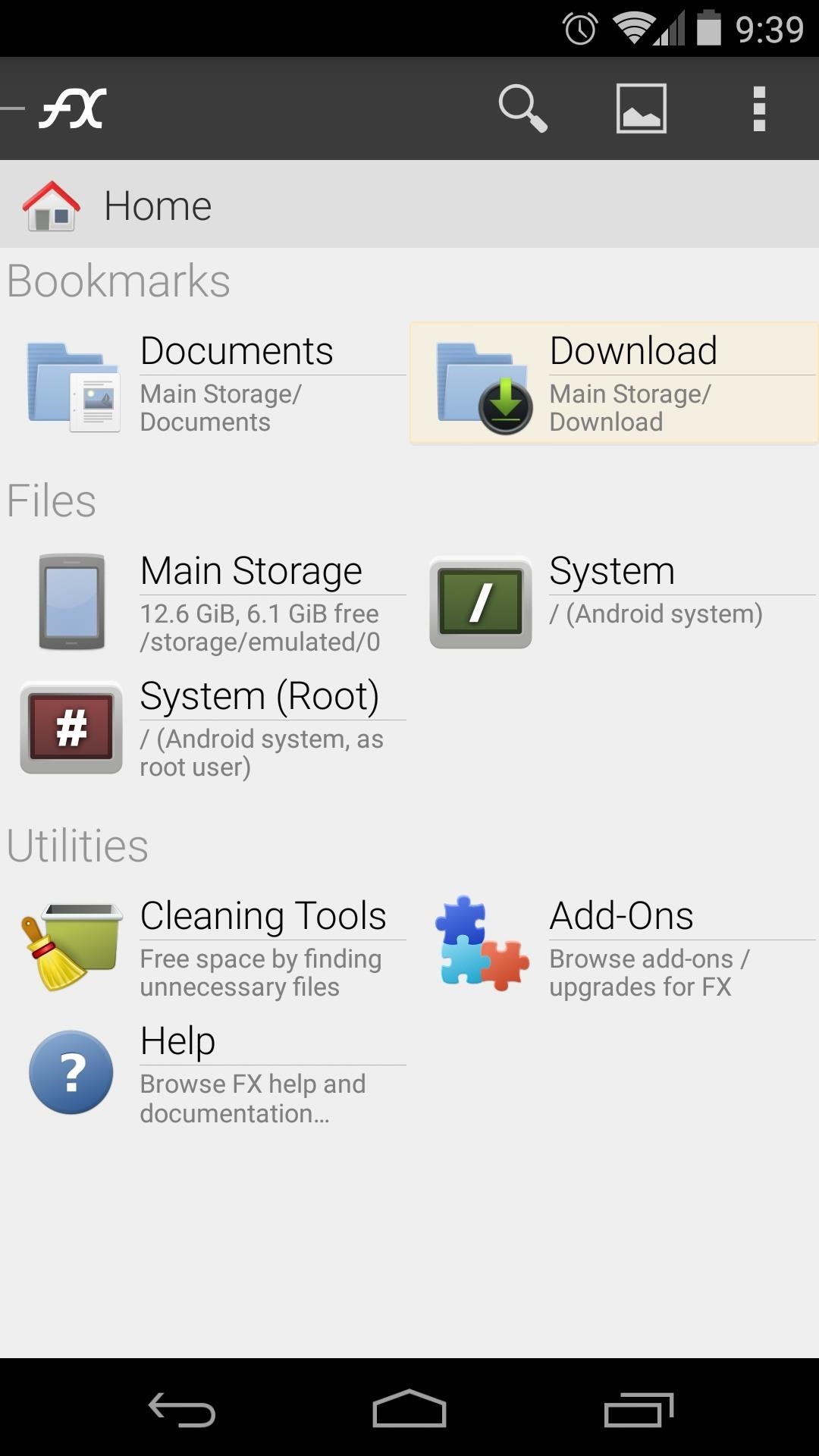
Step 3: Move the Modified 'Settings.apk' FileNext, you'll need to replace your existing Settings.apk file with the modded version. Use your root-enabled file browser to navigate to the Download folder of your device. From here, long-press the modified Settings.apk file and select Cut. Next, head back out to FX's main screen and tap System (Root). If you haven't done so already, the app will ask for Superuser privileges at this point, so hit Grant on the popup. After that, tick the box next to I Understand and press OK on the Root Access Warning message. From here, browse to the system folder, then head into the priv-app folder inside of that. Tap the Lock Icon at the top of the screen to mount this folder as read/write, then tick the box next to I Understand and press OK again. Next, scroll through this list until you locate the existing Settings.apk file. Long-press it, then select Rename from the menu. From here, add a .bak to the end of the file name and press OK. That way, if you ever need to revert to the stock Settings app in the future, you can just delete the modded version and remove this suffix. Next, tap the Clipboard button and select Paste to move the modded Settings.apk file into this folder. Finally, long-press the newly-pasted Settings.apk file and choose Permissions. From here, ensure that the Owner category is set to Read and Write, while all other categories are set to Read. With that out of the way, simply reboot your phone and the new App Ops functionality will be added to your Settings menu.
Step 4: Use App Ops to Revoke PermissionsWhen you're ready to trim back the permissions of an app, start by heading to your phone's Settings menu. From here, tap Security, then you'll find the new App Ops entry. The apps listed here are categorized by the type of permissions they have requested. You can swipe between tabs on this screen to view all of the various permissions that your apps have requested. When you find an app that has been requesting a permission that you'd like to revoke, simply tap it from the list. From here, you'll see a list of any permissions that this app has requested in the past. If you'd like to prevent an app from using one of these permissions, you can simply toggle the switch at the right to Off. Keep in mind that some apps require certain permissions to run, so if you experience any force-closes after modifying the app's permissions, it would be best to revisit your selections.Which permissions have you revoked from different apps? Which app was requesting the most permissions on your device? Let us know in the comments section below.
How To: Root Your Nexus 7 Tablet Running Android 4.4 KitKat (Windows Guide) How To: Enable the Hidden Debug Options for Select Google Apps on Your Nexus 5 How To: Hide Your Nexus 7's Soft Keys to Maximize Usable Screen Space
How to enable Developer Options on your Android device
Which Stores Accept Apple Pay? The Always Up-to-Date List Apple Pay has been available to use in stores and select apps and websites ever since its first appearance in iOS 8.1. Now that iOS 11 is out, there are currently ten different iPhone models that support Apple Pay functionality without the use of an Apple Watch, and the list of partnered
Spy App for iPhone 6 Free - How To: Which Stores Accept Apple
stellest.com/spy-app-for-iphone-6-free
Spy App for iPhone 6 Free - How To: Which Stores Accept Apple Pay? The Always Up-to-Date List - Découvrez l'univers de Stellest - Art énergie renouvelable - Art solaire - Trans nature art - Artiste Stellest énergie renouvelable - Art cosmique - Nature Art stellest - Tête Solaire Stellest - Stellest
This List Includes Every Retailer That Accepts Apple Pay
10 Best Word Games on Android & iOS (iPhone & iPad) Here are our top 10 favorite word games for both Android and iOS (iPhone & iPad). These are apps we play all the time. Most of these apps are free, and they're all wonderful. We're constantly amazed at the creativity out there. 1. Spell Gems. 2. Jackpot Words. 3. Ruzzle. 4. Words with
10 Best word game apps for Android | Free apps for android
Make Google your homepage If you have Tools in the top menu, click on it From art to instruments to games, have fun with the Doodles you love.
How to Hack Google Images « Internet :: Gadget Hacks
Hey! Join me on PayPal and we'll get $5 each when you make your first
How to Get Apple Watch Screen Saver - YouTube
Report Ad
Free Shipping Available. Buy on eBay. Money Back Guarantee!
Samsung Galaxy Watch: How to adjust settings and configure your personal preferences. The Samsung Galaxy Watch is a fantastic smartwatch and to get the most out of it you have to dive into the
This wikiHow teaches you how to send a text message from your iPhone or Android phone to an email address. You can send a text to any email address by entering the email address into the "To" field in which you'd normally add a contact's name or number.
SMS Texting Service Australia | User-friendly Texting Platform
AD
campaigns.clickatell.com/Products/Bulk-SMS
Report Ad
Scalable Bulk SMS Messaging Platform. Connect to 1000+ Networks. Easy API integration. Send & receive SMS worldwide SMS enable any app or platform Free Unlimited Testing Sign Up
Thinking about a blank and white watch, color watch, or just something really out of left field to make you stand out, take a look at some of these funky LED watch designs. I love watches, and not
I Wanted to Build My Own Watch: 8 Steps (with Pictures)
How To: Clear the RAM on Your iPhone X S, X S Max, or X R to Fix Problem Apps & Boost Performance News: iPhone X S vs. Samsung Galaxy S9: The Battle of the Small Giants News: The Best Black Friday 2018 Deals on Smartphone Cases
iPhone Xs/Xs Max Tips and Tricks: iPhone Xs New Features
Here's how to see every photo you've liked on Instagram. Under "Account," tap the words "Posts I've Liked." All the pictures you've ever liked will be sorted chronologically for easy access.
Where can I see recent photos and videos I've liked? - Instagram.
How To Transform Smartphone Into Head Up Display Turn Your Nexus 7 Tablet into a Futuristic Heads-Up Display (HUD) for Your Car Add a Fighter Jet style HUD to your car (2012 Video
How to Turn Your Nexus 7 Tablet into a Futuristic Heads-Up
Get the most out of your HTC Desire HD! This guide offers a software tour of the Desire HD Google Android smartphone, which features a 4.3" display. Android novice? Not a problem. This exhaustive, eleven-minute guide will teach you everything you need to know. Become an Android pro with this video
How To Root HTC Desire 520 Android Smartphone Using Kingroot
0 comments:
Post a Comment