How To: Convert Slo-Mo Videos to Regular Speed Directly on Your iPhone
I don't know about you, but when I shoot a slow-mo video on my iPhone, I'd also like to have a regular speed copy of it, just in case slow motion doesn't fit the video right.Traditionally, converting slow-motion video required manually speeding the video back up in editing apps such as iMovie, but it turns out that iOS has a secret way to do so without any additional software—it's just not very obvious.This only works on an iPhone 5s or newer, which are capable of recording slo-mo videos.
The Trick to Removing the Slow-Mo EffectWhen you record using the slo-mo camera on your iPhone, it will give the entire video a high frame rate of either 120 or 240 frames per second (fps), depending on your model device and how you have it set up. But iOS lets you edit where exactly that slow-motion effect appears in your video, so the whole video doesn't have to be 120 or 240 fps—and we can use that editing tool to our advantage to remove slo-mo completely.Don't Miss: How to Enable 4K Video Recording on Your iPhone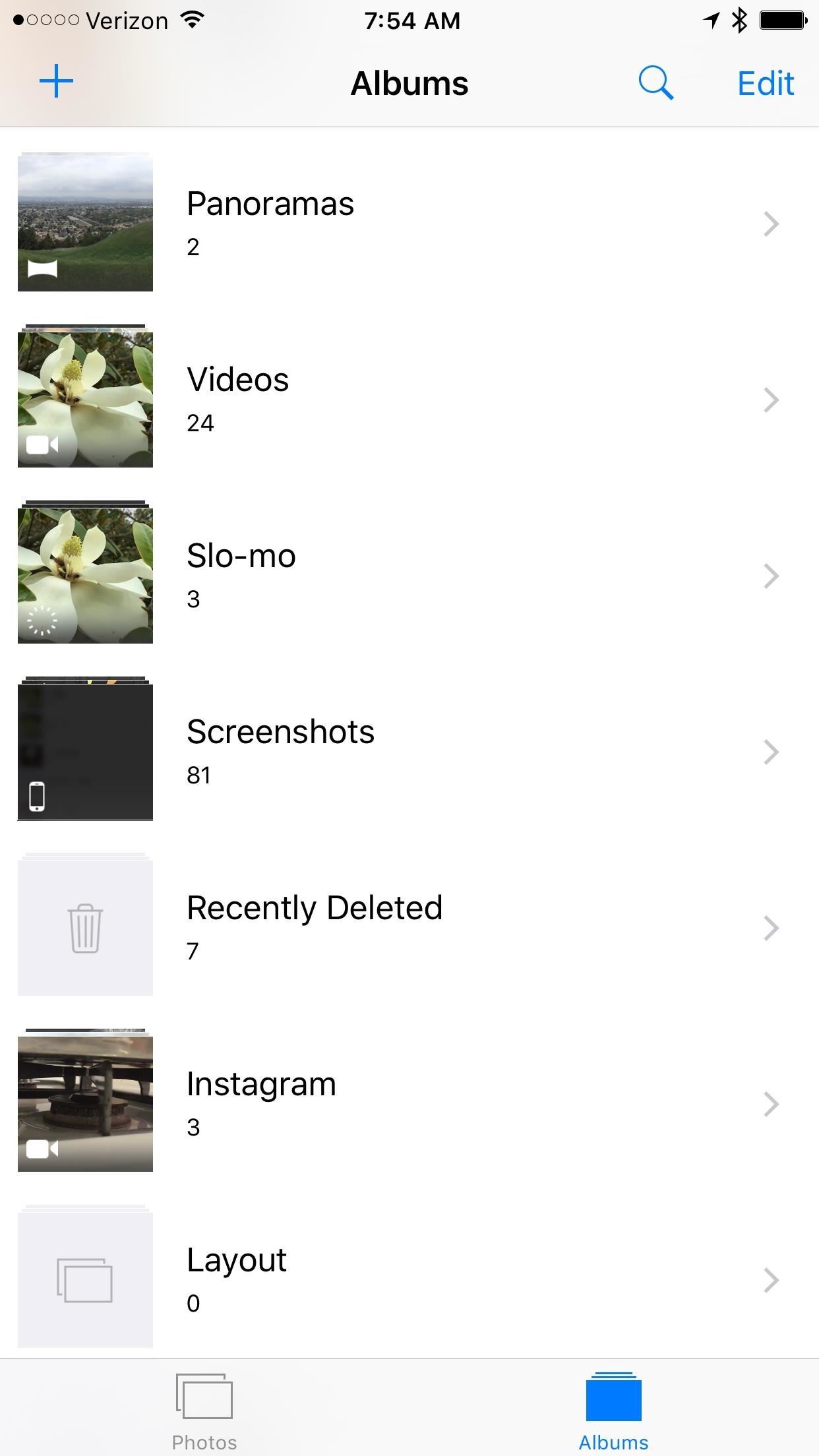
Step 1: Open Your Slo-Mo Video in PhotosAfter you've taken a slo-mo video, launch the Photos app, find the video you want to convert, then tap on it to view it.
Step 2: Launch the Editing InterfaceTap on the "Edit" button in the upper right-hand corner to begin the video editing and conversion process.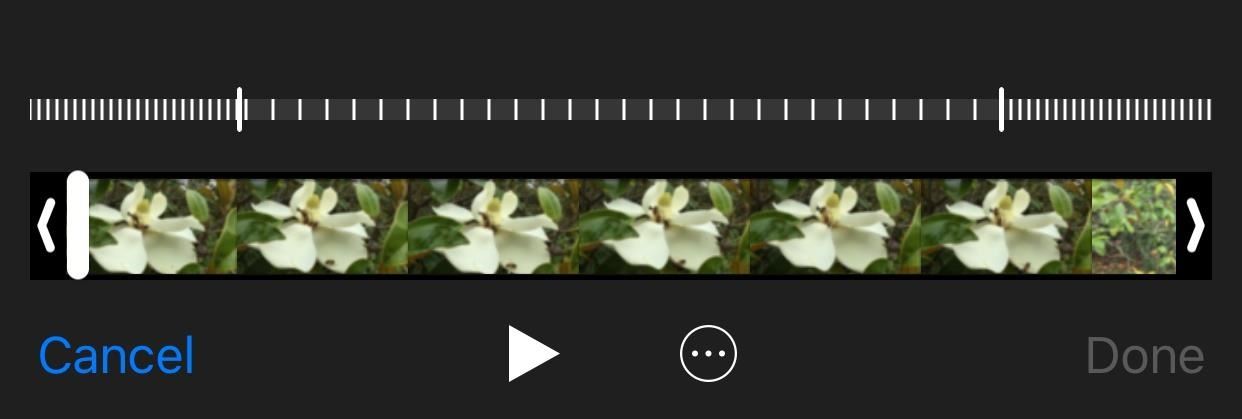
Step 3: Perform the Actual MagicAt the bottom, you'll see the image-based timeline of the video, and above that, the adjuster for choosing where you want the slo-mo video to start and end, which you tweak using the first (start) and second (end) white vertical sliders. Anything in-between those sliders will be the slo-mo effect, and anything outside them will be regular 30 fps speed.Drag one of the white vertical sliders toward the other slider to merge them into one (it doesn't matter where they come together). If you can still distinguish the two white sliders, try again, because they need to look as one for this to work on the whole video. Tap on "Done" to save the changes you made and finish the process. Or, if you change your mind, tap on "Cancel" to exit. If you're afraid of messing up your video, before doing any of this, you can share the video as a "Duplicate" before entering Edit mode so you have a backup.After the changes have been applied, you can also go back into Edit mode to "Revert" the changes, or to adjust the sliders again to go back to slow motion.Follow Gadget Hacks on YouTube, Facebook, Google+, and Twitter Follow Apple Hacks on Facebook and Twitter Follow Android Hacks on Facebook and Twitter Follow WonderHowTo on Facebook, Twitter, and Google+
Cover image and screenshots by Justin Meyers/Gadget Hacks
The slower video just lets you see so much more of the lightning at a glance, allowing your mind to process more of it at once. Sometimes you just need a quick and easy way to convert a standard speed video to slow motion, and since your iPhone may not be your only video-recording device, you may not always have slow-motion capabilities at your fingertips.
For how to change slow motion video to normal video on iphone check out the quick tip above. This is a pretty awesome little trick if you were not aware you could do this. How to make SLOMO
How to convert slow-motion iOS videos to regular speed - CNET
Convert Slo-Mo Videos to Regular Speed Directly on Your
I don't know about you, but when I shoot a slow-mo video on my iPhone, I'd also like to have a regular speed copy of it, just in case slow motion doesn't fit the video right. Traditionally, converting slow-motion video required manually speeding the video back up in editing apps such as iMovie, but it turns out that iOS has a secret way to do
How to Convert Slow Motion Video to Normal Video on iPhone/iPad
Hi, if you want to convert video to slow motion, the frame rate of the video will be smaller. In fact, it is absolutely available to convert normal video to slow motion. First, you need to transfer your video to computer and then you can try to use movie maker, free online video editor or other programs to convert the speed of video.
Change the Slow Motion Video Recording Speed on iPhone by
osxdaily.com/2015/01/08/change-slow-motion-video-recording-speed-iphone/
All new iPhone models can capture and record high quality slow-motion video by flipping to the 'slo-mo' setting in Camera app. Perhaps lesser known is that you can change the Frames Per Second (FPS) capture speed for slow motion video, which basically determines just how smooth and slow the
Converting a regular video to slow motion with iMovie on Mac
That may be downloaded online or imported video using iTunes or other software. I found and reviewed some apps in iTunes and that work for me on making a Simple or Normal video into Slow motion using iPhone/ iPad. Yes, but if you are looking for reverse tips on slow-motion video to normal video or Regular Speed Video.
How To Change Slow Motion Video To Normal Video On Iphone
Yes, we can convert a slow motion video into a normal-speed video on our iPhone in this way: STEP1. Access to Photos app and navigate to the slo-mo video you'd like to watch at normal speed.
How to convert video to Slow Motion. - Apple Community
How to Convert Slow Motion Video to Normal Video on iPhone/iPad If you are running out of space on your iPhone, try converting Slow Motion videos to regular speed. This will reduce their size and you won't need to delete any other stuff.
How to Convert Slow Motion Video to Regular Speed Video on iPhone
osxdaily.com/2016/01/15/convert-slow-motion-video-to-regular-speed-ios/
How to Convert Slow Motion Video to Regular Speed Video on iPhone Jan 15, 2016 - 13 Comments Capturing a slow motion video with the iPhone camera is great, and it's a wonderful effect for many events and scenes you're recording, unless of course you didn't mean to record the video in slow motion in the first place.
How to Make Normal Video in to Slow Motion on iPhone/ iPad
Mobile Apps Leer en español How to convert slow-motion iOS videos to regular speed. Shot a slo-mo iPhone video that you wish wasn't slow motion? Fear not, you can quickly and easily remove the
Can we convert a slow motion video into a normal video in an
0 comments:
Post a Comment